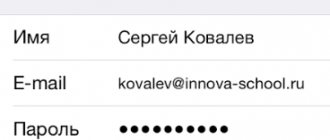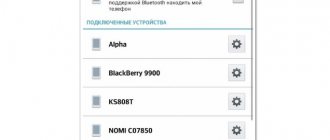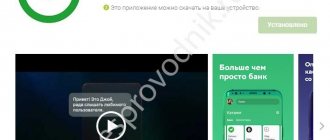Currently, voice assistants have become a very important tool for mobile devices , because they allow us to use it without touching it with our hands and this has become an advantage for everyone, especially in those times when the user is usually busier and you don't have time use the device with your hands.
Without a doubt, this tool is available under both Android and iOS operating systems , has become a real advantage for everyone because it makes it faster and easier to use the devices at any time. But it's important to keep in mind that to use this tool, you will need to set it up beforehand so that it can truly work hands-free. This is done via voice command.
Usually this tool is activated by simply saying “Okay, Google” , the system will automatically detect the activation of the tool to start working . Keep in mind that this will be enabled even if the device is locked . Knowing the importance of this feature, we will explain here what steps you need to follow to set up Google Assistant so that you can use all its features quickly and easily.
How to set up Google Assistant voice activation – Voice Match
By default, you can only access Google Assistant from within the Google app. You need to first launch this application and only then say “Okay, Google” and give a command, for example, “tell me about the weather for tomorrow.” Before you can access Google Assistant from your home screen or another app, you'll need to enable Voice Match.
- After you have updated the Google application, open it.
- Click on the icon with three stripes at the bottom right.
- Open Settings.
- Go to “Voice Search”.
- Click “Voice Match”.
- We activate the switch called “Access using Voice Match”.
- Click “Accept”.
- You need to say “Okay Google” four times. This is necessary so that Google Assistant can better recognize your voice and dialect.
- Congratulations! You've set up voice activation for Google Assistant. Click “Finish”. Now the Assistant will be activated on any screen of your unlocked phone every time you say the phrase “Ok Google”.
Okay, Google isn't working. How to fix it?
In many cases, despite the step-by-step setup, the “Hey Google” tool for some reason does not work or does not work correctly . This may be due to several factors that we need to correct to ensure normal functioning. voice assistant for mobile devices.
If in your case, you have followed all the steps that we have explained above and your hardware is not working properly, we will explain here how you can fix this problem for android and ios.
For Android
For Android devices, the command Okay, Google doesn't work Parfois correctly. This command is usually very important because it gives each user the ability to perform various actions without having to enter in direct contact with the mobile phone .
Some of the options you can perform with this wizard are:
- To start searching
- Send an email
- Find a contact
- Etc
But in many cases, despite following all the steps, this command usually does not work properly and hence fails. Selah can be due to a variety of factors but, better yet, it is something that can be resolved without the need to be an expert in the field.
One of the factors and perhaps the most common when this type of problem occurs is related to Samsung hardware, it is because its interface is personalized with TouchWiz. Therefore, it includes the Voice . This program performs the same function as "Okay, Google" et Voice usually already active by default.
So if you have a Samsung team and they have this interface, it's quite possible that the program you're running is the one you're running. the system provides by default . so Okay, Google will take a backseat and will only work if you turn off S Voice. This can be done in mobile settings.
Another possible flaw that may arise is that for some reason the assistant language has been changed , in which case your term will not be recognized and therefore Google Assistant will not work. If so, you just need to follow these steps to fix the problem:
"Google">"Settings">"Voice ·>"Languages" and there you select the appropriate language and finish.
Another reason why Okay, Google does not work properly when the Internet connection is not very good. Therefore, you must have a good connection to use this command.
Protection
You can use your voice recording to unlock your smartphone. This is convenient because you don’t have to make unnecessary hand gestures. In addition, Google stores the browser and search history of users. It’s worth taking a closer look at GMail – it’s very simple and convenient.
One of the advantages of “Ok Google” is that it works quickly, does not freeze even on older models, and has many useful features. There is a list (history) of used commands - you can use any and do not have to remember anything.
Voice search and your data will perform better if the save option is enabled. That is, the history of commands makes further work with the application much more convenient.
There is conservation. It allows you to consolidate the following actions:
- The assistant recognizes the voice, remembers the timbre, sounds, and so on.
- Highlights and preserves differences (burr, lisp, etc.).
- Recognizes them, preserves the voice, remembers the features of pronunciation.
- The assistant remembers each spoken version of the request. Try to pronounce as clearly and collectedly as possible.
- Google is sending reports and working on a more accurate speech recognition engine.
What is Google Assistant for?
Introduced by Google in 2016, Google Assistant is a cloud-based, artificial intelligence-based voice assistant that provides control over Google products. It is used as a tool for “communicating” with the device and is pre-installed on many smartphones and tablets running Android, the Pixelbook laptop, smart watches on Android Wear, the Google Home speaker and Pixel Buds wireless headphones, and is also used as part of the Allo application. Recently, you can download the application on iOS.
In 2022, Google Assistant launched, aimed at the Russian-speaking user. The application not only executes commands, but can also build a dialogue with the user using a language processing algorithm and machine learning. Along the way, the assistant collects information on its own server for the purpose of development, so that as the user interacts, the dialogues become more meaningful.
Google Assistant can plot a route, inform you about traffic jams, help you find out the weather forecast, news, exchange rates, suggest nearby establishments, as well as make a call, convert the user’s speech into an SMS or WhatsApp message, set timers, alarm clocks and much more. With the Voice Match feature, the Assistant will be able to recognize the user by voice, providing personal information. Up to six people can use their own calendar, music library and other services, which is very convenient if the device is used by several family members. The application can manage the settings of the device, and thanks to integration with the Google search engine, it will allow you to access any information that is available on the Internet.
The capabilities of already smart smartphones are significantly expanded by installing useful programs. Thus, a voice assistant will be an excellent tool for simplifying routine tasks, and allowing you to save precious time.
Tips for customizing your home screen
Once you've set up security and downloaded important applications, it's time to take care of the appearance so that all programs and information are within reach. Android offers many customization options, including dynamic widgets. Below are the basics of customizing your home screen:
- Android has multiple home screen panels. You can select them by swiping left and right.
- To remove an application from one of the screens, but not delete it completely, press and hold the icon until the trash can icon appears. Drag the icon there and release.
- To add an application to the screen, click on the list of applications and long press on the icon of the desired program. Drag the icon onto the panel and release.
- You can add folders to the screen. Long press on an empty space on the screen and select Folders. Depending on the version of the system, you can not only create a folder with applications, but also certain folders like all “Contacts” or “Recent Documents”. Move apps into folders by dragging them with your finger.
- To add a widget, a quick action, or change the wallpaper, long press on an empty space on the screen. Widgets contain dynamic information such as weather, news, clock, etc. Quick actions are links to applications, contacts, bookmarks, settings, etc.
There's a lot you can do on Android, but basic setup will help you get started with the system. After this, you can comfortably work with your new smartphone or tablet.
Voice launch of Android applications
Other functionality of the “Okay Google” application includes close work with the Android OS. To open a program via okey google, use the command “open (application name)”, start playing music in the player - at the request “listen...” or “play (name of song)”. You can use commands to open the most popular applications on your mobile device (for example, the command “turn on flashlight” will open the corresponding widget). There are a great many options for using OK Google, it all depends on your desire to use the potential of the OK Google application in conjunction with Android.
Summary . Voice search technology is quite young and was recently introduced by Google. But the usefulness of the auxiliary application is felt from the very first minutes of testing on Android. Over the short period of its existence, an impressive number of recognizable voice commands in Russian have been developed for the Google service. Their number is growing every month.
If you are connected to the Internet and don’t have time to spend a long time entering queries into a search engine in text form, setting reminders or writing notes, the Okey Google application for Android will simplify your life. Enabling OK Google and then setting up the application on your phone is not at all difficult. Voice Google quickly responds to the commands of the user of a mobile device, and instantly. This is another reason to download Okay Google on your Android phone or computer.
Installation Ok Google
Okay, Google is a wonderful voice search service that recently became available to Russian-speaking users. It is gaining widespread popularity at an extremely fast pace because all actions can be performed only through voice commands. There is no need to turn on anything additional or use the on-screen keyboard. Even the launch of the function itself is carried out automatically - just say out loud “Okay, Google”.
Such a wonderful service will be available to those who are not lazy and initially install Okay, Google on Android, and then try to enable it themselves, relying on the recommendations of those who have already managed to successfully go this route.
How to install
The installation process for the voice function is similar to that which is carried out when connecting the service to other devices, although there are still small distinctive features that the user must pay attention to.
Initially, on Android you need to launch the Play Market, enter the treasured phrase “Google search” in the search bar. Once completed, you can easily find a prompt to install the desired application.
By clicking on this line, the user will be redirected to the download page. Now all that remains is to follow all the suggestions that are on this page, as a result of which you will be able to successfully install the desired service.
After successful installation, everyone wants to quickly figure out how to use Okay, Google. However, in most cases, inexperienced users are disappointed at this stage.
Downloading and installing the application
To use the Assistant, you will need the Google app and Android 5.0 or higher. Yes, we will consider setting up the program specifically for Android, since the functions of Google Assistant in iOS are very limited, so standard Siri will be a much more convenient option.
The installation process is no different from the usual downloading of any application.
- Open the Play Store using the icon on the device’s desktop.
- Enter Google in the search bar (it is within this application that Google Assistant is located)
- Tap on the desired application in the results and click the “Install” button.
- Once the installation is complete, a new Google application will appear on your smartphone screen
This completes the installation. Now you can start using the Assistant. By default, Assistant should be activated by voice in the Google app if you say "Hey Google." There are also more flexible settings that may come in handy if you plan to use all the capabilities of the assistant.
What is voice search
Entering text from the keyboard is not always convenient. Moreover, there are a number of situations when it is easier and faster to enter a command by voice, through a microphone.
Voice search is one of the innovations that allows you to speed up your interaction with the search engine. Google was one of the first to teach its search engine to respond to voice commands received from a computer or mobile device.
Convenient voice control is available in Android OS through the OK Google application. We'll talk about installing and configuring the application later.