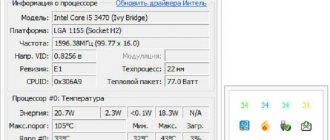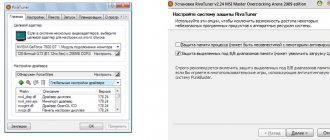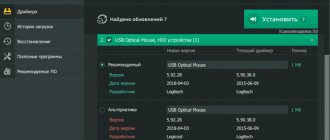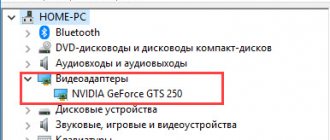If your personal computer is intended for gaming or for running powerful applications, we recommend monitoring such a characteristic as the temperature of the video card.
The graphics card usually heats up when running modern games at maximum settings, when working with heavy applications, for example, video processing and editing.
Note that the ability of the video card to heat up is quite normal.
The main thing is to monitor this indicator and, if it exceeds the permissible norm, take appropriate action.
What video card temperature is considered normal?
The answer to this question will depend on both the manufacturer and the specific model of video card, but in general, anything above 80 degrees Celsius is a sign of concern. If the GPU graphics card temperature exceeds 80°C, you should take appropriate measures to lower it, preferably in the range of 70°C - 75°C or lower.
If you are having problems with the performance of your computer, especially when editing video, processing video, or when playing video it begins to stutter, slow down, or freeze, then the first thing you will need to do is check the temperature of the video card and compare it with the readings in the table below:
| Video cards | Idle Temperature | Permissible Temperature | Maximum temperature |
| GeForce GTX 1080 Ti | 42 | 55-80 | 91 |
| GeForce GTX 1080 | 42 | 60-84 | 94 |
| GeForce GTX 1070 | 41 | 83 | 94 |
| GeForce GTX 1060 | 38 | 55-75 | 94 |
| GeForce GTX 1050 Ti | 35 | 55-80 | 97 |
| GeForce GTX 1050 | 35 | 55-80 | 97 |
| GeForce GT 1030 | 35 | 65-82 | 97 |
| GeForce GTX TITAN X | 42 | 83 | 91 |
| GeForce GTX TITAN (Z,Black) | 41 | 81 | 95 |
| GeForce GTX 980 Ti | 42 | 85 | 92 |
| GeForce GTX 980 | 42 | 81 | 98 |
| GeForce GTX 970 | 44 | 73 | 98 |
| GeForce GTX 960 | 37 | 50-78 | 98 |
| GeForce GTX 950 | 30-35 | 75 | 95 |
| GeForce GTX 780 Ti | 42 | 83 | 95 |
| GeForce GTX 780 | 43 | 83 | 95 |
| GeForce GTX 770 | 36 | 60-77 | 98 |
| GeForce GTX 760 | 36 | 82 | 97 |
| GeForce GTX 750 Ti | 33 | 55-70 | 95 |
Useful software for mining
Msi Afterburner – A program for overclocking video cards, as well as for downvolting. The program allows you to monitor internal card indicators such as temperature, voltage, frequency and much more.
MSI Afterburner is quite easy to use. In order to understand how it works, let's look at its parameters and settings:
- Gpu Clock - This is an indicator of the clock speed of the video card. If you have a farm of several cards, the selected video card will be shown.
- Core Voltage (mV) - Responsible for the power consumption of the video card. You can either overclock or lower this figure. The lower the Core Voltage, the lower the energy costs: lowering this indicator will allow you to save on electricity, and if you hit the ceiling in terms of energy consumption, this function will reduce the current consumption of video cards and make it possible to install additional cards.
- PowerLimi t - Also responsible for the power consumption of the card. With greater overclocking, that is, if you want to greatly overclock the video card, then power consumption must be added, otherwise the card will not maintain frequencies and reset them to factory settings.
- Limit - This parameter is responsible for the critical temperature of the video card. If the indicator you set is exceeded, the video card will drop frequencies or crash. In the latter case, the mining process will be stopped.
- Core Clock (MHz) - Responsible for overclocking the GPU frequency of the video card. This overclocking is necessary to increase the hashrate of your video card during mining. When increasing the overclocking of a video card in memory and core, it is best to add 10 units each.
- Memory Clock (MHz) - Here you can overclock the video card memory.
- Fan Speed - This parameter is needed to increase the rotation speed of the video card coolers. Where 100% is the maximum rotation speed, and 0% is the minimum rotation speed. You can set it to “Auto” mode, and the fans will automatically set the load percentage, depending on the GPU temperature.
- Profile - These are indicators from one to five. They are responsible for saving your configuration. That is, you can set the desired overclocking (memory, core), the desired rotation speed of coolers, and so on, and save it to any number from 1 to 5. If the “Start Up” function is active, then when you reboot or turn on your farm, it will immediately apply all settings to the video cards you specified.
MSI Afterburner – Indispensable programs for mining cryptocurrencies. It also shows the temperature and frequency of the video card.
Msi Afterburner - Program for overclocking video cards
Hive OS - Mining farm management and monitoring system. Hive OS is an operating system based on the Linux distribution Ubuntu 16.04 LTS. Its main task is to provide the user with a convenient interface for mining cryptocurrency on GPU rigs and ASIC miners when managing them using a web interface.
Using Hive OS is free when using 1 worker or up to 4 workers on the Hiveon Pool. To use more workers, you need to activate paid features. ASICs using Hiveon ASIC firmware are not charged for using Hive OS.
Hive OS also includes a special program called Wachdog. There are two types of watchdogs - one monitors the miner’s hashrate, the other monitors the temperature. If the hashrate drops, then watchdog restarts the miner. If restarting does not help, then reboots the rig. The temperature watchdog reboots the system or stops mining if the equipment reaches a critical temperature.
Benefits of Hive OS:
- Deploy, monitor, manage. The platform allows users to configure, produce and monitor processes more efficiently and seamlessly across thousands of rigs from one location. Everything you and your team need to keep your mining rig running at peak efficiency.
- One-click deployment. Easy to install and configure tool. Download and install the software and your farm infrastructure will automatically detect your mining rigs and add them to your control panel.
- Everything is at your fingertips. Monitor your rigs from one dashboard. Monitor hashrate, online statuses, GPU errors, team activity, pool configurations, power consumption.
- Remote access from anywhere in the world. Troubleshoot and reset GPUs remotely or perform bulk upgrades across your entire farm.
- Fine-tuning your miners. Manage and configure each rig individually, whether it's one or thousands. Switch combinations of pools, wallets and coins on the fly with flight sheets. Create overclock profiles for your GPUs and change miner configurations throughout your rig in seconds.
- Notifications via Telegram and Discord. Keep your team in the loop with smart notifications. Assign specific tasks to each team member individually. Stay informed about your system's performance, temperature statuses, hashrate drops and more.
- Control on the go with a mobile app.
You can protect your account from hacking using 2FA identification. To do this, you need to install the Google Authenticator or Authy application on your phone. After that, go to your account settings and enable 2FA. Watch a short video about what Hive OS is.
Hive OS - Mining farm management system
RaveOS - Everything miners need in one powerful dashboard: maximum stability, high hashrate and minimal downtime and power consumption. RaveOS is an operating system that allows you to fully control, configure and administer your GPU rigs or ASIC devices.
RaveOS Platform - This is a full-featured mining OS that provides support for a wide range of GPU and ASIC models. Management of one device (worker) is provided completely free of charge.
Main features of RaveOS:
- Making report. Visually track KPIs: energy consumption, uptime, hashrate, monitoring the cost of consumed electricity and much more.
- Custom mining. The ability to customize will allow you to easily add new coins, miners and pools.
- Mobile app. With the RaveOS mobile application you can control all your devices wherever you are.
- Real-time wallet management. Wallet management is designed as conveniently as possible, which makes it possible to change coins on the fly and makes it easier to manage rigs.
- Access to your devices. You can provide access to your devices without transferring full control over them to someone else.
- Professional support. The technical support service is ready to help you in Telegram or when contacting via email.
Control the operation of your devices via the web interface or mobile application. Access hashrate, errors, power consumption and other location data no matter your location.
The watchdog software will track errors and restart the miner or reboot the rig. Flexible configuration of access rights to your account will allow you to manage your rigs from another account. Define your own control options, from basic monitoring to full access.
Rave OS - Mining farm management system
RigOnline - Service for monitoring the operation of farms (rigs) for mining. It allows you to monitor the work of workers on NiceHash.
Logic of the service:
- From Riga every 2 minutes there is a call to the site with the transfer of parameters.
- On the site, every minute the task checks the time of the last connection of the rigs and if the difference is more than 5 minutes, then the rig is considered stopped.
- Also, based on incoming data from the rigs, checks are carried out for card dumps, violations of temperatures, frequencies, etc.
- Notifications about farm failures can be received by email, SMS, VKontakte, Telegram and Push notifications.
Application launch process:
- Generate an application in your personal account on the website.
- Unpack the archive to disk.
- Run the START.bat file (this is where the shortcut needs to be added to startup).
The application has an auto-update functionality (not available in the light version). When new versions of the application are released, it will update itself.
In your personal account, you can generate public links to access statistics without authorization. The service also allows you to monitor the operation of farms on NiceHash (that is, whether the balls are coming from a specific farm or not).
The RIGonline service is shareware. That is, a small fee is charged for sending notifications.
RIGonline - Mining farm monitoring program
AwesomeMiner - A common tool for remote monitoring of farms. The choice of users who are professionally involved in cryptocurrency mining. Using Awesome Miner, you can assign tasks to remote machines, monitor load, temperature and other parameters.
These mining programs are designed for remote monitoring and management of mining farms. In the free version, you can manage a maximum of two farms. The professional version supports up to 10 farms and provides 180 days of technical support via email. It is also possible to monitor and manage via SSH, via SMS or via a cloud service, remotely using the web interface. The professional version costs $85.
The free version can be downloaded from the official website of AwesomeMiner, where two installers are offered - a full one, with a yellow icon, and a client one, with a blue one, which only allows you to manage farms remotely. When you first launch the full version, you will be prompted to specify the type of farm or scan the network to connect to other farms or management computers.
If you indicated that your computer is a mining farm, then in the next step you need to select the algorithm of the currency that you are going to mine, depending on the algorithm and the devices used - select the mining software, select the installation path (or leave everything as is), and then register the pool settings.
Once you have configured everything, the main program window will open. There are many flexible settings available, everything you need for a miner is there. You can choose any of the TOP 100 cryptocurrencies, or set up a new currency for mining manually.
In general, mining programs are quite simple. It has advanced functionality for professional miners, even in the free version. A very useful feature of the program is the ability to automatically switch currencies based on its market quotes. For example, if your build is currently more profitable for mining Ethereum, then the utility will automatically command remote computers to mine this particular currency.
Disadvantages include the lack of a Russian-language interface, work only with Windows OS, and the high cost of more functional versions of the mining program. One of the advantages is a huge functionality that will simplify the life of any miner.
Awesome Miner - Program for managing mining farms
Measures to reduce GPU temperature
Here are all the possible measures you can take to lower your GPU graphics card temperature.
Disable GPU overclocking
If you have overclocked your graphics card, then you should return the GPU to the original settings to prevent it from increasing the GPU temperature. If you plan to overclock again, then you must ensure that the card remains within a safe temperature range in the future. Below you can read how to prevent your card from overheating.
Clean fan and radiator
Dust can become lodged on the heatsink and fan, thereby reducing their performance and efficiency. Open the PC case and then remove the graphics card. After that, use a small brush and a vacuum cleaner to carefully remove any dust from the video card. Install the graphics card again, and then monitor the temperature using GPU monitoring tools.
Changing thermal paste
It's possible that the thermal paste between the GPU and the heatsink has dried out and cracked, causing it to lose its effectiveness. You will have to remove the fan and heatsink, and remove any remaining old thermal paste, and carefully apply new thermal paste. Read more about how to properly replace thermal paste here.
Faulty fan
If the video card fan is not working properly or perhaps it is spinning very slowly, then this may be due to an increase in GPU temperature. Here, the only thing you can do is replace the faulty video card fan with a new one or try to lubricate it.
Install a more efficient cooling system
You can also install a good, higher-performance third-party Aftermarket GPU cooler on your video card. And if you think that the stock cooler/heatsink fan (HSF) is not doing a good enough job, then you can install a water cooling system for the card to bring down the GPU temperature.
Increase air flow inside the PC case
Incorrect or poor airflow inside the computer case can also cause the graphics card's temperature to rise. To improve airflow inside your PC case, you can install additional exhaust fans.
HWMonitor
The CPUID Hardware Monitor utility has also proven itself quite well. It is universal and works like the applications described above.
To test, just run the program and then start some resource-demanding computer game. After this, the behavior of each system element will be recorded, including the peak temperature values of the graphics accelerator.
You can download the program from the link - https://www.softportal.com/get-6317-hwmonitor.html
Reasons for heating a video card
The GPU on the card may overheat, similar to the CPU in a computer. The main component of the card is the GPU, the overheating of which mainly leads to failures. The memory temperature may also increase, but it does not go beyond the permissible limit.
The temperature under load increases for the following three main reasons:
- Load level too high. Working with a browser or watching videos on YouTube does not carry the same load that occurs when launching a game or application. It is quite natural that the higher the load, the more the temperature rises. The graphics card is the most stressed component of a desktop computer, and when it comes to running a new shooter on ultra settings, the device has to process millions of instructions required to perform certain operations.
- Ineffective operation of the cooling system. The cooling efficiency of the device depends on the cleanliness of the radiator and video card cooler. About six months after purchasing a new computer, the performance of the cooling system may deteriorate due to insufficient air exchange. As a result, the temperature of the GPU card increases.
- Room temperature. If the room is too hot (30-35 degrees Celsius), then you should not count on a low card temperature.
It is also worth considering the video adapter model itself. Some devices heat up more intensely, others are more resistant to adverse factors. Different video cards under the same operating conditions can heat up differently.
GPU-Z
The CPU-Z/GPU-Z application is a program for the temperature of the processor and video card. The first type is designed to view the characteristics of the central processor, motherboard, RAM, etc. But the second is specially created specifically for graphics accelerators.
The program is capable of measuring normal temperatures, values at the time of launching games, records the minimum and maximum limits and displays the average value.
You can download the program from the link - https://www.techpowerup.com/download/techpowerup-gpu-z
How to check the temperature of a video card
How to find out the operating temperatures of computer devices? Every user who takes good care of their computer and wants its components to work out their full service life, simply needs to acquire a program for measuring the temperature of the graphics processor.
A special sensor is installed inside the computer and laptop that monitors the intensity and amount of heating of the video card and processor. But Windows doesn't provide a convenient tool for monitoring heat. Therefore, it is recommended to use utilities - both paid and free.
One of the most famous programs in this category is AIDA64. Easy to use and intuitive, the program will clearly show all possible information. Just open the "Sensors" section in the left column.
Video card temperature in games
The temperature of the video card in games has a serious impact directly on the gameplay. If its value is higher than normal, FPS will decrease, PC freezes and stuttering will occur. If you ignore the problem, the video card will overheat, the protection will work and the computer will turn off in order to prevent the device from malfunctioning.
Due to the difference in cooling system in each card model from Nvidia and AMD, the average temperature in games will differ. However, the upper limit is considered to be 95 degrees; if you reach 100 degrees, there is a high risk of damage to the video adapter. You should not allow the value to rise to the upper limit, as mentioned above; if heating of 80 degrees or higher is detected, action must be taken.
Allowable video card temperature - FAQ
What temperature of a video card is considered normal?
For most modern video cards, temperatures up to 80 degrees Celsius under load and 55 degrees when idle are considered the norm. However, there are exceptions. For example, for the GeForce RTX 2080 Ti model, 89 degrees is already considered the borderline upper limit, when for the GeForce GTS 450 it is 100 degrees.
The card temperature is not displayed in the task manager, what should I do?
To control this indicator, use any program given in the article.
Why doesn't the cooler on the video card turn on?
Depending on the video card model, its coolers may not turn on up to 55 degrees. We recommend using MSI Afterburner to manage cooling.
What to do if the video card gets hot?
Clean the radiator and fan from dust, replace the thermal paste, download and install the MSI Afterburner utility.
AIDA
AIDA is a portable utility that combines the capabilities of the two previous applications. In addition to the basic characteristics of all components of a computer system, it also determines peak temperature conditions.
By the way, it is this information reporting utility that is recognized as the most functional, since, in addition to the basic parameters, it also determines modifications of related elements such as transistors, load parameters of a particular component, and God knows what else.
You can download the program from the link - https://www.softportal.com/get-21484-aida64-extreme-edition.html