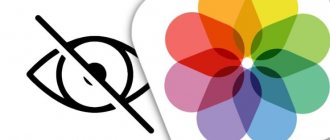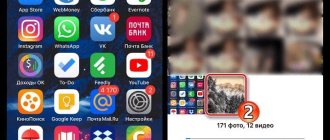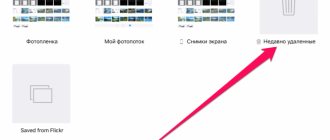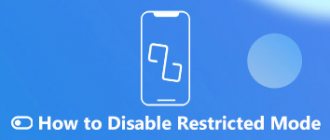Despite all the security measures in iOS, sometimes they are not enough. Thus, many users of this system complain about the inability to protect their photos from being viewed by strangers. iOS Camera Roll represents the only available tool - to hide photos (videos), but this is clearly far from the desired level of security. However, iOS still allows you to keep your photos private without the need for third-party apps.
ON TOPIC: How to upload photos and videos to the cloud from iPhone or iPad to free up space.
Chances are there are a few photos on your iPhone or iPad that you'd like to keep private. A child may take the phone to play games, or someone else may pick up the device to make a call. Unwanted photos appearing on your screen can be a problem. We need a way to hide them and ensure complete protection from unauthorized access.
In this material, we will talk about the most convenient ways to hide photos and videos on iOS or set a password for an application containing secret media files.
How to Hide Photos and Videos in the Photos App on iPhone or iPad
Starting with iOS 8, Apple’s mobile operating system has added one small but very useful feature: remove photos or videos “not for everyone” from the Photos application. The only, but serious, disadvantage is that the content can still be seen in a special album. It’s called “Hidden”, and is accessible without entering a password! Cupertino knows a lot about keeping secrets :)…
In the end, sometimes it’s enough to remove content from the main screen of the Photos application, because not every “paparazzi” is well versed in iOS and knows where to look for more “hot” photos.
To hide a photo or video, open the Photos app, navigate to the media file you want (photo or video), tap the Share button, and tap Hide.
A warning will appear: iOS will notify you that the photos or videos will be deleted from the Photo Library, but will still be within direct reach - it will just take a couple of seconds longer to get to them.
To access hidden media files, just open the Photos program, click on the Albums tab and select - you guessed it right! – the “treacherous” Hidden folder.
Select a photo or video, click the Share button, and then choose Show.
ON TOPIC: Dictation, or how to translate speech into text on iPhone and iPad without errors and with punctuation marks.
TouchyNotes
TouchyNotes is one of the most secure and feature-rich photo hiding apps here because it uses patented SPINT technology to allow users to enter passwords. It uses a combination of rotating controls and a magic dot that is used to register your input, making it difficult for people to guess the numbers you enter. TouchyNotes keeps your photos, passwords, website bookmarks, contacts and notes secret from prying bodies.
The process of adding content, i.e. photos, videos, notes, etc. can be a little tedious and requires you to paste it all from the clipboard, but I like it TouchyNotes adds a black screen to your photos for added privacy . You need to tap and scroll the part you want to show.
Installation: (Free, with in-app purchase starting at $0.99)
How to set a password for the Photos app on iPhone or iPad
Unfortunately, the Photos app on your iPhone or iPad doesn't have this feature by default, but you can set a password to launch the app using the Screen Time feature.
1. Open the standard Settings application and go to the Screen Time section.
Next, we will describe the steps for a situation where the Screen Time function is not activated and you only need to protect photos and videos in the Photos application with a password.
2. Click the Turn on Screen Time link, and on the next screen, click Next.
3. To the question “Is this iPhone (iPad) for you or your child?” answer “This is my child’s iPhone (iPad).
4. On the screen with the title "At rest", click at the bottom of Not now.
5. On the Program Limits screen, check the Creativity box, click Set next to the Amount of time line, select a limit equal to 1 minute and click the Set time limit button.
6. On the Content and Privacy screen, click Next.
7. Create and enter a password that you will need to enter to enter the Photos application.
Now let's briefly explain how it works.
Screen Time (Deep Capture) gives users a complete picture of their interactions with iPhone and iPad, and allows users to monitor and limit their children's use of the devices.
In this situation, we forcibly limited access to the Photo application by setting a daily usage limit of 1 minute per day. Once the time limit is reached, the Photos app and other apps that can access your iOS Camera Roll are locked (an hourglass icon will appear next to the icon).
Applications can only be opened after entering a password and subsequent approval for a period of 15 minutes, 1 hour or 1 day.
The main disadvantages of this method are:
- the need to launch the Photo application every day for a minute in order to exhaust the established daily limit;
- Together with the Photo application, the operation of all programs (except Messages) from which the Photo application can be accessed is limited. This list of programs can be configured by going to Settings → Screen Time → Always allowed.
ON THE TOPIC: What is the “golden hour” when taking photos, or what time of day is best to take photos on the street.
Best Secret Folder
Going back to the 90s and bringing an old-school safe with a lock, Best Secure Folder is the cleanest app for hiding photos on your iPhone or iPad. It may have an old design synonymous with the old iPhone days, but you can protect your photos, videos and secret notes with a PIN or pattern. It tracks your login attempts, sends you a photo and location of the attacker trying to hack, easily import/export everything and much more.
Best Secure Folder allows you to set up a dummy screen that opens on startup to confuse users and even shows fake videos to keep them at bay. All of these features are offered in the free version of the app, but the $1.99 Pro upgrade eliminates ads, adds the ability to back up data to your favorite cloud service, and brings AirPlay into the mix.
Installation: (Free)
How to hide photos on iPhone or iPad in the Notes app and protect them with a password
Oddly enough, to protect Photos from prying eyes, the standard Notes application can help, which can protect your data with a password and identify access using biometrics. In addition, the application can synchronize its data on all required devices. This is a simple, albeit not obvious, solution that will help you avoid purchasing additional software.
1. Go to Settings → Notes and scroll down to the “Password” menu.
2. In this section, you configure the protection of stored data. If you wish, you can get by with just password protection or use Touch ID or Face ID for greater convenience.
3. Set the “Save to Photos” switch to Off. This will make it possible to save photos in the desired program, rather than synchronizing them with a common gallery. If you need to disable synchronization between devices, you will need to activate the Account on iPhone switch.
4. Launch the Notes application and create a new entry by clicking on the corresponding button.
5. On the panel located above the keyboard, click on the “⊕” (plus) icon and select the desired mode: Media Library or Take Photo or Video. In the first case, previously created media will be added to the note, and in the second case, the camera interface is activated for taking photos or videos.
6. After adding a photo, click on the Share button in the upper right corner and select “Block” from the list of available actions. The system will ask you to confirm your actions by entering a password.
7. An icon with an open lock will appear in the top menu of the Notes application; click it to apply protection to the current note.
This will allow you to safely hide the entire contents of the note with the photo.
ON THE TOPIC: How to teach your iPhone to recognize friends in photos, or how facial recognition works in iOS.
OneSafe 4
OneSafe 4 is more than just an app to hide photos or a secret folder on your iOS device, but primarily lets you keep passwords away from prying friends or family. You no longer need to store passwords or pictures in your notes, but you can invest $3.99 in this app that will protect your passwords, documents, photos/videos, credit card/bank account details, PINs and more.
And of course, oneSafe 4 has a number of different security measures to protect your personal information. You can use boring old passwords, Touch ID and Face ID to start with , but this is complemented by an auto-lock mechanism, decoy pages, hack detection, a password generator and even a self-destruct feature that comes in handy when times get tough.
Installation: (Paid, $3.99)
The best apps to hide photos and videos (with password) on iPhone and iPad
Several applications have been created for the iPhone that allow you to hide photos from viewing by strangers or simply curious people.
Photo safe
This program starts with the same password prompt as Private Photo Vault. You can skip this step, but it is what ensures the safety of your photos. After entering your password, you can also enter your email address to recover your password.
When you first start the program, you can import photos from the Photos app, iCloud, camera, or file system. It is possible to create a new album and give it a name of your own choosing. The app makes it easy to select multiple photos using gestures. It gives you the option to remove photos from their original location when importing them into secure storage.
A photo safe is another great option for hiding your photos. The program is free, but there are in-app purchases for getting iCloud backups, transferring data over Wi-Fi, and removing ads.
Keepsafe: Photo and Video safe
Using Keepsafe: Photo & Video Safe starts by creating a free account with your name and email address. You can then set and confirm a password to access the application. On the program's main screen, you'll find more than just options for creating an album. There you can add videos, ID cards and organize shared access to the album for general viewing by your loved ones.
The app allows you to create your own personal album and assign a password to it for an additional level of security. In addition, if you wish, you can lock any of the built-in albums with a password. Secret Photo Vault lets you import photos from your photo library, camera, or Files folder. The application, like its counterparts, asks if you need to delete photos from their original location after importing.
Keepsafe: Photo and Video Safe has settings to alert you to hacking attempts, fake PIN, themes and much more. This program is an excellent and reliable tool for hiding your photos. But access to some features will require a paid subscription.
Private Photo Vault – Pic Safe
At the very beginning of using this program, you will have to come up with and enter your password. You can then optionally enter an email address for possible access restoration.
After setting the password, the program is ready to work. You can add photos to it one by one from your photo library or from your camera. You can also import images from external sources into the program. Once you add photos to the app, it will ask you whether to remove them from their original location.
The program allows you to create entire photo albums and set a personal password for each of them, as well as set an email address to restore this information in case of loss. This convenient approach provides additional data security by password-protecting the application itself to access its content.
Private Photo Vault – Pic Safe is a really good free app to hide your private photos.
In-app purchases allow you to unlock upgrades, unlimited photo albums, wireless photo transfer, ad removal, and more.
Keep safe
Keep Safe is perhaps one of the most popular photo hiding apps available for iOS and as such, it has a clean interface and a ton of features to keep your photos/videos hidden from prying eyes. The app lets you lock it all down with a PIN, TouchID or FaceID and offers private cloud storage where you can store your personal photos. The packaging is cool It also features Facedown Lock . And it automatically opens the selected app when you place the iPhone face down. Other features include the ability to sort duplicate photos, share photos, send photos to KeepSafe via email, and more.
The above-mentioned features are available in the basic version of the app, but there are plenty of premium features that you will love. These include custom albums, secret door (disguise the PIN screen using a virus scanner, countdown timer or calculator), more cloud storage, junk recovery, fake PIN (a second PIN that opens the KeepSafe decoy app) and more . The good news is that the app offers you a free 1-month trial for all Premium features so you can decide.
Installation: (Free, with Premium version starting at $4.99)