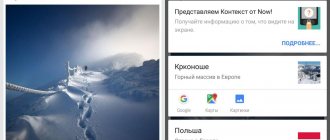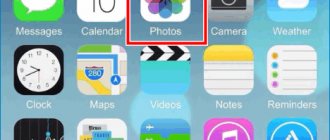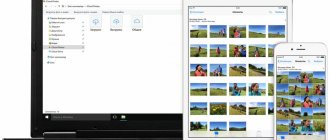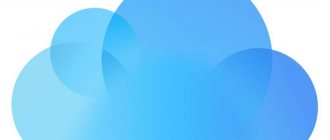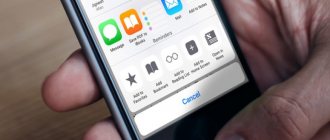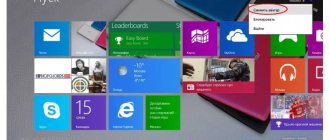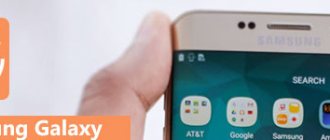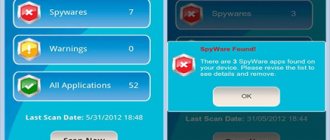For those who take a lot of photos and videos, the ability to efficiently store files and share them with other devices and users is critical. One solution to this problem is a media library integrated with Apple cloud storage. However, to successfully use this tool, you need to have certain skills in working with it, in particular, know how to disable the iCloud library in iTunes and perform other operations with it.
What is iCloud Photo Library
iCloud Media Library is a special service from Apple that allows owners of this company’s mobile devices to transfer media files to cloud storage and make them available from any device.
How to recover photos, data from iCloud on iPhone How to move photos to iCloud
Here are its main features:
- Storing any amount of photo and video data in the system. Other similar services, such as Photo Stream, limit the number of photos and do not work with video content at all.
- The service settings allow you to set the storage of compressed copies of media files on iPhones, tablets and other computer equipment. Thanks to this, a lot of space is freed up on devices, which is important when actively working with photos and videos.
- Synchronization of all Apple devices connected to the media library. Operations such as taking a photo on an iPhone, editing it on Aimak and posting it on the Internet from a tablet become easier.
- Increasing cloud capacity - if the free 5 GB of space is not enough, you can connect additional memory at a fairly low price - only 39 rubles. for 20 GB per month. If this is not enough, there are other tariffs.
- A single album for photographs – “ All Photos ”, which simplifies working with them.
- Access from anywhere in the world via the Internet resource iCloud.com .
iCloud - login from computer
Optimize Mac Storage
When running on macOS Catalina, when you launch the Photos , your existing image library is imported. Typically these are files from the Photos folder under your Macintosh account. If you use the Optimize Mac storage to save low-resolution copies on your hard drive, everything will remain the same. Opening a photo will download its full version. Everything said about photographs also applies to videos.
Any photos you take or import from the Apple Camera Connection Kit (on devices with iCloud enabled and signed in to your Apple ID) are automatically uploaded to iCloud Photos. They'll appear in the Photos app on Macs if iCloud Photos is enabled there too.
You can manually import photos from other sources, such as your camera, into the Photos folder. When you connect a camera that is configured for USB mode access, it appears in the Photos app's sidebar. Click on it to view and import photos. You can use File > Import to get photos from any connected storage.
Flawless interface
The Photos interface is simple and intuitive. On the left side panel there are sections of the media library: “Photos”, “Memories”, “Favorites”, “People”, “Places”, “Imported objects”, “Recently deleted”. The top bar elements change in context depending on the selected section. For example, if the “Photos” section is selected in the sidebar, then switches for four section views appear on the top panel - “Photos”, “Moments”, “Collections” and “Years”. The “Photo” window displays all objects in the library in chronological order; “Moments” presents groups of photos and videos taken at approximately the same time in one place; “Collections” are groups of moments united by a location; “Years” is a mosaic consisting of microscopic miniatures of all media library objects, grouped by year. “The Years” is my favorite show.
In my youth, when computers were the size of houses, I carried a camera with me and called myself a “time keeper,” who must daily capture the events and phenomena of the world around me. It was assumed that "keepers of time" have always existed since the discovery of photography. If all the pictures they captured were laid out on a giant platform, then time itself could be seen from space. This is an artistic idea. Naive! And yet, “The Years” every time returns you to that childhood fantasy.
Hint: While in the “Years” window, click and hold the cursor on any microscopic fragment of the mosaic, after a couple of moments the fragment will increase to the size of a normal thumbnail, now move the held cursor over the mosaic and have fun looking at the pop-up miniatures. On the desired thumbnail, release the cursor to see the full-screen image.
Import and export photos and videos
What happens when you import photos depends on the Settings > General > Import > Copy items to Photo Library... option. By default, this option is turned on, so imported photos are copied to your Mac's Photo Library. The location is shown on the same panel. All of these images sync to iCloud Photos. If you want to save some of your photos to another location, such as an external hard drive, but still want to see them in Photos, you can disable this option before importing your images. The photo files will remain, but will not sync to iCloud or appear on other devices.
If you have photos in your personal library but want to keep copies of them outside of cloud storage, you have two options:
- Click Show in Finder go to section Photo library, then drag the photo to another location. Hold down the Option (alt) button if the location is on the same drive. A separate complete copy of the photos will be created. To view these photos, exit the Photos app, relaunch it while holding down the Option button, and select a different library. Don't forget to switch back later.
Drag and drop the photo while holding down Opt - Or select multiple photos in the application and use the menu bar File > Export > Export original photo without changes to make copies, or Export... photos to copy modified photos. The changes will be irreversible.
MacBook Pro 2022 is what you need!
In 2022, Apple released a new generation of MacBook Pro and returned the option of “custom configuration” to the Russian Apple Store. You select the necessary modules on the store’s website, Apple will assemble your computer within two weeks and send it directly to your home via DHL.
What is the price?
MacBook Pro 2022 15″ in standard configuration has:
- 2.6 GHz 6-core 8th Gen Intel Core i7 processor (Turbo Boost up to 4.3 GHz)
- Retina display with True Tone technology
- Touch Bar and Touch ID
- Radeon Pro 560X GPU with 4GB GDDR5 memory
- 16 GB DDR4 2400 MHz memory
- 512 GB SSD storage
Price: 241,007 rub.
In the maximum configuration upon request:
- 2.9 GHz 6-core 8th Gen Intel Core i9 processor (Turbo Boost up to 4.8 GHz)
- Retina display with True Tone technology
- Touch Bar and Touch ID
- Radeon Pro Vega 20 GPU with 4GB HBM2 memory
- 32 GB DDR4 2400 MHz memory
Price: 554,243 rub.
Some reviewers joke: "Yes, this is an amazing laptop, and yes, you can buy a car for less money."
So what to do? I remember my first Nikon F3, which I saved for two years, and then I went from Perm to Donetsk to buy it from a photographer friend. Oh, that was a long time ago. Even though I spent all the money, I didn’t regret it for a second. A job is a job and a professional should have the best tools to get it done.
I thought that the following configuration would be suitable for my purposes:
- 2.9 GHz 6-core 8th Gen Intel Core i9 processor (Turbo Boost up to 4.8 GHz)
- Retina display with True Tone technology
- Touch Bar and Touch ID
- Radeon Pro 560X GPU with 4GB GDDR5 memory
- 32 GB DDR4 2400 MHz memory
- 2 TB SSD storage
Price: RUB 379,319
What's new?
The design of the MacBook Pro 2022 is exactly the same as the 2016 MacBook Pro, which I wrote about in the “MacBook Pro with Touch Bar is small and muscular” review.
Performance has been dramatically improved with the powerful new 8th generation Intel Core i9 processor. In addition to the processor, the following have been updated: a screen that has received True Tone technology, an SSD drive that has increased the reading speed to 3.2 GB per second, RAM and a keyboard. Owners of 2016 models know that keyboard keys sometimes get stuck due to dust. I had to blow them out with compressed air. Now they don't stick.
The bright, vibrant 15-inch Retina display with a resolution of 2880x1800 now supports Apple True Tone technology, which debuted in 2016 with the release of the iPad Pro. The 2018 MacBook Pro was the first Apple laptop to feature this technology. True Tone automatically adjusts color temperature and screen brightness based on ambient light. It looks like a sheet of white paper that takes on the colors of reflected light.
True Tone reduces eye strain caused by differences in color temperatures between the monitor and ambient light. Useful for web surfing or long-term work with text. However, for color correction I recommend turning off True Tone. The color temperature of the display for color correction must correspond to 6500K (D65) with a gamma of 2.2, regardless of ambient lighting. This is the standard. Only brightness changes are allowed.
True Tone technology can be used with external displays (Apple Thunderbolt Display, LG UltraFine 5K, LG UltraFine 4K) connected to a laptop with the lid open.
To connect peripheral devices, two identical Thunderbolt 3 (USB-C) ports with information exchange speeds of up to 40 Gbps are located on the left and right of the case. I remember when Apple abandoned the traditional connectors on the MacBook Pro 2016 in favor of Thunderbolt 3, the company was severely criticized from all sides because, according to critics, the computer was becoming less functional. Now the critics have calmed down, because in two and a half years entrepreneurs have flooded the market with an endless variety of devices for Thunderbolt 3, from external heavy-duty video cards and drives to all kinds of adapters. By the way, here is one of them - an adapter for all occasions:
Multiport Adapter Direct Connect to Thunderbolt 3 Port Without Cable 2*USB 3.0 SD/microSD/TF Memory Card Reader USB-C Type-C HDMI 4K for MacBook Pro 2016/2017/2018/2019 and MacBook Air Retina 13 Inch 2018 /2019
If photos and videos don't want to sync
Photos in iCloud may sometimes not work as expected. First of all, you need to check that you understand how this service works, for which the tips later in this article will be useful. Photos off and on in iCloud settings on each device.
Turn Photos off and on again
If some images in the Photos app on your Mac won't load, select them and go to File > Collect. If they aren't in your Photos Library, it means they're out of sync. You will be prompted to move them to the library.
Finally, incompatible or corrupted photos or video files may not sync and prevent everything else from syncing. This should not happen in macOS Catalina. Look in the library for the message Unable to load , where there should be a list of damaged objects.
PC users can install the Windows version of iCloud to manage personal photos and videos. It is possible to share personal albums via iCloud.
Archive management is thought out to the smallest detail
"Photo" is a full-fledged program for managing a digital photo archive. It has everything you need to enter, annotate, catalog, store, retrieve and distribute photos and videos.
You will love the “My Albums” section, where you can create folders, albums, smart albums; add albums to folders, these folders to other folders, etc. Everyone can invent their own cataloging system. For example, a folder is a category, a folder nested within it is a subcategory, an album or smart album placed within a folder is a photo shoot or series.
I actively use smart albums, which automatically collect photo collections based on specified criteria. Smart Albums allow you to assemble collections of photos based on their attributes contained in metadata (camera used, exposure details, location, date and time) or based on information you add (keyword, faces).
Folders, albums and keywords are necessary cataloging attributes. What if you don’t have time to systematize your archive? The developers of “Photo” provided for such a scenario. The strength of the program is the technology of machine learning, face and object recognition, which makes searching through the archive an enjoyable experience. For example, if I want to find my Amsterdam selfies, I write in the search field “Amsterdam Selfies” and get what I’m looking for. The program recognized the face (more on faces below), and extracted Amsterdam from a geotag recorded in a file by the iPhone’s geolocation service at the time of shooting. Or, for example, if you enter “Moscow May 2016” in the search box, the program will analyze the metadata and show the corresponding photographs. We write “Cat” in the search window, and, using object recognition technology, we find photos with images of cats. Works like magic, no more keywords needed!
Life hack: In fact, keywords are useful for selecting and sorting photos. Identifying the best photos and rejecting the worst is an essential part of the workflow. Photos doesn't have the star ratings, flags, or color cues that Aperture or Lightroom users are used to. The best photos here are marked with a “Favorites” symbol. How to mark the worst ones for their subsequent removal? Nothing could be simpler. After all, in fact, all these stars, flags and tags in commercial packages are nothing more than modified keywords. Create your own star filter in the Keyword Manager to rate photo quality. For example, 5 stars – a masterpiece, 4 – excellent, 3 – okay, 2 – bad, 1 – no good. Let's do it: 1. Select “Window” > “Keyword Manager” from the menu 2. Click on the “Edit Keywords” button in the lower left corner of the manager window. The Keyword Editor window will open. 3. Click on the “+” in the lower left corner of the editor window and add this keyword – ★ (copy from here). It will be one star. In the same line, add the keyboard shortcut “1” to tag photos using the keyboard. Add the rest of the set of stars: ★ ★, ★ ★ ★, ★ ★ ★ ★, ★ ★ ★ ★ ★. 4. Close the editor window with the “OK” button. 5. Move the cursor to the created keywords in the Quick Group. Keywords included in the quick group become elements of the “Show” filter, which is located in the upper right corner of the program window.
There you go, you've just created a handy sorting tool. Actually, I rarely use the entire set of stars. I assign four stars to successful photographs; I mark repetitions and duplicates with two stars – candidates for deletion. The best four-star photos should appear in the section of the same name for quick access from mobile devices. For unsuccessful shots, I created the keyword “Marriage” with the abbreviation “9”. I remove the marriage immediately after the selection is completed.
Tip: To add a keyword, select a photo or group of photos and click on the keyword in the keyword manager window. Clicking again will cancel the addition. To add keywords using keyboard shortcuts, the Keyword Manager window must be open.
The keywords we use for filtering can also serve as the building blocks for smart albums.
How to use iCloud Photos
- Activating iCloud Photos on macOS.
To enable the Photos app to use iCloud, go to System Preferences > Apple ID > iCloud. Here you can only turn the service on and off. Open the Photos app and go to Photos > Settings > iCloud (menu bar) for more options.
- End of photo stream.
The My Photo Stream option has been removed in macOS Catalina. Apple is discontinuing this alternative system that synced up to 1,000 photos in the last 30 days outside of iCloud storage.
- Full size photo or compressed?
From the top menu Photos > Preferences > iCloud, select Download Originals... to save full-resolution photos from iCloud to your Mac. If you don't want to take up as much space, choose Optimize Mac Storage . The compressed photos will be saved on the Mac.
- Enable iCloud Photos in iOS.
In Settings, tap Apple ID > iCloud > Photos to access sync settings. By default, iCloud uses iOS storage optimization, but you can store original copies of all your images if you have enough space.
- My photo stream.
If you see the My Photo Stream , you can use it to view images on all iOS devices. This allows you to avoid taking up extra space in your cloud storage. You can use both storages, but it makes no sense.
Turn on My Photo Stream
- Alternative clouds.
You can install a third-party cloud storage app in iCloud Photos. In Google Photos, you can copy an unlimited number of low-resolution or original-resolution photos to Google Drive up to 15 GB for free.
Your photos on the world map
Metadata for photos taken on iPhone contains information about the location where the photo was taken. Therefore, when you open the “Places” section, you will see a world map with thumbnails indicating the regions where your photos were taken. Zoom in and more places you've visited will open up to you, even down to the city, district, street. Clicking on any thumbnail will open all photos taken in that location. The world map is another way to search and remember. Thanks Apple!
A map with thumbnails showing the regions where your photos were taken.
Zoom in and more places will open up to you.
Additional Information
- Review frequently asked questions about iCloud Photos.
- For more information about managing and using iCloud Photos on your Windows PC, see this article.
*In previous versions of iOS, macOS, tvOS, and iCloud for Windows, iCloud Photos was called iCloud Photo Library.
Information about non-Apple products or independent websites not under the control or testing of Apple is not intended to be a recommendation or endorsed by Apple. Apple is not responsible for the selection, functionality, or use of third party websites or products. Apple is also not responsible for the accuracy or reliability of data contained on third party websites. Please be aware that there is a risk in using any information or products found on the Internet. Please contact your supplier for more information. Other company or product names may be trademarks of their respective owners.
The result of the work done
As a result, a smartphone, tablet or player, when connected to the network, will begin to upload content to the cloud, and the client installed on Windows will automatically “pull” information onto hard drives. For the first time, the exchange process will take from 10 minutes to half an hour. Sometimes it is worth restarting your computer to speed up the results.
There are two ways to check whether the actions were performed correctly:
- Through the Start menu and the Photos section
- In Explorer, in the "Devices and Drives" menu
Developers offer to interact with “iCloud Photos” using “Download” (content added from the cloud to hard drives) and “Upload” (information that is sent to the server and integrated into existing synchronization processes for access from each device where a single account is used Apple ID).
About deleting documents
Now it’s clear how to use the iCloud media library. It is worth paying attention to deleting service files. The operation is carried out in 2 approaches. Namely:
- erasing from an Apple device and then transferring it to the “Recently Deleted” folder;
- complete deletion of the document.
To completely get rid of a media library file, you need to erase the document and wait 30 days. If you don’t want to do this, you’ll have to look in the “Recently Deleted” folder and manually delete photos, music or videos.
Description
What is iCloud Photo Library? This is what is commonly called the “Apple” data cloud option, which will help you work with media files - photos, music and videos.
Typically, the mentioned service is used to securely store the listed documents, as well as to upload them to Apple devices. A very useful and convenient option, but you will have to enable and configure it first. It's not as difficult as it seems.
Upload to Windows
The iCloud media library, as already mentioned, is loaded automatically on Apple devices. Working with Windows and iOS gives owners of Apple products a lot of trouble. Especially if you need to upload or download photos/videos from iCloud.
We've sorted out uploading to the cloud. How to download data from iCloud? To do this you will have to do the following:
- Open iCloud for Windows.
- Select the “Photo” menu item.
- Click on the “Upload” section.
- Select the documents you want to download to your computer.
- Confirm the operation by first specifying the path to save the files.
The main difficulty when working with iCloud on Windows is the lack of automatic data synchronization with the cloud service. Everything has to be done manually. And this is not always convenient.
Shutdown
How to disable iCloud Music Library? This will have to be done one by one on each Apple device. If you turn off several devices at once, the cloud service may fail.
To refuse to work with the media library, just go to the settings section where the option you were studying was enabled. After this, the user needs to either turn the switch to the “Off” position, or uncheck the box next to the “Use Media Library” caption. How to turn off iCloud Music Library? The answer to this question will no longer cause any inconvenience!
The main purpose of the program
iCloud Media Library was created to store data from all Apple devices in a single virtual cloud. But on the other hand, this particular service can help solve the main problem regarding the situation of blocking a technical device due to entering an incorrect password. Who hasn't had this situation? Since all device information is stored in virtual storage, you can always reset all options and device settings, thereby restoring the functionality of the gadget.
Thus, the media library to some extent helps to prevent devices from being blocked and to continue using the gadget. And the remaining features regarding the free transfer of data, editing and publishing on social networks are all just a pleasant addition to the main purpose.
Part 1: Introduction to Optimizing iPhone Storage and Loading and Storing Originals
“ Download and save originals , and optimize iPhone Storage ” are the options provided to you when setting up iCloud photo backup on your iPhone/iPad/iPod touch.
iCloud Photos keeps all your photos and videos in original and high-resolution versions, and you enable iCloud Photo Backup.
Coming back to your iOS device, it will leave you with two options.
"Download and keep originals" means that photos backed up to iCloud will be saved in original and full resolution on both iCloud and iOS device.
"optimize iPhone storage" means that images backed up to iCloud will be replaced with an optimized version on the iOS device, and the full versions will be stored in iCloud.
So, the difference between these two options is the resolution of the photos that are saved on your iOS device after iCloud backup.