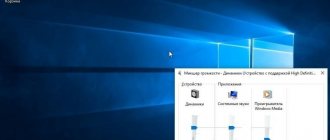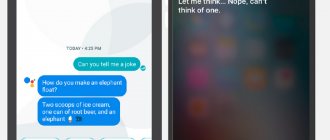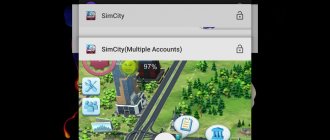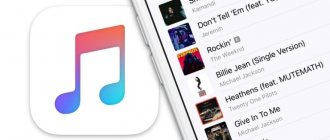The advancement of speech recognition and synthesis technology, coupled with rapidly developing artificial intelligence, has ensured the creation of voice assistants and their implementation in phones that have long since evolved into smartphones. Primitive at first, but quickly learning assistants gradually became attributes of other smart devices, and modern users are now perceived as part of everyday life, and not something outlandish. Apple, as always, set the right direction by introducing the Siri voice assistant as part of the iOS operating system in 2011. The idea was quickly picked up by the giants of the IT industry and began creating similar projects.
Google did not stand aside either, introducing the world to the Google Now service (no longer supported), which performs a search when you ask “Okay, Google.” Now Good Corporation is developing another project that embodies an AI called Google Assistant, which is more advanced, capable of learning and constructing dialogues without losing the logical chain, unlike its primitive predecessor, which executes simple commands.
What is Google Assistant for?
Introduced by Google in 2016, Google Assistant is a cloud-based, artificial intelligence-based voice assistant that provides control over Google products. It is used as a tool for “communicating” with the device and is pre-installed on many smartphones and tablets running Android, the Pixelbook laptop, smart watches on Android Wear, the Google Home speaker and Pixel Buds wireless headphones, and is also used as part of the Allo application. Recently, you can download the application on iOS.
In 2022, Google Assistant launched, aimed at the Russian-speaking user. The application not only executes commands, but can also build a dialogue with the user using a language processing algorithm and machine learning. Along the way, the assistant collects information on its own server for the purpose of development, so that as the user interacts, the dialogues become more meaningful.
Google Assistant can plot a route, inform you about traffic jams, help you find out the weather forecast, news, exchange rates, suggest nearby establishments, as well as make a call, convert the user’s speech into an SMS or WhatsApp message, set timers, alarm clocks and much more. With the Voice Match feature, the Assistant will be able to recognize the user by voice, providing personal information. Up to six people can use their own calendar, music library and other services, which is very convenient if the device is used by several family members. The application can manage the settings of the device, and thanks to integration with the Google search engine, it will allow you to access any information that is available on the Internet.
The capabilities of already smart smartphones are significantly expanded by installing useful programs. Thus, a voice assistant will be an excellent tool for simplifying routine tasks, and allowing you to save precious time.
Siri voice assistants
Artificial intelligence Siri is present by default on Apple devices. At first it was a separate application. Since 2011, when it was acquired by Apple, it has been an element of basic software.
The revolutionary technology disappointed Russian users - the assistant did not speak Russian. When iOS version 8.3 Siri appeared, the assistant spoke to a Russian-speaking user. But the versatility of the language prevented it from working correctly.
The digital assistant began to bring practical benefits with the release of iOS 9. It began to understand complex queries and process them 40% faster. The problem with previous versions was that they could not filter out extraneous noise, which confused the assistant.
How to enable Google Assistant
Usually on Android devices the application is already pre-installed, but sometimes the voice assistant requires activation.
How to enable Google Assistant on your smartphone:
- launch the Google application (located in the Google software folder);
- Click the “More” button in the lower right corner;
- select “Settings” from the menu, then from the list – “Google Assistant”;
- go to the “Assistant” tab and in the “Devices with Assistant” block select “Phone”;
- We activate Google Assistant by switching the toggle switch to the active position.
If your device does not have a built-in assistant, you can download and install it manually from the application store.
How to install Google Assistant:
- The software is installed on an Android device by downloading it from the Play Store (available starting from version Android0). Installation is performed automatically as standard; the user only needs to click on the “Install” button on the application page and agree to the terms. After installation, you can immediately open the program by clicking the corresponding button;
- On an iOS device, despite the fact that the software is not built into the system, you can download the application from the App Store page (available from iOS 10). Due to the lack of integration, there will be no voice activation from any screen.
Siri User's Guide
According to the instructions, Siri can be activated in two ways. The first is to press the “Home” key and hold it until the program asks how it can help.
The second way is to say “Hey Siri!” - the work begins. This option is possible if you activate the corresponding slider.
On iPhone 6S and later models, Siri is activated at any time. On iPhone 6 and older devices, the “Hey Siri!” command works only if they are charging.
When the program is launched, a voice recorder appears on the screen. At this moment a request is made.
Siri uses iPhone apps to perform simple operations. If she doesn’t know the answer, she forwards the question to the global network.
The program uses the Bing search engine. If the user needs another search system, then he asks the assistant to find the answer in Google or Yandex.
How to set up Google Assistant
Using Google Assistant is easy. In the case of Android devices, you can call it on any screen using the well-known “Hey Google” command (on some devices the “Hey Google” command can also be used) or by pressing and holding the home screen button on your smartphone. In addition, the assistant is launched by the microphone icon if there is a widget with the Google search bar on the desktop. To fully work with the assistant, configuration will be required.
The Voice Match feature allows you to activate the Assistant with your voice and on the locked screen (available for Android 8.0 and higher).
Before you start using Google Assistant, you need to configure it for certain tasks. To do this, perform the following steps:
- go to the “Settings” of the device, select “Google”;
- go to the “Account Services” section – “Search, Assistant and Voice Control” – “Google Assistant”;
- We discussed an alternative way to get into the assistant settings above (enabling Google Assistant);
- By moving through the tabs, here you can easily set the necessary parameters, for example, enter personal information, indicate travel methods, set up purchases, reminders, music playback, photos and videos, notifications, languages for interacting with the software, Voice Match (voice recognition) and Face options Match (face recognition), control home devices, review your day, etc.;
- in the “Phone” section, you can activate the personalization feature (use the Assistant to send SMS, access calendar data, email, contacts and other applications), set your preferred input method, activate or deactivate the “Speak Out Results” function and make other settings.
Having completed the setup, focusing on your own needs, you can replace many services with Google Assistant and transfer most of the tasks to it, which will save a lot of time.
Siri features
People ask him about the capabilities of Siri. “What can you do, Siri?” – and the assistant functionality appears on the screen.
Siri can:
- Get directions. Shows how to get to the desired location and travel time.
- Creates an alarm. The assistant will be told what time you need to wake up - he will set the alarm. You can simply set a time period - “wake me up in an hour.”
- Plans a calendar, which is necessary for business and forgetful people. Siri records the time of the event and reminds the iPhone owner about it.
- Sends messages. The text is dictated to the assistant, he writes it down and sends it to the desired subscriber.
- Entertains the user with games (red sova, “flip a coin”)
If you ask Siri an unfamiliar operation, the program will answer that the question is not completely clear.
How to disable Google Assistant on Android
Not everyone likes using a voice assistant. It bothers some users by activating when it is not needed, while others notice a loss in smartphone performance, while others simply do not need the service imposed by Google. If you need to get rid of Google Assistant, there are several ways to do this, applicable in different situations.
How to disable Google Assistant
Disabling the assistant is done as follows:
- open the Google account application (launch from the desktop);
- Click the “More” button at the bottom, select “Settings” from the list of options, and then find “Google Assistant” in the list;
- on the “Assistant” tab in the “Devices with Assistant” block, select the “Phone” section;
- turn off the tool by moving the toggle switch to the inactive position.
Second way:
- go through the smartphone settings to the Google section;
- go to the “Account Services” section, then go to “Search, Assistant and Voice Control” and select “Google Assistant”;
- On the “Assistant” tab, scroll down and find the “Phone” item;
- disable the assistant.
How to remove Google Assistant from your phone screen
To ensure that the annoying assistant no longer looms on the screen, you can remove it as easily as any other application icon.
To do this, press and hold the object until the trash icon appears, then, without releasing it, drag the widget into the trash, thereby removing it from the desktop.
How to remove Google Assistant from the Home button
To do this, you need to go to gesture controls in the settings. The menu differs depending on the system version and the launcher of the device model, for example, on Xiaomi smartphones you will need to go to “Advanced settings”, then to the “Buttons and gestures” section.
Here, in the “Launch Google Assistant” item, you should set the value to “No”, which will allow you to remove the combination of clicks to start the assistant.
How to remove Google Assistant from assistants
A virtual friend from Google assigned as an assistant in the system can be removed simply:
- go to the device settings and go to the applications section;
- here, in the default item, select “Helper” and set it to “No”.
How to remove Google Assistant
On those devices where the voice assistant is not built into the system, but was installed as an application from Google Play, you can remove it in the standard way:
- go to the settings of the Android device;
- go to the “Applications” section;
- On the “All” tab, find Assistant and go to the page with the application;
- Click “Delete” and confirm the uninstallation.
Removing a service built into the Android system using standard means is not expected, although it can be done in a similar way to removing other system software.
Voice assistants are still far from perfect and may not always be truly needed by the user, and as for the Russian consumer, foreign assistants, even those supporting the Russian language, cannot yet offer maximum adaptation, although they may be useful. The ability to free your hands by giving commands by voice is especially appreciated when the user is driving. And although the implementation of artificial intelligence in smartphones has not reached its peak, the technology continues to improve and surprise.
Cortana
The Cortana personal assistant is available on PCs, gadgets, and Nokia Lumia phones.
The developers position it as an organizer of work on a computer running Windows 10. It is suitable for managing a Smart Home.
The creation of Cortana using the Rython programming language began in 2009. The assistants of the main developers inspired them to create unique tasks for the application, including the “notebook”.
The developers intended the word "Cortana" to be the app's code, but users chose it as the official name. The program is named after the game character in Microsoft's Halo, voiced by Jen Taylor.
Cortana was introduced in 2014 in San Francisco.
The program does not use any browsers other than Edge and the Bing search engine. It contains several applications from the Windows Store.
The digital assistant is integrated into Windows 10 and its search. This is not a standalone application. It is activated when a search is accessed, and is not available in Russian. But thanks to the introduction of the new version of MIUI 11, translation into Russian, Chinese and other languages is expected.
Information is searched using the voice or typed on the keyboard.
"Gorynych" - Russian development for PC
"Gorynych" is a product of domestic developments. Designed for PC. Fulfills user requests, works with programs and applications. Commands are given by voice or using the mouse and keyboard.
Free program with a nice interface. Supports Windows OS.
What he can do:
- seeks information;
- creates and converts text files;
- launches programs and applications installed on the computer;
- enters text from dictation without spelling errors.
The assistant's dictionary is large, but the user can expand it with his own words and sentences.
The program can be downloaded in any browser, including Opera, Mazilla Firefox. In the search bar they write “Download Gorynych”. The system will offer a list of sites. Select and click “Download”. After downloading, your personal assistant is ready to help.
Introduction
Let's consider installing and configuring Google Assistant in the Android operating system no lower than version 6 called Marshmallow (Android 6.0 Marshmallow), because earlier versions of the Google Assistant OS are not supported. It is also important that the device’s screen resolution must be at least 720p, and the built-in memory must be at least 1.4 GB.
On Apple devices, we recommend using Siri: after all, Google Assistant is exclusive to the Android operating system, so on iPhone and iPad this assistant will not be enough to comfortably use the reduced functions. And Siri in iOS and iPadOS is better integrated into the ecosystem, which makes other voice assistants look less advantageous. Although the choice is a matter of habit.
Amazon Alexa
The reason why users prefer Amazon Alexa is because of their involvement in the Alexa ecosystem. This assistant is suitable only for those who know English and listen to songs from Amazon Music, watch movies and television shows on Stick TV, and use Amazon Alexa smart speakers.
This voice assistant gives you instant access to Alexa services from anywhere in your home. Just say the “magic word” and the virtual assistant will be ready to listen and carry out your commands. It is especially worth noting the assistant’s ability to integrate Alexa services with other platforms and devices. Naturally, Alexa can also do what is included in the basic set of any voice assistant: answer questions, provide information about the weather and results of sports matches, and much more. All this, of course, is only in English. Unfortunately, the application is not adapted for Russia.
Robin
Register QR Code
Robinum assistant behind the wheel
Developer: Audioburst
Price: To be announced
The Robin application is considered the best voice assistant for the driver. The driver will not have to take his hands off the steering wheel to write an SMS message, make a call or check the weather forecast. The intelligent assistant copes well with tasks such as searching for current news and checking unread messages on social networks.
Divisions of two search giants – Google Moscow and Yandex Labs – contributed to the Russification of the Robin assistant. The results exceeded expectations: “Robin” speaks Russian as if it were his native language.
The highlight of the Robin intelligent assistant is its extraordinary sense of humor. The assistant is always ready to please the motorist with an anecdote, and in terms of funny answers it will outperform even Apple's Siri. The marketers of Audioburst, which distributes Robin, are also funny guys, because otherwise they certainly would not have been able to create such a masterpiece trailer:
Voice commands Okay Google and application functions on Android
The traditional way to communicate with an Internet search engine is to enter text queries. In the “Okay Google” application, you access the Android OS directly, the applications installed on your phone, and control them through the microphone. A wide range of functions are available - voice commands for the organizer, calls and messages.
- By contacting the organizer with the phrase “wake me up tomorrow at 6.30 am”, you will open the alarm setting in okey google, where the time and date will already be indicated.
- To set a reminder, just say “remind me... (do something)” into the microphone.
- The function of voice creation of meetings and events works in the same way - “make a meeting... (anywhere, with someone at a specified time).”
- To check existing events, you can say the command-question “what is planned for tomorrow?”
- To create a note, say "Note:...".
- Okay Google on Android can also work with contacts. To make a call, enter the command “call (name from contacts)”
- The request for sending SMS sounds similar - “SMS (name from contacts) (message itself).”
In fact, the list of voice commands is huge. We will give just a few of them as an example:
- “working hours (of an establishment)”
- “how much are the shares (of the company) worth”
- "who it …"
- “how tall (for example, the Empire State Building)”
- “how to get to (destination)”
- "where is…"
- "Where is the nearest..."
. as well as many other voice commands. Let us emphasize once again: the OK Google application perceives the Russian language perfectly - at least, no difficulties with speech perception were noticed.
Thus, all voice search functions in Okay Google are put to good use. To control services and applications on your device, using Google voice input is very convenient.
Interface of the OK Google application on Android