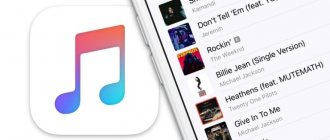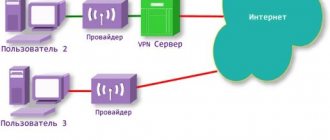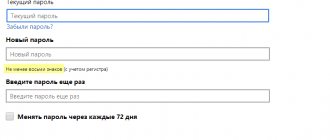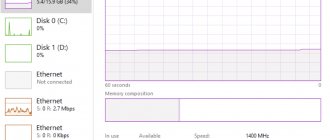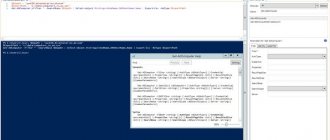In the Android operating system, by default, the user can launch only one copy of the application, for example, the same WhatsApp or Facebook messenger. But sometimes there is a need to run the same application at the same time so that they work on the same device. Let’s say you need to log in to Telegram from two numbers so that messages can be sent to both one and the other, but you don’t have a second phone at hand. In this case, you can launch a copy of the program and fully use it. But this may not be possible in all cases.
Why clone Android applications?
Android app cloning provides users with the ability to simultaneously use the cloned program without leaving their main account. This may be necessary to separate personal and work contacts or to hide a fake account.
Important! Some applications require support for Google services. In any such case, you will need to clone them too.
For example, to clone the desired application on a Redmi or Xiaomi smartphone, you will need to follow these steps:
- Go to the standard settings menu.
- Find the “Applications” subsection in the list and click on “Clone applications”.
- In the list that opens, select the application that you want to clone and move the slider to the on position.
Testing 2Accounts
Clone of the official client In contact with The fifth version works fine, notifications arrive on time. But the music player control panel in the status database is displayed incorrectly and does not function. Music playback is interrupted from time to time.
WhatsApp cloning . The clone does not conflict with the original version, synchronization via Google account works.
2Accounts is fully compatible with Google Play services. Accounts added to the sandbox are not visible in the device settings and do not affect the main account and synchronization. Google services in the sandbox are activated by default; disabling is not provided. All tested applications: Google Keep, Google Chrome, Youtube, Play Music, work fully with a Google account.
SimCity Buildit has launched, authorization through Google Play games is working.
Apshalt 8 traditionally required loading the cache. Authorization through Google Play Games was successful, the application immediately synchronized the game progress.
The clone of Sberbank Online , created with the help of 2Accounts, passed the built-in antivirus test, and the personal account opened full functionality. with the VTB24 either.
There were no problems with other applications from the test set: Telegram, Tumblr, Twitter, Skype, Periscope - they launched. The overall speed of work is higher than that of Parallel Space, despite the fact that both utilities allow you to fully use independent Google accounts inside the sandbox.
2Accounts is a free application without built-in advertising. No dubious functions were noticed either; the utility is focused on creating clones. The app's Google Play store page has information about in-app purchases, but there's nothing like that in the app. But there is a potential threat; anti-virus scanners detect the Triada Trojan in the installation file. The malware is capable of penetrating deep into the system and changing the main system elements of the OS and applications installed on it. During testing, no negative impact was recorded; it is likely that the utility has a delayed response mechanism built into it.
How can you clone Android applications?
Before you start cloning mobile applications, you need to check the version of the Android operating system you are using to see if such a built-in function is available on your mobile device. For example, Xiaomi phones have a special option that allows you to duplicate applications - called “Double Applications”.
To create a copy of a mobile application, you need to find the program icon in the list of those supported for cloning and enable the corresponding function using the switch next to the name.
After this, the Android operating system will create a duplicate of the application, place the application on the main menu screen and mark the copy with the appropriate mark. In this case, the original version of the application will remain unchanged, but the cloned version will allow, for example, logging into a social network under a different account.
Note! If your smartphone's operating system does not support this option, you will have to use a third-party application.
Is it possible to create more users?
If you are looking for an option without resorting to any apps or external help to create a second space for your work or study on your Samsung phone, the truth is that you will not find such an option. In the smartphones of the South Korean manufacturer we only find the possibility of having different accounts, such as Google or the "Dual Messenger" tool.
Outside of these two options, we will not have any other option to add multiple users to the same Galaxy smartphone from the company. That is, we will not have the opportunity to create another space like our phone. Instead, we will have the option to use the One UI Secure Folder feature.
It won't be exactly the same, but it will help us add accounts or applications. We can store more personal information there. To set it up, we must go to Settings > Biometrics & Security > Secure Folder > Accept and enter both our Samsung account and password. In addition, we must choose an unlock method every time we want to access it.
About the Dual Space app
Dual Space generates several duplicate applications on your smartphone. This is an ideal option for those who use two or more profiles on social networks or games at once and do not want to re-login. At the same time, this utility complies with all confidentiality conditions.
The advantages of this application are simplicity and ease of use due to a clear user interface, as well as a small amount of RAM memory consumption. Accounts used simultaneously do not interfere with each other, and switch very quickly using a special key.
Video instruction
Phone cloning software is not new; these have been around for a long time, although not everyone knows about them or understands why such utilities are needed. Having dealt with this issue, take the time to study the features of the most popular software options. The simplest method is to study a video review, which not only describes the main functions of the programs, their advantages and disadvantages, but also all the nuances regarding their operation. Learn to use useful utilities without spending a lot of time on it.
How to properly use the Dual Space app
To use the Dual Space application, you need to follow these steps:
- Go to Google Play and start the download process.
- How to take a long screenshot on an Android device?
- After installing the application on your mobile device, you need to launch it and click the “Start” button.
- Next, you need to find the “Plus” icon.
- How to hide notifications in Android? What is it for?
- After clicking this button, applications installed on the user’s mobile device that are available for cloning will be displayed. You need to select those for which a clone will be created.
Photos and videos
After unsuccessful firmware update or, for example, damage or theft of the phone, the most unpleasant sensation is caused by the loss of captured videos and photos. After all, applications can be reinstalled, passwords can be restored if necessary, and photos, if you don’t protect yourself in advance, will be lost forever. And in the market there are programs for every taste for saving your photos and videos. Let's look at a few of them.
Google+
A standard program from the “good corporation”, pre-installed on all stock firmware. I’ve been using it for a long time and on all devices (currently the albums contain more than 10 thousand photos). Automatically syncs all captured photos with closed Picassa albums (soon the same feature will appear in Google Drive). Photos will be available on all devices logged into the same account. If you have Internet access, all photos can be viewed even on a new device by logging into your Google account. A nice bonus is auto-correction of some photos, creation of collages from similar photos and GIF animations from series of photos. “Auto-creatives” also automatically appear - a compilation of many photos and videos taken on the same day to music. When you change the location where you take photos and videos, “Stories” and “Travel” usually appear.
Other options
- MEGA - provides 50 GB of storage by default, has flexible settings, a synchronization client for the computer and an extension for the Chrome browser. Different viewing modes, the ability to open folders for other users.
- Mail.ru cloud - 100 GB for new users. It has a nice interface and a client for the computer.
- Dropbox is interesting because it has a companion application, Carousel, which can not only automatically upload photos, but also clean your smartphone of those that have already been downloaded.
Autoload settings Google+, Mega, Cloud Mail.ru
INFO
It is better to store important backups in the cloud or on your computer so that they can be used even after a complete wipe of the device.
Other tools
The Parallel Space utility creates copies of mobile applications. To activate cloning, you need to select the required software component and click on “Add to Parallel Space”. The copied programs appear on the main application screen.
Icons can open there, and they can also be placed on the main screen of the smartphone. To do this, you will need to drag the icon to the “Create shortcut” subsection. The clone icon will appear on the screen with branded frames.
Important! In the security settings of the system settings, you must give permission to download from unknown sources if APK files are not installed from the Play Market.
What is background mode and should you close background apps on Android?
Another example of a tool for creating mobile app clones is App Cloner. Using this utility, you can use the clone as a full-fledged version of the official mobile application.
To distinguish a clone of an application from the original, it is recommended to change the color of the icon, rotate it, mirror it, or add some text on top. In the paid version of App Cloner, you can create several clones of a mobile application at once.
After generating the clone, you will need to install the application. If you need to uninstall the created duplicate, just go to the appropriate tab and click on the “Delete” button.
2Accounts in the Google Play Store
2Accounts or Multiple Accounts is an alternative utility for creating application clones. The principle of operation is similar to Parallel Space; the utility also creates a special sandbox - a second space for clones. 2Accounts is constantly located in RAM, in addition, a notification is attached to the status bar that prevents accidental closing of the utility. Superuser rights are not required.
The main menu also resembles the application menu; shortcuts can be moved and renamed. Applications are added in one click, batch cloning is supported. It is not possible to create multiple copies of one application. Clones are not displayed in the manager and in the application menu. Shortcuts to favorite clones can be masked and placed on the desktop for quick launch.
Unlike its competitors, 2Accounts lacks additional features. For example, the developers did not provide a private mode and lock the application with a password. Notifications work as expected, but you can't control them.
Like Parallel Space, 2Accounts resides in RAM, which is required to keep the sandbox running. Also, some users complain about increased battery consumption. During a short period of testing on the OnePlus 3T, no negative dynamics were noticed. The utility requires many permissions, including: access to phone, SMS, location, camera, contacts and others.