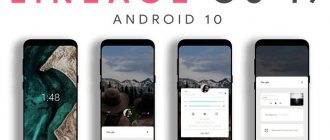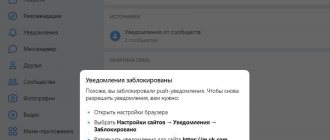On December 7, ]Google launched the update[/anchor] of the Nexus line of smartphones and tablets to the new version of Android - 6.0.1 Marshmallow. The minor update brings several important changes to the “six”, and also closes a lot of vulnerabilities with the December security patch. We decided to collect in one article all the currently known facts about the new Android 6.0.1 Marshmallow, as well as summarize information about updates and the possibility of manually installing the update on Nexus devices.
Subscribe to our Telegram
Subscribe to our Telegram
Emoji
One of the most notable innovations of the Android 6.0.1 Marshmallow update is about 200 new and redesigned Emoji. Google has finally decided to supplement its operating system with ideograms, which are included in the Unicode 8 standard. Thanks to the official wiki portal, we have lists of all new and changed emoji with their codes, names and appearance:
Most of these emojis have long been supported by operating systems such as Windows 10 and iOS 9. Google has always paid little attention to the emoji set in Android, but with the 6.0.1 update, the situation has definitely changed.
Updated Google Keyboard
Also, the new version of the system includes the latest version of Google Keyboard. Basically, the changes concern the same Emoji emoticons - they are now easier to call, and instead of 7 columns with Emoji categories, 10 are now available (there are simply more ideograms). Three new tabs: flags, sports and food.
Manage quick settings using System UI Tuner
To enable the additional System UI Tuner menu, you need to bring up your quick settings menu (swipe down on the display with two fingers), then press and hold the gear icon for five seconds. You will then be asked if you want to activate the System UI Tuner. Select Yes and later you will see the System UI Tuner icon at the bottom of your settings list. Then in System UI Tuner you need to click on the “Quick Settings” icon to see your quick settings panel. You can add cells (by clicking on the "+" at the bottom), move radio buttons (by clicking and dragging), or removing them (by clicking and dragging down). It's worth noting that your changes will be reflected in the quick settings menu.
UI Tuner will allow you to reconfigure the Quick Settings menu
Updated Do Not Disturb mode
Android 6.0.1 Marshmallow introduced the "Until next notice" feature in Do Not Disturb mode. The innovation is more than useful and convenient: many of us forget to take our smartphone out of silent mode in the morning, which is set at night; The Until Next Notification feature removes Do Not Disturb mode just in the morning (at a certain set time) when the first notification arrives. It is worth noting that this function was introduced back in Android 5.1 Lollipop, but for some reason it was removed from the “six”.
Learn about RAM Manager
Android Marshmallow has better performance compared to previous versions of Android, one of the components of which is RAM. If you want to see a list of all your applications that use RAM, then you need to go through the “Settings>Memory>Memory used by applications” scheme.
Clicking on the corresponding icon will show you detailed information and give you the opportunity to force (if necessary) stop the application. It's worth taking a little time to become familiar with this part of your Android - it's a great tool that can help you understand what RAM values are normal for regular use and what's outside of that range.
New memory section in advanced app settings will give you a clear picture of RAM usage
Quick camera launch on Nexus 5, 6, 7 (2013) and 9
The last two smartphones from the Nexus line - 5X and 6P - received a convenient quick-launch camera feature. With a quick double tap on the on/off button, you can immediately open the camera app and start shooting without unlocking.
GIF animation on click
However, the update from Android 6.0 Marshmallow for other devices did not bring a similar feature. Minor update 6.0.1 corrects this oversight - now double-clicking the unlock button to launch the camera can be used on devices such as Nexus 5, Nexus 6, Nexus 7 (2013) and Nexus 9.
Google Now on Tap
Thanks to the Google Now on Tap feature, searching within a specific application has become possible. In practice this is a very useful thing.
Now you can search information directly from a web page, music player, Twitter, messages, mail and many other applications. To do this, you need to hold down the home key for a few seconds and Google Now on Tap will analyze the contents of the screen. It is important to remember that only the information that is in the active area of the screen is analyzed. The analysis itself is very fast, although it depends on the speed of the Internet connection.
Let's look at the example of searching Google Now on Tap while listening to music in a smartphone player. In the summary, we will receive a link to the song on YouTube, Google search, pictures, as well as links to the artist on YouTube and popular social networks. As a result, this is a very convenient feature. The fly in the ointment will be its inaccessibility if the Russian language is selected on the phone. But with the English language everything works great, it even recognizes the Cyrillic alphabet perfectly. We hope to see support for other languages coming soon.
Customizable navigation bar
One of the main innovations in Android 6.0.1 Marshmallow is the ability to distribute the Back, Home and Recent Apps buttons throughout the bottom navigation bar - now they are not fixed in the center. The feature is definitely worthwhile for tablets and phablets with large displays.
At the same time, journalists from Ars Technica, who discovered this function, clarify that it does not work in the Nexus 7 and Nexus 9 tablets. Perhaps it is intended for new tablets, including the not yet released Google Pixel C, which is positioned as a hybrid. Perhaps Google is still preparing new tablets from the Nexus line.
What's new in Android 6?
Android M is visually almost no different from its predecessor - Lollipop; they are similar in many ways. The design is made in the Material Design style; the main elements of the user interface (settings, notifications and navigation) remain unchanged. However, Android Marshmallow has some interesting features that we'll take a closer look at.
Lock screen
The Android M lock screen is almost completely identical to Lollipop, with the exception of the shortcut in the lower left corner - the dialing function has been replaced by voice search. Users who find this solution inconvenient can always return the usual arrangement of icons in the default application settings.
Voice assistant
Voice search has received an updated look. Thanks to the Knowledge Vault system, the voice assistant can find answers to most questions on its own by analyzing requests from other applications. Response speed varies depending on the complexity of the search conditions and connection speed.
Fingerprint's scanner
The system supports a fingerprint scanner at the native level. This greatly simplifies the task of implementing it for manufacturers of mobile gadgets. This scanner allows you to make one-touch purchases through the Android Pay app. Only two smartphones currently feature a biometric sensor - Nexus 6P and Nexus 5X.
Desktop
The updated Google Now launcher now allows you to remove installed applications directly from the desktop. Previously, in order to uninstall a program, you had to open the settings. Now these actions are completed much faster.
Multi-window mode
A review of Android M wouldn't be complete without mentioning multi-window mode. The function allows you to select the location of the running program window - left, right or full screen. Two applications can be on the screen of a mobile device at the same time.
Security patches
The Android 6.0.1 Marshmallow update includes the December security patch, which closes many vulnerabilities and holes in the operating system. This patch may be distributed without a major update. This is done, for example, by Samsung and BlackBerry. The first has already begun distributing a patch on the flagship Galaxy Note 5 and Galaxy S6 Edge+, and the Canadians previously released a mini-update for the BlackBerry Priv smartphone.
According to BlackBerry, the company has fixed about 16 vulnerabilities in the Priv smartphone. Here are some of them:
- Remote execution of malicious code through a vulnerability in MediaServer (CVE-2015-6616).
- Remote execution of malicious code through a vulnerability in Skia (CVE-2015-6617).
- Remote execution of malicious code via a vulnerability in Bluetooth (CVE-2015-6618).
- libstagefright high privilege vulnerability (CVE-2015-6621).
- Possibility of information leakage through a vulnerability in the Native Frameworks Library (CVE-2015-6622).
- Possibility of information leakage through a vulnerability in libstagefright (CVE-2015-6626, CVE-2015-6631, CVE-2015-6632).
- Possibility of information leakage through a vulnerability in Audio (CVE-2015-6627).
- Possibility of information leakage through a vulnerability in the Media Framework (CVE-2015-6628).
- Possibility of information leakage through a vulnerability in Wi-Fi (CVE-2015-6629).
- Possibility of information leakage through a vulnerability in SystemUI (CVE-2015-6630).
Most of these vulnerabilities affected both Nexus devices and flagship Samsung Galaxy devices, which received a similar security update.
Access your file manager
Did you know that Android Marshmallow has its own built-in file manager? Go to the settings section, then open “Storage and USB” and select “File Manager”.
Marshmallow's version of this kind of manager doesn't have the same functionality as ES File Explorer, but it is less intrusive. Note that the Marshmallow file manager has a simple and minimal interface, which is also very good.
Although the Android Marshmallow file manager does not look very beautiful, it is quite useful
Download 15 seconds ADB Installer
You will need an additional tool installed on Windows to get Android Marshmallow on your device. The program is called 15 seconds ADB Installer. To download it from the site, scroll down the page to “Version 1.4.2”, click on the link, select Begin Download and install the program.
15 seconds ADB Installer
A window will appear asking if you want to install ADB or Fastboot. Press the Y key on your keyboard to agree. Press Y again when it asks if you want to install ADB system-wide and drivers. A new window will open in which the driver installation will begin. Allow this, then click Restart now to restart your computer.
The program will be installed in C:\adb (if C:\ is your default hard drive).