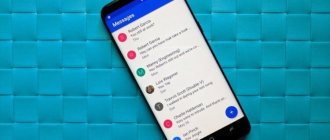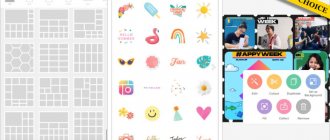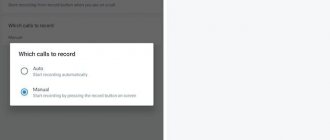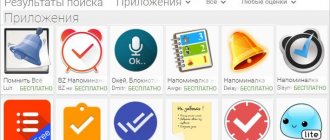GIF animation today is not only popular entertainment, but also a full-fledged part of our lives. Sparkling and floating postcards are becoming a thing of the past (fortunately), although they can still be found occasionally in group chats. But today we will talk about more adequate manifestations of animation, namely looping video fragments, which are so convenient to upload to social networks or chats. In fact, this format is gradually replacing short videos and this is convenient for several reasons: firstly, the sound is cut off, most often it is simply not needed, secondly, the loading of the video is faster, and it itself is shorter and more informative and, finally, such videos easier to view when scrolling through social networks and chats, both personal and group.
On Samsung
Unlike many of its competitors, Samsung has a built-in GIF maker. You can do everything directly from the built-in gallery, and the basis can be either your video or one downloaded from the Internet. You just start the video and in the upper right corner you find a button that says “gif” and that’s where all the magic is hidden. By clicking on the button, you are taken to the editor, where you configure all the parameters of the future video, for example, trim it or change the playback speed. You can also set the playback cycle. The controls here are simple and intuitive, all the necessary parameters are available step by step.
Create GIF from video file.
In a similar way, you can get a GIF from a video. Select Video - GIF, then select the desired folder and the desired file in it. The program does not allow you to combine several video files into one GIF file at once.
Now you can trim the video from the end first by selecting the desired fragment from your video file.
Click DONE. Here you can also choose the playback speed, add decorations, correct colors and trim the video.
Click on the checkbox and select the output format. Please note that although I use a video file in FullHD resolution, I cannot get a GIF file in this resolution.
See also: Five Tips on How to Make a Wedding Slideshow
Here's what I got
On Android
Gif Me! Camera - GIF maker
The approach here is simple: you shoot short videos directly in the application and then create GIFs from them. As in photo editors, there are filters, and the animations themselves can be looped in a circle or from beginning to end and from end to beginning. It is possible to add text to the video. The app has a watermark, but you can turn it off. The interface is extremely simple, anyone who has ever applied filters can figure it out. The program has paid and free versions.
Google Play
GIF editor, GIF creation, video to GIF
This program offers as many possibilities as possible when creating GIF animation. It is possible to edit the source, add frames, stickers and inscriptions, as well as many filters and decorations. Support for a large number of video and image formats is announced, as well as integration with the online animation databases GIPHY and TENOR. The Russian language is supported and, what is important, there are no watermarks. The program exists in several versions. The one we mentioned is free, but contains advertising.
Google Play
Footej Camera
One of the first Android cameras to create GIFs. There are manual shooting controls, a built-in image gallery, quick shooting mode, histograms, etc. 4K video recording is supported on many devices and more will be added. High-quality GIFs can be created using photos and videos you've just captured that can be shared across multiple channels. There are a few issues within the app, but the development team is listening to feedback and is committed to fixing the issues.
Get the QR Code
Footej Camera
Developer: Semaphore Inc.
Price: Free
On iOS
5SecondsApp - GIF
A simple and intuitive application for creating GIF animation. In terms of functionality, it is similar to its competitors: we add stickers and inscriptions, apply filters. The program works with video from any source and does not require registration. There is integration with Dropbox. The interface is simple and intuitive. The program is distributed free of charge, but has in-app purchases.
AppStore
ImgPlay - Create GIF
This program has everything you might need to successfully work with animation: a basic set of tools for working with video, stitching together individual images or processing burst shots. It also supports working with Live Photos. There is support for various effects, filters, adding text and stickers to the finished GIF. You can change the canvas type, depending on where you are going to publish your materials, change the playback speed, frame rate, playback direction and much more. Despite the large number of options, the program interface does not look overloaded and remains clear and easy to use. The program is available for free, but some options are available for a fee.
AppStore
How to make a GIF online
GIF files can also be created online on various services on the Internet. The advantage of this method is that there is no need to download applications to the phone, reducing the amount of memory. You can carry out the entire procedure online, however, this will require access to the network.
The most popular services for creating GIFs are:
- Gifius
- Free online converter;
- Toolson.
There are other services, they can be found on the Internet by typing the request “Create a GIF online” into the search bar. The operating principle of such platforms is simple. Documents are uploaded to the site, arranged in the required order, effects, texts, etc. are added. The size and format are edited, after which the gif will be ready.
4.2/5 — (21 votes)
Author
Michael
For some time he worked in the MTS communication salon. I am well versed in technology, interested in the field of mobile companies and applications
In Google Photos
Another simple and effective way to create GIF animation can be offered to those who use the Google Photos application. For starters, the service can generate funny GIFs from your photo and video materials automatically, or you can make them manually, putting together from two to 50 pictures. This can be convenient if you used burst shooting. The service is available in full both from mobile devices and in the web version. Of course, it's free and contains no ads.
Official site
GIF Maker and Editor
One of the most popular applications for creating GIFs. You can trim videos from the gallery or create GIFs based on photos (up to 200 pieces). You can add stickers, text and edit existing GIFs. After this, the animation should work on most sites. You will have to film the material to create the animation yourself. The application has several bugs. You will also have to learn how to use the application.
Get the QR Code
GIF Maker - GIF Editor
Developer: Kayak Studio
Price: Free
On Telegram
Another alternative way to easily and quickly make a GIF is associated with the Telegram messenger and for this you do not need any third-party applications. It works simply: when you upload a video to Telegram, you have access to several editing tools, including cropping, quality selection, and a timer for later deleting the video. If you choose to download the video without sound at this point, the video will be converted to GIF animation. So send it to your interlocutor, in the same form he can “walk” through the expanses of the Cart. It’s just that you won’t be able to go beyond it: if you try to save the video to your device, you will get MP4 format, that is, again, video.
As you can see , there are many ways to create animation, no matter what devices you use and what applications you prefer. Perhaps our readers know some other interesting programs and services that we forgot to mention? You can always talk about them in the comments or share your experience in our Telegram chat.
Select source
To select a photo from your phone's library, click on the appropriate item in the application. Now select the desired folder and the desired photos. Photos are displayed as simple thumbnails when viewed. After that, click the checkmark at the top.
Choose advanced options such as speed, color correction, adding decorations, effects, and more.
See also: 12 main ways to make money by making videos.
Click the checkbox at the top again, after which you can choose the settings for the GIF file you want to save, including its size, quality, and compression.
StoryZ - Photos in motion
Despite its fairly basic interface, StoryZ probably has some of the best algorithms for animating photos. Here you can easily set not only the “general” animation, but also the movement paths. For example, you have clouds in your photo. What will a regular program do? Allows them to float across the sky, and you can control the speed of the clouds. What will StoryZ do? It will give you the opportunity to do not only all of the above, but also determine in which direction the clouds will float. You probably already guessed the downside: the watermark.
Download: StoryZ
Movepic - Almost perfect
Movepic is also a pretty powerful tool in the field of creating animated photos. By the way, are you into mobile photography? Write about it in our Telegram chat. But back to the app: In terms of interface, Movepic is similar to Pixaloop. The only difference is that in addition to various animation options and options for adding “liveness” to images, there is also a whole bunch of various filters, the use of which gives even more scope for your imagination. Movepic would be a perfect app if it weren't for the glaring watermark.
Download: Movepic
GIF editor
The program with a self-explanatory name has proven itself well among users of Android smartphones, who gave it a rating of 4.7 in the Play Store. Its distinctive feature is the creation of smooth GIFs with a frame rate of 50 fps. In addition, the GIF editor attracts attention with its support for a wide variety of video formats from 3GP to MP4, so you can easily create animation on your phone, regardless of the type of source file.
GroupMe and Google Allo
Some instant messengers have a built-in ability to create GIFs. GroupMe can't make animation out of nothing, so you need to take an existing GIF and add text, the app will do the rest. Allo can act as a camera, allowing you to capture a few seconds of video. This video can then be sent to friends as an animated GIF. This option is not suitable for creating serious GIFs. What sets GroupMe apart is its ability to quickly add text to existing images.
Get the QR Code
GroupMe
Developer: GroupMe
Price: Free
Motion Stills
Application from Google. There are two operating modes. The first involves filming a short video that can be turned into a GIF. You can share the result as a video or looping animation. The app has a few problems, but its newness makes it possible to hope that they will be fixed in the future. The program is free, there are no advertisements or internal purchases.
Get the QR Code
Motion Stills
Developer: Research at Google
Price: Free
Things to remember
You can create GIFs using online services, desktop programs and mobile applications. I recommend:
- for online - Makeagif, Giphy, Gifpal, Gif.com;
- for desktop - Photoshop, Photoscape X;
- for mobile - GIF Maker, Giphy.
If you are creating a gif for writing, pay attention to its size and weight. When choosing a size, assume that the width of the letter on the desktop is 600 pixels. When choosing a weight, think about the fact that your letter will be viewed via the mobile Internet - try to make GIFs no heavier than 1 MB. If you get more, then use these services for compression:
- Ezgif
- IloveIMG
- Compressor.io
Now you know how to make GIFs. Experiment, use GIF animation in different channels and don't forget to track conversions! Register with SendPulse to quickly add GIFs to your email templates and view your email results in a simple and understandable way.
Programs for creating GIFs on your computer
You can make a GIF using programs on your computer. Yes, installing software is not always convenient, but you will get a GIF of any size and resolution, and without a watermark.
How to make a GIF in Photoshop
Photoshop gives you two options for how to make a GIF - from pictures and videos. Let's look at both methods.
How to make a GIF from a photo in Photoshop. Create a new file in the program. Layer out the elements of the future gif that should be on different frames. Now in the top panel open the “Window” menu and select “Timeline”. A new panel will appear at the bottom, in the center there will be a button that can be toggled with an arrow to the right of it. Select the “Create frame animation” value for the button and click on it.
The first frame appears on the scale, immediately set its duration and leave only the desired layer visible. We copy the finished frame the required number of times. For each frame, leave the corresponding layers visible:
How to make a GIF from pictures in Photoshop
We save via “File - Export - Save for WEB”:
Menu section for saving GIFs from images in Photoshop
Setting up saving options. Click on the file option that you would like to save: they differ in quality and, accordingly, weight. The selected option can be further reduced by choosing fewer colors and reducing its width and height.
Make sure that in the settings the output file format is also indicated at the top - GIF, and at the bottom, in the animation settings - “Repeat options: Constantly”. Then you will get a looping GIF:
Settings when saving a GIF created in Photoshop
How to make a GIF from a video in Photoshop. This method is suitable for processing small files, for example, 50 MB or less. With heavier videos, the program will take a very long time to load.
Create a new file and go to the “File” menu - “Import video frames into layers”:
Menu through which you can import video into Photoshop
Select the desired video and the import window will appear. Select the piece you need. It is not necessary to do this with precision down to the second; then you can remove the excess. To make the future GIF easier, let’s check the “Leave each” checkbox: if you put 2 here, then there will be two times fewer frames, if 3, then three times less. This won't affect the quality much, it's just that the GIF won't be as smooth as the video. And check the “Create frame-by-frame animation” checkbox. Here are some sample window settings:
Video import settings for creating GIF animations in Photoshop
Next, we do the same as when creating a gif from pictures. Call the timeline in the “Window” panel, the video frames will already be on it:
Timeline when creating a GIF in Photoshop
Edit the frames as desired - change their duration or delete unnecessary ones. You can add some more pictures or text to the video sequence. We save it in the same way as a gif from pictures - through export for the Web.
How to Make a GIF in Photoscape X
You can make a simple GIF from pictures on MacOS using the free version of Photoscape X. It also works on Windows 10.
Photoscape X is easy to work with: it's also an image editor, but much simpler than Photoshop. You can first crop the pictures, adjust their color, make a collage, or add text, arrows and other shapes.
Now I’ll show you how to create a GIF from pictures using Photoscape X. Select the size of the future GIF on the right. Drop your images into the editor window and drag them in the desired sequence. Then adjust the length of each frame and the transitions between them:
How to make a GIF from pictures on your computer
Gif Me
Perhaps this is the most popular utility for those who want to make a GIF from a finished video. The application has a nice interface and simple controls. At the same time, Gif Me offers quite a few GIF editing tools, including adding stickers and color filters. Of course, it is possible to record a GIF through the camera, but in this case the duration will be limited to 14 seconds.