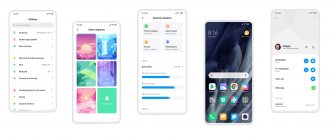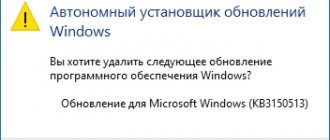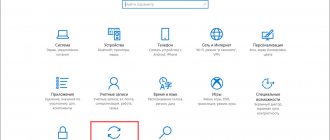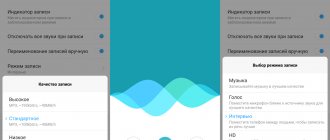Unsatisfied with the latest MIUI update? Let's figure out how to return the previous firmware version
Xiaomi products have become wildly popular since their appearance on the mobile device market. This was mainly due to the correctly chosen philosophy of the brand: the most “pumped up” characteristics for a minimum price tag. It is worth giving the company its due - the manufacturer still adheres to this rule.
However, it was not only the low price that Xiaomi was able to capture the interest of so many fans. Another attractive component of Xiaomi smartphones for potential buyers is the MIUI firmware. This graphical interface significantly increased the number of “goodies” of pure Android, while at the same time it had an original and pleasant design for many.
Unfortunately, all its advantages for a considerable number of users were easily overshadowed by one huge disadvantage - eternal bugs in the latest updates. Because of this, many users are regularly puzzled by the question “Should I go back to the old firmware version?” Today we will figure out how you can “roll back” to the previous version of MIUI.
Stage 3
The next step will be to restore Xiaomi to factory settings. Sometimes this is enough to automatically return to the previous version of the shell.
However, in most cases you have to do the following:
- Go to “Settings” - “Advanced settings” - “Backup and reset” - “Reset settings”;
- Then you should wait for the device to reboot, which is carried out automatically.
As a rule, after this the owner is left with a phone completely clear of information.
Disabling updates
If you do not cancel startup, the device can be updated again to the latest version of the OS without asking the owner about it. Therefore, it is recommended to disable this function. To do this you need:
- Go to your phone settings. Click “All applications”, “Updates”;
- Make the “Show notifications” tab inactive;
- Next - three dots at the top from “System Update”, select “Settings”, move the slider opposite the “Automatic download” item;
- Files from the downloaded_rom folder in /storage/emulated/0 that are not needed can be deleted.
If you strictly follow the instructions described above, even an inexperienced user can roll back the firmware. MIUI OS is stable and rarely needs this manipulation. The exception is developers and those who like to test something new.
Stage 4
Now you need to finally remove all traces that remain from the old firmware.
You can use the TWRP Recovery utility or “Settings” on your smartphone.
In the second case, you need to find the “System Update” item in them, in the upper right corner of which there will be three small dots. By clicking on them, you will find yourself in the “Reboot to Recovery Mode” mode.
If your smartphone does not have such an option, proceed as follows:
- Turn off the device;
- After a minute, press the Power and Volume keys simultaneously;
- In the menu that opens, find Wipe Data and click on it.
It is important to know
Rolling back the Roborock S50 Xiaomi Mi firmware is possible with or without root rights. Since there are different options, you will choose the best one for yourself. The manipulations are not easy, questions may arise. Popular:
- You can install the previous MIUI firmware with the bootloader already locked - this is practically impossible from a technical point of view. You need to wipe the information through recovery, which is not possible with a locked bootloader.
- Uploading the firmware to the phone during a new update through the Recovery program - yes, it is possible. In operating mode, select the Install update zip window. After downloading the firmware, reset the device by rebooting. To complete the process with recovery actions will be enough.
- On development firmware, rollbacks are possible or not - possible. There are no restrictions on versions - these can be developer, global, or Chinese versions. What you shouldn’t do is jump from global to developer.
Remember - if you have questions, it is better to ask them on the forum or contact the service, but do not break your smartphone. DIY restorations can be very expensive.
Stage 5
You need to go to the official Xiaomi website and select the firmware that is designed for installation specifically on your smartphone model. Under no circumstances download a shell for another model, as this may lead to negative consequences for the device.
After downloading the file, you should rename it by changing the name to update.zip. Take a USB cable, you will need it to transfer the file to your phone.
Where to find the previous version
Now we need to find and download the old firmware, which we plan to use to replace the unsuccessful new version. The source of the files can be the official website miui.com.
On the page you need to select the device model. Only relatively new gadgets are presented. On the next page, click Older Versions in the “Stable” section. Load the first firmware presented on the tab. Old versions are not provided by Xiaomi for all devices. The package volume reaches 1.5 GB.
Another option is to download the OS files from an unofficial source. On forums, enthusiasts post different versions of MIUI for smartphones, including older ones. It’s better to start your search with w3bsit3-dns.com
Stage 6
Go to “System Update” again, where information about the currently active shell will be provided. Click on the three dots (top right), and in the menu that opens click on “Select firmware file”. Using the built-in system explorer, go to the downloaded archive. We agree to reboot.
Sometimes a problem may arise such as the inability to update to a previous version.
In this case, proceed as follows:
- Download the Developer shell (you must have a stable shell);
- Install it through the update menu;
- Carry out initial settings;
- Connect Wi-Fi;
- Download the Stable version and install it using the update menu.
It happens that this method does not help to roll back Xiaomi, so the only available option is to roll back through Mi Flash. To do this, you will need to unlock the bootloader.
Unlocking Xiaomi bootloader
Since standard unlocking is only possible with the approval of the developer! To complete the operation, you must leave a request on the official MIUI web resource. Confirmation can be obtained even if you do not have the device on hand; the company responds within 10 days.
After filling out the form, you will receive an SMS notification, after which you will be able to begin unlocking. You can find out the status of your application on the company’s website.
After confirmation, you will need to go to the “For Developer” options and enable the “Factory Unlock” option.
How to downgrade Xiaomi from MIUI 10 to MIUI 9?
The rollback principle is similar to the procedures we described above. The only thing is that there are rumors about the company imposing a ban on this operation even at the beta testing stage. Whether this is true is not yet known for sure, so it’s quite possible to try.
And finally, we would like to draw your attention to the fact that any rollbacks of Xiaomi firmware are carried out at your own peril and risk. There is always a chance that something will not go according to plan or that the user will make mistakes. The natural result may even be that the device becomes bricked.
When is a rollback required?
Rolling back a firmware update will be useful in the following situations:
- The system stopped working altogether;
- The smartphone constantly requires you to enter a password;
- The device reboots without permission;
- No response from System.
Below are instructions on how to independently roll back the firmware on Xiaomi Redmi x4, but similar actions are also done with other Chinese Xiaomi phones.
Attention! If you have a device with Miui 10 and Android 8 Pie, then if you roll back in any way, you will get a brick. This feature was introduced by the policies of Google and Xiaomi.
Ideally, you should use custom firmware that has already been tested for rollback capabilities, but this requires unlocking the Xiaomi bootloader.
Choosing a service center
For complex software restoration, contact a service center. They will fix problems of any type and provide a guarantee for all types of work. Choose a company based on reviews, prices, and convenient location. Perform diagnostics for free using high-quality, high-precision equipment. When ready, the device is tested and handed over to the client.
They are required to provide a guarantee for the work, confirming it with a coupon. Prices are calculated for each manipulation separately, reports are provided. The exact cost depends on the type and complexity of the breakdown. Professional technicians will roll back the firmware in any case.
What is needed for firmware
Do not rush to immediately start installing the utility and installing a new shell. You need to prepare well and download certain materials. We will need:
- A computer running Windows 7, 8, 8.1 or 10 (the Ubuntu operating system is also suitable, but you need to do completely different things there).
- Xiaomi phone with Qualcomm Snapdragon processor. Devices running MTK are sewn through special programs Xiaomi SP FlashTool or Mi Flash Pro.
- Drivers for smartphone recognition by computer. They are usually installed automatically as soon as the user connects the phone to the PC via USB. There is no need to install special drivers for MiFlash: the utility will load them on its own.
- Mi Flash program. You can download it from any reliable source, for example, the 4pda forum. It is advisable to download the latest version if it works correctly.
- Firmware file with the extension “.tgz” for Fastboot. We recommend downloading from the official website. Carefully choose an assembly for your phone model.
- USB cable for connecting to a personal computer. Use the factory cord that came with the phone.
Tips and nuances
| Preparatory procedures | Solving common problems |
| Be sure to charge your smartphone to 50-60% before starting the firmware. If the phone turns off during the operation, you can get a “brick”. | Flashing via Fastboot requires an active bootloader. You can only work with a locked bootloader through EDL or TestPoint. |
| As noted above, the standard version of MiFlash does not flash devices with an MTK processor. Therefore, we advise owners of such devices to immediately install the improved MiFlash Pro program, which works with both MediaTek and Snapdragon. | The computer does not see the phone when connected? This means that the necessary drivers are missing. If they are not installed automatically, you will have to install them manually. Download ADB Driver from a reliable source and install it using the standard method. And of course, check if USB debugging is enabled. |
| Disable driver digital signature verification in Windows settings. MiFlash installs its own drivers, which may conflict with the factory ones, so we immediately turn off the check. | During flashing, you cannot turn off/restart your phone and computer, or remove the cable from the USB connector. If an unexpected situation occurs, for example, a power outage, try to correct the problem as quickly as possible and turn on the device again. |
Appearance
The smartphone case is made of plastic, the weight of the device is 167 grams (measured by the author). The back has a three-dimensional effect. There are three color options: black, blue and sky (with a gradient from blue to silver).
The dual camera module protrudes slightly. There is a fingerprint scanner in the center. The case thickness is 8.1 mm.
The light sensor is located on the bottom edge, there is also a status indicator, which takes some getting used to, but in the future this location does not cause inconvenience.
The frames around the screen are small: 1.5 mm on the side, 4 mm on the bottom.
The selfie camera is located at the center of the top in a waterdrop notch. The speaker is shifted towards the end face.
Combination tray: you can install two nano SIM cards or a memory card and one SIM card.
The back of the case is quite easily soiled and collects fingerprints. You can solve the problem using the transparent case included in the kit.
The first MIUI 12 rollback method is to return to factory settings
Yes, that's right, if you do a factory reset, there is a chance to get MIUI 11, which remains hardwired into the bootloader.
Sometimes this method works. I don’t know why this method works on some Xiaomi models and not on others, but it’s safe, simple and fast, so I couldn’t ignore it as a basic MIUI 12 rollback.
By the way, do not forget to make a complete backup of all important data stored on your smartphone; after a full reset, they will be permanently deleted.
If the first method did not work, move on to the second.
Return to content
Via EDL mode
No one is immune from turning a working Xiaomi into a “brick” during serious system operations, be it flashing or obtaining root rights. If you consider yourself an experienced user, let's figure out how to return your smartphone to normal. If you do not understand this topic, contact a special service center. You perform all subsequent actions at your own peril and risk.
“Smartphone bricking” is a slang expression meaning a device that is completely inoperative after any manipulation. In this case, the phone does not turn on and does not respond in any way to attempts to start it.
EDL mode on Xiaomi phones is a software project that allows you to install various firmware without the help of recovery, root rights and an unlocked bootloader. There are several ways to log into EDL, which we will cover below.
This mode will help if an update released by the developers or custom firmware has not installed correctly. If the smartphone is damaged mechanically, EDL will be completely useless.
Via MiFlashTool
Step-by-step instruction:
Make sure you have a working computer with internet access and free disk space, as well as an original USB cable. Download the MiFlashTool program on your PC - this is a proprietary utility from Xiaomi developers. To avoid problems, always download software from the official website. Then download ADB drivers for your phone model. To do this, enter “Xiaomi adb drivers for windows (your OS version) download” in the search engine, click on the first link and download the exe file. Now install the program: run the MSI installer. If the program asks for a password, simply paste the link to the site from which you downloaded the utility (www.xiaomiflash.com). Next, launch the ADB distribution and wait for the software installation to complete. Now download the firmware for your Xiaomi model, you can select the one you need on this website
Pay attention to the type of firmware (global or development). Unzip the downloaded firmware and the archive inside it. It is advisable to rename the folder with the files itself, adding Latin characters or numbers.
The preparatory stage is over.
Now put your phone into Fastboot mode (press and hold the Power and Volume buttons at the same time). If a hare in a hat with earflaps appears on the screen, you did everything right.
On your PC, open a command prompt as an administrator and enter the command “fastboot oem reboot-edl” without the quotes. The phone will go into “Emergency Download Mode” (EDL for short).
If the computer does not see the phone, enter “cd C:\Android\” and then “fastboot devices” at the command line. The message “(smartphone name) fastboot” should appear.
If it does not appear, reinstall the drivers or replace the cable.
The process of flashing the device itself:
- Launch the MiFlashTool utility, click the “Select” button and specify the “images” folder.
- Click “Refresh” and, after the program detects the connected device, select “Clean all” (delete all data) or “Flash all except storage” (save user data).
- Press the “Flash” button and the process of flashing the device will begin. After some time, from 10 minutes to an hour, the message “Successful” will appear on the screen: disconnect the USB cable and try to start Xiaomi.
The first startup can take up to 20 minutes; during this time, the device should not be turned off or attempted to restart.
Via TestPoint
TestPoint is a mechanical contact closure that puts the smartphone into “Emergency Download Mode”.
This method is only suitable for experienced users.
How to close TestPoint:
- Remove the back cover of the device using a special spatula.
- If the phone goes into endless loading, hold down the power button and both volume buttons. Hold them for ten seconds: the phone will turn off completely.
- Disconnect the battery cable from the board.
- Connect the USB cable to the PC, do not insert it into the phone yet.
- Using tweezers or a needle, close the TestPoint contacts (their location can be found on the Internet, since it is different for each model).
- Keeping the contacts closed, insert the other end of the wire into the smartphone.
- On your computer, open Device Manager. As soon as the line “Qualcomm xxxxx 9080” appears in the list, you can release the contacts.
After this, Xiaomi will enter EDL mode. Now you can flash it using the instructions above using the official software of the developers.
Xiaomi Redmi Note 3 Pro has poor network reception and other problems after update
Perhaps the owners of mid-range Xiaomi, including the now popular Xiaomi Redmi Note 3 Pro and Redmi 3S, have noticed a decrease in the quality of the telephone component: the device has become worse at catching the network signal, and sometimes even falls out of the network, it takes longer to establish a connection when making a call, and The quality of voice communication leaves much to be desired. The unstable MIUI firmware, which arrived via OTA as a minority update, is to blame for this. Most likely, the modem drivers were not updated in the best way, which resulted in the problems described above. This sometimes happens with brands like Xiaomi, which, for the sake of speed of innovation, launch incompletely tested firmware. This is not a reason to refuse a good phone or to pour negativity on its manufacturer, these are simply the peculiarities of owning such inexpensive but good devices, so let’s look at ways to combat this problem.