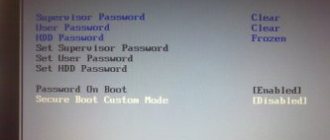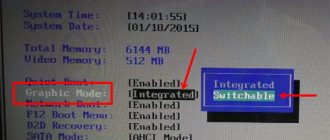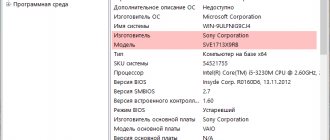Laptops are more convenient in some ways than desktop computers. They are compact and more comfortable, but mobile computers have weaker performance and often use weak video cards. To perform an upgrade, the most convenient way is to use an external card. To do this, you need to know how to connect a video card to a laptop.
What is an external video card and why is it needed?
Mobile computers have many advantages, but in many cases it is impossible to upgrade them. This applies in particular to laptop video cards. Modern applications sometimes require the latest cards, but there is no room for them on the motherboard of a mobile computer.
For example, a video game enthusiast would love a laptop that could work with detailed 3D graphics. There are top models in which such a board is built-in, for example, Riser laptop. However, it is possible to correct this situation by connecting an external video card. It has its pros and cons, but can provide normal operation with advanced graphics applications. By connecting it, the user will be able, for example, to enjoy modern resource-intensive games on a mobile computer.
Replacing a video adapter with MXM
You will learn about the presence of an MXM connector from the laptop specifications. The standard is not very common, but is found on some Acer and MSI models. MXM is developing, it has several generations: I, II, III, HE, A, B. Each generation has its own dimensions, but support for previous versions is maintained - a younger model can be installed in a newer slot, but not vice versa.
Replacing an MXM type video card on a laptop with a more powerful one is done as follows:
- Turn off the computer and remove the battery.
- Remove the screws on the back cover to remove it.
- Turn off cooling - fans, heat pipes.
- You will see where the video card is located in your laptop - remove the screws to remove it.
- Place the new card in the protective casing from the old one so that the location of the thermal pads coincides.
- Apply a thin layer of thermal conductive paste to the video adapter processor. If you are installing a used card, first completely remove the old thermal paste from it.
- Reinstall the removed components.
Pros and cons of external video cards
Using discrete cards has the following advantages:
- This significantly expands the capabilities of a mobile computer. Any model can be connected to a discrete video card.
- The data transfer speed through the ports is so high that it allows you to effectively use the card with resource-intensive applications.
- In most cases, there is no need to purchase an additional external monitor to connect.
- You can take the connected laptop graphics card docking station with you along with your mobile computer.
- Noise during operation is either absent or insignificant.
The use of such boards also demonstrates the following disadvantages:
- A removable card requires a lot of electricity to operate. In order for it to effectively process video information, it needs additional power.
- You have to carry additional cargo with you.
- The price to be paid for the card and for the docking station.
- The card and docking station have impressive dimensions and take up space on the desktop if placed next to the computer.
- With some connection options, the Wi-Fi port becomes unavailable.
- Although the information transfer speed is high, it is nevertheless much less than the characteristics of an external card. Therefore, the board connected in this manner cannot be used at 100%.
Before you connect an external video card to your laptop, you need to select the most suitable model for the mobile computer model you are using.
Adapter for PCIe-compatible device
After we have decided on all the details, it’s time to get down to business - look for the equipment necessary for our experiment.
First of all, we need an adapter and a housing (case, or 'external enclosure') for our video card. It is desirable that it have its own power supply, although it may be easier to take a separate power supply with a power of 400-500 W (about 2000 rubles for a high-quality sample) and connect our card not to the power line of the adapter, but to a separate power supply. The solution is more cumbersome, but also of higher quality - if you wish, you can even do overclocking.
So, adapters
.
With this word we call what can be connected to our Thunderbolt, ExpressCard, mPCIe port. And already inside this device
we connect a graphics card with a PCIe x16 interface.
There are few manufacturers of such things in the world.
, and they clearly do not specialize in cases for graphics cards. This becomes clear after the first glance at the power of standard power lines. The only manufacturer who tried to pay attention to this market segment was MSI - but its device called GUS II lasted only until the engineering sample stage.
| company author of the case | Firmtek | HWtools | Magma | OWC | Sonnet | VillageTronic |
| Thunderbolt support | Yes | need an adapter | Yes | Yes | Yes | need an adapter |
| mPCIe support | No | Yes | No | No | No | No |
| Expresscard support | No | Yes | Yes | No | No | Yes |
| case suitable for video card* | No | yes, for extra 60 dollars | Yes | No | Yes | Yes |
| own food | No | 120 W for extra 30 dollars | yes (150 W) | No | yes (150 W) | Yes |
| price when purchasing from the manufacturer's website | 199$ | from 70$ | 499$ – 999$ | 349$ | 499$ – 979$ | 199$ – 279$ |
* If we assume that the graphics card is long enough (up to 25-30 cm) and occupies 2 PCIe slots in height.
Firmtek
: This company charges less than $200 for a Thunderbolt to PCIe adapter. However, this manufacturer appeared on the market relatively recently, and there is not yet a sufficient database of reviews about the quality of the products.
HWtools
: If you have your own power supply and a case in which you can hide your video card and wires, this company’s offer looks acceptable.
OWC
: The range is almost the same as that of Sonnet, but the prices are lower.
However, the body of the adapter offered by this company is not suitable for most video cards; it is too small. Yes, and you can’t do without an additional power supply. Magma
: High cost = high quality.
The case developed by this company can accommodate two or three PCIe cards at once, and there is even a case fan that regulates the speed depending on the temperature. Sonnet
: A good but expensive option for use with Thunderbolt.
VillageTronic
: VillageTronic ViDock is equipped with a high-quality housing and a power adapter with a power of 120/200/320 W (depending on price). A very attractive development.
Connecting a video card to a laptop
There are two ways to connect a video card to a laptop:
- Using the mini PCI Express connector located on the motherboard. The operating speed will be limited by the bandwidth of this port (in X1 mode). This is less than the hardware characteristics of the video adapter.
- The docking station makes it easy to connect your graphics card. The disadvantage is the high cost. This method is not applicable to all models, but only to those with a port
Both of these methods allow you to take advantage of modern high-performance video cards when working on a mobile computer.
Test results
| 3DMark06 | 3DMark11 | 3DMark Vantage | |
| Intel Iris Graphics 5100 | 8159 | 1443 | 5895 |
| ViDock, external screen | 21779 | 5018 | 16762 |
| ViDock, MacBook Pro screen | 17247 | 4965 | 15269 |
| Sonnet Echo III-D (Thunderbolt 1, 10 Gbps) | 17776 | 4759 | 16018 |
As benchmarks show, even not the newest video card of the GeForce GTX 570 level can significantly
increase 3D performance. Surprisingly, connecting via ExpressCard is faster than connecting directly via Thunderbolt. The Nvidia Optimus driver plays a significant role here, packing some of the data into a more compact state.
For a few hundred dollars - about half the price
13-inch MacBook Pro Retina - we were able to turn this laptop into a full-fledged gaming station.
The total cost (more than one and a half thousand dollars) is comparable to the highest-end gaming laptops, like the Razer Blade 14. But in the case of self-assembly, the user will have the opportunity to upgrade (replace the video card with a more powerful one in the future). In addition, a separate video card will be used only when necessary, and the rest of the time the user will use a thin and economical laptop. All advantages. Sources
- https://ichip.ru/podborki/kompyutery/kakaya-videokarta-luchshe-dlya-noutbuka-razbiraemsya-i-vybiraem-434002
- https://geeksus.ru/instruktsii/podklyuchenie-videokarty-k-noutu/
- https://lumpics.ru/how-connect-external-video-card-to-laptop/
- https://www.orgtech.info/podklyuchit-vneshnyuyu-videokartu-k-noutbuku/
- https://www.notebookcheck-ru.com/Vneshnjaja-igrovaja-videokarta-dlja-noutbuka-Rasskazhem-kak.112308.0.html
Is it possible to connect an external video card to a laptop?
The most expensive way to take advantage of a modern video card is to buy a new PC. It is more convenient to purchase a separate video card. However, the laptop device does not always allow you to install a new board. In this case, the best solution would be to separately purchase a discrete card designed for external connection.
We connect the video card to the laptop using a docking station
One way to connect a video adapter is to use a laptop docking station. This device has a PCI E slot. It uses built-in power supply for the card. The docking station is sold without a video card. It is purchased separately. This device must be connected via the Thunderbolt port, which provides high speed information transfer. The connection is made while the computer is running without restarting the operating system. The cost of the docking station is comparable to the price of a video card. This connection is only possible if the laptop has a Thunderbolt connector.
External video card for laptop using internal mini PCI e connector
In order to use this connection method, check the presence of a mini pci e connector. It can be done like this:
- Turn off the laptop, remove the battery, open the lid. Now you need to visually verify the presence of this port.
- Sometimes there is no provision for removing the cover. In this case, you need to familiarize yourself with the device of this model and check whether it has a mini PCI Express port. This can be done by finding a detailed description of the computer on the Internet or in the form of paper documentation.
If connected to the internal PCI slot, the user will not be able to use wireless communication while the card is running.
Additionally, you will need to purchase an EXP GDS adapter. You can buy it on AliExpress or another similar online store.
This adapter provides a slot that makes it possible to conveniently connect a video card. Here you can not only connect the video card, but also connect additional electrical power.
They do this as follows:
- First, connect a discrete card with power to the adapter.
- Then the latter is connected to the mini PCI Express slot via the HDMI connector with a special connecting cable.
- If the connected card requires additional power, then a cable with 6 pins on one side and 6+2 pins on the other is used to connect it. The first end is connected to the connector of the EXP GDS adapter, the second to the video card.
It should be taken into account that this connector is located on the motherboard video card. To access it, you first have to disconnect the Wi-Fi unit, then connect the cable from the EXP GDS adapter to the connector. Then the cover is put in place. In order for the card to work in Windows 10, you need to install a driver for it.
Integrated or discrete: Which is better?
Integrated type hides the video core that is part of the CPU chip installed on the laptop. This solution is very convenient for both laptop manufacturers and users. The first provides a centralized cooling system for the CPU and GPU, compact dimensions, absence of strong heating and minimal energy consumption, which means good operating time. The user gets a relatively universal laptop with acceptable performance for little money. The downside of this choice is that the graphics chip borrows part of the laptop’s RAM as video memory.
This is what an 8th generation Intel processor looks like with integrated Intel UHD Graphics 630
Almost all modern laptops come with Intel or AMD processors, and each processor comes with in-house designed integrated graphics.
One of the most optimal options for a laptop with integrated graphics, in our opinion, is the HP 15-bs111ur (2PP31EA) costing about 58,000 rubles, which has an 8th generation Intel Core i7 processor, Intel HD Graphics 620 video core, 8 GB of RAM. memory, 1 TB HDD and 128 GB SSD. There is also its analogue - Lenovo Ideapad 530s, but it costs significantly more - about 72,000 rubles.
The “ Discrete ” video card type means that the laptop motherboard has a non-removable platform with a graphics chip from a third-party manufacturer (AMD or NVIDIA). It will not be possible to replace or upgrade it. Therefore, when buying a laptop with a discrete video card from one manufacturer or another, you are choosing a kind of “graphics religion” of the brand.
Underneath the copper plates to dissipate heat is a very powerful Nvidia Geforce GTX 1050 graphics processor.
Each manufacturer has its own technologies and developments in the field of graphics processing and computation acceleration, including for displaying images on multi-monitor systems. The chips are roughly comparable in performance, but the latest AMD models show some advantage over NVIDIA, but mostly in the top segment. In the mid-price range, priority should be given to green brand video cards.
The HP PAVILION 17-ab316ur laptop can be called a rather powerful workhorse, equipped with an average performance Intel Core i5 7300HQ 2500 MHz processor, a 17-inch Full HD screen for convenient work with graphics and games, and a discrete NVIDIA GeForce GTX 1050 Ti video card. It is also worth noting 8 GB of RAM, 1 TB hard drive and Windows 10 Home. In general, a complete set for work and hobbies.