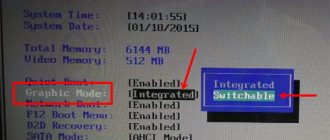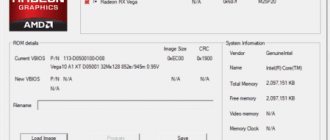Connecting a discrete video card
A powerful video card, unlike a built-in one, is necessary for working in applications that actively use the graphics core (programs for video editing and image processing, 3D packages), as well as for running demanding games.
The advantages of discrete video cards are obvious:
- A significant increase in computing power, which makes it possible to work in resource-intensive applications and play modern games.
- Playback of “heavy” content, such as 4K video with high bitrate.
- Using more than one monitor.
- Possibility of upgrading to a more powerful model.
Difference between SLI and Crossfire. Which technology is better to choose?
It's worth starting with the fact that NVIDIA's SLI is more demanding, unlike Crossfire. For SLI to start working, you need 2 video cards with the same graphics processor and the same amount of video memory. On the other hand, you can combine video adapters from different manufacturers, for example, from MSI and Asus. However, it is better to get both video cards from the same manufacturer for stability. To connect video cards to each other, an SLI bridge is required. Lastly, SLI motherboards tend to be more expensive than those offering Crossfire.
AMD's Crossfire is more flexible. You can combine all video cards created on the same architecture, even with different amounts of video memory. For example, Crossfire will work with AMD Radeon RX 580 and AMD Radeon RX 570 video adapters. Also, a bridge that goes through the PCI Express ports on the motherboard is not always needed. Finally, Crossfire is available on a much larger number of motherboards, which are also cheaper than SLI.
In general, both of these technologies are similar. The only thing you need to keep in mind is the budget spent: which of the two video card combinations will bring the best performance for the same price.
Turn on the discrete video card on the laptop
The card is one of the most important components of a PC. It is this that fully affects the graphics performance of the device. Quite often, users find themselves in situations where questions like how to switch the video adapter or how to enable a discrete video card on a laptop become especially popular.
The point is that today computers can be equipped not with one video card, as before, but with two at once - integrated and external. But they cannot work at the same time, and it is impossible to run the built-in and external video card at the same time. This is why PC owners need to change the way they display information on the monitor from one graphics adapter to another. To do this, you need to disable one, for example, the built-in one, and activate another, in our case, a discrete video card.
BIOS settings
A computer may have two video adapters: one integrated into the motherboard and a discrete one, which is separately attached to the motherboard. If you initially used the built-in video card, but later acquired another one, you will probably encounter a problem when you need to force an external video card in your laptop.
Usually, there are no difficulties with this issue because the monitor works with the graphics card to which it is connected. But not in all cases automatic switching occurs. In certain BIOS models, the PC owner must forcefully enable the necessary components and disable unnecessary ones.
How to install multiple video cards on one PC
Connecting two video cards is not that difficult; even a beginner can handle it. Just follow the instructions and carefully interact with the components inside the PC.
- Both video cards must be connected to the PCI-e x16 and PCI-e x8 slots. It is worth making sure that they are fastened well, only after that the video adapters can be screwed to the case.
- Connect the appropriate wires from the power supply to the graphics cards to supply electricity.
- Then connect the video cards to each other via special connectors using a bridge.
- Close the case, connect the power supply, monitor and other peripheral devices. This completes the technical part, all that remains is to configure the work in the system itself.
- Launch the OS and install drivers from the manufacturers. Additional utilities are installed automatically, so there is no need to download third-party software.
Once the drivers are installed, Crossfire automatically starts working, no additional actions are required.
But to activate SLI you need to perform several steps:
- First you need to go to the “Nvidia Control Panel”, which opens by right-clicking on the desktop.
- Find the “3D Settings” section, and from there go to the “SLI Settings” item.
- In "SLI Configuration" enable "Maximum 3D Performance". After this, you need to save the changes and reboot the OS.
Enabling discrete and additional video on your computer
Hello! Modern users interested in the gaming industry and working in design programs need powerful hardware. That is why they buy video cards from Nvidia and install them on their laptop or computer, periodically activating the integrated video adapter for simple tasks. Today we will tell you how to do this and provide some detailed instructions for beginners.
How to run a discrete or mobile video card from nvidia, amd, intel and others on a laptop and PC
First, let's figure out what to do if you accidentally turned off the video adapter on your computer. First you need to disassemble the device by unplugging it and removing the side cover.
Then do the following:
- Take a radeon video card or any other with a PCI-Express or PCI connector - depending on what type of connection the motherboard supports. This information is in the documentation.
- Find a long strip of contrasting color on the motherboard.
- Carefully insert the card with the marked stripe on one side into the slot.
- Build a PC.
- Launch it.
The card should be activated automatically.
You can't do anything like this on laptops. In all models, be it hp, lenovo, asus or acer, the video adapter will be tightly soldered into the motherboard. You'll have to be content with the manufacturer's equipment.
How to choose an integrated video adapter on a computer and laptop
The easiest way to forcefully activate the built-in video card is to remove the old external one from the connector. If the system does not detect a video adapter, it will automatically connect the integrated one.
There is also this option:
- Go to BIOS.
- Click on Advanced.
- Click on System Agent Configuration.
- Go to the Graphics Configuration window.
- Open Primary Display.
- Select iGPU from the list.
- Save the changes and restart your computer.
After that, click on the control panel, find “Device Manager” and in the “adapters” menu, activate the built-in card.
You may need to update your drivers for it.
Sometimes users need to turn on the card systemically after it has turned off and disappeared from the device manager's field of view. This can be done using the BIOS. To enter it, turn on the computer and press one of the buttons that appears on the screen in the lower left corner.
Then do the following:
- Click on Chipset.
- Switch to Boot Graphic Adapter Priority.
- Using the arrows on the keyboard, select the desired device from the list (by the connector to which it is connected).
- Click on Enter.
- Save your changes.
After this, you need to restart your PC or laptop again so that the changes can be saved.
If you don’t like working in BIOS, you can download one of the programs that emulates the system menu.
How to find out which video adapter is currently enabled
The easiest way to do this is to download the GPU-Z utility. It's free, easy to use, and doesn't take up too much hard drive space. After that, launch the software and select the card you are interested in below.
Try launching a game or some program, minimize and look at the device load percentage. If it is high, then the selected video card is working. If not, everything starts on the integrated one.
How to change video cards, choose an additional or main, more powerful one
To activate the main or another video adapter in Windows, you need to install the utility recommended by the manufacturer of your card - it can be downloaded from the official website of the developer.
Connecting a discrete video card
A powerful video card, unlike a built-in one, is necessary for working in applications that actively use the graphics core (programs for video editing and image processing, 3D packages), as well as for running demanding games.
The advantages of discrete video cards are obvious:
- A significant increase in computing power, which makes it possible to work in resource-intensive applications and play modern games.
- Playback of “heavy” content, such as 4K video with high bitrate.
- Using more than one monitor.
- Possibility of upgrading to a more powerful model.
The disadvantages include high cost and a significant increase in energy consumption of the system as a whole. For a laptop, this means higher heat.
Next, we’ll talk about how to enable a second video card using the example of AMD and NVIDIA adapters.
NVIDIA
The green video card can be enabled using the software included in the driver package. It's called the NVIDIA Control Panel and is located in the Windows Control Panel.
- In order to activate a discrete video card, you need to configure the corresponding global parameter. Go to the “Manage 3D Settings” section.
In the “Preferred GPU” drop-down list, select “NVIDIA High-Performance Processor” and click the “Apply” button at the bottom of the window.
Now all applications that work with the video card will use only the discrete adapter.
The powerful video card from the Reds is also enabled using proprietary AMD Catalyst Control Center software. Here you need to go to the “Power” section and in the “Switchable graphics adapters” block select the “High GPU performance” option.
The result will be the same as in the case of NVIDIA.
The above recommendations will only work if there are no interruptions or malfunctions. Quite often, a discrete video card remains unused due to a disabled option in the motherboard BIOS, or the lack of a driver.
Driver installation
The first step after connecting the video card to the motherboard should be to install the driver necessary for the adapter to function properly. A universal recipe suitable in most situations is:
- Go to the Windows Control Panel and go to the Device Manager.
Next, open the “Video Adapters” section and select a discrete video card. Right-click on the video card and select the “Update Drivers” menu item.
Then in the driver update window that opens, select automatic search for updated software.
- The operating system itself will find the necessary files on the network and install them on the computer. After rebooting, you can use the powerful GPU.
If the video card is disabled in the BIOS, then all our attempts to find and use it in Windows will not lead to the desired result.
- You can get into the BIOS when you restart your computer. When the motherboard manufacturer's logo appears, you need to press the DELETE key several times. In some cases, this method may not work; read the instructions for the device. Perhaps your laptop uses a different button or key combination.
- Next we need to enable advanced settings mode. This is done by clicking the “Advanced” button.
In the “Advanced” section we find a block called “System Agent Configuration”.
Here we are interested in the “Graphics Options” item or similar.
How to enable two video cards on a computer and laptop at once
You can run both video cards simultaneously on one device only on a PC. Laptop users will not be able to use the second component in combination with the first.
For the computer the instructions are as follows:
- Connect two cards to two ports on the motherboard.
- Connect the two cards to each other using a bridge - a cable that should come with the card.
- Turn on your computer.
- Go to the adapter driver and activate SLI Mode.
This can only be done on a motherboard that supports dual mode.