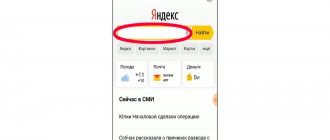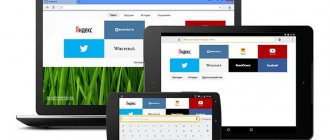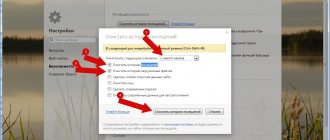When you search in a particular search engine, it stores your queries. The developers are aware that users tend to look for the same information after some time. Therefore, when entering repeated words, we see in the prompts already familiar phrases that we entered earlier. Such help is not always useful. The topic of this article will be clearing the query history contained in the Yandex search bar.
How to clear search history in the Yandex search engine - step-by-step guide
To clear your search history in Yandex, you need to do the following:
- go to the Yandex search engine website and log into your account;
- enter the search settings, to do this, click on your avatar, which is located in the upper right part of the page, next to your email address, and select the “Settings” line;
- In the “Search settings” window, you need to click on the “Clear query history” button.
In addition, you can get to the search settings by entering any query into Yandex search, and when the results window appears, scroll to the very bottom of the page and click on the “Settings” link.
Clear browsing history in Yandex Browser
Separately, it is necessary to talk about Yandex Browser. In it, deleting the history of Yandex search queries is done a little differently than in other browsers. However, this process is not complicated.
- Launch your browser and click “Settings” in the bar at the top;
- Select, among other items, “History.” You can also open them using the hotkey CTRL+N;
- Find and select the “History” tab and you will be taken to a window where you can delete all history or just some of the sites you have visited.
How to Clear Google Search History – Step by Step Guide
To delete your Google search history, you need to do the following:
- log into your account if you are not already logged in;
- go to the “My Activities” page, which is available at myactivity.google.com;
- in the left menu, select the line “Delete actions for a certain period”;
- in the window that appears, you can select the period for which you want to delete actions, it can be the last hour, the last day, all the time, it is also possible to set the range manually;
- In the window that appears, you will need to click the “Next” button and then the “Delete” button.
Where does Yandex come from on your computer?
Several years ago, Mail services were installed on the computer along with programs. ru. Now they can also be found with various utilities, but not as often as Yandex. Unlike Mail. ru Yandex extensions can be removed using simple steps; they do not try to install quick links or games on your computer. But nevertheless, for users accustomed to Google, Rambler or Bing search, the presence of Yandex on their computer can create many problems.
You can protect yourself from the intrusive service of the Russian search engine by carefully installing utilities. When signing license agreements, you must pay attention to the installer's offers. If you are offered to download Yandex services, you must refuse or remove markers from unnecessary items.
You should be no less careful on the Yandex search page; there are often offers to install extensions or Yandex Browser.
Why do simple methods of removing Yandex not always work?
The difficulty in removing a proprietary browser and Yandex Bar arises due to the large number of processes that open these programs. Some of them occur in the background, making it difficult to remove the browser or change the search system to a custom one. These processes were created to prevent browser hacking, but they also work against ordinary users.
There are several ways to get rid of unnecessary programs:
- forcefully terminate processes and remove utilities;
- use special utilities;
- start the computer in safe mode and get rid of extraneous system components.
Let's figure out how to remove Yandex from the start page in different ways. It is worth trying several ways to solve the problem to find the optimal one.
What methods can you use to get rid of the Yandex browser?
First, let's briefly list the methods on how to get rid of the Yandex browser. We talked about this in more detail in another article. The general algorithm will be as follows:
- Using the Task Manager, delete all processes initiated by Yandex.
- Then proceed with removal using one of the following methods:
- through the “Control Panel”;
- using the CCleaner utility.
An important condition is to place a marker next to the phrase “Clear settings” in the deletion consent line. In this case, the start page will change in other browsers. After uninstallation, it is recommended to clear the device memory and fix registry errors - these options are available in the CCleaner utility. It will also allow you to remove programs from startup.
Instructions for deleting Yandex services
Almost all Yandex services are configured to self-heal, so you may not be able to get rid of them using the methods listed above. To definitely remove Yandex from your computer, take a few steps:
Start your PC in Safe Mode
The easiest way to solve the problem of how to remove Yandex autostart is to boot the PC in safe mode. Its peculiarity is that only the processes necessary for the operation of the system are activated. All third-party utilities are in an inactive state.
You can start using this mode by following simple instructions:
- In the Start menu, find the Run link.
- Enter Msconfig.exe in it, confirm your action with the Enter key or the “Ok” button.
- A window will open in front of you in which you need to select the “Download” tab.
- Place markers next to the words Safe boot, Minimal (safe load, minimum).
- Confirm your actions with the “Ok” button.
After the configuration is completed, the computer will reboot. It will start again in safe mode.
Remove all installed Yandex utilities
Now you need to get rid of all software products created by the Yandex publishing house. To do this, you can use the standard “Control Panel” or the CCleaner utility. Here is a description of how to remove the Yandex search engine. This step will help you get rid of the browser and Bar.
- From the Start menu, go to Control Panel.
- Select "Programs and Features", "Add or Remove Programs".
- In the list, select all programs developed by Yandex.
- Remove them using the special button.
If you use CCleaner, then you need to act in the same way. The difference between this utility and the standard one is that it is better at deleting remaining files in system folders. It is best to install this program, since it will be needed later to clean the registry.
How to disable saving search queries?
To prevent Yandex from saving the search queries you enter, go to the “Search Settings” page. We described how to do this above. After this, you will need to uncheck the boxes next to the lines: “Show search history” and “Show sites you visit often” and then click the “Save” button.
In the Google search engine, you will need to go to the “Google Account” section, which is available at https://myaccount.google.com/ and select the “Data and personalization” line on the left. You can then turn off app and web history, location history, and YouTube history in the Activity Tracking section.
Why and how to hum a melody for searching using Google?
The “Setting up activity tracking” link is also available here; by clicking on it, you can completely disable saving application and web search history, as well as configure automatic deletion of history.
Yandex search suggestions: features of formation, use and deletion
When we enter a search query in the address or search bar of Yandex, Google or any other search engine, we see hints - these are pop-up windows with the most popular queries that match the first words entered by the user. Essentially, the search engine helps the user formulate the question as correctly as possible in order to then show the most relevant answer. Such resource assistance is very useful, because search engines filter the content and display the most useful content that matches the request, and does not just contain keywords.
In 2012, Yandex specialists believed that if search engines had not started introducing such a function as search suggestions in the early 2000s, the user would have lost 60 years manually forming their queries and correcting them. Therefore, search tips are needed both to save time and for the following purposes:
- The most correct formation of a search query and response;
- For the correct formation of the semantic core of the site by SEO specialists;
- To select content that does not 100% match the user's request by topic, location and date of addition to the network.
- To create effective advertising.
- If we talk about tips for YouTube, then they are needed to optimize the video, which in turn will generate traffic from search and recommendations. Also, tips on the video service can be useful for bloggers when searching for ideas for new stories.
You also need to understand that now the number of search queries has increased tenfold compared to 2006-2007, when search suggestions were just introduced into search engines. Therefore, among the variety of requests, choosing the right one is quite difficult, and the above-mentioned function simplifies the use of the network.
The formation of search suggestions in search engines such as Yandex and Google is carried out through the work of complex algorithms. These include:
- Region of the request. As a rule, if a user searches for “auto in Moscow,” the service excludes other cities from suggestions, thus reducing the number of search results.
- Frequency of phrases in a search query. Search services offer the user the most popular keywords to the entered query.
- Filter. Obscene words, phrases with errors and typos, and low-popular sentences are excluded from the request.
- User-centric. When processing a request, search services focus on frequently requested words, the search history of a specific user, and other personal information that the service knows about.
- Update. Refers to news issues, so the hint window is constantly updated.
These are just the basics for generating search tips. There are services, for example, avtodreem, that engage in deep analysis of key queries, and therefore they use other algorithms to compose them correctly.
In order to understand how search works in Yandex and its hints, let's look at a few simple examples.
To begin with, we note that Yandex hints significantly save time for the user. If he writes with errors, then the service excludes them. If the user constantly or often searches for the same thing, the service remembers the request and displays it before the user completely enters it.
Here's an example. Information about Europlates is often viewed on the PC. Accordingly, the system issues even before entering at least one letter of a hint.
Naturally, search tips cannot appear out of nowhere. The list of phrases that the user sees when entering a query is formed based on all requests from all Yandex users. Next, they are sent to a filter, where requests with obscene language, personal data, as well as phrases that relate to pornography and call for violence are excluded. At the end there are approximately 15-30 million queries left. They are grouped by language and region and presented to the user.
IMPORTANT! There are virus requests. In this case, tips on the topic are included in the “quick” list and statistics are updated every half hour
In order to see the pure generation of search suggestions, let’s turn on Incognito mode, which eliminates any possibility of using user data. We are looking for a topic about solving BSOD errors.
As you can see, this is an example of using a key query in Yandex tips. As shown in the screenshot, there are several categories that the service searches for: general information, errors for a specific system build, specific errors. Then, by entering another word, the search hint will be refined.
This is how hints work.
In order not to clear search queries every time, you can consider a way to remove suggestions in the Yandex search engine in the browser on PC and Android.
How to delete search history in Yandex?
It would be wrong to say that everything that the user entered into the search bar left no traces in the browsing history. Therefore, first of all, we recommend getting rid of your website browsing history, and then move on to queries and tips.
To delete your browsing history in Yandex, click on the “Menu”, “History” button.
Next, on the right, click on the “Clear history” button.
A small window will appear. Select the time for which you want to clear the history. We also indicate the elements to be cleaned. Click “Clear”.
Now you need to clear the tooltips themselves. You can simply remove them in your browser settings. To do this, open “Settings” and find the “Search” section. We remove all marks that relate to hints.
If you do not remove these marks, then hints will appear further. Identical settings apply if you are using a smartphone with the Android operating system.
If you want your phone to not give hints when typing a specific query in the search engine in the mobile version of Yandex, then the easiest way is to delete your browsing history. This is the easiest way to remove suggestions in the Yandex Browser search engine from a mobile gadget.
In order to delete your browsing history, you should go to the “Settings” of the application and find the “Privacy” section.
Next, click on the “Clear data” button. We check the boxes next to the items that need to be cleared.
Click “Clear data”. Information about sites, including search terms, will be deleted and the browser will work “as if from scratch.” However, one point should be noted that after clearing the history, old sites will take a long time to load at first, since the program will re-collect the data.
How to manually delete search history?
In addition to the information stored on search engine servers, your computer also stores data about sites visited, as well as information about search queries entered. This data is stored on your hard drive and takes up quite a lot of space; in addition, it can slow down your browser.
To remove unnecessary information in the Google Chrome browser, you need to do the following:
- launch your browser;
- enter the main menu of the browser, which is located at the top left of the screen;
- select the “History” line (you can use the keyboard shortcut Ctrl + H instead);
- How to view Instagram story anonymously?
- click on the line “Clear history”;
- in the window that appears, set the time range, mark what exactly you want to delete and click the “Delete data” button.
In the Mozilla Firefox browser, you need to do the following:
- Select the “Library” submenu in the browser menu;
- go to the “Journal” section;
- click on the line “Delete history”;
- In the new window, you first need to indicate how long you want to clear the history, then mark what exactly you want to delete and click on the “Ok” button.
To clear your search history in the Opera browser you need to:
- enter the main menu of the browser and select “Settings” (you can use the keyboard shortcut Alt + P);
- go to the “Advanced” section, and then to the “Security” subsection;
- click on the triangle icon, which is located in the “Clear browsing history” line;
- in a new window, select the time range and data that you want to delete and finally click on the “Delete data” button.
How to get rid of your own queries in Yandex
Regardless of whether you are authorized in the Yandex system, the search engine and the browser remember the history of the phrases you entered. If you are searching for a word you already know, then all your past queries will be highlighted in purple. To quickly delete one or more of them, you can hover over the desired one here in the line and click on the cross. Thus, it will forever disappear from the tooltips, not only in the current session, but also after restarting the browser or even the computer. Try it yourself now.
Do not forget that all manipulations in the browser are remembered in its history. Therefore, if you want to erase your traces of being on some resource, you need to clear your browser as well. If you have never done this, proceed as follows:
- Open your browser, regardless of its name;
- Find the menu button at the top of the panel. It can look like 3 horizontal lines (Firefox), 3 dots (Chrome) or the first letter of the name, for example, Opera;
- In the menu, find the “Settings” item and select it;
- Now find the search bar at the top of the settings window. It is specifically designed for quick access to certain browser settings;
- Enter “History...” in it. Do not enter your entire query, as ending it incorrectly may confuse the system and prevent you from finding anything. Select "Delete history".
Find the “Delete all time” item to delete your entire browsing history. If you are interested in a particular site, there will also be a search in this section. Use it and find the resource you need.
This is interesting: how to spell Yandex in English.
conclusions
On the one hand, your search history helps search engines adapt to you, take into account your interests and return exactly what you need. But on the other hand, you don’t always want your personalized data to be stored somewhere. You need to decide for yourself what is right for you.
Let me know what you think about this article topic in the comments. We thank you very much for your comments, responses, dislikes, subscriptions, likes!
Let me know what you think about this article topic in the comments. For comments, responses, likes, subscriptions, dislikes, I bow to you!
AAAntonina Antoninaauthor
Clearing query history in the Yandex search bar
Yandex search, as you know, works in “live” mode - when you enter a query into the search line, prompts immediately appear, which significantly simplify “communication” with the system. However, this useful function has one, although not the most obvious, drawback - the search engine saves the history of user queries and generates new hints based on them, consisting of both text and links to previously visited web resources. This, like your search history, can tell you a lot about your interests, which is not always desirable.
So, it is enough to search for a recipe for something a couple of times, and the corresponding hint will be displayed even if you are looking for, for example, some kind of review and have entered only the first letters of this word. It would seem like a small thing, but it becomes critical when at least two people use the browser and one of them is not looking for recipes with reviews, but something much more piquant or simply something that one would not like to disclose. Below we will tell you how to clear your search history in the Yandex.
Deleting queries in the Yandex search bar
It would be strange to hide what you entered into the search bar, while leaving the browsing history itself untouched. Therefore, first of all, we recommend getting rid of the more obvious “compromising evidence”, and then moving on to removing the less obvious ones.
Read more: Clearing history in the browser
Note: Since deleting query history is performed directly in the Yandex search engine, the steps described below will be performed the same regardless of which web browser you use. We will consider this procedure using the example of Yandex.Browser, created by the same company as the search engine, in which all actions will be performed.
There are several options for solving the problem voiced in the topic of the article - you can simply erase the history of previously entered queries, disable their inclusion in the displayed tips, and also completely deactivate the latter. It's up to you to decide exactly how to proceed.
Option 1: Clear search history
In the event that you just need to erase the history of recent queries entered into the search bar so that they do not appear in tooltips, you must follow these steps:
- Go to the Yandex main page using this link and left-click (LMB) on the “Settings” inscription located at the top right.
From now on, queries you previously entered into Yandex will not be taken into account when displaying hints. If desired, this function can be completely deactivated, which we will discuss further.
Option 2: Disable request accounting
If deleting your search history once is not enough for you, you can permanently disable its inclusion when generating and displaying suggestions in Yandex. This is done as follows.
- Go to the Yandex search page. To do this, just enter any arbitrary query into the line.
After completing these simple steps, Yandex will no longer take into account the queries you previously entered in its suggestions, that is, the search history will simply no longer be saved. This is exactly what most users need who want to hide specific traces of their presence on the Internet and interests in general.
Option 3: Disable tooltips completely
As we already said at the very beginning of the article, hints displayed directly when entering a query into a line are a very useful function, significantly simplifying and simply speeding up the search for information in Yandex. However, not all users need this search engine feature, so the logical solution in this case would be to completely deactivate it. If you also think that hints are a useless, confusing “feature,” read the material at the link below and simply follow the steps described in it.
Read more: Removing suggestions in the Yandex search engine
Conclusion
We'll leave it at that. Now you know not only how to clear history in the Yandex search bar, but also about some other functional features of the search engine, thanks to which you can hide your recent interests from strangers. We hope this material was useful to you and helped you find the best solution to your problem.
We are glad that we were able to help you solve the problem.
Describe what didn't work for you. Our specialists will try to answer as quickly as possible.
How to delete a page from history in Yandex on a smartphone
The user can delete some pages from the history. To do this, you need to perform the following steps on your mobile device:
- Click on the number of tabs icon to go to tab navigation.
- Next, click on the clock icon to go to the story.
- In the “History” tab, select the visited page, select “Delete” or “Clear history”, depending on what you need: delete only a specific page or all visited pages at once.