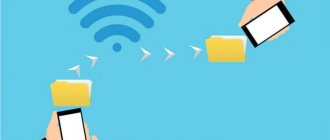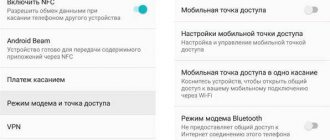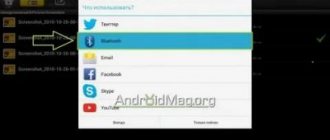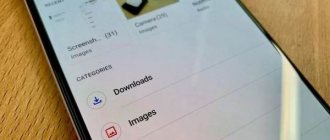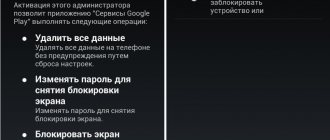Despite the availability of instant messengers and social networks, MMS messages are still in high demand among subscribers. They are often used by users of classic push-button mobile phones who rarely or do not use the Internet at all.
MMS allows you to send multimedia files (photos and images, short videos, audio recordings) in a message to subscribers within your city, as well as over long-distance and international communications.
In this article you will learn how you can quickly send MMS messages from mobile to mobile.
Working with MMS on Android
The procedure for sending MMS can be divided into two steps: preparing the phone and creating a multimedia message. Please note that even with the correct settings, taking into account every aspect we have mentioned, some phones simply do not support MMS.
Step 1: MMS Setup
Before you start sending multimedia messages, you must first check and manually add settings in accordance with the characteristics of the operator. We'll only show the four main options as examples, while each cellular provider requires unique options. In addition, do not forget to connect to a tariff plan that supports MMS.
- For each operator, when activating a SIM card, as is the case with the mobile Internet, MMS settings should be added automatically. If this does not happen and multimedia messages are not sent, try ordering automatic settings:
- Tele2 – call 679;
- MegaFon – send an SMS with the number “3” to number 5049;
- MTS – send a message with the word “MMS” to number 1234;
- Beeline – call 06503 or use the USSD command “*110*181#”.
- If you have problems with automatic MMS settings, you can add them manually in the system parameters of your Android device. Open the “Settings” section, in “Wireless networks” click “More” and go to the “Mobile networks” page.
If required, select the SIM card you are using and click on the “Access Points” line. If there are MMS settings here, but sending is not working, delete them and tap on “+” on the top panel.
- “Name” - “MTS Center MMS”;
- "APN" - "mms.mts.ru";
- “Username” and “Password” - “mts”;
- "MMSC" - "https://mmsc";
- “MMS Proxy” - “192.168.192.192”;
- “MMS Port” - “8080”;
- “APN type” is “mms”.
These parameters will allow you to prepare your Android device for sending MMS. However, due to non-functional settings, an individual approach may be required in some situations. Please contact us in the comments or the technical support of the operator you are using.
Step 2: Send MMS
To start sending multimedia messages, apart from the previously described settings and connecting to a suitable tariff, nothing else is required. The only exception is any convenient Messages application, which, however, must be pre-installed on the smartphone. The transfer can be made to one user at a time, or to several, even if the recipient does not have the ability to read the MMS.
- Launch the Messages app and tap the New Message icon with a “+” icon in the bottom right corner of the screen. Depending on the platform, the caption may change to “Start Chat.”
In the To text box, enter the recipient's name, phone number, or email. You can also select a contact on your smartphone from the corresponding application. At the same time, by clicking the “Start group chat” button, you can add several users at once.
Possible problems
Difficulties with sending and receiving multimedia messages are not always associated with technical problems with the device or the lack of required settings on the Android smartphone. In private situations, the limitation is determined by the tariff plan. But, the user first checks the network parameters. When the problem is not in them, then the reason for the non-working MMC function is often in the following moments:
- The service may not be available in some regions. If there is such an assumption, then to clarify the functions of the tariff plan, the subscriber contacts a representative of the mobile communication provider.
- When a Samsung smartphone has 2 parallel SIM cards from different operators, then in order to receive and send MMS from them the user needs to configure each number separately.
- Sometimes a subscriber is unable to send a message with multimedia content - this may be due to the fact that the recipient’s tariff plan does not include such an option or his device uses different network parameters.
If the case is isolated, then the problem is in the message itself - the MMS may be broken and therefore not open.
To open or send MMS from an Android smartphone, the correct settings must be set, and the service must be activated in the tariff. If these parameters are not present, then MMS on Samsung will not open. To fix this problem, the subscriber needs to set up the smartphone themselves or order it from the operator - this will make the option available. However, sometimes the inability to read or transmit multimedia messages is caused by other factors.
Step 5 . Click the "Save" button.
General recommendations
Before you start setting up and activating the service, you should make sure that it is possible to use it in your current region. Surprisingly, in some areas, cellular network operators do not provide this option to subscribers.
You can check the information by contacting a support worker. If the answer is yes, then you can immediately request that a message be sent with automatic settings.
You just need to save the sent parameters by clicking the corresponding button in the pop-up window. It would be a good idea to tell us the model of your mobile device, as the settings may vary slightly.
In-between phone models often support automatic setup, but the earliest and latest models may not have this privilege. In the production of the former, the function has not yet come into mass use, and in the case of the latter, it has already ceased to be relevant for most users. Next, we will take a closer look at manual configuration.
FAQ
Where can I send MMS?
An MMS message can be sent:
- to cell phone
- to email address
A message will be sent to your e-mail with a return address of the form 7903ХХХХХХХ@mms.beeline.ru, where 7903ХХХХХХХ is the phone number from which the MMS message was sent. Important! Sending messages from email to MMS phone is not possible!
Is it possible to send an MMS message to several recipients at once?
Yes. When sending such an MMS message, you need to write recipients separated by commas, or add recipients to the copies. The cost of such a message will be proportional to the number of recipients and the standard price of an MMS message.
Can I send MMS throughout the Beeline network?
The service is available to all Beeline subscribers, regardless of the chosen tariff plan and payment system throughout the territory of the Beeline network.
Can I send and receive MMS messages while abroad and in Russia in the territory of the Republic of Crimea and the city of Sevastopol?
You can send and receive MMS messages while abroad in more than 50 countries around the world and in Russia in the Republic of Crimea and Sevastopol. There is no need to take any additional steps to activate the service.
It is enough to make sure that the operator whose services you will use while traveling has mobile Internet roaming enabled, and that you have international communications enabled and the MMS service activated.
The cost of sending MMS in international roaming is calculated according to the following scheme: the cost of an outgoing MMS message at Beeline tariffs + the cost of mobile Internet traffic at partner tariffs.
How long will the system attempt to deliver an MMS if the cell phone is unreachable?
The system will try to deliver the MMS message within three days (72 hours).
Why did the recipient receive an SMS message containing a link when sending an MMS?
Instead of an MMS, the recipient will receive an SMS message containing a link if:
- the recipient's mobile phone does not support MMS;
- the recipient has not activated the MMS service;
- The recipient's mobile phone is not configured correctly.
In this case, you can view the MMS message using a link on the Internet or directly from your phone. MMS can be downloaded or viewed only once, after viewing it is deleted.
I can't send MMS. Why?
If you are unable to send an MMS message:
My phone does not support MMS, will I be able to view the MMS message sent to me?
You will be able to view the MMS message sent to you. If your phone does not support receiving/sending MMS messages, your phone will receive an SMS message containing an Internet link. To view an MMS, go to the link on the Internet from a computer or view it via the Internet directly from your phone.
I received a message like mms.beeline.ru/message_identifier. What does it mean?
This means that the recipient sent you an MMS message, but your phone could not receive it for some reason (the MMS service is not activated or the phone is not configured to receive/send MMS messages, etc.).
To view an MMS message sent to you, go to the link on the Internet from a computer, or view it via the Internet directly from your phone.
To answer a question, you must log in or register.
To answer a question, you must log in or register.
Find the photo/picture you want to send in the gallery, click on “Send” or “Share” and select the “Message” option. The “Messages” application will open, where this photo/picture will already be and just enter the number/contact to which you want to send. You can do this directly from “Messages”. Just find the contact you need and paste the photo there.
p, blockquote 11,0,0,1,0 —>
- Open your phone settings and go to the Data Transfer section.
- Turn on mobile data by sliding the switch to the active position.
- Return to the settings menu. Open the "More" section.
- Go to Mobile Networks and select APN Access Points.
- Call up the additional menu and select adding a new point.
Increase
How to set up MMS on Android
To configure MMS message settings, you must complete the following steps:
- Open your mobile phone settings and go to the “SIM cards and mobile networks” section.
Click on the operator name to go to the additional options menu. If the phone uses two SIM cards, then at this stage the operator will be selected through which the MMS will be sent.
Select "Access points".
The group at the top indicates Internet access points, and MMS is displayed below. It is possible that the smartphone already has settings for the current communication provider. In this case, no further steps need to be taken. Otherwise we continue the process.
- Click the “New access point” button.
- Specify the value of APN, proxy server, port, MCC and MNC. The last two parameters are usually already set by default and cannot be changed.
- Click the “Save” button.
Send MMS via smartphone
MMS settings happen automatically in most cases, including on Android.
When failures occur, they are set manually so that you can freely use such messages, despite the fact that for some subscribers they are completely irrelevant. You can send a new mms message from a smartphone in three ways with active system adjustments: through the camera, by going to the gallery or in messages .
The mms settings are located in the “Settings” item of the same name in the “sim card and mobile networks” section. If you use several cards, then you need to select separately the one on which you want to send.
To save your time, you can request settings from your operator or go to a website with step-by-step instructions specifically for your version of Android.
How to send and open MMS from Android?
mms opens automatically if everything is configured properly on Android. As soon as another user has sent you such a message, it goes to a regular folder and you can receive it without delay and without the Internet.
Video on the topic:
If the message does not open, there may be several reasons for this:
Instructions for sending mms on iOS
Among the solutions to regular problems, the relevant question is how to send a multimedia message on iOS? Owners of a new iPhone are faced with this, the settings of which still need to be sorted out. The instructions for sending are the same as with Android.
Initially, you need to go to the home menu: “Settings” - “General” - “Network” - “Cellular data connection”.
The last paragraph indicates the operator’s individual parameters, which can be obtained automatically or found on the official resource. Two columns remain empty: Maximum size and MMS UA Prof Url. Don’t forget to reboot your mobile device after making all the adjustments yourself.
Sending MMS itself takes place in 9 stages:
If you have moved a SIM card from a smartphone that supports the MMS option to the phone without activating this service, the message will not be sent. Sometimes the cause of the problem lies in the fact that the recipient of the message is a user on another network.
Data for manually setting up MMS on Android
The data that is entered in the sixth setup step depends on the mobile network operator.
To automatically receive parameters on Megafon, you should send a message to 5049 or use the following information:
It is impossible to send or receive messages on the Beeline network
The no less popular operator Beeline also took care of opportunities for its customers. For this purpose, there is an official website with the possibility of personal registration and obtaining information of interest about new tariffs and services of the company. It is located at: https://uslugi.beeline.ru/. Manually entered parameters will also change slightly.
When manually entering data, the following parameters are used:
- Name - come up with any suitable name.
- APN - mms.beeline.ru.
- Login - beeline.
- Password - beeline.
- MMSC - https://mms/.
- Proxy - 192.168.94.23.
- Port - 8080.
- Point type (APN) - mms.
Communication with the operator is carried out using the toll-free short number “060432”. If none of the proposed options “works,” it is more advisable to contact the Beeline center in person.
How to send MMS from Android?
To send a multimedia message from a smartphone running Android, you must follow the instructions:
- Open a text messaging application.
- Click the plus icon to create a new message.
Tap on the paperclip and select “Image”. Allow access to device files if required.
There is another method for sending MMS from Android:
- Open a photo or picture in the gallery.
- Click "Share" or "Send".
- In the list that appears, select “Message”.
If the media file exceeds the maximum size allowed, it will not be able to be sent. Currently, most operators have the following restrictions on MMS transmission: within their network - 500 KB, to another network - 350 KB.
Common causes of the problem
The first reason why you cannot send an MMS message is the file size. It may be too large to send (up to 350 KB). To fix the problem, try taking a photo in lower quality or downloading a picture with a lower resolution.
Messages may not be delivered to the recipient due to incorrect dialing. To send an MMS, you must enter the number in international format, following all the rules. It is not uncommon for users to change smartphones by moving the SIM card to another phone. Do not forget that the active MMS service on your card will be absolutely useless if the rearranged Android does not have the required settings.
Sometimes problems in the transmission of messages may lie in the fact that the recipient is a user of another cellular operator that offers different conditions for using the service.
The media message will not be delivered even if the subscriber’s phone is turned off or broken. The sent MMS will be active for 3 days; after this period, the file will be deleted and not delivered to the recipient, even if he turns on the phone.
During periods of heavy mobile network use, some services may experience interruptions. This applies to transferring or downloading MMS. In this case, the best option would be to try to send the message later.
Why can't I send MMS from Android?
Sometimes, after setting up the service correctly, problems still arise when sending multimedia messages. The main reasons include:
- Lack of money in the account. The problem is trivial, but given the high cost of shipping using this method, it is quite common. You should check the status of your account and top up if necessary. Special MMS packages offered by most operators will help reduce costs.
- Exceeding the maximum message weight. Modern smartphones take high-resolution photos, which significantly increases the amount of memory the file takes up. However, do not forget that via MMS you can send an image no heavier than 350 KB. It is necessary to reduce its weight by reducing the resolution. The special application “Reduce Images” will help you do this (https://play.google.com/store/apps/details? >These are the main factors why MMS are not sent from Android.
If none of the recommendations lead to a positive result, you should contact the support of your cellular network operator.
The reason that after sending a message you do not receive a delivery notification may be that the user's phone is unavailable. It may be offline or turned off. The message will remain in the system for 72 hours; if during this time the subscriber does not appear in touch, the MMS will be lost.
Despite the availability of instant messengers and social networks, MMS messages are still in high demand among subscribers. They are often used by users of classic push-button mobile phones who rarely or do not use the Internet at all.
MMS allows you to send multimedia files (photos and images, short videos, audio recordings) in a message to subscribers within your city, as well as over long-distance and international communications.
In this article you will learn how you can quickly send MMS messages from mobile to mobile.
Setting up MMS for all operators
Before sending the selected file, you should make sure that its size does not exceed 500 KB (for subscribers of one network) and 350 KB (for sending to another operator). Usually modern gadgets automatically compress the file to the required parameters, but it is better to check this in advance. In addition to the above problems, there may be exceptional situations, for example, when such an opportunity is not provided specifically for your region of residence. Messages in this case may be delayed or arrive in unreadable form.
Also, before sending, you must make sure that the entered number is saved in international format (for the Russian Federation this is +7xxx xxx xxxx). You should know that if the recipient's smartphone is turned off, your message is stored for no more than 72 hours, after which the subscriber will not be able to receive it again.
An Android smartphone usually sends MMS after setting automatic data. If the instructions say that it will be necessary to perform some manipulations, but this option is still not available, the useful tips in our article will help you understand the causes of possible failures, as well as determine the cause of the problem for subscribers of different operators.
Sending MMS from a smartphone
Sending multimedia files from a smartphone via MMS is much easier, since on such devices all settings work automatically. Even in case of failures, after rebooting the device, the settings are restored. The option is available on all platforms, including Android and iOS.
You can send a multimedia file via smartphone in MMS format in the following ways:
If you need to configure the mms function on your smartphone, find the “SIM card and mobile networks” item in the “Settings” section. If you use two SIM cards, select one from whose number the message will be sent.
The access point is selected in the “Access point” item. It is responsible for the correct reception of messages in mms format. After selecting a point, all changes are saved by clicking on the corresponding button.
If you have Android, then setting up MMS is much faster if you request data from the operator, or when going to the official website of your version of the platform.
How to send or open MMS on Android?
All messages, including those containing multimedia files, are opened automatically on smartphones. If this does not happen, then perhaps you should check the correctness of the settings. If an MMS is received, it is automatically saved in a regular folder along with SMS messages.
Recommended viewing:
There are often cases when a message with a multimedia file does not open.
The main reasons are:
- incorrect settings;
- network failure;
- MMS are not supported;
- Memory card is full.
conclusions
Before you send a multimedia message, you need to make sure that your device is capable of receiving and sending this type of message.
We recommend viewing:
If you can’t figure out the mms parameters on your own, you can use the help of an operator who will clarify the phone model and help you restore operation step by step.
With the correct order of settings, you can successfully send a message with a picture or photo to any subscriber, no matter where he is.
Automatic setup
If you did not receive configuration messages or simply deleted it, or do not know where the MMS and Internet settings are stored, then use the opportunity to order parameters from the operator. Each provider has a special number for calling or sending SMS with a specific text. Example for the Russian Federation:
p, blockquote 9,0,0,0,0 —>
In addition, each operator has a personal subscriber account on the official website, through which you can manage services, including ordering Internet and MMS settings. Authorization in your personal account takes place using the phone number and password received via SMS.
p, blockquote 10,0,0,0,0 —>
- To receive auto settings, the subscriber installs a SIM card into the smartphone and turns it on.
- After registering the phone on the network, the required values are searched in the telecom operator’s database and the requested information is sent to Android.
- When the configuration profile is accepted, the owner of the number, in order to be able to receive and send MMS to the phone in the future, accepts them and saves them.
How long does it take for mms to arrive?
— A mandatory condition for using the service is connecting your phone to the Internet. — MMS delivery time is 72 hours. — The maximum size of one message within the MTS network is 500 KB, messages from other operators are 300 KB. — Sending is possible to another phone, tablet or email address.
Interesting materials:
What is the case of the word woodpecker? What is the case of the word director? What case is the word daughter? What is the case of the word friend? What case does the word have? What case is the word three? What case is the Word in Spring? What is the case in the word in the meadow? What case is in the word at night? What is the case of the word in water?
Add-on Features and Limitations
The principle of exchanging multimedia content is similar to that of instant messengers or social networks, but with its own characteristics:
- After sending a message, it goes to the operator’s dedicated WAP server.
- The message is divided into 2 parts: text and main, the sent file is attached to the latter.
- The recipient receives the SMS first, and then downloads the main part. If the phone does not support the function, the SMS will be supplemented with a link to view the transferred document.
Sending MMS is a separate service and is paid according to the tariff established by the operator. No money is charged for receiving a multimedia message.
The document must not exceed the size set by the mobile service provider, on average 300 KB when sent to numbers of other operators and 500 KB within the network (with a maximum allowed size of 999 KB). Such a message would contain:
- 1 photo;
- trimmed MP3 track;
- 20-40 second video in 3GP format.
If the photo is too large, it will be automatically converted to fit the add-on's limitations. This technology does not work with video and audio files.