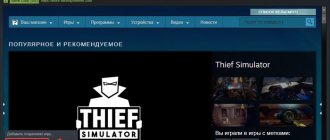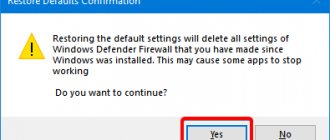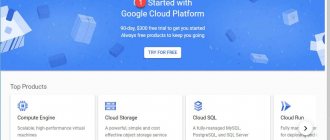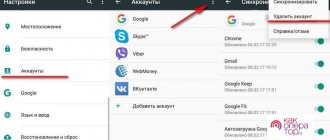The currency is set by default by the system based on the user's country of residence. You can change this account setting if necessary. The need to set a different currency than the default one arises when moving or in cases where it is easier to calculate expenses. Our instructions will help you change the currency to rubles or any other currency of your choice in a few seconds or through the support service.
| How to change your country of residence ↓ | How to change currency to rubles ↓ | |
Method No. 2 (technical support)
If you travel frequently and have to deal with different currencies, then the easiest option for you would be to write to those. Steam support by first selecting the “Purchase and Payment/Purchases from Abroad and Changing Wallet Currency” sections. In the letter, be sure to indicate why you want to change the currency, to which currency, identification information, and other information if requested by Valve employees. A response to a letter usually arrives within 2-3 days from the moment it is sent. Please note: it is not a fact that Steam support will change your currency, and therefore there are no guarantees.
Consequences of registration errors
Sometimes the need to change the currency arises due to incorrectly specified personal data. Please fill out the registration form carefully and double-check the information you entered before completing your profile creation. Otherwise, you will have to change the specified data later or use the currency selected by the system based on information provided by the user by mistake.
If you did not purchase the games, then simply register another account. Creating a new profile takes minimal time - it will take no more than a couple of minutes. Otherwise, when the library already contains one or more purchased games, it is better to use one of the above methods to solve the problem. Otherwise, the purchased goods will be lost and it is impossible to transfer them to a new account.
Method No. 3
- Go to your profile settings, and then click the “Edit Profile” button;
- Select the country Russia (if you want to change the currency to rubles), and save the changes;
- Go to the “About your account” section and select the store region “Russia”;
- Now your wallet will remain in dollars, but prices in the store will be displayed in rubles;
- Using WebMoney (read how to do it here) deposit 100 rubles into your account;
- Now buy any game on Steam, after which the currency in your wallet will automatically change to ruble.
Changing currency in a new browser
If the previous methods of changing currency did not help you, try re-logging into your account. We also need to clear the browser data (cookies, cache, history) so that the store works the way we need it. How to do this in the Yandex browser - read this article.
- Go back to the browser and select your Steam profile name;
- Click on the first drop-down menu item - Go out;
Click on the Logout button in the drop-down menu - Open your browser settings and find the security section. In it you need to find a section that is responsible for cache and cookie data. They need to be removed. You can only do this for the Steam website. Find detailed instructions on the Internet;
- In the Google Chrome browser, you need to go to the menu (the button with dots at the top right);
Click on the menu button in Google Chrome - Click on the settings button and select from the menu on the left Additional;
Click on the Advanced options button - Select Privacy and Security and block Clearing history.
Select Clear browsing history
Delete all data here and try selecting your country from the list again. You can try using a different browser if this option is easier for you. Select one from which you have never logged into Steam. Or download any other one to change the currency through it.
Try creating a new account. But do this with the IP address change extension activated. You must also log in to your account and change settings with a new Internet address. Otherwise, Steam servers will calculate your country and you will not be able to find a suitable one in the list.
Method No. 4
- Go to the Vpnmonster website;
- Select the “Get for free” type if you do not want to buy this program;
- Enter your left email address and click “Get activation code”;
- Download the VPN client from the website and then install it;
- Launch the VPN Monster program, then click “Activate”;
- In the activation field, insert the code from the message that should have been sent to you by e-mail;
- Wait until the program is activated (about a minute), and then select Russia from the list of countries and click “Connect”;
- After 2-3 minutes, the VPN will connect (the Internet may disappear for a few seconds);
- Launch the Steam client (the VPN client must be turned off while connecting) and log into your account where you want to change the currency;
- Now go to the “About Account” section and click “Change Country of Residence”;
- Russia (or the country you specified in the VPN connection) now appears in the list of countries. Select it;
- Fill out all fields, indicating any data, and then confirm the action;
- If you chose Russia, your main currency in your wallet and store has changed to rubles. You can uninstall VPN Monster; you won’t need it anymore.
This method is the most difficult, but also the most effective, which is suitable for absolutely all countries. However, use it at your own risk as it is unofficial and Valve may block your account.
How to change the currency in Steam to rubles
Since there are many more Russian users registered in the Steam game library among the CIS countries, we will look at the instructions using the example of the currency of the country Russia. When we go to our account in the browser or Steam client, the signal comes from our computers to the provider’s servers. It then travels through a series of servers, where some information about you remains.
Internet
For example, the Steam client easily understands which country you come from. And the user interface automatically tries to adapt to you. Although in some cases this only gets in the way. For various reasons we need to change the currency we work with.
- To do this, log in to your personal account;
- Then go from the main page to your profile, where you need to click on the nickname with the arrow and select About the account;
- On the first block, find the line A country, where your current country will be indicated in your profile. If you want to use Russian rubles, click the link below Change store country;
Click on the link Change store country - Here in the list, select Russia or another country whose currency you need in your personal account.
This setting is suitable if, for example, you left Belarus and entered Russian territory. The Steam server will automatically detect this and RF will be available for selection in the menu. But if you are in Kazakhstan, but want to have rubles in your Steam account, follow the following instructions.
This is interesting: Random password generator online.
What is the point of this program if the game can be bought on disk?
Even if you buy a game on disk, you can later add it to your Steam library - the download function is not the most important in the program. The whole joke is to receive game achievements and trophies for completing the game, thereby pumping up your account. This process brings no less pleasure than the game itself! Plus, trophies can be sold on the internal trading platform for virtual money.
Completed a difficult mission in GTA 5 - your friends will immediately find out about it from notifications (if they also have Steam accounts). You will enjoy both the game and the fact that you told everyone about your progress.