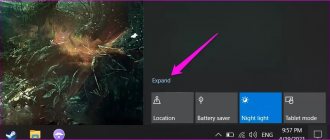Activate the “Show number” function
Sometimes this problem is associated with the automatic disabling of the “show number” function. Unfortunately, the OS does not always work stably, and you have to turn it on manually:
- Find the “Phone” item in the settings menu.
- Activate the “Show number” function.
Photo: Activating the “Show number” function on iPhone
Do Not Disturb and Airplane Mode enabled
If your iPhone doesn't accept incoming calls, a very common reason is that Do Not Disturb or Airplane Mode was accidentally turned on. In the first case, an icon with a crescent moon appears at the top of the screen, in the second - an airplane. If the user does not know this, then after activating these modes it will no longer be possible to reach the subscriber.
Why the iPhone doesn’t see the SIM card - reasons
When a person's airplane mode is activated, all calls on the iPhone are dropped, the answering machine is turned on, and you can hear a notification that the subscriber is unavailable or is out of network coverage. In this case, writing SMS messages is also impossible.
When the Do Not Disturb function is enabled, only short beeps will be heard on the other end of the line, as if the phone is busy all the time. This way you can call indefinitely, or more precisely, until the owner turns off the mode.
If a person notices one of the indicated icons at the top of the screen, it means activation has occurred and calls do not go through. To turn off Airplane Mode and Do Not Disturb, simply go to Settings, find the feature you want, and turn it off. After this, incoming calls will begin to be accepted again.
Important! A special point is that in iPhones the “Do Not Disturb” mode can be set to turn on automatically, for example, so that a person is not disturbed while sleeping. It's best to check if the feature has turned off automatically.
Airplane mode on iPhone
Reset network settings
If the previous methods did not help, you can try resetting the network settings to factory settings. This will not affect the settings of anything else. The only thing that will need to be done later is to re-configure the mobile Internet and connect to the wireless network. To initiate the process you need:
- Find the “General” item in the settings menu.
- Click on “Reset”.
- Select the “Reset network settings” function in the menu sub-item.
Did you like the article? Subscribe to our telegram channel. News comes out faster there!
Doesn't accept incoming calls, doesn't show missed calls
If the iPhone does not receive calls and does not display missed calls, this indicates that the device is not working correctly. A similar problem may appear in the following format:
- When a call comes in, no information is displayed on the screen. In this case, after completion, the “skipped” icon appears. The reason for this may be that your voicemail is configured incorrectly. In other words, the iPhone immediately redirects the caller to voicemail without missing the call.
- There is a complete lack of communication, even if the SIM card is inserted into the device and the iPhone sees it. In this case, the cause may be the incorrect placement of the card in the slot.
- During a call, the device shows an incoming call, but does not sound or vibrate. A possible reason is that the speaker is faulty or there is a problem with the settings.
If you can't get through on your iPhone
Why does the iPhone turn off in the cold - reasons
Some users complain that they cannot make calls from their iPhone. This problem also has a variety of causes. There are several steps that are recommended to be taken to resolve the problem of the inability to make outgoing calls:
- Turn Airplane Mode on and off.
- Reset settings.
- Remove and reinsert the SIM card into the slot.
- Change the SIM card to another one or contact your mobile operator for help.
Important! In most cases, these methods help correct the situation. However, if the iPhone still does not make or receive calls, it is recommended to contact a service center.
Can't get through to phone
Update your operating system
If you are not configured to automatically update your OS when connected to a wireless network, it is recommended that you update it manually. For this:
- Go to settings.
- Select "Basic".
- Find the software update section.
Reasons why they can’t get through on an iPhone
The reasons why subscribers cannot get through to an iPhone can be very different. Sometimes the situation is such that the call does not go through the first time, but is displayed the second time, or the calls do not go through at all.
Can't get through on iPhone
In some cases, the user will have to delve into the settings to identify the reason why the iPhone does not accept incoming calls; in another situation, the reason may lie in outdated firmware or in the cellular operator itself. In other words, there are quite a lot of options, so you will have to go through them all.
Why doesn’t it show missed calls on my iPhone and why don’t calls come in at all? To find out the reason, it is recommended to check your phone settings. How it's done:
- First of all, you need to enable “Airplane mode”, wait 5-6 minutes, and then disable the function.
- Go to the “Settings” of the system, open the “Do not disturb” mode and make sure that this function is inactive.
- Check contacts added to the blacklist (if they exist at all). Go to “Settings”, then “Phone”, then “Blocked contacts”. A list of numbers included in the “black list” will open.
- Check if the forwarding feature is enabled. This is also done through the settings, then the “Phone” section opens, then the “Forwarding” subsection. During normal operation, in order for incoming calls to be received, this mode must be turned off.
What else you can check is whether the “Mute unknown numbers” switch is turned on. When this function is enabled, only numbers that are entered in the subscriber’s phone book or calls from the “Recent Conversations” or “Received Call” section can normally make calls to a mobile phone.
This function can be edited if you do not want to receive calls from unknown callers. If someone can't get through, their number may simply not be included in the list of contacts who are allowed access.
Network problems
Important! If you are unable to resolve the problem yourself, it is recommended to contact the service center for help. You can also send a message with a question to Apple support.
Dropping calls after updating iOS
As a rule, problems with dialing appear after iOS has been updated to version 13.1.2. Another disadvantage of this version of the firmware is that the battery begins to discharge much faster. There are no such problems with older versions of the system, so there are two ways to resolve the situation:
- Wait until the developers fix the firmware errors.
- Temporarily install an older, working version on the device.
The latter option is considered more practical. However, it is recommended that before you begin recovery, you find out which type of firmware is best suited for a particular device.
The easiest way to do this is through the official service. By following the link, you can select your mobile phone model and see the firmware version that suits you best. Working versions of iOS are displayed in green, non-working ones in red.
What does the recovery procedure look like:
- Download iOS on your computer, turn on iTunes, connect your iPhone to your PC via cable.
- Enter the connected phone into recovery mode. This is done by simultaneously pressing the “Power” and “Home” buttons. You must hold the keys for 10 seconds, then release the “Power” button and hold the “Home” button for another 6-9 seconds.
- If the previous operation was completed correctly, iTunes will notify you that a device in recovery mode has been found.
- Next, while in iTunes, you should hold down the Shift button on your keyboard and click “Restore.” In the window that appears, select the required firmware format.
- Press the confirmation button to start recovery.
Next, you just need to wait until the recovery process is completed. In most cases, this is enough to completely restore normal system operation.
Important! Please note that this scheme is suitable for iPhones of all versions except 7 and 7 Plus. In this case, recovery mode is enabled by using the “Power” and “Volume Down” buttons. The rest of the sequence of actions remains unchanged.
Resetting your phone
As already mentioned, the reasons why it may not be possible to establish a connection with a subscriber are quite different. However, the main advantage is that most users can resolve them themselves. By trying one option after another, you can eventually find the root problem and fix it.
Problem with smartphone hardware
The smartphone fell into the water.
If manipulations with the software did not fix the problem, then it is most likely on the side of the communication module. Only repairs can solve it. Before contacting the workshop, it is best to immediately tell the service center about the reasons why this malfunction may have appeared, this will make diagnosis easier. Problems with smartphone hardware usually appear:
Problems with redirects
It happens that a call is completed without beeps due to an accidentally activated auto-forwarding function, which becomes active after a certain time. To cope with the problem, the subscriber needs to contact the technical support of cellular operators or try to resolve it themselves.
For example, to cancel redirection, MTS and TELE2 subscribers need to dial a special USSD command: ##002#. Megafon users have an even more extensive list of possible commands:
- *#21# – checking unconditional forwarding;
- *#62# – check for forwarding availability if the subscriber is unavailable;
- *#67# – allows you to check whether call forwarding is enabled if the subscriber is constantly busy.
You can also find out whether the option is enabled and, if necessary, disable it in your personal account or through the application of each telecom operator.
What to do if none of the above commands helped?
You can contact tech directly. support via toll-free numbers. For MTS this is; TELE2 – 611; Megafon – 8 (800) 550-05-00.
Set your preferred network type
Very often, changing the network type helps users. For example, from 4G, which is often the default, to 3G, 2G or dynamic (automatic configuration). The location of these settings may vary on different devices. Let's show the example of Xiaomi (MIUI system).
After this, you can reboot again and try to see if you can get through. The problem with initializing calls in 4G is especially relevant on the currently popular Xiaomi and HTC. The latter, when making calls, can switch 4G to 3G and vice versa.
What is the essence of the problem
The problem with randomly dropping an outgoing or incoming call is a real rarity, and therefore it is almost impossible to find practical advice on the Internet. It sounds funny, but the users themselves are often to blame for such malfunctions. You should pay attention to the technology and not press unknown buttons.
IMPORTANT! You should not immediately take your broken device to a repair center. Such a breakdown can be easily resolved on your own and does not require financial costs. The first thing you need to do is use one of the listed methods.
Method number 3. Full device reset
This method differs in that it resets not just settings or data, but the entire operating system. The phone is reset to factory state. After such a procedure, the OS will be completely clean and, of course, there can be no failures in it.
Before performing a hard reset, be sure to make sure that all important information has been copied to a safe place so that it can be restored at any time.
The full reset procedure itself is described in detail here (method 5). It is important to take this procedure extremely responsibly and carry out everything as described in the article. If you do something wrong, the device can be turned into a brick. Therefore, if possible, it is better to take it for repair or have it reset by professionals.
Smartphones
SIM card
Ask yourself:
How long ago did I change my SIM card?
And if the answer is:
- Don't know.
- I do not remember.
- I never changed it at all.
Then maybe it's time to do it!
Old, damaged, “flooded” and other SIM cards, worn out by life, can not only cause the periodic appearance of “Call Failure”, but even completely break down at the most inopportune moment of time.
Therefore... if your SIM card doesn't look good, then it's time to think about replacing it. After all, it's free.
Let's go to the mobile phone store!
Come on, come on. Run and change it. I'll wait.
Done? Great!
Check your work - most likely everything will be OK.
Nothing changed? Is the SIM card OK, but the error still persists? Then we move on and finally get to the personal experience of the author of these lines, who was to blame for “Call Failure” during outgoing calls...
Blacklist check
Why the iPhone won't charge - reasons and solutions
Another reason if you couldn’t reach a specific subscriber’s iPhone is that his number is blacklisted. This can also happen by pure chance. Why it doesn’t show missed calls on an iPhone from a specific subscriber can be checked through the device itself. What to do:
- Go to the “settings” section.
- Next, open the “Phone” subsection.
- Select the “Call blocking and identification” function from the list.
- Swipe left on the contact from which you want to remove the “Black List” mark
- Click the “Delete” button.
Black list