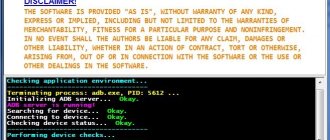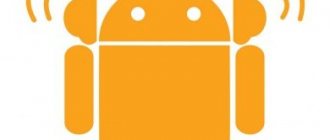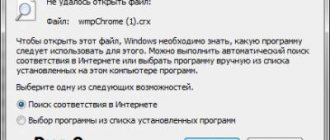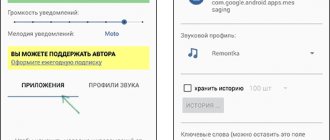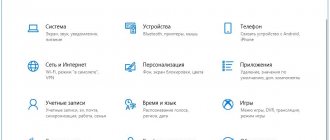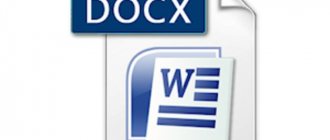Home / Phones / Android / Android Repair
Back
Published: 03/04/2022
Reading time: 6 min
This article examines the problem when an Android phone does not send MMS or does not want to receive (download) them.
This article is suitable for phones and tablets of all Android device manufacturers: Samsung, LG, Sony, Huawei, Xiaomi, HTC, ZTE, Fly, Alcatel and others. We are not responsible for your actions.
Nowadays, information exchange is an important need of modern people, which they satisfy with the help of high-tech smartphones. A large number of files are continuously sent: music, messages, photos using a constant Internet connection. But this was not always the case; when the first phones appeared, you could only send SMS and MMS, which are no longer very popular.
There are situations when there is no network connection, but you urgently need to transfer data. In such cases, users remember mobile methods of communication. Problems often arise with sending MMS; sometimes such messages are not accepted. Let's look at what could be causing this problem and how to fix it quickly.
- MMS cannot be sent from Android - the main reasons
- MMS settings on Android
- How to send MMS from Android
Advantages of MMS
- Compatible with all devices. Even older phone models will open a multimedia message without losing its quality. The risk of receiving a distorted image or audio file is extremely low.
- Ability to send MMS to email, and vice versa.
- Entertainment with MMS games, MMS chat and MMS dating.
- Fast sending of graphic information. People from the business world will especially appreciate this advantage. You can send an important diagram to your colleagues in a couple of seconds. At the same time, there is no doubt that they will receive it.
Settings options for different operators
They are valid for subscribers in Moscow and the Moscow region; you can obtain information about more accurate data for your region on the website of your operator.
The required values are indicated in order according to the list of settings:
- MTS Center MMS;
- mms.mts.ru
- proxy – not installed;
- port – not specified;
- login – mts;
- password – mts;
- server – not specified;
- MMSC;
- proxy – 192.168.192.192;
- port – 8080;
- protocol – WAP 2.0;
- MCC – 250;
- MNC – 01;
The settings for Beeline subscribers will be slightly different:
- BeeMMS;
- mms.beeline.ru;
- proxy – not installed;
- port – not specified;
- login – beeline;
- password – beeline;
- server – not specified;
- MMSC;
- proxy – 192.168.192.192;
- mms port - 8080;
- Protocol S – WAP 2.0;
- MCC – 250;
- MNC – 01;
- authentication type – optional.
Automatically connects with the command *110*181#.
Settings for users of the Megafon cellular network:
- Megafon MMS;
- mms.mts.ru
- proxy – not installed;
- port – not specified;
- login – mts;
- password – mts;
- server – not specified;
- MMSC;
- proxy – 10.10.10.10;
- port – 8080;
- protocol – WAP 2.0;
- MCC – 250;
- MNC – 02;
- authentication type – optional.
To connect everything automatically, you can dial *105*308#.
Another popular operator in Russia is Rostelecom:
- Volgogsm MMS;
- mms.volgogsm.ru
- proxy – not installed;
- port – not specified;
- login – mms;
- password – mms;
- server – not specified;
- MMSC;
- proxy – 127.24.97.29;
- mms port – 3130/9201;
- protocol – WAP 2.0;
- MCC – 250;
- MNC – 02;
- authentication type – optional.
The command to receive automatic settings is *107*1#.
To send mms, you need to add a media file to a regular text message. It could be a picture, music or video.
Remember that MMS is much more expensive than SMS, so check your account balance before sending anything. Setting up MMS on Android is not difficult and quite fast. At the same time, it is worth paying attention to applications that allow you to send pictures and videos much cheaper.
Using smartphone resources is an individual matter. The MMS package is configured and you can start actively using it.
Owners of smartphones and push-button phones are accustomed to the fact that MTS MMS settings are installed automatically. This service is taken for granted and does not require manual intervention to activate. But at the time of sending the settings, the device’s firmware may have malfunctioned, a network failure or other technical problem may have occurred. How to make MMS work in such a situation, read below.
Before receiving MTS MMS settings, check whether you have access to the global network. Without it, sending and receiving multimedia messages is impossible. Usually the Internet is connected automatically the moment the SIM is first registered by the base station, but sometimes you need to do this manually using any of the following methods:
- Send a USSD request using the symbol combination *111*18#.
- Send the text “111” by SMS to 2122.
- Go to the “Personal Account” section of the company’s website and activate the service.
- Install the “My MTS” program from the AppStore or Google Play and enable the option there.
If the MMS settings did not arrive after installing the SIM card, you can order them like this:
- Send a message to subscriber 1234 (blank or with any text).
- Dial 0876.
- Go to the official website and submit the parameters from there.
Read more about the last method. Enter the URL mts.ru in your browser, click on the “Help” -> “Order auto settings” button. Next, enter your subscriber number and take a test to prove that you are not a robot. That's it, you can click on the button that sends the request.
When you use any of the methods, a service SMS with settings will be sent to your phone.
Automatic MMS setup
This method is very convenient because the technology will do everything itself instead of the user. The likelihood of making a mistake or damaging your mobile device is close to zero. The only negative: you can use the automatic configuration only once (when registering for the first time in the mobile operator’s network). How to set up MMS automatically:
- Install a SIM card.
- Launch your mobile device and enter your PIN if prompted.
- Receive settings in the form of SMS messages from your mobile operator.
- Run the configuration and wait for the installation to complete.
- You can now read sent messages.
This is interesting! How to stick a film on your phone yourself at home
Relevance, setup and use of the MMC option
MMS are multimedia messages that are required in situations where there is no access to the Internet or the device does not support modern applications with similar functions. The ability to send MMS from Android is of little relevance, but sometimes it is the only way to urgently transmit important information. But, before sending or receiving such a message on your Samsung phone, you need to set up MMS. To make the option available and send multimedia messages, the user completes 3 steps:
- connects the service through an operator;
- changes account;
- manually checks changes in smartphone settings.
Attention!
Setting up MMS on Android is not difficult - the general algorithm of actions is the same, but the rules for activating this function may differ (depending on the operator).
Auto mode
You can set up MMS on your phone without changing any parameters on Samsung manually - user participation in this case is minimal. But, you can activate the multimedia messaging function automatically only once - during the first registration of Samsung in the mobile network of the selected telecom operator. After such a request, you do not need to configure MMS on your phone again. The algorithm is like this:
- To receive auto settings, the subscriber installs a SIM card into the smartphone and turns it on.
- After registering the phone on the network, the required values are searched in the telecom operator’s database and the requested information is sent to Android.
- When the configuration profile is accepted, the owner of the number, in order to be able to receive and send MMS to the phone in the future, accepts them and saves them.
In addition to this “one-time” setup, there is another automatic way to change parameters when MMS do not arrive or are sent - the user can ask the operator for help. There is no limit to the number of times an option can be requested to be configured this way. If MMS are not sent from Android, but the user requires them, he calls the operator’s toll-free consultation number. When ordering settings, you need to follow the instructions, and when they arrive, accept and save them. Afterwards, be sure to restart your smartphone.
If your phone doesn’t accept MMS, you can get the settings by ordering them online. To do this, the user goes to the official website of his mobile operator and, by going to the desired menu, selects the model of his device. Then he enters the number and confirms that he is not a robot through a captcha. Next, the request is sent and after a few minutes the settings arrive, which are accepted and saved. After activating this function, a device reboot is also required.
Manual setting
If the subscriber cannot contact the operator, then it is possible to change the phone parameters independently - manually. To do this, the user goes to the application menu and selects “Settings”. Then, in the window that appears, the user clicks on “Networks” and selects “Mobile networks”. From this menu, go to “Access Points” and check the box next to “Mobile Data”. Then he goes to “Internet access points” and clicks on the “New access point” column. Then, in accordance with the table, the subscriber fills in the parameter lines, leaves everything else unchanged, saves (if the device has this) and reboots the smartphone.
Reference!
In the case of a smartphone with an older version of Android, to set it up, the subscriber goes to “Settings”, then “Wireless networks”, then “Mobile network” and “Access point”. In the last window, he clicks on “Menu” and enters “Create APN”.
How to open MMS on Samsung
Support for messages with multimedia attachments on a smartphone is basic, just like SMS. Their settings should arrive in automatic mode, immediately after activating the SIM card. When there are no problems, MMS on a Samsung phone can be viewed by analogy with classic SMS. But when there is no auto-tuning (this happens when a SIM card was purchased several years ago), the subscriber needs to make adjustments. To read MMS on a Samsung phone, the user calls the operator or enters the required information manually.
The problem when MMS does not load on Samsung is caused by a system failure and loss of setup data. Sometimes, due to some internal reasons, the device can roll back the settings to standard ones, which leads to the loss of those sent by the operator. Therefore, if MMS does not open on Android, the user checks the setup status, as well as the spam parameters (they should be empty). If the information is correct, then the phone owner first contacts the operator and, when he cannot help, then goes to the service center of his cellular provider. The consultant will check and help you download the parameters of MMS messages on Android.
How to attach a media file and send MMS
Create and send a message with multimedia content similar to standard SMS text messages. To send MMS from a Samsung device, the user expands the “Messages” window and defines the recipient (opens the required dialog). Then he clicks on the “Add” button (sometimes “+” or “↑”) and uploads the media file. Then he clicks on “Send” and the MMS goes to its recipient.
Asking an operator for help
Unlike the previous method , you can ask the operator for help an unlimited number of times. But here the user will have to strictly follow the instructions in order to achieve a positive result. Each mobile network operator has its own toll-free technical support number. You need to ask to send the MMS settings to your mobile phone number:
- MTS – 0890,
- Megafon – 0550,
- Motive – 111,
- Beeline - 0611.
After ordering settings, you must accept them, and then reboot the device to start using and sending messages. It happens that the service does not connect the first time and requires additional activation. In this case, you need to call technical support again and ask to enable the service for this cell phone number. After all manipulations, graphic messages will be activated .
MMS cannot be sent from Android - the main reasons
Before looking for a problem, you need to think about the obvious reasons for its occurrence, which are quite easy to miss. This includes the following situations:
- Lack of the appropriate amount of funds in your cell phone account, which is required to transfer MMS.
- The phone number is entered incorrectly or does not exist at all.
- The MMS message volume limit has been exceeded.
Are you sure that the number was entered correctly, there are enough funds in the account and the MMS volume is not exceeded? Then the cause of the problem, why MMS is not sent on an Android device, should be sought in connecting this service.
To solve the problem you need to work a little with the settings. Basically, MMS and mobile Internet settings are installed simultaneously.
How to send MMS from Android
Previously, when push-button phones were the main ones, to send MMS you had to select the appropriate option in the message menu. When using modern Android gadgets, everything has become significantly simpler: you just need to attach a file, for example, a photo, to a test message so that it is automatically converted into multimedia. This also works in the opposite direction - you should delete all multimedia files from the created MMS, which will turn it into a regular SMS message.
Increase
Trying to set up Android
Under Android operating systems, you need to go to settings and find Wireless Networks there. Since any communication is via the air, this is the only option for a smartphone.
The ultimate goal is to find the Access Points subsection. Let's create a new one.
We enter the access point settings according to the list, if necessary, specify the MMS WAP 2.0 transmission protocol.
After this, you need to send an MMS to the toll-free number 8890.
For Beeline
If you use a SIM card from Beeline, then you need to set up MMS based on the instructions in this subheading!
Automatic. Call the toll-free number 06741015, after which all MMS parameters will be automatically sent to you. They can be saved directly in the dialog menu after opening the incoming SMS. Beeline also has the option of setting up this technology using your personal account.
Manual. Go to “Settings”, select the “Wireless Networks” tab and go to “Mobile Network”, click on “Access Points”. Here you will need to specify settings specifically for Beeline! They will be as follows:
conclusions
In general, we can conclude that setting up MMC on Android is not difficult, regardless of which operator you use. Just keep in mind that sending one MMS costs about 7 rubles, and this is not very profitable, given the capabilities of modern technologies that allow you to send high-quality media files completely free of charge.
In the Android operating system, do not forget to activate the mobile network, because... It may be disabled by default! Attention! If you do not activate the mobile network, sending MMS will not be possible. To do this, go to the main menu “Settings” and select “Wireless Networks”. Click the “Mobile Network” tab and activate it.
Also in Android OS, on the quick tabs panel, you can enable data transfer with one click.
How to set up MMS reception and downloading on your phone yourself - algorithm:
- connect a Wi-Fi system or mobile Internet. If you use the latter, make sure that you have connected the Internet for a specific SIM card if your smartphone belongs to the duo category and you use two SIM cards;
- go to the general settings menu and start “calibration”;
- select the “wireless networks” sub-item, go to the “data transfer” tab and check the box to activate;
- after that, return to the “wireless networks” section and go to the “mobile networks” menu, selecting an access point;
- here we select the SIM card to which MMS will be received and from which you will send media files;
- Click on the selected card, after which two new access points should appear on the phone (for mobile Internet and for activating MMS). If this does not happen, then you will have to fill in the access point manually, based on the instructions of the cellular operator. There is no universal activation model, so in each specific case the conditions for filling out the parameters will be personal.
Solution 7: Disable IPV6 protocol
The IPV6 protocol was introduced to address the limitations of the IPV4 protocol, but it still has its share of issues. You may encounter an error if your router has IPV6 enabled and you are using this connection to download MMS. In this context, disabling IPV6 may solve the problem.
- Disable IPV6 protocol on your router . You can do this by going to the router's settings via the IP address listed on the back of the router.
- Then check if you can download MMS messages.
Solution 3: Disable Package Disabler
Package Disabler (or any similar utility) is used by many users to block malware-related applications. Package Disabler blocks many important applications and services when the Disable Malware option is enabled. You may encounter this error if your phone's MMS service is flagged as malware by Package Disabler and thus the service is disabled. In this case, disabling the packet blocker may solve the problem.
- Click on the widget Package Disabler (its color should be red if enabled) and the widget icon color will turn blue.
- Then check if you can download the MMS message.
Solution 5: Clear cache and data for MMS service
The MMS service uses a cache to perform its operations. You may not be able to download the MMS message if the service cache/data is corrupted. In this context, clearing the cache and data of the service may resolve the issue.
- Open Settings and tap Applications .
- Now click More button (at the bottom of the screen) and then tap Show system .
- Now click MmsService , and then - Storage . .
- Now click Clear cache And Clear data , and then confirm the dialogue.
- Now restart your phone.
- After reboot, try loading the message and check if the problem is resolved.
Solution 8: Change your messaging app
The MMS issue you are experiencing may be caused by the messaging app you are using. In some cases, the problem is created by the stock messaging app, while in other cases, the problem is resolved by using the stock messaging app. There are mixed opinions in the smartphone community. If you use T-Mobile, try using T-Mobile Digits..
If you are using the default messaging app, install another messaging app , such as Messages (Google), Hangouts, Textra, and then switch the default messaging app to the newly installed app. .
If you are using any third party messaging app rd, switch your default to the default messaging app .
- To set your default messaging app, open Settings and tap on Application Manager.
- Then click the button More and then click Set up applications .
- Now click SMS application .
- Then in the list of applications select application , which you want to use as your default messaging app.
- After changing the default SMS application, check if an MMS message has been sent. Problem solved.
Solution 1: Changing the network/network mode
You will not be able to download an MMS message if you try to download an MMS attachment over Wi-Fi unless the Wi-Fi calling option is activated. And if the specified option is active, even then you may encounter the problem on phones from other manufacturers. In this case, turning off Wi-Fi and turning on mobile data may solve the problem.
- Unlock your phone and swipe down from the top of the screen.
- Then tap Wi-Fi to turn it off.
- Now click Mobile data to turn it on.
- Then try loading the message to see if there is an error.
- If not, open Settings your phone and press More .
- Now click Mobile network .
- Then click Preferred Network Mode .
- Now try different network modes , such as automatic or LTE etc. and check if the MMS problem is resolved.
Setting up MMS
Before setting up your phone, you need to make sure that the operator cannot do it yourself. For example, MTS claims that no settings are required at all. The service is provided automatically provided that the package includes the ability to access the Internet. If MMS does not work, then you need to go here (www.mts.ru/mobil_inet_and_tv/help/settings/settings_phone/) and enter your phone number in the field by filling out the captcha.
After sending, MTS will kindly inform you whether the operation was successful. In our case, it could not be successful, since the package does not include Internet access services. This is what we were informed about. MTS is always on guard. If the settings do not want to be applied or saved, then you need to adjust the data manually. To do this, the provider provides point by point:
- Internet.
Let’s quickly move on to the last section to see what interesting things they will say there. The window that opens offers (very competently) the following sub-items:
- iOS for the new sixth generation iPhone.
- Other gadgets from Apple.
- Devices with the Android operating system.
- Windows phones.
- Other non-smartphone devices.
It is impossible to send or receive messages on the Beeline network
The no less popular operator Beeline also took care of opportunities for its customers. For this purpose, there is an official website with the possibility of personal registration and obtaining information of interest about new tariffs and services of the company. It is located at: https://uslugi.beeline.ru/. Manually entered parameters will also change slightly.
When manually entering data, the following parameters are used:
- Name - come up with any suitable name.
- APN - mms.beeline.ru.
- Login - beeline.
- Password - beeline.
- MMSC - https://mms/.
- Proxy - 192.168.94.23.
- Port - 8080.
- Point type (APN) - mms.
Communication with the operator is carried out using the toll-free short number “060432”. If none of the proposed options “works,” it is more advisable to contact the Beeline center in person.