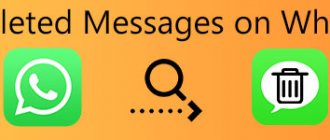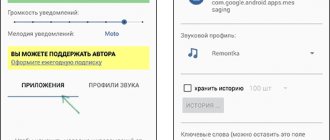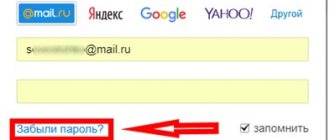The average Android user rarely needs to know the location of files responsible for SMS messages. However, there are several situations in which this information may be useful:
- Saving important correspondence. Dialogue can be so important that the risk of losing it along with the phone is simply unacceptable. An excellent solution to this problem is to store a copy of the dialogue in a separate place.
- Import and export of data. In addition to text information, messages often contain documents or other valuable files. You need to know the location of SMS in order to transfer them to another device, or, conversely, place messages in your gadget.
- Recovery. It happens that important correspondence is accidentally deleted. To restore them, you need to know where SMS messages are stored on Android. However, if after deletion new SMS are received on your phone, you will lose the old ones completely.
How to find SMS storage on Android
SMS storage in Android is carried out on the internal memory of the device in a protected area. To access it, you will first need to unlock the Superuser profile on your smartphone and install a file manager that can work with the system directory.
To activate superuser mode, you can use the KingRoot application:
- Install the specified software on your mobile device. This program is freely available on the Play Market, so there will be no problems downloading it.
Now, having root access and knowing where SMS messages are stored on Android, you can find them and copy them to the desired location. To do this, we will use the ES Explorer program:
- Install the application on your smartphone from the Play Market.
- Let's launch it. In the settings, open the “Connect as R/W” item and check the boxes next to the RW column. After completing these steps, ES Explorer will be able to modify system files.
- We go to the protected directory data/com.android.providers/telephony/ and look for a file called mmssms.db in the databases folder.
- We copy it to an SD card installed in the phone or to a personal computer.
Once you have successfully saved SMS messages, they can be restored at any time by simply transferring the existing file to the databases folder using the same ES Explorer. Also, if necessary, you can view and change the contents of the mmssms.db file directly on your PC through the SQLite Database Browser application.
WiFi File Transfer
How to read SMS on your phone via a computer? If the previous program did not suit you, you can try WiFi File Transfer. This utility helps you synchronize your smartphone with your computer without a cable. It is very convenient if your wire is suddenly damaged or the ports do not work.
This is a good file manager that helps you transfer files of different sizes and formats. It works if both devices are on the same network. Then the utility sends a link so that the browser can quickly connect to the gadget.
Again, there is a free version that has a number of limitations. For example, you cannot transfer more than 5 MB. Of course, if this is a backup copy of messages, then you don’t need more, but if you need to transfer more extensive documents, then you will have to buy a paid version. Fortunately, it costs about 40 rubles.
In which folder are SMS messages stored on Android?
Losing data is always very, very disappointing. Moreover, if among the lost information there is one that can no longer be recovered. However, Android has long had a backup system. Only (surprise!) text message backup is not part of Google's cloud service, so you'll have to do the data saving procedure yourself. Fortunately, this is not difficult to do and now you will find out what is needed for this.
Messages are an important source of information. And they need to be preserved!
For what?
Some messages you receive may contain important information. They need to be saved, which is what users usually do. But it’s not always possible to keep them. It happens that the system “glitches”, the touch screen stops working, or the phone needs to be reset to factory settings.
And sometimes the question of how to read SMS on a phone via a computer is of interest to those who often forget their phone in the car or in their bag. To quickly receive information and stay in touch, you can set up remote access to your smartphone. In general, there are many reasons for this, as well as solutions.
How to Back Up SMS Messages Using Google Drive
Google has a convenient SMS message backup service for storing them on your Google Drive. Your personal data is also stored there (which for some reason can be automatically copied). Well, okay, let's leave this up to Google and hope that in the future the search giant will add an extremely necessary option by default. Well, until this happens, let's use what we have.
- Swipe down from the top to display the notification center.
- Click on the Settings icon.
- Scroll down the menu to get to the bottom of the page.
- Click the Google icon, then select “Backup” - “Copy Now”
Your backups will appear in the Google Drive main menu. The downside to this method is that the amount of data saved is limited by the available space on Google Drive, so old backups will be deleted over time. What’s also not very nice is that, as has already been said, you won’t be able to automatically copy messages this way. Therefore, we move on to a more radical method. If you know other ways to copy messages on Android, then share them in our Telegram chat. Of course, after reading this article.
How to Automatically Backup Your SMS Messages Using a Third-Party App
Third-party apps can help you do things Android can't do.
There are a lot of programs for this in the virtual store and they all work in a similar way, but we will look at the SMS Backup & Restore application, which you can download for free from the Google Play store. It has all the functions we need and has virtually no limitations. The app will ask for permission to access your contacts, media files and messages, but don't be alarmed. The program is designed specifically to work with this type of data, and without such permissions it will simply refuse to work correctly.
An important fact is that you can backup data on a schedule (you can create copies once a week, once a day or once an hour), and as a storage location you can choose not only Google Drive, but also Dropbox or OneDrive services . You can also specify how the backup should be performed—when connected to a Wi-Fi network or when using a cellular connection (or both). Besides everything else, if you don’t trust the clouds, then you have every right to save backups on a MicroSD card or in a specific folder on your phone.
AirDroid
This utility has a huge range of options and capabilities. It allows you to remotely make calls to different subscribers, view the phone book, create messages, install files and much more. The program also has the ability to search for a phone on a map. The option will show you where you left your gadget.
The application also has more interesting functions. For example, it transmits its location and can launch the phone's camera without opening the application itself. So, if a theft occurs, the thief will not notice that he is being followed. In addition, the application opens access to the memory card, turning the drive into remote storage.
Sunday, October 7, 2012
SMS messages in Android. Import/Export/Refurbishment
Recently there was a need to recover a couple of deleted SMS messages on Android. Perhaps my experience will be useful.
First, let's figure out how to get undeleted data:
Where are they
The SMS message database is located at:
/data/data/.com.android.providers.telephony/databases/mmssms.db
(root required for access )
How to get it
This is a sqlite database in which information about all SMS messages is actually stored (time, sender, text, chaining, etc.).
Moreover, popular GUI interfaces (SQLite Database Browser and sqliteman) for working with sqlite refused to open this database due to a very new version. All that remains is to use the sqlite console or take a ready-made wrapper designed specifically for exporting SMS from mmssms.db -
yaffs extractor, mmssms.db & contacts2.db converter.
This set of applications allows you to convert our database into xml format compatible with the SMS Backup & Restore program.
How to put it back into your phone
In the future, we can view the contents of xml in any text editor or import it back into the phone using SMS Backup & Restore: Put xml in
/sdcard/SMSBackupRestore
, run Restore, select our xml.
And now the actual restoration
As in most databases, when deleting data in sqlite, data is not physically erased, but is only marked as deleted. Deletion from the database occurs not when messages are deleted by the user, but when new messages are written.
If, after deleting the messages that need to be restored, there were no new messages, then we do a normal database export and get everything we need.
If there were new messages, then it was a matter of luck: Deleted messages were marked as free and new data could overwrite the old ones. In my case, after one message received, the deleted data was not deleted and was perfectly visible in the HEX editor. I couldn't find any ready-made recovery software.
Additional features
In addition to reading and writing SMS messages on your computer via your phone, this application has a number of additional useful features. Let's look at them in a little more detail:
- Handling telephone calls, including making calls from a mobile phone via a computer.
- View any phone numbers saved in your phone memory or Google account.
- Work with notes, calendar, reminders, and so on.
- Copy, delete, move and other operations with files in the phone memory and on the memory card.
- View diagnostic data such as: signal strength, battery level, and so on.
How to set a password for messages on Android
Content
Do you feel like your SMS messages are being read while your smartphone is not with you? Of course, you can not part with your mobile device 24/7, but a person needs rest, so it is better to password-protect messages on Android. The Rootgadget website will tell you about the security of SMS messages on Android.
We recommend that you get root rights in 1 click using Rootkhp Pro
Mobile phone connection
Once the application we need has been installed, we can proceed directly to pairing it with the mobile phone. And this is done as follows:
- In the main menu, select “File” and open the program settings. In the “Connection” tab, select the Android smartphone.
- After this, we need to decide on the connection method. this could be Bluetooth Wi-Fi, wired, or a fixed IP address. We recommend that you leave the settings in the “Automatic” position and trust the choice of the program itself.
- Download MyPhoneExplorer from Google Play Market to your phone and in the “File” menu of the computer application, click “Connect”.
- After this, in fact, synchronization will occur and all the data on our phone, including messages, will be available on the computer.
Now let's move on to the last step of our step-by-step instructions and show you how to read or even write messages from your computer on your phone.
How to set a password for messages on Android
Using the built-in Android tools, you can only create a secret mailbox and hide your SMS messages in it, however, all new incoming messages will not be in the Android secret mailbox . How to get into the secret box, see the screenshot.
Therefore, we recommend using a free third-party application, such as Smart Applock. We take it from Google.
Or you can take a similar application, Application Protection. how to use Application Protection , everything is quite simple. Even a person unfamiliar with Android will master it in five minutes.
How to save SMS on Android
Sometimes it can be very useful to store SMS messages
outside the smartphone.
This allows you to recover messages after your phone is formatted or crashes. In this short guide, we'll show you how you can save important messages from your Android
.
Download and install the necessary software
The application we will be working with today is called MyPhoneExplorer. We will start with downloading and installing it. To do this we need to take a few simple steps:
So, launch the browser and go to the official website of the program we are interested in. Install the application and launch it.
In this case, you can select the portable version mode and use it.
The program that allows you to read SMS from your phone on your computer is completely free, so you only need to download it from the official website. Due to its great popularity, attackers often equip the distribution with malicious code.
How and why to save SMS in an Android smartphone
Android does not support backup and restore of SMS messages, but in the Play Store
you can find various apps that offer this feature on different media.
If you want to access your backups anytime, anywhere, you can save them directly to your Gmail
.
The SMS Backup+ app works with your Gmail account, and all your SMS messages will be stored in a separate SMS
.
The app also backs up and manages call logs
and
MMS
and can recover all this data on the smartphone.
Additionally, the program can save messages to an SD card
and then restore them from this backup.
It is also possible to modify SMS backups. The SMS to Text app allows you to save SMS messages in CSV and TXT format. You can then transfer the backups to your computer for editing, and subsequently re-enter them into your smartphone and restore all messages.
Transfer
But first, let’s look at how easy it is to transfer SMS from a smartphone to a PC. This option is great for those who want to save some messages. Of course, this can be done on your phone, but the memory is not unlimited, and any system failures will force you to delete all content without the possibility of recovery.
If you don't know how to read SMS from your phone while sitting at your computer, a backup copy will help you with this. To do this, you need to export information. By the way, in older phone models that did not have an operating system, discs with proprietary software were included. Utilities synchronized data and helped manage it on the PC.
Message Backup Procedure
So, to save the necessary SMS messages on Android, download and open the SMS Backup+ application (the program interface is not fully translated into Russian). Click Save
and select a backup location.
Click OK
to confirm your choice and provide a name for your backup.
Check the box if you also want to save the MMS
.
Select the backup type (backup all or part of your files). Also choose whether you want to back up your data to your smartphone or to online storage. Click OK
to confirm all actions.
Now you can easily save all SMS and MMS and no longer risk losing important data.
Working with messages
So, in order to read any message in the left side tab of MyPhoneExplorer, open the corresponding item and double-left click on the desired SMS.
As you can see, everything is very simple. In order to create a new message, we need to close this small window and use the button on the taskbar located at the top of our utility.