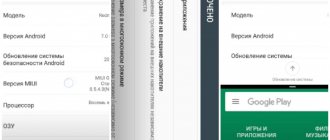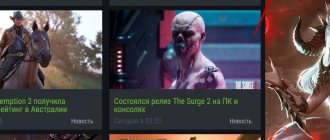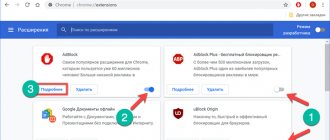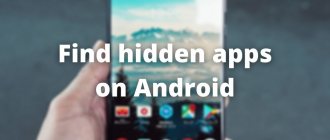The number of companies producing Android devices is constantly increasing. A couple of years ago, no one had heard of such manufacturers as Xiaomi or Leco. And today they are beginning to compete with such giants as Samsung and Lenovo. There is also competition in developing applications for their devices so that users can take advantage of all the capabilities of their devices. That is why when you buy a new phone or tablet, it turns out to be almost completely filled with different programs, they are also called system or stock. Whether they are needed or just taking up free space is up to you to decide. But if you still decide to clear your Android of unnecessary programs, and at the same time clean it to speed up its work, then we will tell you how to remove pre-installed applications on Android.
What applications can be deleted?
There is no single list of programs that can be safely removed without harming the system, so everyone must determine for themselves which of them are not needed. We offer a list of basic programs and those elements, the removal of which will not harm the operation of the Android device, for example, Google maps.
List of programs:
- Voice search or dialing;
- Help and support from the manufacturer;
- Standard email client or browser (Internet);
- Unused video, audio players;
- Unnecessary Google services (Maps, Gmail, Gtalk, etc.);
- All kinds of games, books, etc.
Under no circumstances should you randomly delete applications or files you don’t like, this can lead to a crash of the entire system! Any application is a file with the apk extension. It is this file that should be deleted. If available, you also need to delete files with the .odex extension. Then this procedure can be considered completed correctly.
This is what the program system file itself looks like:
Here is a list of possible system applications to remove:
- AccuweatherWidget.apk - weather informer;
- AnalogClock.apk - analog clock widget;
- BlueSea.apk, Aurora.apk, etc. – all types of live wallpapers;
- ChatON_MARKET.apk - chat from Samsung;
- Encrypt.apk - memory card encryption;
- Geniewidget.apk – news widget;
- GooglePartnerSetup.apk is another Google social program;
- Kobo.apk – magazines;
- Layar-samsung.apk - augmented reality browser;
- MobilePrint.apk - remote printing of documents;
- PlusOne.apk is another social service from Google;
- SamsungWidget* - different types of widgets from developers from Samsung;
- VideoEditor.apk - video editor;
- Voice*.apk – programs for working with voice;
- Zinio.apk – Internet magazines.
HTC may re-release one of its legendary smartphones
In the mid-2000s, HTC was considered one of the most popular manufacturers of smartphones and communicators. After all, it was this brand that released the first Android smartphone, the HTC Dream. It looks like the company is gearing up to revive one of its iconic devices, following in the nostalgic footsteps of Nokia and Motorola.
In further
227 23.11.19
How to remove unnecessary pre-installed applications?
Removing standard programs without root rights, that is, manually, is carried out in the usual way. Select “settings” , then “applications” . We activate the required one and click delete.
There's nothing complicated here. Difficulties usually arise when deletion is not possible, or an error occurs when performing the operation. Then you need to use special programs or simply disable it (see our video for more details).
- We use ES conductor.
We have already written about where to download and how to use it here. Within the framework of this material, we will talk specifically about deletion on Android.
After launching Explorer, scroll to the right or click at the top of the window, depending on the version, to open the menu. In it you need to find and activate the “Root Explorer” to obtain rights to remove pre-installed programs. It is usually located in the “tools” section.
Now you can move on to the removal procedure itself. On the Android system, pre-installed applications are located on the internal memory in the “system/app” folder. Select the required file by touch and click delete.
Some of them additionally download their updated version to the “data/app” folder. We recommend checking there for the presence of the program to be removed.
A faster way is to uninstall the files from the “system” menu section. It is located in the initial menu, “APPS” tab.
- We use CCleaner.
We have already published instructions for installing and working with CCleaner on Android. To remove pre-installed programs, run cleaner and enter the main menu. We are interested in the “system” tab. Let's select it.
The window that opens will display a list of all programs available for removal. You don't have to search for exactly where the applications are located. Removal is carried out automatically, literally in a couple of clicks (before deleting, the cleaner will ask you to confirm root rights). And then, it will reboot your device to shut down correctly.
- We remove pre-installed programs using titanium backup.
In this video, we offer you visual instructions on another way to remove system applications on Android.
Let us note once again that if you are not sure about the purpose of a particular program, it is better not to delete it. We hope that this material was useful to you. If you have any questions, ask them in the comments. We will try to help.
Similar articles:
1 Comment
You understand that most Android users do not delete pre-installed applications out of good luck. Weak devices already have little permanent memory, but they come with a bunch of unnecessary applications, and they also get fatter due to updates. For example, the Alcatel U5 had 1.7 GB of free memory upon purchase, but a bunch of applications were preinstalled, which are easy to do without. In my opinion, Android Go is a good alternative, but on older devices you have to get out
Periodically installing or uninstalling games and applications on mobile devices is a fairly frequent procedure that, in principle, can be performed by any user who is at least somewhat familiar with the operating system itself.
Method number 1. Disabling through settings
The easiest way to unlink a smartphone from Google is to use the standard system settings. The good thing about this method is that it does not require root rights, installation of custom firmware, or custom recovery. Everything can be done in any stock firmware without losing access to your account and applications like Gmail (if necessary). However, no one will vouch for the efficiency, since it is quite possible that some gapps components will continue to send data.
The main location for synchronization settings is the “Settings -> Accounts -> Google ->” menu. Here you can disable things like syncing contacts, application data, Gmail, Play Music, Google Keep, and more. All you need to do is simply uncheck the desired menu items. Next, go to the “Settings -> Backup and reset” menu and uncheck the “Data backup” and “Auto recovery” items.
The Google Settings application, which is part of Google Services, is also responsible for many synchronization settings. With its help, in particular, you can disable Google’s access to your location (“Access to geodata -> Access to my geodata / Sending geodata / Location history”), disable sending personal data to the search engine (“Search -> Personal data”), disable Google Now (“Search -> Google Now”) and disable remote control (“Remote control -> Remote device search / Remote lock and reset”).
In the same “Google Settings,” by the way, you can disable any application that uses your Google account for authorization. We are talking not only about the software installed on the device, but also about all applications ever used, including websites. For example, I found a lot of sites on this list that I haven’t visited for at least a couple of years.
If you are not going to use Google services at all, it will be easier to disconnect your smartphone from your account completely, that is, simply delete it through the settings: “Settings -> Accounts -> Google ->> Menu button -> Delete account.”
Most Google applications can be disabled painlessly through the settings: “Applications -> ALL -> desired application -> Disable”.
How to manually remove apps on Android
- Open the Menu.
- Go to “ Settings ”, click on the “ Applications ” position.
- From the list that opens, select what we will get rid of.
- Click on the “ Delete ” item.
Note: if the delete button is inactive, it means that a system program has been selected that cannot be deleted in the standard way.
Removing installed applications via Google Play Store
This method may be more convenient for users downloading programs from the Google Play resource. Your actions:
- Launch Google Play Market , click on the “ Play Market ” icon located at the top of the screen (image of a bag with an arrow to the right).
- Select the item “ My applications ”, a list of everything you have installed through Google Play will open.
- Among the list, look for the one to be uninstalled, click on it and press the “ Delete ” button.
But it’s not so easy to remove pre-installed programs or games, because they are built into the “body” of the system, which can be reached by fairly experienced users. But, nevertheless, it is possible to “demolish” an unnecessary service or software. This operation allows you to free up a significant amount of space, which will make working with your device much more comfortable.
HERE Maps
The Google Maps service is exactly the option that is very difficult to replace. The application is so thoughtful and well-designed that competitors still have a long way to go. Despite this, if you are not upset by the lack of photos of the area and reviews of this or that point, it is worth taking a look at the very useful offer of HERE Maps.
This service offers no less detailed information about road junctions than Google, plus it lays out routes extremely competently. Moreover, with an eye on personal cars, public transport and walking. All this is accompanied by voice prompts.
How to remove standard applications on Android (Root)
It was already said above that the previously described methods will not be effective, since they are installed in the Android OS along with the firmware. To remove them, you will need to perform an additional operation - obtaining Superuser rights, or Root. We are talking about a system user with unlimited access rights.
Rooting does not work the same for different Android devices. For example, a Chinese manufacturer initially includes root rights in the factory firmware for most manufactured devices, thereby making it easier for us to work with the device.
But first-tier brands for the most part consider this kind of control over their products unnecessary for ordinary users, so such phones or tablets must be unlocked manually to gain root access, and root rights must be full, otherwise, Yes, with partial rights, uninstallation is impossible.
Each gadget has its own programs that provide Root (Framaroot, Remover, Root Explorer, etc.). In addition, your smartphone must have an installed explorer that provides access to the file system.
So, to start the process of deleting files, we grant root access to Explorer.
Utility 1
Using ES Explorer:
- Install and launch Explorer, then swipe to the right to open the menu.
- Click the “Tools” item and select the “Root Explorer” value.
- In the window that appears, we grant Superuser rights to the conductor.
- In the next window, indicate “Connect as R/W”.
- In the pop-up menu, put all the checkboxes to “RW” and confirm the action.
Utility 2
Using File Manager:
- Select the “Settings” field from the menu.
- Find the item “Root Explorer” and check the box.
- We confirm the request for Superuser, after which we remove unnecessary applications.
If you have received root rights to your smartphone, you should know that system applications are stored in Android memory in the /system/app (or /data/app) folder, access to which is provided by specialized software. This can be any file manager, for example, Root Explorer. If the program refuses to move/delete files, change the settings by pressing the R/W button (the value changes to R/O).
The new Russian supercomputer turned out to be one of the most powerful in the world
At the beginning of November, Sberbank announced the commissioning of the fastest supercomputer in Russia. According to official data, it was supposed to be 2.7 times faster than the most productive domestic computer. After the announcement of the results of the new Top500 rating, these data were confirmed.
In further
Sources used:
- https://upgrade-android.ru/stati/stati/4085-kak-udalit-gugl-servisy-s-android.html
- https://googlechro-me.ru/kak-udalit-chrome-s-androida/
- https://lifehacker.ru/no-google/
- https://fb.ru/article/471183/kak-udalit-gugl-s-telefona-polnostyu-instruktsiya
- https://4pda.ru/2017/08/16/346086
SHARE Facebook
- tweet
Previous articleHow to delete an account in the Play Store on an Android phone
Next articleInstructions: how to delete a page on Instagram and what to do if you want to restore it
What should not be deleted
Important: Before performing the uninstallation procedure, be sure to think about what you will delete! Applications that are unfamiliar or insignificant in your opinion may be responsible for the functioning of important and necessary services. For example, unnecessary programs from Google can be “demolished” without much thought (mail, maps, etc.), but services should never be touched .
If, for example, the Wi-Fi service was accidentally deleted, wireless data transmission may completely disappear. The actual removal looks quite simple: we find the desired folder, delete apk files with the same name as unnecessary programs, making sure to delete files of the same name with the odex extension.
To ensure safety, listen to the advice of experts who recommend not permanently deleting unnecessary files, but “freezing” or moving them to a memory card or another directory in order to be able to return them to their place if necessary.
Sunrise Calendar
Instead of Google Calendar, you can use the equally effective Sunrise Calendar application. The software competently approaches the organization and planning of events. This solution is distinguished by good functionality and excellent compatibility with other similar products: the same calendar from Google and from Apple.
The application has an attractive design and an intuitive interface. All the tasks that you assigned to Google software can be easily solved with the help of this calendar.
Conclusion
I would like to believe that our instructions were clear and useful for you, and you can easily remove pre-installed applications that the manufacturer has generously crammed into your Android. Let us remind you once again about the necessary caution so that you do not have to completely change the operating system firmware due to man-made failures. Good luck!
How to remove Google services from Android . Google applications and services (GApps) are installed on almost any Android device. Many owners of gadgets cannot imagine their life without them, others consider them unnecessary and do not use them. Regardless of the assessment of usefulness, one has to admit the disadvantages of GApps, such as accelerated battery consumption or the transfer of personal information. Don’t want to be spied on, and your gadget to slow down and waste energy on something unknown? Then get rid of GApps - by deleting them, you will not lose the ability to install mobile applications.
Content:
Why remove Google services and applications from Android?
Few people care about the presence of pre-installed Google applications in the system. For the most part, they only add convenience to the use of the gadget, but GApps also have disadvantages that can prompt an angry device owner to remove them.
Replacing Google Drive
In this case, no problems should arise. There are a lot of excellent cloud services on the Internet. Among others, Dropbox, Mega, OneDrive and Box are especially popular. All of them are distinguished by wide functionality and flexibility of settings, as well as an abundance of tariff plans for advanced users.
The cost of gigabytes for all the competitors described above cannot be called prohibitive, so the choice depends only on personal preferences, which, as a rule, depend on the design of the storage interface. Because all the functionality is organized like a carbon copy.