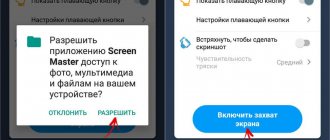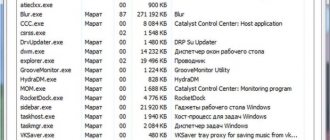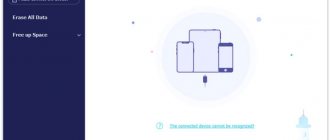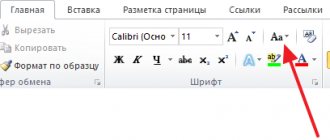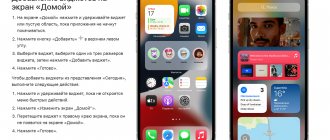This article will describe a number of useful tips on how to speed up the operation of a tablet based on the Android OS from the specialists of the Rabtab.ru team, everything that will make working on the tablet more efficient and enjoyable.
The problem of low performance of Android devices is especially acute these days, since most of the tablets that fill the market are based on it. Despite the fact that, in terms of power, modern Android devices have long exceeded the capabilities of stationary computers of seven years ago, this, nevertheless, is not enough for a convenient and unhindered display of toys and intensive applications. The energy hardware needs of applications are regularly increasing, until recently powerful devices are starting to slow down and irritate terribly, and only a rare consumer can afford to purchase new products on the tablet market every year. What remains? Of course, look for an opportunity to speed up your favorite gadget. It is worth looking at these methods in more detail.
There are a number of techniques, ranging from simple to complex, that will give a second wind to the performance of your Android-based tablet computer. Each of these methods has been tested by users, and now you will have the opportunity to get to know them better. To begin with, it is worth considering simple techniques that do not require any special skills or training. More advanced ones will be discussed next. Naturally, you can use only part of everything listed to speed up the operation of an Android tablet; only the maximum effect can occur when using all, and in extreme cases, most, methods.
Reboot
It’s hard to come up with more banal advice than rebooting the device, but it has its own logic. It’s rare that a user completely turns off their gadget, and most often simply puts it into sleep mode. This means that the device does not unload data and applications from RAM, which causes performance to deteriorate over time. It is quite possible to speed up your tablet by completely turning it off at least once a week. The reboot will not take much time, but it will really bring tangible benefits.
Clear your data storage
The next step to speed up your Android smartphone is cleaning your data storage. If you have too many files on your phone, the operating system may become sluggish. Freeing up space will speed up your device.
Google Files will help with this. Install this application on your smartphone: it will find unnecessary files that are hidden in secluded corners and get rid of duplicates. Google Files can be customized for yourself, and it will be even more convenient to use. If you only have 16 GB, this application will be very useful to you. First of all, look for unnecessary and large files - you can safely delete them.
We also recommend moving photos and other personal files from your internal memory to the cloud so you can clear out your gallery. You can set up automatic copying of images to Google Drive.
Clear cache. This is a place for temporary files where applications store frequently used data. Cache helps applications run faster. But often they do not remove old data from the cache, but only add new ones. Data is stored in small files, but over time they accumulate and take up a lot of space. To clear the cache:
- open settings and go to the “Applications” section;
- see which apps store the most cached data;
- Select the desired application and click the “Clear cache” button.
At the same time, you can disable automatic synchronization for applications that you rarely use - this will also help speed up your smartphone a little.
Power scheme
Any gadget - tablet, phone, laptop - has a “power supply” parameter. It has several settings options - economical mode, optimized and maximum performance. Most often, the optimized option is set by default. When the device almost completely loses charge, it switches to economy mode. To speed up the operation of your Android tablet, you can activate the high-performance power supply method, but you should understand that in this case the battery will start to drain faster.
How to determine what is causing the problem
In some cases, the source of the slowdown in the operation of a phone or tablet is immediately obvious. In others, which are more common, a clear connection cannot be established, but some facts may lead you to think about potential culprits.
The slowdown occurred unexpectedly and abruptly, and you can even specify the time when it started. The cause was most likely an event that preceded the problem:
- Installation of one or more applications (failure, conflict).
- System update installation (failed).
- Activating a resource-intensive system function (for example, geolocation) or changing system settings (increasing screen brightness to maximum).
- Visiting an unreliable website (virus infection).
- Connecting a memory card or USB flash drive to the device (virus infection, faulty removable storage device).
- Installing a SIM card (the latter is faulty).
- Transferring programs to a memory card from the device memory and vice versa (drive full).
The brakes did not appear all at once; the beginning could not be noticed. In this case, the culprit is most likely one of the following:
- Device memory overflowing with applications and their data (temporary files, cache).
- Updating applications to versions with higher system requirements.
- Many programs in startup.
- Network activity of a large number of applications.
- Unprotected user activity on the network (some malware does not manifest itself immediately).
- Battery wear.
Firmware and software update
Many inexperienced users do not know that each device must periodically update its system and software. They are created not only to add functions or change the interface, but also to optimize the operation of applications or firmware in general. It is recommended to always update your tablet to the latest official version. It's very easy to do.
- The tablet is connected to Wi-Fi and placed on charge.
- In the settings we find the “About tablet” item.
- We look for the “Software Update” submenu and launch it.
- If the gadget finds new firmware, it automatically installs them. At this moment, it is not recommended to touch the device.
Advice! To update programs, you can go to the Play Market and select “installed applications”. Those programs that need this will have an “update” button next to their name.
Applications from the market to speed up work
Continuing the topic of how to speed up an old tablet using programs, users are invited to download:
| The name of the program | Functional |
| Clean Master | The program includes functions that allow you to speed up your tablet. It has a Russian interface, simple and intuitive controls, suitable not only for portable gadgets, but also for computers and smartphones. |
| Memory Cleaner for Tablet | A simple utility that evaluates workload. Suitable even for inexperienced users. Improves performance by freeing up additional operating system memory. |
| AMC Cleaner | Speeds up the device, removes threats from the network, frees up phone memory and clears the cache. Also monitors battery consumption. |
| CCleaner | Deletes temporary files with a simple click of a button, clears the cache, opens system control to the user in one window, and removes viruses. Suitable for both tablets and laptops. |
| Speed Booster | Quickly clears the cache, removes excess garbage, speeds up work. The application is easy to use, the interface is made in Russian. |
If none of the advice presented above helps, you will have to take the gadget for diagnostics. Only a professional can cope with complex cases that could not be resolved on their own.
Unnecessary software
A rare user monitors his gadget in terms of removing unnecessary programs. Most often, owners resort to this procedure when memory runs out. It is worth understanding that many programs, even without being launched, continue to work in the background and are automatically synchronized and updated. To improve your old tablet and make it faster, you can look into the applications and remove those that are not needed.
Stop and remove unnecessary applications
Unnecessary programs not only take up memory, but also slow down the operation of the gadget, as they use some of the energy for synchronization, updating, etc.
I recommend deleting unused applications, keeping only the essential ones, and if there are programs that are rarely used and you do not want to delete them, you can disable their process running in the background.
To do this, open the settings, the “Applications” section, the “Running” tab, you will see a list of all applications running in the background, click on the name of the program that you want to disable, and click the “Stop” button.
Branded utilities
Most often, when buying a tablet, the buyer sees that it has a number of pre-installed programs. It is very difficult to find a person who uses them, and not all manufacturers provide the opportunity to remove them. Not only do they take up memory, but they also receive updates and, what’s unpleasant, work even if you don’t start them. However, in the gadget settings you can forcefully stop their operation and prohibit updating. To do this, the user needs to enter the “applications” item in the tablet settings and select “uninstall updates” and “stop” for all unnecessary applications. It is worth understanding that the application will remain inactive until the device is rebooted.
Flashing
Different firmware versions boast different optimization indicators. Newer OSs are faster. However, the device does not always automatically receive the latest version of the software; it has to be changed manually. The user can also choose a custom assembly, which may differ from the factory one.
Important! Reflashing is a complex process, and it can end badly for the phone if an incompetent technician takes on the job. It is recommended to take the phone to a service center.
First, try going to “Settings” - “Updates” to check if the OS has automatically updated. It is also recommended that before speeding up your tablet, you return it to factory settings. This will greatly facilitate the operation of the system, and, therefore, the speed.
You can improve your tablet's performance by following the instructions. With the right approach, the device will start working like new.
Subscribe to TechnoCouncil on social networks so you don’t miss anything:
Cache memory
Everyone has heard about the concept of cache memory, but almost no one knows what it is and what it is needed for. The fact is that the cache memory has a very small volume, but at the same time it seriously affects the speed of the device. It contains information that is necessary for the processor, graphics adapter or RAM to perform certain actions. This memory tends to fill up, and it can also store information from long-deleted applications.
Speeding up your tablet by clearing the cache can be done using the built-in tools of the operating system or using third-party software . The second option will be discussed a little lower. To quickly clear your memory, just go to the “applications” item and, having selected a specific application, click on the “clear cache” item. The method is labor-intensive from the point of view that the action must be performed for all programs that are often used.
Disable auto-update and synchronization
Automatic app updates and constant syncing can put a strain on your device even in standby mode.
It is very important to disable both, this will not only affect performance but will also help those who are looking for how to speed up their Internet connection.
Instructions for disabling automatic updates:
- Open gaming market.
- Swipe from left to right to open the menu.
- Select the "Google Play Settings" or "Settings" section.
- Click on the "Auto Updates" button.
- Select the "Never" option.
How to disable synchronization:
- Go to your device's settings.
- Open the Accounts and Sync section.
- Swipe down where you'll see a list of all your synced apps.
- Tap the name of the application where you can disable synchronization.
- Click the Disable button.
Clean Master
A fairly common answer to the question of how to speed up a tablet is to use Clean Master. The application is paid, but has a free version and, as practice shows, even this is enough to carry out a high-quality cleaning of the gadget. The advantage of the utility is that it supports not only Android, but also Windows 10, as well as its earlier versions. The program's capabilities are quite wide - cleaning the cache, deleting unnecessary programs, fixing system errors, optimizing the device's operation and much more.
Important! A nice feature is that after installation, the utility scans the device and identifies problems. The user does not require any special knowledge; just select what exactly needs to be cleaned and see which files the program offers to delete.
How to speed up your tablet using simple methods?
Next we will talk about how to increase the performance of the system, which can be used on any device.
Installing only the necessary applications and programs
There are many applications on Google Play, so you always want to install something on your tablet, and suddenly you need it. Consider carefully whether the application will be used frequently enough to justify the space it takes up on your tablet. Every, absolutely every application that is installed on an Android-based device consumes some of the system resources and, accordingly, slows down the system. Many applications installed on a tablet computer will cause the system to be overloaded and begin to work much slower. Overall performance will decrease significantly. It is worth installing only those programs that are important right now, and not sometime there, and maybe even then.
Removing unused programs
A list of applications that are installed opens and is viewed from cover to cover. Provided that a particular application has not been used, has been used for a long time, or is not planned to be used at all, it must be deleted. You can always revive it through the Play Store, but only at the moment when you really need it. By eliminating everything unnecessary, you will not only free up space in the device’s memory, but also speed up its operation by freeing up RAM, as well as unused services.
Selecting "light" applications
If you need to install a program that performs a given function, you should not rush and install just anything. Analyze similar programs in the Play Store, look at their size, functionality and performance. High-quality and optimal applications have all the same capabilities and functions as variations from other developers, but are distinguished by a smaller memory footprint and consumption of a small amount of device resources.
For example, the “alarm clock” add-on is so necessary so as not to oversleep on your way to university or your favorite job. If suddenly the functionality that is already built into the Android alarm clock system is not enough, you can always install an additional application that will take no more than 250 KB. But you can also install one that will take up 25 MB of RAM. The result of the work of both one application and the second will be the same - in the morning it will ring and fulfill its intended purpose. Only the last application will significantly slow down the entire system. Accordingly, it will create discomfort for the owner of such a tablet. Based on the same principles, it is worth deciding on all other additions.
Everything is very simple. The more “light” the application is, the faster your tablet computer will work.
Disabling autostart of unnecessary services
You need to go to settings → applications → running services or go to settings → application management → running services.
We carefully study which services are not needed and disable them. To ensure that these services no longer start, after the device is rebooted, you need to disable them using a special program - a process manager.
There are a lot of programs of this kind in the Play Store, so it’s difficult to consider this with specific examples. You can easily find and install them yourself.
Stopping unnecessary processes will significantly speed up the loading of the tablet when turned on, and will also increase the overall performance of the gadget.
Services for Android 2.3
You must disable synchronization with all unused programs. To do this, go to settings → accounts and synchronization → on the “account management” tab, disable synchronization with unused programs. For example, synchronization of contacts, Picasa, Gmail, calendar and a number of other services is disabled on a Google account. It is necessary to maintain synchronization with services that provide information from the World Wide Web in real time. Provided that no services are used, then it is removed in the “accounts and synchronization” window.
Disabling updates
First of all, you need to turn off auto updating of all applications in Google play. Google play has a special built-in mechanism to automatically check for new versions and update all installed applications to the latest version. All this is done in the background, so the process does not bother the user’s eyes. But the update service, like all other services, is permanently located in RAM, and accordingly, it consumes some of the resources of the tablet computer system. On the other hand, you can update programs manually, approximately once every seven days, especially since a lot of time is not spent on this.
Also, to save Internet traffic, battery charge level and improve the performance of the entire system, you need to disable the auto update function.
In order to turn off automatic application updates, the following manipulations are performed. You need to visit Google play → settings → remove notifications. At the same time, we set o in order to save GPRS traffic and also increase battery life.
Deactivating the GPS function
Often, many users do not plan to use the tablet computer as a navigator; in this case, you can safely disable the GPS service. If the tablet's GPS is activated, the device's battery will drain much faster.
To deactivate, you need to go to settings → coordinates (“location data” or “location”, etc.), uncheck all sub-items, this is the only way to completely turn off location detection.
Such services as Yandex. Maps or Google consume a lot of resources from your tablet, and when you exit the program, they continue to work in the background. When there is an urgent need for this service, you should leave only one application and delete everything else from your device.
Disable animation
Animated windows and transitions in Android look beautiful, but they consume a lot of additional system resources that constantly need to be taken somewhere. Provided that the performance of the tablet is much more important than the effective opening of windows, then the animation must be turned off. To do this, go to settings → display → animation → select the “no animation” sub-item, or go to settings → for developers, and find the chapters that are responsible for the animation function, and in them select “disable animation” or “no animation”, that’s all depends on the tablet computer.
Disabling (deleting) live wallpaper
You should not use live wallpaper, because although it looks beautiful, the main thing is to speed up the tablet. That is why you need to remove live wallpapers from the start display, and then uninstall them from the entire system. By installing a nice, permanent screensaver, no one will lose anything either in terms of aesthetic pleasure or in terms of fast operation of the device. On the contrary, the payoff will be a significant acceleration of the system on Android, plus an increase in the battery life of the tablet.
Removing unnecessary shortcuts and widgets
Shortcuts and widgets located on the start screen are one of the main advantages of Android tablet computers. Just don’t get carried away by posting a lot of them. All these widgets constantly just hang in the tablet’s RAM, and they also use third-party services for their work. And a number of them are also regularly updated via the Internet. All this requires system resources, and accordingly, the system response is reduced.
Think about how often the widgets and shortcuts that are installed on the start screen are used. After that, remove everything unnecessary.
If the tablet interface makes it possible to use many additional screens (tabs), then their number should be kept to a minimum. This will free up space in RAM, which will be used for more pressing tasks.
Google play has a not very good feature that automatically adds shortcuts and widgets from all newly installed add-ons. All this significantly clogs the tablet computer. You can get rid of this like this: go to Google play → settings → uncheck the sub-item “automatically adding widgets”.
Using the Task Manager
Android systems have a built-in Task Manager feature. With its help, programs that are not used for a certain period are closed, unloading them from the device’s memory. This frees up RAM, which is used for more pressing needs. Through Google play, it is also possible to download Task Manager from a number of third-party creators.
Clearing cache
You need to regularly clear the cache memory of all programs and your browser. To do this, go to settings → applications → application management. Click on the application function, go to its properties, click the “clear cache” button. This way, you can get rid of irrelevant data and, importantly, speed up the work of add-ons.
Google play gives you a choice of a large number of task managers that can manage applications, turn off unnecessary services, and clear the cache. One of these programs is from the “all in one application” series, Clean Master, which has a Russian interface. A simple and intuitive application that works on all versions of Android on tablet computers. There is another program - Memory Cleaner for Tablet. There is no need to dwell on these programs in detail in this article, since all this can be found on Google play and you can easily try what you need.
Memory offload
It was mentioned above that a loaded cache memory can cause the system to slow down, but to increase performance it is a good idea to take care of the free space of the main drive.
First of all, you should not store photos, music and videos in the main memory. A MicroSD card is quite suitable for this, and in the application settings you can specify that application data should be stored on a memory card and not on the native drive.
Advice! If possible, applications should also be installed on the memory card. The Android system does not always allow you to do this, but some manufacturers have support for installing software on MicroSD in their settings. Such companies include Huawei and other famous Chinese.
It will not be superfluous to periodically connect the tablet to the laptop and free up memory from unnecessary programs and files. Regardless of the operating system - Windows 8 or other versions, modern tablets can be opened on a PC in the form of a drive. Now all that remains is to use the file manager and sequentially check all the folders, especially those related to instant messengers, social networks, as well as the download folder and bluetooth. They may contain files that the user thought he had deleted long ago.
A tricky and simple way to get rid of unnecessary content is to use cloud storage . Today, almost every Android manufacturer, from Samsung to Meizu, has a number of pre-installed programs from Google. Among them is cloud storage called “Google Photos” or simply “Photos”. When the user launches this application, all fresh content, namely photos and videos, are uploaded to the cloud, and in the application settings there is an option to immediately delete them from the device. For those who take a lot of photos or videos, and also actively exchange information with friends, synchronizing data in the cloud is an easy way to keep your gadget clean. It is enough to open the program once a day, everything will be uploaded to the Google cloud and deleted from memory. Fast, convenient and reliable. In this case, the user will be able to access information from any device by simply logging into his Google account.
How to speed up an Android tablet? Advanced methods
All of the above helps you understand simpler methods for improving the performance of your tablet. Next, it is worth considering more sophisticated techniques.
Changing the memory card (requires spending money)
Basically, most tablets use external memory cards in order to increase the storage space for all the necessary information. A memory card can store not only data, but also many applications, their cache and a number of other service files. If you use a slow memory card, all work will be slow, the device will slow down the functionality of the entire system. By replacing the memory card with a high-speed card, it is possible to significantly increase the response speed of the entire system.
Often, a MicroSD card is used. You can find out about the speed of the MicroSD card in their markings. Depending on the speed at which information is written and read, all MicroSD memory cards are divided into corresponding classes - 2, 4, 6, 10. The higher the class of the card, the higher the speed of its operation. The manufacturer usually ships with class 4 cards. Memory cards of class 4 and lower work very slowly, and they also reduce the performance of Android systems. We strongly advise you to pay close attention to class 10 memory cards and their new Ultra High Speed (UHS) format. Such devices have high recording and reading characteristics and are great for speeding up the performance of a tablet computer. Always carefully read the instructions for your tablet computer and check whether it will support this memory card format.
Reflashing the tablet or replacing it (with root rights)
Almost all tablet models have their loyal fans, among whom there are a considerable number of people who like to experiment with their own firmware systems based on the official ones from the developer. It often happens that unofficial firmware versions have a number of improvements that increase the speed and responsiveness of the tablet system. Changing the firmware in such a situation will significantly speed up the operation of your device.
A number of devices, outdated versions, are based on Android 2.3; fans have developed firmware based on Android 4.0. Do not forget that by installing such firmware, the operation of the device will noticeably slow down, since the Android 4.0 system is much more demanding in terms of hardware, it is designed for modern devices.
Remember, after installing third-party firmware, the user loses the manufacturer’s warranty on the tablet, and all further manipulations will be done at their own responsibility. In order to change the firmware you need access to root rights, the so-called super user rights.
There are a number of teams of creators who are united by a common idea to develop universal firmware that works on hundreds of different tablets.
Overclocking the processor (requires root rights)
With root rights, you can install applications such as SetCPU or Droid Overclock on your tablet, which will improve system performance by overclocking the central processing unit (CPU). Improvements can range from 10% to 30% and even more? it all depends on the specific device.
Overclocking a processor is an increase in clock frequency and supply voltage, which in turn leads to an increase in power consumption and heat dissipation of the processor.
Attention! Overclocking the tablet processor can lead to device failure, overheating, unstable system operation, accelerated battery drain, slowdown, and freezing.
Some devices running Android OS are perfectly overclocked and do not have the above problems. Remember that you do all actions to overclock the processor at your own peril and risk.
Using third-party drivers (root rights)
On Google play you can download the universal Chain Fire 3D driver. It will significantly improve the performance of Android graphics functionality. This driver requires installation on devices with a processor of at least 1GHz on the Android 2.x system; root rights and soft-OFF are also required. Such a driver will increase the performance of all applications for the game. You should make a number of settings in the Chain Fire 3D interface in order to increase performance: Reduce texture quality, Reduce texture size, Dump shaders. Before you begin installation, you must carefully study the instructions for the add-on.
For a number of tablet computers, amateurs have developed third-party drivers that can increase the productivity of individual components, or the entire system, when compared with conventional drivers. You should not install this type of driver yourself, especially if you do not have practice and sufficient level of skills, since you can damage the tablet and lose warranty service.
Viruses
Don’t forget that viruses are a common source of problems. To clean your tablet, just install an antivirus and do a full memory scan. If the device is new, and it has high RAM parameters and a powerful chipset, then it is recommended to install the antivirus at the beginning of use and not remove it. If the hardware is weak, then cleaning will have to be done periodically, and the program itself will have to be removed, since any antivirus reduces performance.
What is acceleration of Android devices
Android mobile acceleration is specialized hardware designed to speed up a specific task so that it can be completed more efficiently or quickly than using a single central processing unit (CPU).
Android operating system logo
For your information! The accelerator is DSP - digital signal processor and GPU - graphics processor or any other hardware unit.
System rollback
If all the solutions proposed above did not help, then all that remains is to completely reset the device to factory settings.
Important! You should first save all the necessary data on your PC or in the cloud, and also create a backup copy of the system. This can be done in the Play Market or using proprietary utilities of specific brands.
After that, all you have to do is go into the settings, select “advanced settings” and “restore and reset”, then select “reset settings”. The device should not be touched during the procedure, and it is best to connect it to a charger. At the end, the owner will have a brand new tablet in its hands “out of the box”, that is, it will have to be configured again.
Cleaning the system of debris
Garbage constantly accumulates on the tablet. This is a program and browser cache. To clean it you need:
- Go to “Settings”.
- Open "Applications", then "Manage Applications".
- Click on a specific program - a menu will open where you can select “Clear cache”.
There are also apps, such as Clean Master, that automatically clean up trash from your tablet.
Pros and cons of CPU overclocking
The advantages of this procedure include:
- undoubtedly, increasing the performance and speed of the device;
- fast and smooth operation of resource-intensive games and programs.
But there are also some disadvantages that can make the operation of your tablet less comfortable:
- increasing the frequency will inevitably lead to increased power consumption, so be prepared for unusually rapid battery drain;
- Heat transfer will also increase, that is, the device will heat up more than usual, even with a not very high load.