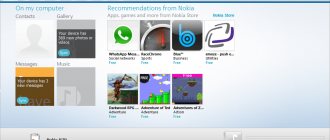In the modern world, important information is stored on a smartphone, and the safety of these files is a top priority. Samsung developers provide more and more blocking methods, for example, PIN code, pattern key, biometric authentication. The main thing is not to panic, because along with methods of protection, they have come up with options for resetting this protection. You can remove the lock using various applications, flashing your smartphone, or completely resetting the device to factory settings. The phone also has a standard Samsung password.
Reset Samsung to Factory Settings to Unlock – Method #1
If you have tried all the methods and nothing helps, or if you do not care about the safety of the data on your device, you can perform a hard reset - reset to factory settings.
Attention! This method deletes all data from the phone, including the password. Use this method only if the others did not help!
- Turn off your device.
- Remove the memory card from it.
- Switch to Recovery mode by simultaneously pressing one of the combinations:
- sound reduction + power;
- increase sound + power;
- volume increase + power + “Home”;
- volume reduction + power + “Home”;
- increase sound + decrease sound + power.
- In the service menu that opens, select Recovery. Control occurs using the volume keys.
- Tap on the command “Wipe data/factory reset”.
- Confirm the action “Yes”.
- Press the "Power" button to select "Reboot system now" to reboot.
In a couple of minutes, your phone will be completely uninstalled (all data will be deleted, including photos, videos and contacts). You will receive the device in the same condition in which you purchased it (of course, without a password).
Depending on the model of the Android smartphone, resetting the firmware or resetting the settings to factory settings is carried out differently.
Remove VPN
Simply put, a VPN is a more secure connection to the Internet than a regular connection.
To add a VPN to your device, you need to lock the screen with a PIN, password, or pattern. Therefore, until VPN is added to the device, you will not be able to unlock the display.
To remove the block, remove the VPN.
How to remove a VPN
- Open the device menu.
- Select "Settings".
- Select the “Connections” item/tab. If there is no such item/tab, proceed to the next step.
- Select "Other Settings" or "Other Networks".
- Select "VPN".
- The VPNs that are added to the device will appear.
- Remove all connections. Depending on the model, you need to press and hold the VPN for a few seconds until a pop-up window appears
or click on the gear next to the name, and then the “Delete” button.
Now try to remove the lock.
How to Unlock Samsung Through Google Account – Method #2
If your mobile device has an Internet connection (via your operator's network or an automatic connection to Wi-Fi) and you have a Google account, then you can use the Find My Device service to unlock your smartphone.
REFERENCE: “Find My Device” from Google is a service that allows you to control your phone remotely, for example, when it is lost or stolen.
- Log into your Google account on your tablet or computer.
- In the menu, find the “Security” section and go to it.
- Next, find the “Your devices” item.
- Click on "Manage Devices".
- Select the device that is locked and tap “Erase all data from this device.”
- Confirm your intention.
After completing all the steps, the smartphone settings will be reset. It will need to be configured again.
Part 1: Why do you need a Samsung unlock code?
The main function of a Samsung unlock code is to remove codes that typically prevent the phone from being used with certain SIM cards.
Once you have removed these codes from your Samsung phone, you can easily use some SIM cards like GSM, LTE or CDMA SIM card as you like. If you want to insert some SIM cards that are not supported by your phone, you may need to unlock your phone using Samsung unlock code and Samsung unlock code generator. This way you can use your Samsung phone more flexibly and have much more choice.
Another reason why you need a Samsung unlock code is location. Some developed phones are only available in certain countries. If you want to use your phone that was purchased in another country, you may need a Samsung unlock code to unlock it so that you can use your phone freely no matter where you are in the world, and there are some cell phone companies that will restrict use voice group call services. With the Samsung unlock code, you can also make unlimited voice group calls.
Unlocking Samsung Screen Using Google – Method #3
If your gadget has access to the Internet, it can be accessed through the Google system if the screen is locked.
IMPORTANT: This method can be used by owners of smartphones whose operating system versions are not newer than Android 5.0 (models before 2014).
- Enter the key, code or password incorrectly on the device screen 5 times until a message appears indicating that the device is temporarily blocked. The message “Forgot your password” or something similar should appear there.
- Click on the indicated inscription. A window will open in which you will be asked to enter registration data (password and login) for the Google account to which the device is linked.
- If you have forgotten the password for your Google account, try to recover it using one of the available methods (except “using your phone”) via a computer or tablet.
- When you enter your Google account login information on the screen of a locked smartphone, you will be asked to come up with a new combination to log into the device, and the phone will be unlocked.
Is it possible to unlock a Samsung phone yourself without a password?
Samsung is a well-known brand whose products are very popular all over the world. Literally every second inhabitant of the planet owns some kind of equipment from this manufacturer, and every fourth person has used a Samsung phone at least once.
For this reason, quite often company service centers and people who specialize in restoring the functionality of smartphones are faced with the task of unlocking Samsung gadgets. However, solving this problem does not always require outside help. Almost every user can unlock the phone on their own without a password.
The choice of unlocking method depends on the smartphone model and the skills of its owner. But there are several options for solving the problem that almost always work, and it doesn’t take much time to master them.
Despite the ability to independently unlock a smartphone in the event of a forgotten or lost password, it is better to avoid such a coincidence. You can reduce the likelihood of a problem occurring by writing down passwords on paper. When using a pattern key, you can record the process of unlocking the gadget on a third-party device.
Using additional methods of personal identification will also reduce the likelihood of difficulties with unlocking. On modern smartphones you can enable fingerprint, face and even voice recognition. This method of protection will also come in handy if the device’s sensor fails.
Additional PIN code
Some smartphone models support the function of an additional PIN code, with which you can unlock the device. It is better to install such a code immediately after purchasing the device in order to minimize the likelihood of problems with unlocking it.
In order to be able to use an additional security combination, it is enough to enter the main password incorrectly several times. After this, the message “Additional PIN code” will appear on the screen, and when you click on it, an input field will open.
Calling Samsung from Another Device to Unlock – Method #4
Every smartphone user knows that in order to receive a call, your phone does not need to be unlocked. This trick can be used to gain access to the gadget’s system if you suddenly forget your pattern key or PIN code.
- Call your mobile from another number.
- Answer an incoming call on your device.
- After starting a conversation, the phone is unlocked. Open the top notification shade.
- Go to Settings.
- Disable the password.
IMPORTANT: This method is not suitable for gaining access to new generation phones. You can only try to use it if you have a very old Android.
How to remove the lock if Samsung does not recognize your face or fingerprint
The operation of the fingerprint scanner and facial recognition in the Samsung S8 and a host of other models from the Korean manufacturer raises questions. Thus, the lock cannot be removed if the owner’s fingers are wet or the front camera is clogged. In such a situation, the Galaxy owner will see a message like “Unable to recognize the owner” and will not be able to get to the main screen. However, the manufacturer foresaw this problem and came up with a solution for it.
When you register a fingerprint or face to lock the screen, your Samsung A5 or A31 offers to additionally register protection with a letter password or via a PIN code. You won’t be able to do without a password even with a fingerprint scanner, so you forcefully register an alternative security option. Thus, you can unlock a Samsung smartphone or tablet by entering a password or special codes if you can’t unlock Android with your finger.
You should also clarify how to unlock a Samsung Galaxy A12, J1, J2, J7 and other models without a fingerprint scanner. Here the locking is carried out using a graphic key. A person who has forgotten the pattern key is also asked to enter an alternative password or PIN code. That is, if you know the password, you can always get to the main screen.
Removing Samsung Graphic Password Using a PC – Method #5
This option will help protect data on your smartphone if you have forgotten your digital password or pattern key. There is a file in the phone's memory that is responsible for the operation of the pattern key. If you delete it, the system will not ask for a key to enter.
HELP: The method will work if the USB Debugging mode is active on the gadget. It can be enabled through the “Developer Menu”.
- Connect your device using a USB cable to your computer or laptop.
- Download and install the adb run program.
- Run the utility and enter the request “adbBLOCK GEST”.
- Confirm deleting the file.
What does Samsung account give?
If you create a Samsung account, the user will receive a number of advantages that can be very useful in everyday use of the device. They consist of synchronization performed automatically with Samsung servers. This will allow you to view the necessary data from a computer or other device on which you are logged in with the same account, and also very quickly and easily transfer the most important data when replacing the device with a new one. Almost all smartphones and tablets allow you to synchronize the following:
- Contacts;
- Calendar (events and tasks);
- Notes;
- Browser bookmarks;
- Samsung App Data.
In the settings you can choose what exactly to synchronize.
Unlocking Samsung Using an Internet Connection – Method #6
This method of unlocking a smartphone screen also involves using a Google account. The main thing is not only to enter the correct information to log into your account, but also to ensure access to the Internet.
- Reboot your device.
- After switching on, a “curtain” will appear at the top of the display. Unfold it.
- Tap "Mobile Data" or the "Wi-Fi" button.
If you can’t pull out the curtain, you can use the system code to ensure a connection via Wi-Fi:
- Tap the "Emergency Call" button (located on the lock screen).
- Enter the command: *#*#7378423#*#*.
- Go to the Service Tests/ Service Provider tab.
- Next - “WLAN”.
- Connect to Wi-Fi.
HELP: If it is not possible to provide access to Wi-Fi, you can insert a SIM card with a working Internet connection into the device and log into your Google account.
Option No. 2
- 1. Turn off your Samsung phone, then install the SIM card.
- 2. Activate the device by pressing the power button.
- 3. At this point you will see a request for a cipher to unlock. Enter the combination: UNFREEZE. If the device does not prompt you to enter a code, then you need to open the window for dialing telephone numbers and enter UNFREEZE, and then press SEND.
- 4. You will receive a warning message indicating that your messaging attempt was unsuccessful. Don't worry. That's exactly how it was intended.
- 5. This action will fix the device freezing so you can access the network lock screen.
- 6. All that remains is to enter the unlock codes to complete the procedure.
Unlocking Samsung Through Smart Lock Options – Method #7
This option for resetting a locked screen password is only possible on phone models no older than 2015 (Android 5.0 and older). It was from this time that the Smart Lock function became available on electronic devices.
HELP: To use this method, you must have set up the Smart Lock feature in advance. You can find the option in the gadget settings in the section responsible for the lock screen and security.
The Smart Lock feature allows you to set your phone lock settings depending on three parameters:
- "Trusted devices";
- "Safe Places";
- “Physical contact” / “Face recognition”.
| Reliable devices | Safe places | "Physical Contact" or "Face Recognition" |
| If the phone is connected via Bluetooth to a device (watch, car communication system, another smartphone, tablet) that is added to the list of trusted ones, it will be unlocked. | The phone is not blocked or must be unlocked in places that are included in the safe list. GPS must be turned on. | Different devices provide different variations of this option. FC – the device remains unlocked as long as it is in contact with the owner (in motion). RL – the smartphone is blocked if it recognizes your face as its owner (you need to look at the front camera). |
Decrypt your device or memory card
Encryption protects information on your device or memory card from hacking. To encrypt your device or memory card, you need to lock the screen with a PIN code, password, or pattern. Therefore, as long as the device or memory card is encrypted, you will not be able to unlock the display.
To remove the lock, decrypt your device or memory card, depending on what is encrypted on your device.
How to decrypt a device or memory card
- Open the device menu.
- Select "Settings".
- Select "Security". If there is no such item, select “Lock screen and security”.
- Select "Other Security Settings." If there is no such item, go to the next step.
- If device is encrypted
, the “Decrypt device” option will appear. If
the device is not encrypted
, the item will be called “Encrypt device”.Device is encrypted
If the memory card is encrypted
, then when you select the “Encrypt external memory card” item, the message “Memory card encryption is enabled” will appear.
Memory card is encrypted
If the memory card is not encrypted
, then when you select the “Encrypt external memory card” option, the message “Memory card encryption disabled” will appear.
Memory card is not encrypted
To decrypt a device or card, select the appropriate option and follow the instructions on the screen.
Now try to remove the lock.
Use Batteries to Unlock Samsung - Method #8
You can unlock your gadget's screen if you have forgotten your PIN code through the power management system.
ATTENTION: This method does not work on modern devices. You can try your luck with this method only on older Androids.
- Wait until the phone's charge drops to 10-15%.
- When the low battery message appears, click on the link that takes you to the battery menu (power management settings).
- From there, go to the device security section.
- Disable the password.
Google login for older Samsung devices (Android 4.4 or lower)
Old Samsung devices have the ability to bypass the lock if you have forgotten the access code to your gadget.
If you are the owner of a device based on Android OS 4.4 or earlier versions of Android, then do the following:
- Go to the password entry screen;
- Enter the wrong code five times;
- After this, the message “Forgot your password?” will appear; Click on "Forgot your password?"
- Log in to your Google account or enter your backup PIN code;
- Your Samsung phone will be unlocked.
This may be useful: How to find a lost Samsung phone.
Change Samsung Password Using ADB Run Program – Method #9
Unlocking using the special ADB Run utility will only work if USB debugging was previously enabled on your device.
HELP: USB debugging is used to set up applications and change settings on an Android phone using a special program on a PC. It can be enabled using the hidden “Developer Menu”. For example, for phones with Android below version 7.1, this can be done using the following chain of commands: “Menu” - “Settings” - “About smartphone” - “Build number”. You need to tap on the last item 7-10 times. Next: “Settings” – “For Developers” and check the box next to “USB Debugging”.
- Download the ADB program and install it.
- Connect your smartphone to your PC via USB.
- Open the utility.
- Click on the number “6” on your keyboard – “Unlock Gesture Key”. The smartphone should reboot.
- Enter the new code on your phone screen.
ATTENTION: The method will not work with all devices.
Global update - flashing
When you have tried all the methods for recovering a forgotten password and nothing has helped, it is quite possible to deal with the problem using the most drastic method - flashing the device. Thanks to a 100% update of the phone software, all security information is also deleted.
Specific software is designed for different brands and models of phones. So, to reflash Sony or Fly handsets, use the Flashtool program. For Korean Samsung devices, you will have to find it online and install the Odin application. Popular gadgets with an MKT processor are updated using the SP Flash Tool. As a rule, software for flashing is easy to understand and use, but it won’t hurt to look through the instructions and not experiment too much with the parameters.
- If you are going to perform this procedure yourself, be sure to understand the instructions.
- Download the appropriate software for your phone and don't forget to charge the battery.
- Then everything is quite simple. Connect your device to your computer, launch the downloaded program and follow the instructions.
- After installing the software and rebooting, the password
will no longer be needed.
And don’t forget, flashing is a simultaneous reset of all settings, deleting all information from the phone’s internal memory.
Methods for different brands
It is not uncommon for a phone user to forget their login password. Which of the proposed methods is most rational to choose for a gadget of a particular brand?
- The most universal way for popular Androids is a Google account. Just make sure that the password for it is securely stored in memory or another place.
- If you have a modern LG device, to unlock it you can try an effective method with an alternative PIN code, which is assigned for some models of the manufacturer. Custom recovery and the use of the Aroma file system manager are also suitable. As a last resort, try a full reset or flashing the firmware.
- Samsung models can be easily brought back to life by resetting via Recovery Mode. For modern smartphones, an effective function for entering an additional PIN code is also available. But the best option is to create your profile in the Samsung Account service and connect remote control of your phone. There will never be any problems with unlocking your gadget. If the above methods do not help, you can always reflash your phone using the Odin program.
- Owners of MTS phones are recommended to perform a general reset or a complete software update. If you are confident in your abilities, then you can try the Aroma utility. By installing root rights, you can delete files with passwords and keys on Lenovo or Fly brand phones in the same way. For Nokia devices there is an effective and simple MyNokiaTool program, available for downloading to your computer.
- Fill out all the fields provided: Email. You can use any mailbox to which you have access. It is necessary to remember it, because... it will be the login.
- Password. It is advisable to come up with a complex combination of numbers, letters and symbols so that their total number is more than 12 characters - this will increase the security of your account.
- Year of birth, as well as first and last name. It is recommended to indicate your real data, because... this may help with account recovery if necessary.
- Registration is completed. The device will automatically log into your account immediately after confirming your email.
Reflash Samsung to Unlock Password – Method #10
This method is universal. It will work on any smartphone model. The bottom line is that the device's operating system must be completely uninstalled and reinstalled. Of course, all files and data from the device (including the specified password) will be deleted along with the OS.
Preparatory steps:
- Charge the device's battery or make sure it has at least 50% charge;
- Find out the current OS version for your smartphone (“Menu” – “Settings” – “About phone”).
Option 1. Through a computer
There are many programs with which you can flash an Android phone: Fastboot, Odin, KDZ Updater, Flash Tool, etc.
- Download one of the specified programs to your PC (it is better to download to drive C so that the path to it is C:\Android). We will look at the process using Fastboot as an example.
- Connect your smartphone using a USB cable to your PC. The automatic installation of drivers should begin.
- Download the firmware that matches your phone version. It should download in a zip archive.
- Move the archive to the C:\Android folder.
- Unlock the bootloader on your phone:
- go to the Start menu;
- enter “CMD” into the search engine;
- select cmd.exe and right-click on the file;
- further – “run as administrator”;
- in the command line enter C:\Android\Tools;
- press Enter;
- enter the command fastboot devices.
- If the program correctly recognizes your device, its code will appear. This means that the device is ready for firmware. If the message “waiting for device” is displayed, you need to disconnect the device and repeat the above steps again.
- If everything works, enter the command “fastboot update firmware file name.zip”.
- The Android firmware process should start. When the procedure is finished, restart your smartphone.
Option 2. Through Recovery
Recovery is a special mode on your smartphone. To get into it, you need to turn off the phone and hold down certain buttons.
HELP: Each Android device model has its own buttons. This could be the power + volume up key; Home button + power + volume up, etc.
- Download the firmware file.
- Transfer it to the root system of your smartphone using a USB cable.
- Go to Recovery mode.
- Find the section with the firmware (“apply update from externel storage”, “apply update from sdcard”, etc.).
- Select the downloaded file and tap on it. The firmware process will begin.
Option 3. Via ROM MANAGER
This firmware method is not popular because Root rights are required to use ROM Manager.
- Download the ROM Manager program.
- Download the required firmware for your gadget.
- Connect your smartphone to your PC using a USB cable.
- Open the utility.
- Copy the zip file with the firmware to your phone's memory.
- In the program menu, click on “Install ROM from SD card”.
- Find the archive with the firmware and tap on it.
- Next - “Reboot and installation”.
- Check the box next to “Save current ROM” (this will allow you to restore the previous version of the OS if something goes wrong).
- Confirm your actions with the “Ok” button.
ATTENTION: Reflashing is a radical method. In the hands of an inexperienced user, it can be detrimental to the stable operation of the device. Therefore, if you do not understand smartphones and are not confident in your abilities, it is better to contact a specialist.
Saving the restored account
The account must be saved in order for it to appear in the list of available accounts. For this:
- after entering your email address and password, click the “Login” button;
- then synchronize the services you need.
Now, if you log out of your profile, you will notice that this email address has appeared in a section called “My Accounts”. And in order to log into your account again, all you have to do is click on it.
Now you know how to return a deleted profile to its original place, and if a similar situation happens next time, you will not have any difficulties restoring it.
You may have just bought your first Samsung phone, or maybe you are a long time user who is still unfamiliar with the benefits of a Samsung Offers account. In any case, we will try to educate you with the facts and explain why you should register a Samsung account. Moreover, we will provide you with an account of the Samsung password reset process and what to do in case you don't remember your Samsung ID. But first, let's see exactly what benefits having a Samsung account brings to us.
Reset Samsung Password Using Aroma File Manager – Method #11
This method is suitable for those devices that have an SD card.
- Download Aroma file manager on your PC.
- Turn off your smartphone.
- Connect Android to your computer using a USB cable.
- Open your phone's memory card through File Explorer on your PC.
- Copy the archive with the Aroma File Manager utility to the root folder.
- Go to Recovery mode on your smartphone. To do this you need to hold down the buttons:
- volume down + power;
- volume up + power;
- volume up + power + “Home”;
- volume down + power + “Home”;
- Volume up + Volume down + Power.
- Execute the commands: “Install update from zip file” – “Choose zip from /sdcard”: you need to specify the path to the Aroma program. If everything was done correctly, the utility will begin to install directly in Recovery mode and start.
- Go to the “Settings” item of the program and set “Automount all devices on start”.
- Exit recovery mode.
- Repeat the action from step 6.
- Launch the Aroma File Manager program.
- Go to the Data Folder, then System Folder.
- Find the password.key or gesture.key file and delete it.
- Restart your smartphone. It must be unlocked.
Through custom recovery
This method can only be used by those users whose mobile gadget supports installing an SD card. This has been a rarity lately, since the internal memory offered by the manufacturer is sufficient.
On a note!
Unlocking a Samsung phone through custom recovery is one of the more advanced methods. Initially, you need to download a special zip archive, Pattern Password Disable, onto the flash drive.
Unblock in Samsung Using Bypass – Method #12
This method is suitable for enterprising Android owners who foresaw in advance that I might forget the password and installed the Bypass utility on their smartphone. If you have such a program, then unlocking your phone is easy: send an SMS with the text 1234 reset to your number. That's all, then the program will scan the message, reboot the phone and delete the password.
REFERENCE: The Lock Unlocker application has a similar operating principle.
Remove Samsung Lock Using Program – Method #13
By downloading a special program to your computer and connecting your phone via USB, you can unlock the password on your phone.
Tenorshare 4uKey
This utility will allow you to remove screen lock in just a couple of minutes. It is very easy to use because the process of working with it is accompanied by tips and step-by-step instructions.
- .
- Connect your phone to PC using a USB cable.
- Launch the 4uKey for Android program.
- In the menu that opens, click on “Delete”. The process of uninstalling the mobile screen lock will begin.
- The utility will warn you that to remove the lock, you will have to erase all data from the device. Click "OK" to continue the process.
- When the process is complete, switch your smartphone to recovery mode following the prompts of the utility.
- Tap “Next” and restore your smartphone to factory settings according to the program instructions.
- Reboot your device.
iSkysoft Toolbox
Using iSkysoft Toolbox it is possible to unlock an old version of Android (with OS no higher than 6.0).
IMPORTANT: The program is only available in English.
- Download and run the utility.
- Connect your smartphone to your PC using a USB cable.
- In the program menu, find the model of your smartphone and tap “Next”.
- Click on “Start” and the unlocking process will begin.
dr.fone
Using this utility, you can remove a block from the screen of a smartphone from the Samsung and LG brands. This program has proven itself to be convenient and efficient.
- Launch the utility.
- Click on "Unblock".
- Use a cable to connect your phone to your computer.
- Tap "Start".
- In the window that opens, select the model of your device.
- Click Next.
- Enter the text “confirm” and click the button with a similar inscription.
- Follow the program's instructions to put your smartphone into download mode.
- After the download is complete, the utility will remove the lock.
How to reset Samsung account
In some cases, you may need to reset your Samsung account. For example, when selling your device. Completing it is even easier than registering. This will require the following steps:
- Enter "Settings".
- Find “Cloud and Accounts”, and in the menu that opens “Accounts”.
- Click on "Samsung account".
- Click on the “Options” button, which is located in the upper right corner.
- Click “Delete Account,” then click again in the window that appears.
- Unlinking from your Samsung account is complete.
When you disconnect from your Samsung account, all data downloaded from your account will be deleted from your device.
You may have just bought your first Samsung phone, or maybe you are a long time user who is still unfamiliar with the benefits of a Samsung Offers account. In any case, we will try to educate you with the facts and explain why you should register a Samsung account. Moreover, we will provide you with an account of the Samsung password reset process and what to do in case you don't remember your Samsung ID. But first, let's see exactly what benefits having a Samsung account brings to us.
Unlocking Samsung Using an Additional Account – Method #14
The possibility of using this method depends on the presence of three components:
- there must be more than one authorized user on the smartphone;
- Each user account must have the SuperSU utility;
- The owner must have root rights.
HELP: Root rights give full access to the Android device system, in particular, to system files and settings from the developer.
A specific password is set for one user’s account, making it possible to access the phone through another user’s account.
- Log in to the second user's account.
- Launch SuperSU.
- Tap on “dataàsystem”.
- Delete the file with the graphic key and objects with the extension db-shm, db, db-wal.
Forgot your Samsung account. Remembering the ID
The identifier is a universal key to the manufacturer’s services. It is issued to each new user who registers in the system. Losing an ID is a sad situation, but not hopeless. The key is returned within 5 minutes, provided that the person exactly repeats all the steps from the recommended instructions.
On the phone
Access to the account is possible directly on the phone of the South Korean brand, if the UZ was previously created. You won’t have to use third-party applications, which means even a beginner can cope with the task of restoring the ID.
Instructions:
- Turn on Wi-Fi on your phone.
- Go to device settings.
- Select “General” and go to “Accounts”.
- Click on Samsung.
- Click “Forgot your ID or password”, and then click “Forgot your ID”.
- Enter the first name, last name and date of birth that were specified when registering in the system.
- Fill out the captcha field and click the “Confirm” button.
After completing all these steps, an ID will appear on the smartphone screen. It is important that all actions are performed from the brand’s gadget, and that the information completely matches that used during registration. If the user specified random data and does not remember it, it will not be possible to restore the identifier.
- The main thing is not to panic: a locked Samsung smartphone can be unlocked
In the browser
This recovery method can be used both on Samsung gadgets and on smartphones of other brands. If you wish, a laptop can help. Using a full-fledged computer, entering data will be much more convenient.
Several steps to get the ID:
- Open any browser on your phone, tablet or computer.
- Go to the official Samsung user help page located at help.content.samsung.com.
- Click the “Login” button (located in the upper right corner of the page).
- Click on the link “Forgot your ID or password”.
- Open the “Find ID” tab.
- Indicate your first name, last name and date of birth specified during registration.
- Click "Confirm".
Next, Samsung’s internal system will begin searching for the identifier. The process takes no more than 1 minute. Success in this situation again depends on how accurately the person provides personal data. Without knowledge of the information provided during registration, there is no point in trying to recover the ID.
Contacting a Specialist at the Samsung Service Center - Method #15
Have you tried all the methods, but they did not bring the desired result? It's time to contact a specialist: a service center or any trusted gadget repair shop.
It may take some time, and it is not free, but you will be able to save all the data on your smartphone and avoid the risk of turning your electronic device into an “expensive brick.”
In this review, we have collected the most popular ways to unlock a phone screen if the owner has forgotten the password. For most smartphones they will be sufficient. However, it is better to try to remember your PIN codes and graphic signs, or write them down somewhere to prevent situations from arising when you have to puzzle over how to unlock your mobile phone.
What to do if nothing helps
Despite the fact that today all options have been considered on how to unlock a Samsung screen pattern or password, there will still be people who will not be able to bring the matter to a logical conclusion. In such a situation, the owner of a Samsung GT, J2 Core or any other model is recommended to reconsider all the methods to find out at what stage the error was made.
If in this case, unlocking the Samsung screen turns out to be impossible, then you will have to turn to the method offered by the company itself. For those who do not know how to unlock a phone number or other smartphone input data, the manufacturer advises contacting one of the service centers. To find the nearest one, you need to visit a special page.
Also, just in case, write down the number on your Samsung phone that has a call center assigned to it that can provide assistance - 8-800-555-55-55. Our specialists will help you solve the problem on both your smartphone and tablet. Technical support is available from 05:00 to 22:00 Moscow time.