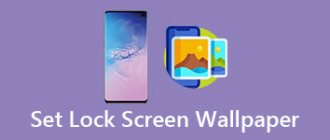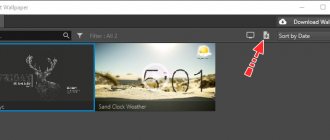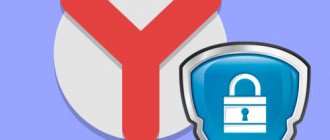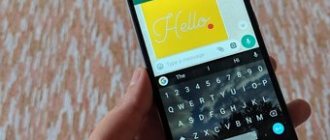Good afternoon friends. How to put a GIF wallpaper on Android? The screen is the face of every phone, because... The owner of the mobile device sees the display most often. Shortcuts that are placed on the desktop are in a background, which is sometimes static and sometimes animated. Sometimes people take an animated picture and try to install it on their desktop as a screensaver. But, after installation, they become very surprised, since the GIF image will remain static. This is due to the fact that not everything is so simple in installing live wallpaper. Therefore, it is advisable to understand how to install GIF wallpaper on Android? In this matter, special utilities will help us. Let's look at them in more detail.
How to put a GIF as a wallpaper on an Android phone
As a standard, you cannot install a GIF on older Android smartphones, only a regular picture. Unlike new smartphones or tablets, they already have a special section with animated wallpapers.
Although sometimes you cannot install your own animated images from the settings. In this case, the solution may be a special application that will allow you to do this.
Method through applications
If you cannot put a GIF on the wallpaper on your Android device, then in this case applications will help you. Let's consider the first of them.
Gif Live Wallpaper
This is a simple app to put a GIF on your phone. It is possible to:
- change image size;
- rotate 90 degrees;
- indicate when it is necessary to change the frame;
- set the background color if the image is small.
Attention! Gif live wallpaper uses the resources of your phone/tablet more than regular pictures. They can slow down your phone and drain your battery faster than usual. Therefore, if you have an old phone, it is not advisable to install GIFs instead of wallpaper. But you can always try, because some applications claim that thanks to them, GIFs will eat up some of your phone’s resources.
In order to install a GIF image on your phone, you need to:
- Go to the application;
- Click on the “download” icon;
- Select the required GIF from the gallery;
- When enlarging the picture, place it as you see fit;
- Click on the checkmark icon;
- Click “set wallpaper”;
- Tap “set as wallpaper” or “set as lock screen”.
After that, you can enjoy the beautiful GIF on your home screen. You can download the application directly from Google Play Market: https://play.google.com/store/apps/details?id=com.awesome.giflivewallpaper
AnimGIF Live Wallpaper 2 Pro
In addition to other applications, there is an excellent animator program AnimGIF Live Wallpaper 2 Pro. Unfortunately, this application is paid, because... it has more advanced functionality to edit animated pictures. Also, there is one more disadvantage: the program does not have Russian language. But, the program does not have built-in advertising, so nothing will distract you from installing live wallpaper on your desktop:
- First you need to install the application;
- After that, run;
- Go to the “Settings” menu;
- Click on the “Set GIF Image” button;
- Select a live image;
- We return to the main menu of the program;
- Click on the button to install an animated picture.
Then, this software will prompt you to activate one or more effects. For example, an effect that speeds up movement, or changes the background with a bunch of other amazing effects.
Download the application...
How to put a GIF on the Android lock screen
To set a GIF image on the Android lock screen, you need an application. You can also do it yourself using the ones described above or try the GIF Live Wallpaper app.
This application, with more reduced functionality than the previous one, but still performs all its functions. Download: https://play.google.com/store/apps/details?id=net.redwarp.gifwallpaper
To set a GIF on the lock screen, you need to:
- Launch the application;
- Click “activate”;
- Click on the settings icon;
- Click on “Open GIF”;
- Select the required gif;
- Make the necessary settings as desired;
- Press the “back” button;
- Click “Set as wallpaper”;
- Click "Set as lock screen".
Now you can enjoy the GIF on your smartphone's lock screen. However, sometimes this feature may not work, even on other applications, due to limitations on the phone.
Alex Chung on the progress of Giphy Cam
For most of us, the lock screen is only adorned with a simple clock and, of course, the obligatory lock pattern. And it's high time we paid some attention to that lock screen. For starters, how about putting a cool GIF as your Android lock screen wallpaper?
So every time you open your phone, you're greeted by something crazy like Mario jumping around or Harry Potter flying around with Buckbeak.
We're going to explore two apps that will allow you to achieve this. While one allows you to set a series of GIFs on your lock screen, the latter takes it up a notch and overrides the setting to the letter T.
So, without further delay, let's get started.
Also See : How to Get Attractive GIFs as Your Android Wallpaper
How to put a GIF on Android wallpaper/lock screen with sound
We have already reviewed 3 applications for setting GIFs as wallpaper and lock screen. But not all applications can make wallpapers with music. The Video Live Wallpaper application is suitable for this. You can also download from the play market: https://play.google.com/store/apps/details?id=com.doionline.videolivewallpaper
Attention! This method requires a file with a video extension, not a gif. Just like the previous method, the sound may not work on the wallpaper due to phone limitations, especially on budget Honor ones.
To install a gif with sound as live wallpaper, you must:
- Install and launch the application;
- Click on "Turn on sound";
- Click "Choose video";
- Allow access to the smartphone memory and select a file;
- Click on "Set Wallpaper".
What is a GIF image?
GIF (Graphics Interchange Format) is an extension for a file with a raster graphic image like png or jpeg, but with animation. The GIF is interesting primarily due to the presence of animation effects and support for transparency. All GIFs can move like videos at a virtually unlimited frame rate per second. The difference between gif and mp4 is that there is no sound, and the quality of photo transmission is low due to outdated color format standards (no more than 256 shades) and strong compression algorithms.
Desktop wallpaper
Note! Despite outdated standards, the gif format is widespread, as it has no analogues among graphic extensions.
How to make a GIF on your phone
We've looked at several ways to set GIFs on your wallpaper, but if you want to get creative and create your own GIF wallpaper, you'll also need a special application. Let's look at 3 different Android applications that can be downloaded from the Google Play Market.
DU Recorder
An application that will allow you to make GIFs in two ways. The first is to turn a video file into a GIF, and the second is to record the screen and turn it into a GIF. So the application has many additional functions for creating video content.
Application in the play market: https://play.google.com/store/apps/details?id=com.duscreenrecorder.apk
ImgPlay
ImgPlay is a mini photo editor for creating GIFs. You can put photos, videos, text, stickers in it and manipulate them, that is, flip them, change their size, etc.
Download: https://play.google.com/store/apps/details?id=me.imgbase.imgplay.android
GIF Maker, GIF Editor
The application is similar to the previous one, but has many more features. Specifically, they added more video functions, various effects, speed, time allocation, and works. There is also the ability to turn a video into a GIF.
https://play.google.com/store/apps/details?id=com.media.zatashima.studio
Make Live Wallpaper for Android Using GIF Animation
Russian translation by Andrey Rybin (you can also view the original English article)
Have you ever seen a beautiful GIF animation that repeats continuously and would like to set it as a live wallpaper on your Android device? Well, you can do it, and in this tutorial, I'll show you how.
Introduction
To create interesting and beautiful live wallpapers from scratch, using only mathematics and code that will generate animation, you may have to work hard for a long time. And you also need to use all your creativity. On the other hand, creating animated GIF wallpapers, or finding them on the Internet, is much easier. In this tutorial, you will learn how to convert any GIF animation into live wallpaper.
Required initial preparation
Make sure you have the latest version of Android Studio installed. You can download it from the Android Developer site.
While you can make any GIF animation, I recommend you download a good cinemagraph. A cinemagraph is nothing more than a GIF animation, which is usually made from a video, and smoothly loops. You can find many options on Flickr.
In this tutorial, I'm using a cinemagraph created by Flickr user djandyw.com, as it is licensed under a Creative Commons license.
Create a New Project
Launch Android Studio, create a new project, and name it GIFWallpaper . Give it a unique name if you plan to list it on Google Play.
Set minimum SDK to API 8: Android 2.2 (Froyo) .
Our application does not need Activity status, so select Add No Activity and click Finish .
Description of Wallpaper
For live wallpapers, you need a file that will describe them. Create a new XML file res/xml/wallpaper.xml and replace its contents with the following:
The name (label) and thumbnail (thumbnail) values are important as they will be shown in the list of wallpapers available on your device.
Editing the Manifesto
To launch live wallpapers, our application needs to register one permission - android.permission.BIND_WALLPAPER.
Live wallpapers are launched as a Service object, which can take the value android.service.wallpaper.WallpaperService as the intent action. Let's call the Service GIFWallpaperService and add it to the project manifest - AndroidManifest.xml .
Next, to be sure that our application is installed on a device that can work with live wallpapers, we will add the following code to the manifest:
Add GIF animation
Copy the GIF animation you downloaded from Flickr to your project's assets . I named it girl.gif .
Creating a Service
Let's create a new Java class and call it GIFWallpaperService.java . It should inherit the WallpaperService class.
Since WallpaperService is an abstract class, you must override the onCreateEngine method and return an instance to your Engine, which can render frames for the GIF.
To use an animated GIF, you must first convert it to a Movie object. To do this, you can use the decodeStream method of the Movie class. Once the Movie is created, pass it as a parameter to the Engine constructor.
This is what the onCreateEngine method should look like:
Creating an Engine
Now let's work on the Engine. Create a GIFWallpaperEngine inside the GIFWallpaperService class, which will inherit from WallpaperService.Engine.
In this class we will add the following fields:
- frameDuration : An integer indicating the length of delay between animation redraws. A value of 20 gives us 50 frames per second.
- visible : A boolean variable that lets the program know exactly when the wallpaper is visible on the display. This is important because we don't need to render the wallpaper when it's not visible.
- movie: This is an animated GIF in the form of a Movie object.
- holder: This is a reference to the SurfaceHolder object available in the program. It will be initiated using the onCreate method declaration.
- handler: This is a Handler object that will be used to run the Runnable, which is responsible for rendering the wallpaper.
Your class should look like this:
Now let's create a method called draw that will draw the contents of the gif file. Let's describe this method:
- First we check the variable visible for the true condition. If so, then we continue.
- We use the SurfaceHolder's command from the lockCanvas method to create a canvas - Canvas on which our animation will be drawn.
- We draw a GIF animation frame on Canvas, after scaling and positioning.
- After rendering is complete, we pass the Canvas back to the SurfaceHolder.
- We update the current frame of the GIF animation using the setTime method of the Movie object.
- We call the method again using the handler after waiting for the frameDuration in milliseconds.
The draw method will never be called directly. It is always invoked through the use of Handler and Runnable objects. So let's create a Runnable object and call it drawGIF.
Add the following code to the GIFWallpaperService class:
The onVisibilityChanged method is automatically called every time the wallpaper state changes. We need to rewrite it to start or stop drawGIF based on the value of the visible argument. The Handler object's removeCallbacks method will be used to stop running drawGIF wallpapers.
Finally, we'll rewrite the Engine's onDestroy method to stop drawGIF from running if the wallpaper is deactivated.
Compile and Install
Now your live wallpaper is ready. Compile them and install them on your Android device. Once you install them, you can find them in the list of available wallpapers.
Most launchers give you the option to change the wallpaper by long pressing on the screen. Or you can go to your screen settings to change your wallpaper.
If the GIF looks too small, or is not positioned correctly, go back to the draw method and adjust the scale and position.
Conclusion
Now you know how to use GIF animation to create live wallpapers. Be sure to experiment with other GIF animation options. If you want to post your wallpaper on Google Play, make sure that you have permission from the author to use its GIF animation for commercial purposes. Visit the Android Developer site to learn more about the WallpaperService class.
Where can I find ready-made gifs?
If you want to put up a creative and unique wallpaper that no one else has, then we will recommend you several resources.
Pinterest is a search engine, but only for pictures. Here you can find a bunch of different pictures, gifs, videos for your desktop. For a high-quality search, write the text in English and do not forget to add the word gif. The application is available for downloading to your smartphone. Link: pinterest.com
Tumblr
Just like the Pinterest service, aimed at pictures and gifs. The service is very popular, so you can find a lot of high-quality and unique GIFs on it. Tumblr is in the play store. Link to off. website: tumblr.com
GIF LockScreen Setting
However, it does not come with GIFs pre-loaded. If you've already worked with Zoop, managing the GIF LockScreen app will be a walk in the park.
There are also a few other settings you can view in the settings menu, such as status bar display, lock screen settings, or zoom options.
How to download a GIF file?
To save a GIF from the Internet, you need to hover your mouse over the picture you like, then right-click to open the context menu and select “Save image as...”. Then choose the location where the selected image will be stored and come up with a name for it. Next you need to click: “Save” and you’re done.
Interesting materials:
How to make a beautiful font on an iPhone? How to make a beautiful font on a Xiaomi phone? How to make a beautiful font on your phone? How to make changing wallpaper on your phone? How to make wallpaper on your phone? How to select a SIM card on your phone when making a call? How to make an underscore on a phone in Word? How to make night mode in YouTube on your phone? How to make a very bright screen on your phone? How to make one earphone louder on your phone?