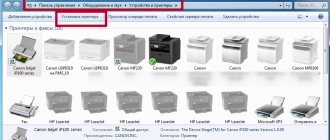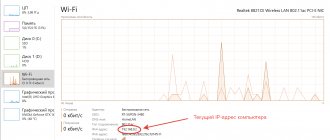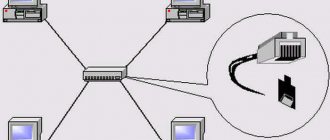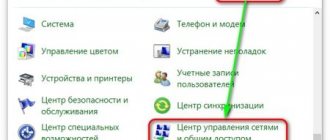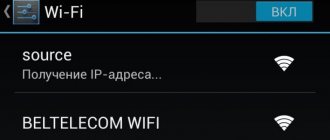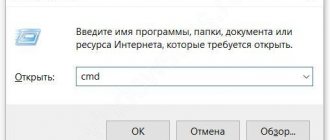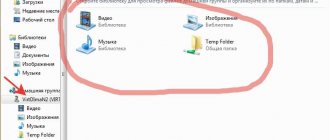When working on a local network, many of us have to deal with various methods of identifying users.
This could be a computer name, it could be a mac address, or it could be an ip address. Today we will talk about where to look at your own mac and ip addresses and how to find out the ip address and mac address of someone else's computer on the local network . There are various software solutions from third-party developers to determine these parameters, but for the purposes of this article we will obtain IP and mac addresses exclusively using integrated operating system tools.
What is an IP address and why is it needed?
When many years ago computers began to be connected into networks with more than two devices, the question arose about identifying elements that were interconnected. How to transfer data to exactly the device for which it is intended? How to find this device among the others? The issue was resolved by assigning each element its own unique number - an IP address (Internet Protocol Address). Having been modified several times, the system still works.
Types of IP
Addresses are classified according to different criteria. One of the options:
- static IP, assigned once and for all when organizing a network. This digital combination is written manually;
- a dynamic IP is assigned automatically every time the device connects to the Network.
You can categorize IPs in a hierarchy. For a local (for example, home network) with Internet access it will look like this:
- external address (public, “white”) - this is the address of a device directly connected to the Internet (router);
- internal address (private, “gray”) - IP of all devices (computers, smartphones, printers) connected in a “LAN” and having access to the Global Network through a router.
DDI
A complete dynamic addressing system needs three elements, which are summarized by the acronym " DDI ". The two D's in this acronym represent DNS and DHCP ; "I" stands for IP Address Management , which is often shortened to IPAM . This trio is necessary because the DNS server must be updated whenever the DHCP server assigns a new address. An IP address manager is needed to check the addresses that are currently on the network and compare the current state with the entries on the DHCP server.
Why know your IP
Review and configuration of the D-Link Dir-320 modem
There is practically no need for the average user. For him, the question of how to find out the IP address of a computer on a local network arises extremely rarely. In general, this digital combination needs to be found when setting up or reconfiguring the local network. Sometimes you need to know the external address if you suspect unauthorized access to personal data - email, social network account, etc. The IP of the last login on such sites is saved, and you can see whether the resource was accessed from the correct address.
Note! Also, those who run the server will need to know their IP address to connect it to the domain.
Mapping a network drive in Windows 10
The easiest way to connect a network drive is to connect through Explorer. To do this, open the “This PC” folder, where all your drives are located, go to the “Computer” tab and click on the “Map network drive” button.
After this, a window with settings for connecting a network drive will open. Here you need to specify the letter that will be used to designate the network drive after connection, and also indicate the path to the shared folder that you want to connect as a network drive.
The path to the network folder must have the following format:
How to find out the IP address of a computer on a local network
What are the differences between 3G and 4G networks: features, advantages and disadvantages
Many web resources offer the ability to determine an Internet address. But they will not help to determine the “gray” IP, because “local” can be without access to the Internet, and if there is a way out, then private IPs are “hidden” behind the network node. Therefore, other methods are recommended to solve this problem, and most of them require that a network connection be established.
Methods for connecting and disconnecting network drives in Windows
The problem of shortage of disk space for personal computers has always existed. The increase in the volume of hard drives occurred in parallel with an increase in the clock frequency of processors and was subject to the same Moore's law. But for some time now it has ceased to be fulfilled, and the reason for this is physical laws, which humanity cannot overcome. But a solution was found, and today it is not at all necessary to connect an array of drives to a PC. This method has many significant disadvantages, the main one of which is a temporary solution to the problem. Using network drives is an alternative solution. Also not ideal, but effective. Today you will learn how to map a network drive in Windows. Provided that you have the appropriate permissions and there is an established connection to the remote drive.
What IPs are used on the local network
Fixing the “Obtaining an IP address” error when connecting Android to Wi-Fi
There are no fundamental restrictions on the use of internal IP, but it is better to choose dedicated blocks to avoid coincidence with external digital combinations and the occurrence of conflicts. Suitable for these purposes:
- 10.0.0.0–10.255.255.255 - class A;
- 172.16.0.0–172.31.255.255 - class B group;
- 192.168.0.0–192.168.255.255 - class C group.
Enable network discovery
Creating shared access to a network drive/directory in Windows 10 is not all. Correct setup involves performing actions that will make your computer discoverable from the outside world. Windows also has a separate tool for this:
The remaining parameters can be left unchanged or you can choose the option that you consider necessary.
At this point, coverage of the question of how to connect a network drive for access on a remote computer via “My Computer” can be considered closed.
How to find out your computer's private IP address
There are several ways to do this:
Command line
At the command line, type “ipconfig”. After pressing enter, the computer will display the required IP and some other information.
Important! You will have to “get” to the command line in different versions of Windows in different ways. In Win XP, for example, you should click “Start” - “Run”. But for all operating systems there is a universal key combination Win + R that launches the searched line.
Control Panel
First, go to the Control Panel through the Start menu. Further action depends on the interface settings:
- in the mode of displaying items by category - select “Network and Internet” - “View network status and tasks”;
- in large icon display mode - “Network and Sharing Center”.
In the left column, select “Change adapter settings”, after which a list of network connections will be available. Select the desired connection from it, use the left mouse button to open the menu, select “Status”. In the window that appears, click the “Details” button to open the information window, in which the searched address will be displayed.
Important! In this way, you can also obtain information about the “white” IP by selecting a computer network connected to the Internet from the list.
LAN Properties
In the notification area (in the lower right corner of the monitor next to the clock), right-click on the network connections icon to go to the center of available connections. Enter the adapter status change section and select the desired network. Right-click to open the drop-down menu and select the “Properties” section. To read IP information, select the Internet Protocol version 4 line, and then click the “Properties” button. Next, there are two options:
- The address is assigned automatically. It can only be viewed and only if the network connection is active.
- The address is assigned manually. Then viewing is available in offline mode, and editing of this parameter is also allowed.
Important! You can change the address value only if you are confident in your actions. Otherwise, it may cause the network connection to not work.
We scan the entire Internet!
I tried to run a scan on the VPS, and after a few minutes I was banned with the requirement to check the server for viruses.
This is quite logical, because such scanning looks like DDoS from the hoster. But after discussing my problem with support, I was offered to take a dedicated server and scan on it. This is what scanning looks like on a 200Mbit/s interface, the predicted time is about six hours:
Even with a 100 Mbit/s channel, the entire Internet can be scanned overnight.
The ability to find out the IP address of someone else's computer on the local network
In addition to IP, each computer can be assigned another identifier - a name (or domain name). This parameter must be no longer than 15 characters and may not include some punctuation. Otherwise there are no restrictions. The name is needed for the convenience of building a network, so that it is easier to find out which computer the administrator is dealing with. In offices, most often the computer is assigned the name of a real user or the name of the workplace; in home networks - absolutely any combination of letters and numbers.
Another possibility to use the name is to determine the IP of the remote computer. To do this, you need to run a connection test with this device. You will need to call the console and enter the command “ping COMPUTER_NAME”. In response, the computer will provide information about the quality of communication and the desired address.
Note! If the computer name is unknown, then the only possible action is to obtain a list of addresses of all devices connected to the network using the “arp -a” command. Having received the list, you will have to calculate the required network element yourself.
The process of connecting a network drive
If you have successfully completed all the above preparation operations, then the connection process itself will not be difficult.
Go to Windows Explorer and click “This PC” on the left.
All local and removable drives on your computer will open.
In the upper left corner, click on the “Computer” tab and in the toolbar that opens, select “Map network drive”.
A window will appear in which you need to select the letter of the future network drive, and also specify the path in the network folder. This is the same folder that you shared in the previous paragraph of this article.
Directly connecting a network drive in Windows 10
The network path is specified as follows:
After that, click the “Finish” button and if the network path is specified correctly, the network drive will be successfully displayed in the window of local and removable drives on your computer.
Source
Programs for displaying internal IPs
When setting up a network, administrators often need to see all the IP addresses on a local network, as quickly as possible, for a large number of devices. For this purpose, in their work they use programs called network scanners.
Advanced IP Scanner
The program is deservedly popular among network administrators. Among its advantages are:
- speed of work;
- the ability to manage remote computers;
- free distribution.
Note! One of the disadvantages is the inability to track selected devices.
"10-Strike: Network Scan"
The advantages of this paid program are:
- convenient Russian-language interface;
- Wide functionality with the ability to diagnose the network;
- Convenient work with remote computers.
Note! The disadvantages of the program include the high price.
Free IP Scanner
Many administrators prefer to work with this free program. In addition to the speed of multi-threaded scanning, a user-friendly interface, and low CPU load, the program attracts the possibility of flexible settings to suit the user’s needs. But on older computers the program may run slowly.
MyLanViewer
Administrators note the wide functionality of the program for searching network addresses with a small volume and low processor load. For some users, the English-language interface and high price are unacceptable.
How to copy a folder path with a hyperlink?
While holding down the Shift key on your keyboard, right-click the file, folder, or library that you want to link to. Then select "Copy as Path" from the context menu.
Interesting materials:
What is a double-entry Schengen visa? European countries where a visa is not required? Finland: how to travel from St. Petersburg without a visa? How long is a Finnish visa issued for? Finnish visa for how long? Where do you get a visa to Poland? Where to have a cheap holiday without a visa? Where and how to get a visa to Germany? Where is the best place to apply for a Schengen visa? Where can I apply for a visa to Estonia?