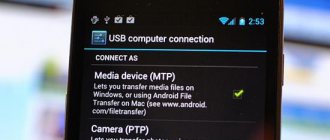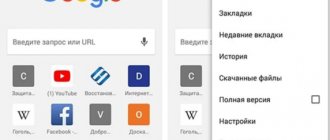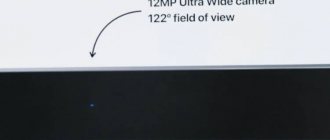Older Android devices support USB drives for transferring files using a computer. Modern Android devices use MTP or PTP protocols - you can choose whichever you prefer.
To select a USB connection protocol, open the Settings app, tap Storage, tap the menu button, and tap Connect to a computer via USB. You'll also see the protocol in the notification that your device uses when it's connected to your computer via USB.
MTP - media device
MTP stands for "Media Transfer Protocol". When Android uses this protocol, it appears to the computer as a "media device." The Media Transfer Protocol has been widely promoted as a standardized protocol for transferring audio files to digital music players using Windows Media Player and similar applications. It was designed to allow other media player companies to compete with Apple's iPod and iTunes.
This protocol works very differently from a USB drive. MTP does not work at the file level, but on the file system of your Android device. Your Android device does not provide access to your entire Windows storage device. Instead, when you connect a device to a computer, the computer prompts the device, and the device responds with a list of files and directories that it suggests. The computer can download a file - it will request the file from the device, and the device will send the file through the connection. If the computer wants to download a file, it sends the file to the device and the device decides to save it. When you delete a file, your computer sends a “please delete this file” signal to the device, and the device can delete it.
Android can select the files it gives you and hide system files so you can't see or change them. If you try to delete or edit a file that cannot be changed, the device will reject the request and you will see an error message.
Your computer doesn't need exclusive access to the storage device, so there's no need to mount storage, unmount it, or have separate partitions for different types of data. Android can also use ext4 or any other file system it chooses - Windows doesn't have to understand the file system, only Android.
In practice, MTP is very similar to a USB drive. For example, the MTP device appears in Windows Explorer so you can view and transfer files. Linux also supports MTP devices through libmtp, which is usually included with popular Linux distributions. MTP devices should also appear in your Linux PC's file manager.
Possible errors and methods for eliminating them
Unfortunately, errors cannot be ruled out either. In most cases, this only applies to Windows operating systems. Let's try to look at the most common failures and the simplest methods for eliminating them.
First of all, it is worth checking whether the accompanying utilities are up to date with the latest versions. When using them, it is advisable to download the latest distribution from the manufacturer’s website.
If the driver for MTP Device still does not work, you can try to reinstall it manually. To do this you need to go to “Device Manager”. In theory, if the driver is not installed or the device itself is not working properly, it will be marked with a yellow icon. Everything is simple here. You need to find the driver update button in the properties, and then select only compatible devices from the list. If this does not help, you will have to remove it and then install it again automatically. If this does not work, you will have to tell the system the location where the installation distribution containing the necessary information is stored.
Sometimes, however, this does not help. There can be any number of reasons. In some cases, installing the latest version of Windows Media Player on your system may help. You'll probably just have to check the system partition of your hard drive for errors, but you never know what could happen. It also happens that this type of error or failure can be generated by the “native” media player itself (this option, unfortunately, cannot be ruled out). In this situation, if you are using versions of Windows 7 and higher, you can simply try to disable multimedia components in the programs section of the Control Panel.
As is already clear, the reasons for such failures are simply innumerable. Therefore, you will have to move from the simplest methods of solving the problem to more complex or even drastic ones, taking into account the specifics of the cause in each specific case and for each specific device.
However, as practice shows, one of the universal solutions can be the use of the system registry. Here you need to find the UpperFilters key in the main section HKEY_LOCAL_MACHINE through sequential movement through the tree (SystemCurrentControlSetControlClass) and delete it. This will not affect the performance of the operating system, but the connection will work as expected. Let us immediately note that in most cases this method can be used for gadgets from Samsung.
Device Configuration: What is it?
This term usually means a set of software and hardware designed for a specific device. The configuration affects both the performance of our phone and its functioning.
What is device software configuration
Software configuration means certain program parameters that are set by the device owner himself. There are different approaches to storing these settings. Sometimes they are contained in text files that you can edit yourself. Often a separate interface is also created.
Often the configuration is set at the software assembly stage. In order to subject it to any changes, the program must be reassembled. Often a special database is used to store the configuration (following the example of GConfig in Windows). A modern mobile device is essentially a laptop computer. It has its own operating system that controls the operation of the software. The most popular ones include Windows Phone, Android and iOS.
What is MTP?
MTP is a set of custom extensions for PTP ( Picture Transfer Protocol ), which is aimed at transferring files and associated metadata over USB . Still here? Then let's continue.
Originally part of the Windows Media , but in 2008 MTP was standardized as a type of USB device, thereby becoming an established standard. If you have owned an iriver or Creative MP3 player, you have probably encountered MTP . RTR is involved , which is essentially the same as MTP . The thing is quite old, but not for Android .
Why use MTP instead of USB Mass Storage?
The essence of using MTP is that now manufacturers of mobile devices do not need to create two separate partitions, one for applications, the second for media files. Previously, a sin was noticed behind them, which consisted in expanding the second partition at the expense of the first, and this very often led to a lack of space for new applications. With MTP, both types of files can be stored together.
USB Mass Storage has one big drawback - when you create memory partitions, one of them is completely at the mercy of the other device. This means that your tablet or smartphone will not have access to this section, but the computer to which the device is connected can manage it in every possible way. For this reason, some applications and, especially, widgets placed on the SD card do not work.
Another advantage of MTP is that there is no need to use the FAT file system for storage. This ultimately leads to faster operation of the device.
MTP Device Driver as an alternative to USB Mass Storage
As for the functioning of such a system, it is probably clear that without installing a driver it is in principle impossible. However, compared to normal data exchange via USB MTP Device, the driver works slightly differently.
The most important difference, also known as the advantage of the new technology, is the following. The fact is that when using a standard connection using USB Mass Storage, two partitions are created (for media files and for applications separately), and one of them always depends on the other. A situation arises when a smartphone or tablet does not have access to one of the sections, but the computer perceives both. This is why a situation arises when applications installed on an SD card not only do not work, but do not even start.
There are no such restrictions when using MTP Device. In addition, there is even no need to use the FAT file system. And if previously the redistribution of free space occurred due to the influence of one partition on another, in this case there is nothing like that. Simply put, in the past, taking up the free space of one partition resulted in reducing the size of another. Now both sections remain unchanged.
Installation of MTP
Since Windows XP MTP devices have been working seamlessly with Windows . Connect your Galaxy Nexus , select MTP as the connection type, the computer operating system itself finds the necessary drivers, you just need to wait a little. Moving files between your smartphone and PC without any problems is ensured. But what about those users who prefer Linux and Mac ?
Standard driver installation on Windows
Now let's see how a standard driver installation is performed when synchronizing a device with Windows. Let's say we have a Samsung smartphone or tablet.
As a rule, usually when you first connect a device to a computer terminal, the system displays a message in the system tray that a new device has been found (in our case, MTP Device Samsung). The system itself installs the driver necessary for synchronization without any problems, after which data transfer can be carried out in the same way as using a regular USB connection, when both the internal drive and the external SD card are detected. Of course, errors may appear (such as “Samsung Mobile MTP Device driver is not installed”), but we will dwell on them a little later.
General recommendations for installing drivers for most Android devices
In principle, the automatic installation of the necessary drivers by the Windows operating system itself almost always works. However, you can also use alternative methods related to the installation of related utilities for a smartphone or tablet.
For example, the same Samsung MTP Device driver is installed automatically if you have the latest version of the Kies application. Please note that Samsung Corporation does not release drivers for each specific model of a mobile gadget, so looking for them, say, for the S6 or Galaxy Note 2 makes absolutely no sense.
For HTC smartphones, you need to use specialized software called HTC Sync Manager (sometimes you may need to install the firmware via FastBoot mode). For LG, you can find a driver on the manufacturer's official website specifically for a specific model. For Nexus, you need to use the ADB RUN utility and install the driver from the standard Device Manager. When using Sony gadgets, there are two options: installing Sony PC Suite or using FlashTool drivers. In principle, there is no difference, but you need to remember that these are two mutually exclusive programs - when installing one, you must first remove the other.
MacOS
Android guys made this process as painless as possible. You just need to download and install the Android File Transfer , connect your device to your computer, launch the application and get started. You can drag and drop any files from or to the device, but each individual file must not exceed 4 GB in size.
Linux
With Linux some difficulties begin. You will not achieve the desired goal in one click, but you will be able to study in detail all the processes taking place. Don't despair, you'll just have to have a little fun with the command window. Here's how to use Galaxy Nexus with Ubuntu :
Install the UDEV rule by opening the rules file via terminal
sudo nano -w /etc/udev/rules.d/51-android.rules
Then enter the following line at the bottom of the file (remember to include your username):
SUBSYSTEM==»usb», ATTR{idVendor}==»04e8″, ATTR{idProduct}==»6860″, MODE=»0600″, OWNER=»»
After which it will be the turn for:
- sudo apt-get install mtpfs
- sudo mkdir /media/GNexus
- sudo chmod 775 /media/GNexus
Then you should connect the Galaxy Nexus to the PC and in the same window enter:
sudo mtpfs -o allow_other /media/GNexus
This will all allow you to drag and drop files using Nautilus , and don't forget to enter the following command when you're done:
sudo umount mtpfs
Why modern Android devices don't support USB Mass Storage
USB mass storage - also known as the "USB mass storage device class", USB MSC or UMS - was the way earlier versions of Android mapped their storage to the computer. When you connected your Android device to your computer, you had to specifically click on the "Connect storage to PC" button to make the Android device's storage accessible to the computer via a USB drive. When disconnecting it from the computer, you had to click the “Disconnect USB drive” button.
USB storage is a standard protocol used by flash drives, external hard drives, SD cards, and other USB storage devices. The disk is completely accessible to the computer, as if it were internal.
There were problems with this kind of work. Whatever device accesses the storage needs exclusive access. When you connected the storage to your computer, it was disconnected from the Android operating system running on the device. Any files or applications stored on the SD card or USB drive were inaccessible when connected to the computer.
System files had to be stored somewhere, so an Android device has separate /data for "system storage" and /sdcard for "USB storage" partitions on the same internal storage device. Android installed applications and system files in /data, and user data was stored in the /sdcard partition.
Because of this strict division, you could end up with too little space for applications and too much space for data. There was no way to resize these partitions without rooting your device - the manufacturer selected the appropriate number for each partition at the factory.
Since the file system had to be accessible from the Windows device, it had to be formatted with the FAT file system. Not only does Microsoft have patents on FAT, but FAT is also an older, slower file system without a modern permissions system. Android can now use the modern ext4 file system for all of its partitions because they don't have to be readable by Windows directly.
PTP - digital camera
PTP stands for Picture Transfer Protocol. When Android uses this protocol, it appears to the computer as a digital camera.
MTP is actually based on PTP but adds more features or "extensions". PTP works similar to MTP and is commonly used by digital cameras. Any program that supports capturing photos from a digital camera will support capturing photos from an Android phone when PTP mode is selected. PTP was designed to be the standard protocol for communicating with digital cameras.
In this mode, your Android device will work with digital camera applications that support PTP, but not MTP. Apple Mac OS X supports PTP, so you can use PTP mode to transfer photos from Android device to Mac via USB connection without any special software.
If you have an old Android device, you are forced to use a USB drive. On a modern Android device, you have a choice between MTP and PTP—you should use MTP unless you have software that only supports PTP.
If your device has a removable SD card, you can remove the SD card and insert it into your computer's SD card slot. The SD card will be available to your computer as a storage device, so you can access all the files on it, run file recovery software, and do everything you can't do with MTP.
Direct modification and partial transfer functions
These functions can be used as more efficient alternatives to transferring and re-downloading the entire file:
From the MTP 1.1 specification:[5]
| Operation code | Operation name | Explanation |
| 0x9805 | GetObjectPropList | Metadata transfer |
| 0x9806 | SetObjectPropList | |
| 0x1019 | MoveObject | Rename a file or directory |
| 0x101B | GetPartialObject | Query the byte range of a file |
Android extensions
According to go-mtpfs:[9]
| Operation code | Operation name | Explanation |
| 0x95C1 | GetPartialObject64 | Same as GetPartialObject but with 64-bit offset |
| 0x95C2 | SendPartialObject | Same as GetPartialObject64 but copying host to device |
| 0x95C3 | TruncateObject | Trims the file to 64-bit length |
| 0x95C4 | BeginEditObject | Must be called before using SendPartialObject and TruncateObject |
| 0x95C5 | EndEditObject | Called to commit changes made by SendPartialObject and TruncateObject |
Alternative
Alternatively, you can use a combination of Wifi File Explorer and QuickSSHd and send files wirelessly .
Adnroid Ice Cream Sandwich, Android, Android ICS, Galaxy, Honeycomb, Linux, Mac OS, Media Transfer Protocol, MTP, PTP, Ubuntu, Windows, Android from A to Z
Android from A to Z: What lies behind the abbreviation MTP, and how to use it correctly: rating 80 out of 80 based on 80 ratings. There are 80 reviews in total.