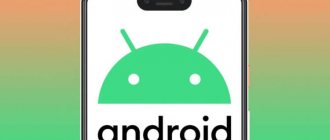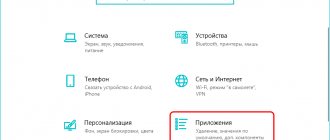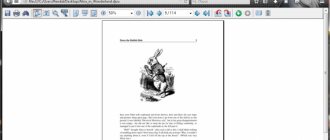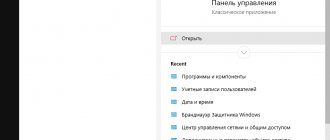Are you sure that all the graphics used on your pages are optimized for the web? Before you compress a photo, you probably already selected the appropriate format for each image, and also tried to reduce their size as much as possible.
The main problem is that it doesn’t matter how carefully you optimize your image, since image editors most often save it in the most suitable version for publication on the Internet. And if you don’t run these images through special compression tools, their size can significantly affect page loading speed.
Testing
In this article, we have collected 18 of the best photo compression tools online and locally. Most of the programs presented are designed for Windows and can reduce the size of images with virtually no loss of quality. In addition, we have not forgotten about programs for Mac, as well as web services, so everyone can find a suitable option.
We tried compressing the same set of GIF, PNG, and JPG images using each of the tools described below, and the images were already optimized for the web, but we were still able to reduce their size. The results turned out to be quite interesting! Let's see what we managed to find out.
OptiPic - automatic image compression without loss of quality
OptiPic service for image compression
You can automate the reduction/compression of images using the OpticPic service:
— Simple connection of OptiPic to the site — takes literally 2 minutes; — The service operates on full autopilot - the appearance of new (not yet compressed) images is constantly monitored; — Working with OptiPic is safe—before optimizing each image, an initial copy is automatically created; — There is a function to reduce the size of images (resize); — There is an affiliate program through which you can earn up to 40% from attracted clients; — The service supports any websites in PHP (any CMS, framework, or even a self-written website).
You can connect the service to your website for automatic image compression at OptiPic.io. After connecting to the service, the images will be reduced automatically. The module will find available images and optimize their size without losing quality. The image compression plugin works with most popular image formats. Video instructions for installing and configuring the module - https://www.youtube.com/watch?v=Qz6pJDfsKX8.
And so, the best free programs for compressing images without losing quality . These are mainly image compression tools for Windows, as they are the most common and popular.
AdvanceCOMP 1.20
Platform: Windows
A program to reduce the size of a photo with a command line, which does not provide any instructions. AdvanceCOMP is unlikely to appeal to the average PC user. If you are not afraid of batch files, then it will be easier for you to cope with this tool.
A simple line like: for %a in (“C:PNG FileFolder*.png”) do advpng -z -4 “%a” will apply algorithmic compression without loss of quality to each file located in the specified directory. Once the photo size is compressed, the finished files will replace the original ones.
But the final result of compressing the PNG image disappointed us, since the size was reduced by only 14.2% (only this tool gave such a low result).
Of course, it's better than nothing. And if you plan to combine several tools together, then AdvanceCOMP will definitely play its part in optimizing PNG images.
FastStone Photo Resizer
The program is used when you need to resize many photos at once. It can be used by installing it on your PC, or directly in the portable version.
Differences:
- can easily cope with a large number of shots, because if you set the necessary parameters, they will be applied to all functions;
- you can change not only the image itself, but also crop it;
- there is a color correction option;
- You can add watermarks and text.
Caesium 1.7.0
Platform: Windows
Lossless photo compression software Caesium is a simple open source tool that is useful for compressing images in PNG, JPG and BMP formats. The program is easy to use. Click the “Add” button, select the images you need, then specify the folder to place the results (Output folder), click “Compress”, and in just a few seconds the task will be completed.
BMP compression was not interesting to us, and there is nothing new presented here in JPG compression technology. There is no way to perform compression without loss of quality, since the program simply re-encodes the file using the quality parameters you specify.
Caesium can compress PNG graphics, but even here you will encounter certain limitations. Before you compress photos for sending, you should know that the tool only allows you to receive 24-bit files, so if you use other formats, the images will most likely just gain weight.
This is what the testing results showed, as most of our test PNG images began to weigh even more. Fortunately, if you are not satisfied with the result, you can simply not save the resulting file. Overall, we were only able to achieve 1.2% compression, so it's clear that many users will abandon this program.
FILEminimizer Pictures
Platform: Windows
FILEminimizer Pictures, unlike most of the tools presented in this article, takes a more radical approach to image compression. By default, it can change formats, scale images, re-encode JPEG data to reduce file weight, and remove metadata, which also affects the weight of images.
Before compressing a photo for the Internet, users can change all these settings. The program is built in a familiar format. Once you have selected the source file, specified the destination folder, and changed the option values, there is only one click left, after which optimization will begin. This process happens very quickly.
How good is the result? It all depends on the image format. When compressing PNG, we managed to get up to 26.8%. GIF compression gave no more than 16.5%, but as for the JPG format, here we compressed the weight of the files to almost 40%.
FileOptimizer
Platform: Windows
This program allows you not only to compress JPG, GIF and PNG, but also to work with executable files, archives, Microsoft Office documents, PDF and many others.
What’s surprising is that the increased functionality doesn’t compromise usability at all. This program has one of the most intuitive interfaces: simply drag images into FileOptimizer, right-click and select Optimize.
But keep in mind that the program replaces the original files with new ones. The sources are moved to the trash can and can be restored if necessary.
How to compress many photos at once? Use this tool, because FileOptimizer showed very good results in terms of compression level. The PNG image was compressed by 42.2%, which is the best figure. JPEG and GIF were reduced by 17.7% and 15.9%, respectively. In addition, FileOptimizer boasts other advantages, including the ability to optimize other files on your site.
Paint
This program is provided separately, since every Windows user has it. With its help you can only reduce the resolution. That is, the geometric size of the photograph. Another advantage of Paint is that it opens almost any graphic image. To use it to reduce the size of a jpg or other file, do the following:
- Right-click on the picture, and then select “Open with” in the menu that appears. And then select “Paint” from the list.
- In the top panel, click on the Resize tool.
- In the menu, enter any number less than 100, for example, 70 or 50 (depending on the size of the source jpg file). If you want to specify a specific resolution value, then check the “Pixels” option and set the desired one).
- Confirm the change by clicking the "Ok" button.
If the size of the picture has not decreased enough or, on the contrary, it has become too small, then use the “Cancel” command on the taskbar at the top. Or use the keyboard shortcut “Ctrl+Z”. If you try to return the image to its original size by setting it to 100%, the quality of the image will suffer.
When the image size is reduced by a certain percentage, the memory footprint decreases further. For example, if you reduce the size of a photo by 50%, the file size will decrease by 4-6 times depending on the format.
ImageOptim 1.6.1
Platform: Mac
It is a tool that optimizes GIF, JPEG and PNG images, and acts as an interface to other applications, including PNGOUT, AdvPNG, Pngcrush, extended OptiPNG, JpegOptim, jpegrescan, jpegtran and Gifsicle.
The program is aimed at compression without loss of quality: it allows you to remove comments, color profiles, etc. However, it does not recode the image or reduce the number of colors. As a result, you are unlikely to be able to significantly reduce the weight of your files, but you don’t have to worry about losing image quality.
To start the compression process, you need to drag the desired element into the program window. This app isn't the fastest, but unless you start uploading thousands of high-resolution photos to it, it's unlikely to be a problem.
The result was good, but not quite what we expected. GIF graphics were compressed by 17.8%, PNG – by 17.8%, JPG images were reduced by 18.3%. You can get better results with other tools, but if you need a stable and simple tool on hand, ImageOptim is definitely worth a look.
Overview of Image Compression Tools
To speed up your site, some recommend analyzing every page: optimizing HTTP requests and any redirects, compressing scripts and styles, etc. All of this is undoubtedly necessary, but it's important to cover the basics first.
In particular, are you sure that any graphics you use on the sites you create are fully optimized for the web? Almost all web developers know that it is necessary to choose the appropriate format for each image, and also to reduce its size (both in pixels and kilobytes) to a minimum. Some even optimize JPEG settings as much as possible, balancing between size and quality. However, the harsh reality is that no matter how carefully you design your images, the regular image editors you use will not be able to save the finished files as efficiently as possible. And when images are compressed, their quality can deteriorate significantly. It's difficult to say for sure how much quality is lost when compressing images, since it largely depends on the source of the graphics. Some JPGs can be reduced by only 50-100 bytes. Typically, normal Internet graphics need to be compressed by 10-40%, without losing image quality (this can also be done by reducing the number of colors or by transcoding JPEG files to other formats). But ideally, to compress images, use special programs or web services, which will be discussed in this review.
Testing
So which programs are better?
To answer this, we'll look at 18 major competing programs. These are mainly image compression tools for Windows, as they are the most common. But we've also included lossy compression options, Macintosh programs, and web services, so we hope everyone will find something useful. We tried using each program to compress the same sets of GIF, PNG, and JPG images, each of which was actually a sample of web graphics we found on a number of real sites. The programs were also checked on other points. Are they user friendly? How fast was the compression process? Reliability? Can the program, for example, increase the size of an image?
The results turned out to be very interesting, we invite you to familiarize yourself with them.
Programs
AdvanceCOMP 1.15
Platform:
Windows
An outdated command line tool with minimal support. AdvanceCOMP is unlikely to be suitable for the average PC user accustomed to graphical interfaces. For those who are used to working with the command line, there is nothing complicated about it. So, just one line:
'for %a in ("C:\PNG File\Folder\*.png") do advpng -z -4 "%a"' allows you to apply a lossless compression algorithm to each file in the folder, replacing the original with a compressed version.
However, the results obtained turned out to be very far from ideal, and our test PNG image was compressed by only 14.2% (only one tool among the services included in the review was even worse).
website
Caesium 1.4.1
Platform:
Windows
Caesium is a simple open source tool that is designed to compress PNG, JPG and BMP. This is a fairly easy-to-use program. Click the Add button, select images, select the folder where the processed images will be loaded - Output, click the Compress button, and in a few seconds you will get the result.
BMP compression is of no interest to us, as it is rarely used when creating websites, and there was also nothing special for us in JPG compression technology. The program does not offer lossless compression; it simply re-encodes the file at the selected quality setting.
Caesium does provide support for lossless PNG compression, although it does have some limitations. It can only output 24-bit images, otherwise it will likely increase the image size. The program's results clearly illustrate the problem, as most of our test PNG web graphics images with 48-bit color depth actually increase in size. Even with careful adjustments, the overall size of our image was reduced by only 1.2%.
website
FILEminimizer Pictures 3.0
Platform:
Windows
FILEminimizer Pictures takes a more radical approach to image compression than most of its competitors. By default, when it tries to compress your photos, it may change the image format and size, re-encode JPEG files with lower quality, and strip out metadata. Most of these options can be set in the program settings.
In use, the program adheres to the generally accepted principle. Once you've given it the source file, chosen a folder for the output, and maybe configured an option or two, it only takes one click to start optimizing. This all happens fairly quickly, so you don't have to wait too long.
How good is the compression? Everything varies depending on the format, at least in our tests. PNG compression was nothing special - 26.8% (some tools do better without losing quality), GIF compression was above average - 16.5%, but our JPG web graphics were reduced in size by 39.3% - the highest compression in the study group. But in all tests the loss of quality was visually noticeable.
website
FileOptimizer 2.10.135
Platform:
Windows
The capabilities of the FileOptimizer program are quite large. Not only can it compress JPG, GIF and PNG images, but it can also work with executable files, archives, Microsoft Office documents, PDF files - the list goes on and on.
Surprisingly, it is absolutely not difficult to use. In fact, the program has one of the simplest interfaces: drag images into FileOptimizer, right-click, select Optimize, and enjoy the results. However, this simplicity also has a downside - the original files are replaced by the program. The originals are sent to the trash, so you will have to restore them (if you need them, of course).
But compression is, of course, of paramount importance, and here FileOptimizer provides good results. For example, the program reduced our test PNG graphics by 42.2% - this is the best compression without loss of quality in this group. JPEG and GIF compression were 17.7% and 15.9% higher than standard, respectively, but there are still plenty of useful options in this program that you can use with FileOptimizer to compress other files on your site.
website
ImageOptim 1.4.0
Platform:
Mac
ImageOptim is a Mac tool that optimizes GIF, JPEG and PNG images, and also acts as an interface to a variety of other applications: PNGOUT, AdvPNG, Pngcrush, extended OptiPNG, JpegOptim, jpegrescan, jpegtran and Gifsicle.
The program performs almost lossless compression: rather, it removes comments, color profiles, etc., without recoding or reducing the number of colors. ImageOptim's interface is also very user-friendly. Drag and drop a single file, group, or folder of the files you want, and the program immediately begins compressing each image and displaying the results. It's not the fastest tool, but even if you send a thousand high-resolution JPEG files for processing, it's unlikely to be a problem.
The end results were impressive, but not exciting. Our GIF web graphics decreased in size by 16.2%, PNG by 17.8%, and JPG files by 18.3%. You can do better with individual tools. But if you want a simple Mac tool that can handle GIF, JPEG, and PNG files, then ImageOptim is a reasonable choice.
website
JPEGmini
Platform:
Mac
JPEGmini is an interesting Mac application with a non-standard approach to reducing the JPEG format.
First, it uses an intelligent algorithm to figure out how much images can be compressed without any visible effect (that is, not just re-encoding at some fixed quality setting). The program uses its own JPEG encoder to try to produce the smallest files possible. Processing is done in the background. Simply drag and drop your photos into the program (the free version has a maximum of 20 per day) and it will replace the originals with compressed versions.
But the range of results turned out to be huge. Our JPG image was reduced by only 8.2%, but when we submitted 25 large digital photos for processing, they were reduced by 71.3% with little visible loss of quality. With simple web graphics, JPEGmini doesn't do anything too surprising. It is best used for processing large-sized images.
website
jStrip 3.3
Platform:
Windows
jStrip is a lossless compression tool for JPEG files that removes non-essential information: thumbnails, comments, color profiles, extra bytes at the beginning or end of the file, and various other bits and pieces. But file compression will be small, since the program does not use re-encoding. This was especially noticeable when we loaded JStrip with high-resolution JPG photos, which the program was able to reduce by about 1%.
If the files you want to compress are already small, the compression will likely be much larger. When we ran our selection of JPEG web graphics through jStrip, the images shrank by an average of 16.1%. It is worth noting that the program is not stable. By default, it replaces the images you specify with compressed versions, so it's best to use copies for processing. Overall, jStrip is a quick and easy way to slightly reduce the size of JPEG images.
website
OptiPNG 0.7.3
Platform:
Windows
OptiPNG is a popular command-line, lossless PNG compression tool that is regularly used in other programs (such as PNGGauntlet) to process and optimize images.
The program is much better documented than many similar packages, so even if you have not worked with the command line, it will not be difficult to understand. The installation files are downloaded along with a PDF that explains the various switches and options, which is quite handy (though you'll still need to practice image optimization to fully understand how it works). If you want to combine several command line tools to get the best results, OptiPNG is one of them.
The results, even with the default compression settings, were quite acceptable: our test PNG web graphics were reduced in size by an average of 32.2%.
website
PNGGauntlet 3.1.2.0
Platform:
Windows
PNGGauntlet is a pretty interesting tool that is essentially a wrapper around three other open source image compression programs (PNGOUT, OptiPNG, DeflOpt).
In the process of work, it acts in the same way as its competitors. Drag and drop your source images, select the output folder, click the “Optimize!” button! and wait. It is possible that you will have to wait, and wait, and wait... Presumably this long wait is due to the fact that it combines the work of three processing tools. PNGGauntlet can be very slow, in our case it took 50 minutes 44 seconds to compress 25 high-resolution PNG photos.
However, the results obtained are impressive. When processing our test PNG web graphics, the program reduced our 50 images by an average of 41.3% and even reduced photos by 7.75% with no visible loss of quality. Sometimes this is enough to justify performance problems. So if you're looking for a quality PNG compression tool, then PNGGauntlet really needs to be on your list.
website
PNGOptimizer 2.2
Platform:
Windows
With a tiny size of 146 KB, PNGOptimizer is the most lightweight program presented in this review, so it is not surprising that its interface is as simple as possible and it specializes only in PNG files.
Using PNGOptimizer 2.2 you have the ability to control a surprisingly large number of processing parameters. PNGOptimizer can remove frame interlacing, preserve, remove, or replace background color, and remove text or physical pixel dimensions from an image. The program can even import GIF, BMP and TGA files, saving them as PNG according to the selected options.
But the program was unable to beat its competitors in image compression, as can be seen from the test results. PNGOptimizer reduced high-resolution PNG photos by only 3.6% on average. It performed much better with small graphic images, with an average compression of 39.8%. If you need a small and simple PNG compression tool, then PNGOptimizer is the way to go.
website
PNGOUTWin 1.5.0
Platform:
Windows
PNGOUT is one of the best image compression tools. Unfortunately, it is quite inconvenient to use because it is command line-based without batch processing support. But if this is a problem for you, you can always choose its commercial interface: PNGOUTWin.
The program is easy to configure. You can use PNGOUTWin to overwrite your original images or save the output in a new folder. There are also options to save file time attributes, adjust the compression level, implement the ability to store some (or all) PNG pieces, etc.
It's also easy to use. Drag an image into the program window and it will immediately begin the compression process, using multiple threads to work on multiple images simultaneously. The results are also great, with our PNG web graphics reduced in size by 40.5% (not bad for lossless compression).
Unfortunately, the only free interface it currently offers is PNGOUT, the same as PNGGauntlet, which is also a very easy program to use (in fact, you can achieve even higher levels of compression if you combine it with other tools). While PNGOUTWin is a powerful program, it's probably not worth the $14.95 (personal license) / $29.95 (enterprise license) it's asking for.
website
PUNYpng
Platform:
web
Much more versatile than its name suggests, PUNYpng is a web service that can truly apply lossless compression to GIF, JPG, and PNG images. Registration and account creation are free, but free accounts are subject to restrictions: you can only upload 15 images in batch mode, each no more than 150 kb.
Overall the service is quite convenient. Click the Upload Images button on the site, and then wait while the photos are downloaded and compressed. A report of the operations performed appears, and everything can be downloaded as a ZIP archive.
For testing we used a free account. PUNYpng showed good results and compressed various test sets of files by 16-32%. For $2 per month, you can upgrade your account to PRO, with which you can get an additional compression option with less quality loss and upload more files.
website
Riot 0.4.6
Platform:
Windows
RIOT is free, but it is one of the few programs that tries to install additional software during the setup process. Be sure to uncheck the box during installation if you are not interested in such additional software.
Everything else is very simple. The clear, intuitive interface makes it easy to compress individual GIF, PNG or JPG images and compare results, while the batch interface processes multiple files at very high speeds.
Unfortunately, there is no lossless compression here. RIOT rather reduces the number of colors in the image and re-encodes it as a JPEG with a low quality value. Despite this, the program managed to make some of our test images significantly larger. Therefore, we recommend that you carefully check the output settings of RIOT before using it for processing.
The program still coped well with the task, in particular, it managed to reduce our GIF files by an average of 42.8%. But first, a detailed configuration was needed - the “default” performance was much worse.
website
ScriptJPG
Platform:
Windows
ScriptJPG is one of the more primitive packages, essentially just a Windows script that acts as an interface to several command line based tools. Drag your JPG files into the script, select compression options (either lossless or a special JPEG quality setting), and ScriptJPG will shrink your images. So, at least, it was stated in the description. For some reason, the program with our JPG web graphics did not work as promised, and the start menu was not even displayed.
We were able to test the package on our JPEG photo and got good results. Its lossless compression option reduced the size of our image by almost 10%. If you are a graphics professional, then ScriptJPG may be of interest to you. You'll be able to diagnose problems as they arise and possibly modify the script to adjust compression settings to suit your needs. If you prefer clearer and simpler tools, we recommend using one of the analogues with a graphical interface. There are many more powerful alternatives and, of course, they are much easier to use.
website
ScriptPNG
Platform:
Windows
As you probably guessed from the name, ScriptPNG is the closest relative of ScriptJPG. It is a Windows batch file that uses four utilities to compress PNG files to the desired size. Also, as with ScriptJPG, there are very few customization options here. Drag an image into a file, and nine possible compression options open in the command line. Select the one you need, and the program will immediately begin trimming each file in turn (and replacing the original images with the output ones, so it's best to work with copies).
Another problem we had was that after installing Starza, pngout.exe crashed. This didn't show up when we ran the script, but we had to manually close the error dialog every time it appeared. Despite this, the compression results were quite impressive. Our PNG web graphics lost up to 40.1% of their volume without any visible degradation in image quality.
website
Smush. It
Platform:
web
Most web services for image compression are very limited, but Smush. It on Yahoo is a rare exception. The only limitation is the file size (no more than 1 MB), but you can upload as many images to the system as you need. There is no registration, no account creation, no daily quotas. Images are compressed using various tools, and the results can be obtained as a ZIP file.
There's just one problem with this approach: you don't have access to the compression tools themselves. You cannot customize or change them. You see the results you will get and there is nothing you can do to change them. Some problem was discovered with JPG files since Smush. It managed to reduce our test images by just 1%. PNG compression was more efficient at 35.3%, although our GIFs lost an impressive 23.9% of volume (the best lossless compression in all tests).
website
Tiny PNG
Platform:
web
So is Smush. It, TinyPNG is a free web service that can optimize images for you. Just drag and drop your files onto the web page, it will compress them and provide download links. The system has some disadvantages: file size limitation to 2 MB, the ability to download only 20 files at a time, and the lack of batch download capabilities.
TinyPNG also takes a clear approach to compression at the expense of quality, unlike most other tools, and overhauls its palette to reduce (sometimes significantly) the number of colors used. Unsurprisingly, it pays off when it comes to raw graphics, compressing our PNG web graphics by 48% - the best result in this test. In most cases, it was very difficult to detect any differences between the original images and the compressed versions.
By the way, the best compression rate without loss of quality among locally installed programs is 40%. So if your main priority is image quality, or you just don't want to constantly compare graphics trying to see if there's a difference, then TinyPNG might be of interest to you.
website
Trout's GIF Optimizer 2.3
Platform:
Windows
Trout's GIF Optimizer is a compression tool that requires no installation. Its parameters are, of course, a little limited. As you might guess from the name, the program only compresses GIF files, so it doesn't have any global configuration options of particular interest (though you can manually optimize the palette of individual images in a variety of ways).
However, Trout's GIF Optimizer is very easy to work with. Simply import your selected photos, the size reduction for each image is displayed immediately (it's very fast), and you can save them with just a few clicks. But unfortunately, the compression results weren't particularly impressive: our GIF web graphics were reduced by an average of only 16.7%.
website
Summary table for all tested services
| Tested | Platform | Compression | PNG reduction (in%) | JPG reduction (in%) | GIF reduction (in%) |
| AdvanceComp 1.15 | Windows | No loss of quality | -14.20% | ||
| Caesium 1.4.1 | Windows | With loss / Without loss of quality | +18.7% | ||
| FILEminimizer 3.0 | Windows | With loss / Without loss of quality | -26.8% | -39.3% | -16.5% |
| FileOptimizer 2.10.135 | Windows | No loss of quality | -42.2% | -17.7% | -15.9% |
| ImageOptim 1.4.0 | Mac | No loss of quality | -17.8% | -18.3% | -16.2% |
| JPEGmini Lite 1.4.1 | Mac | No loss of quality | -8.2% | ||
| jStrip 3.3 | Windows | No loss of quality | -16.1% | ||
| OptiPNG 0.7.3 | Windows | No loss of quality | -32.3% | ||
| PNGGauntlet 3.1.2.0 | Windows | No loss of quality | -41.3% | ||
| PNGOptimizer 2.2 | Windows | With loss / Without loss of quality | -39.8% | ||
| PNGOutWin 1.5.0 | Windows | No loss of quality | -40.5% | ||
| PUNYpng | Web | No loss of quality | -32.1% | -27.5% | -16.1% |
| Riot 0.4.6 | Windows | With loss of quality | -21.7% | -39% | -42.8% |
| ScriptJPG | Windows | With loss / Without loss of quality | -10% | ||
| ScriptPNG | Windows | No loss of quality | -40.1% | ||
| Smush. It | Web | No loss of quality | -35.3% | -1% | -23.9% |
| Tiny PNG | Web | With loss of quality | -48% | ||
| Trout's GIF Optimizer 2.3 | Windows | With loss / Without loss of quality | -16.7% |
conclusions
After many hours of testing and a general breakdown of the participating programs into stages, we can conclude that image compression is truly an effective optimization tool and gives quite good results.
All of our test PNG files could be reduced by 30-40%, and even JPEG files could be compressed by 16-18%. In all cases, lossless compression was used, so the image quality was not reduced, the images look exactly the same, they just load faster. The exact results you get may, of course, vary. But if you haven't tried image compression before, it's definitely worth picking up the best of our programs and giving them a try to see what they can do for your sites.
Overall, FileOptimizer performed better than its Windows counterparts at lossless compression, delivering superior compression (up to 42.2%) on our test files. It also compresses files with the JPG and GIF extension quite well, and it also has other useful options (for example, PDF compression).
But if this program doesn't suit you for some reason, PNGGauntlet and ScriptPNG also provide good PNG compression, and ImageOptim is useful for Mac as it gives good levels of JPEG and GIF compression.
While we found web services to be less user-friendly in testing, we wouldn't rule them out entirely. PUNYpng was the best at lossless JPG compression, and Smush. It beat all the competition when it comes to GIF compression, both of which can be a big help in reducing the size of your web graphics.
Source
PS
Unfortunately, this review does not mention another very effective tool (thanks to dersmoll and alekskorovin who noticed this when preparing the weekly digest), which was already mentioned on Habré.
UPD
Many thanks to the users who shared their own options:
@yourway for Color quantizer (really interesting, in my opinion).
azproduction for a very useful option for OSX & Linux imgo
LuckyReveal for kraken.io
Pros: High compression ratio, speed, public API (free). Cons: Limited number of requests per day. (50 per day, each no more than 500kb).
Can be installed as a plugin for Chrome: goo.gl/aDSQ6, Firefox: goo.gl/mlxd0.
JPEGmini Lite
18 Tips for Improving Website Design Quality
Platform: Mac/Windows
An interesting application in which JPEG images are compressed in two stages. First, a sophisticated algorithm is used to determine which part of the image can be compressed without losing quality. And then the program uses its own JPEG encoder, which creates the most compressed image without significant loss of quality.
To begin the process, drag images into the program window (the free version can compress up to 20 images daily) and it will replace the original images with new compressed versions.
It is worth noting that results may vary significantly. For example, we were able to compress JPG files by only 8.2%, but when we loaded 25 very high-resolution photos into the program, they were able to compress them by a whopping 71.3% without any visible loss of quality.
With simple web graphics, you can't expect much from JPEGmini. However, the compression quality increases significantly when working with large images. This is something to consider before compressing your photo folder.
Movavi
Movavi is an excellent photo editor with great functionality that is suitable for both beginners and professionals.
Its important differences are:
- the editor is undemanding to hardware resources;
- user-friendly interface;
- many useful functions;
- convenient settings with which you can adjust image parameters;
- makes it possible to work with old photos: you can easily remove noise, artifacts and make other changes.
jStrip 3.3
Platform: Windows
A lossless compression tool for JPEG files that allows you to remove all unnecessary information: thumbnail, comments, color profile, extra bytes at the beginning and end of the file, etc.
There will be little compression as there is no re-encoding. We realized this when we tried to compress several high-resolution JPG images and ended up with a file that was only 1% “lighter” than the original.
If you compress small files, the result will be more noticeable. For example, when we tried to reduce a JPEG file prepared for use on a web page, we received a compression of 16.1%.
The program itself can hardly be called ideal. By default, it replaces the original files with compressed versions, so you'll have to work with the copies.
A little theory
There are 4 ways to reduce a jpg image to the desired size without losing quality:
- Reduce resolution, i.e. make the picture smaller in geometric dimensions.
- Interpolation or blur. In this case, several pixels are combined into one point, which reduces the amount of information in the file, but maintains the original size (a similar mechanism is used in smartphone cameras with a high-resolution matrix in poor lighting, when the picture is taken with a resolution of 16 megapixels, at a nominal value of 64 or 128 ). The picture becomes a little blurry, but its “weight” is noticeably reduced.
- Combined, when the first and second methods are used.
- Changing the format and removing metadata.
Actually, it is most profitable to use the third method, i.e. slightly reduce the size of the image and apply a slight blur, which can only be noticed when enlarged. At the same time, the compressed image, to the eye, looks the same as the original.
Depending on the original resolution of the photo, special programs or online services, by default, select one of the first three options. In some cases, the format is additionally converted and metadata is removed.
OptiPNG 0.7.5
Platform: Windows
A popular command line-based tool for compressing PNG images, often used in other applications. For example, PNGGauntlet, which we will talk about later.
The program is supplied with detailed instructions that explain all possible options and functions. As for the results, even with the default settings we were able to compress the PNG image by 32.2%.
If you need something simpler, PNGGauntlet has a simple graphical interface (and the program itself generally gave good compression results). But if you want to combine multiple command line tools, we recommend including OptiPNG in the list.
PNGGauntlet 3.1.2
Platform: Windows
A tool that can be used as an interface for three other open-source programs (PNGOUT, OptiPNG, DeflOpt). At the same time, the application allows you to effectively compress graphic files.
In use, PNGGauntlet is similar to other programs. But in this application, the compression process will take a little longer due to the combination of three tools at once. It took us about an hour to compress 25 high-resolution photos into PNG format.
The result impressed us. When compressing PNG, PNGGauntlet reduced the size of 50 images by 41.3%.
Before you compress several photos at once using this application, think about whether it's worth the long wait? But if you need a tool for high-quality compression of PNG images, then PNGGauntlet will definitely fit into your arsenal.
Caesium
Caesium is a small utility for optimizing graphic images. The program allows you to reduce the size of a photo by 90% and remove metadata. The original file after compression retains its original quality.
The application is fully compatible with the operating system Windows XP and newer (32/64 bit) and translated into Russian. The distribution model of the Caesium graphic editor is free.
After launching the utility, the main window will open. At the initial stage of working with the software, you need to open a photo from your computer for editing. To do this, use the “Add Images” function, which is located on the toolbar. Users can add one or more pictures at the same time.
The uploaded file will appear in the list. The program provides information about the file: size, resolution, full path to the image. To start compressing a photo, you need to use the tools that are located at the bottom of the interface of the main Caesium utility window.
Here users need to set the quality (the main parameter for compression) and select the format. It is also possible to change the dimensions of the photo: width and height. To complete the settings, you need to select a folder to output the resulting image to your computer.
To start the compression process, you must use the “Run Compression” function on the top toolbar. The result will be saved on your computer in the previously specified folder.
Benefits of the Caesium program:
- simple interface in Russian;
- compression of images without loss of quality;
- free distribution model.
Flaws:
- There is no possibility of applying additional effects for photos.
PNGOptimizer 2.4.2
10 Best Material Design Color Palette Generators
Platform: Windows
Considering its size (146 KB), PNGOptimizer is the smallest program of all, so it is not surprising that its interface is so primitive. It is focused on working with PNG files.
But the range of compression options is impressive. PNGOptimizer can remove interlacing, replace background color, remove text, and much more.
In addition, this program is capable of importing GIF, BMP or TGA files, and saving them in PNG format in accordance with the specified parameters.
At the same time, PNGOptimizer is clearly inferior to its competitors in terms of efficiency, since we were able to compress high-quality PNG images by only 3.6%.
With web graphics things are much better, and we were able to achieve almost 40% compression. If you need a small and simple solution for working with PNGs, then PNGOptimizer is an option!
PNGOUTWin 1.5.0
Platform: Windows
One of the best image compression tools. Unfortunately, it is inconvenient to use, since it is a command line and does not support batch processing. If all this is a problem for you, then you can use the paid PNGOUTWin interface.
The program has many settings. You can use PNGOUTWin to overwrite the original images, or create compressed copies in a separate folder.
To start the process, drag the desired files into the program window, and the compression process will begin immediately. Moreover, compression is performed in several threads, which means that the program is capable of processing several images simultaneously.
We were also amazed by the result: PNG web graphics were compressed by 40.5%. But now you can find many services for compressing photo size online.
PUNYpng
Platform: Web service
The service is capable of compressing not only PNG files, but also GIF/JPG without loss of quality. You can register in this service absolutely free, but it has some limitations: you can upload up to 15 images at a time, and each of them can weigh no more than 150 kb.
This isn't a big problem considering the ease of use. Once on the service, click the “Upload Images” button, and then wait until all the images are optimized during the upload process. After this, a report on the work done will be presented, as well as the opportunity to download a set of processed images in the form of a ZIP archive.
A free account only allows for lossless compression. PUNYpng gives a fairly good result, and in tests we were able to get from 16% to 32% compression of various formats. For a small fee ($2 per month) you can get a PRO account, which allows for lossy compression. In this case, it is possible to upload many larger files.
If you just need a web service and you are not bothered by limitations, then PUNYpng can rightfully be considered an effective and easy-to-use option.
Riot 0.5.2
RGB Color Model and CMYK Color Model: An Accessible Guide
Platform: Windows
Although RIOT is free, it is perhaps the only image compression program that will try to suggest additional software during the installation process. Don't forget to uncheck the corresponding box if you are not interested in this offer.
The neat and clear interface allows you to compress individual GIF, PNG or JPG images, and compare the result with the original, while a multi-threaded process processes multiple images at once.
Unfortunately, it is impossible to perform compression here without losing quality. RIOT is designed to reduce the number of colors in images, transcoding JPEG into a lower quality image. Even despite these facts, the program managed to make some of our files even larger in size. We recommend that you carefully check the results obtained using RIOT.
Before you compress your photo folder, you should know that this tool works great with GIF graphics, which we managed to compress by 42.8%.
ON1 Resize
ON1 Resize is a program that you have to pay for, but you can reduce a photo without losing its quality and clarity.
Differences:
- fractal interpolation is used as a basis;
- Using the application, you can smooth out sharpness by making changes in scale, and you can also compare the pixels themselves and correct their properties;
- You can enlarge the photo even up to 1000% or more;
- For DPI changes before printing, the program requires a preset.
ScriptJPG
Platform: Windows
One of the most primitive tools presented in this article. It is a script that acts as an interface to several command line tools. Drag JPG files into the open script window, specify compression options, and ScriptJPG does the rest.
The tool, despite its advertising and press release promises, does not work with JPG web graphics. We still don't understand why, because the structure of ScriptJPG is so simple that you can't even see the error messages.
We were still able to use a set of JPG photos for testing, and the results were acceptable. We managed to compress each photo by 10%.
If you are a simple PC user, then we recommend using something with a graphical interface.
GIMP
This utility is used for processing digital images from raster graphics, and will also be useful for enlarging a photo without compromising its quality.
Program differences:
- this is an alternative to Adobe Photoshop or Corel PaintShop Pro, which has various sets of tools, settings, filters;
- a program useful for any changes: duplication, transformation, copying, deleting text input, using different layers and masks;
- the utility can work with various input devices, for example, graphics tablets;
- have access to the GEGL library;
- many ready-made brushes, patterns, gradients;
- convenient color adjustment (balance, brightness, saturation, contrast);
- it is possible to work with both layers and layer masks, creating your own new and unique ones;
- can be used not only on Windows OS, but also on Linux;
- free use is its important advantage.
ScriptPNG
Platform: Windows
ScriptPNG is a relative of ScriptJPG. This is a batch file for Windows that uses four utilities to reduce the size of PNG files.
Before you compress a photo for the Internet, drag the images onto the file itself, which will open a command line with nine possible compression methods. Select the most appropriate option and the program will then close, starting to process file by file (replacing the original images).
During testing, we encountered problems with the pngout.exe executable and therefore had to close each error message manually.
Despite the inconvenience, the level of compression was amazing. PNG web graphics were reduced by 40.1%.
We cannot but agree that the scripting approach gives more control over the compression process. If you don't like something about ScriptPNG or want to add some other tools and options, you can edit the script file accordingly.
Part 2. Free Image Compressor Apps for iPhone, iPad and Android Phones
To reduce the file size of an image and free up more space on your iOS and Android device, you can use a photo compressor app. You can easily install a free image compression app from the App Store and Google Play Store. Just search for a photo compression tool and you'll get plenty of useful recommendations. If you don't know which one to use; This part introduces you to two great photo compression apps.
Free photo compression app for iPhone and iPad
Image Size is a popular image compression app for iPhone and iPad users. It is specially designed to reduce a photo to a custom size. This allows you to change the height and width of the image while maintaining the aspect ratio. This photo compression app supports all image files on your iOS device. You can easily resize the image with your fingers. Alternatively, you can directly enter the output file size. Once the image is compressed, you can save or share it as you wish.
Free Image Compressor App for Android Phone
Photo compression and resizing helps you quickly reduce the image size or resolution on Android phone like Samsung, HUAWEI, LG, SONY and others. As a free image compression app, it can optimize photos with the perfect balance of quality and file size. It also supports batch compression feature. All commonly used image formats are supported.
Photo Compress & Resize provides you with 3 main solutions to reduce the file size of a photo. You can crop the image, compress the photo, or resize the photo. After compressing the image, you can easily share the compressed image file on social networks such as Instagram, Facebook, Flickr, Google+, KakaoTalk, etc.
Smush.It 0.5
Platform: Web service
Most online photo size compression web services have significant limitations, but Smush.It is a rare exception. There is a limit of 1 MB per file, but the system allows you to upload as many files as you like. There is no need to register, no need to create and fill out an account, and there are no daily limits. Finished images can be downloaded as a ZIP archive.
The main disadvantage of the service is that you cannot change the compression settings.
This resulted in a real problem when we realized that our test JPG files were only 1% smaller. PNG compression turned out to be more impressive - up to 35%, and GIF compression was absolutely amazing - we managed to get 23.9% (perhaps this is the best lossless compression result from the entire selection).
We'd like to have more control over the compression settings, but if you're comfortable with this approach, we recommend giving Smush.It a try.
Tiny PNG
Platform: Web service
TinyPNG is a free web service for image optimization. Drag and drop files onto a web page, and the service will compress them and provide download links.
This online photo compression tool has limitations: the file size should not exceed 2 MB, and when you receive the result, you will have to download each finished file one by one.
In TinyPNG, its algorithm completely reworks the palette and reduces the number of colors used. Thanks to this, we were able to compress web graphics in PNG format by 48% (the best result in this collection). And in most cases, you can hardly tell the difference between the original and the optimized image.
It's worth noting that several of the tools in this collection also provided up to 40% compression, but if the quality of the final image is important to you, then we definitely recommend using TinyPNG.
Trout's GIF Optimizer
Platform: Windows
A miniature image compression tool. There is no need to install it, just unzip the archive and it is ready to go. The program is intended solely for compressing GIF graphics, and there are no settings provided here.
All this at least significantly speeds up the work of Trout's GIF Optimizer. Import your selected photos and the compression process will begin. You will immediately see ready-made images that can be downloaded in just a few clicks.
This tool does not boast good compression results: we were able to compress web graphics in GIF format by only 16.7%.
results
Note: Some tests were performed on previous versions of the software.