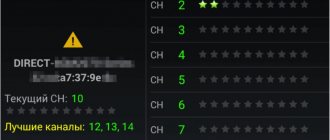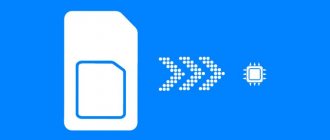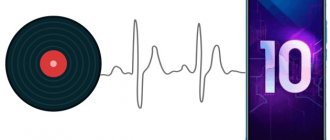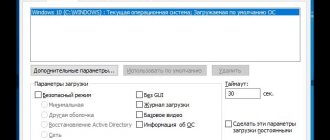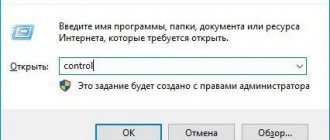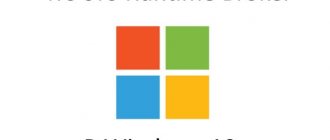Finally, Windows 10 has a standard and simple function that allows you to distribute the Internet via Wi-Fi from a laptop or computer. This feature is called Mobile Hotspot. This is a separate tab in the settings, where you can literally launch a Wi-Fi access point in just a few clicks. All you need is to set the name and password of the Wi-Fi network that the laptop will distribute, and indicate the Internet connection from which you want to distribute the Internet to your devices. Everything is very simple and clear. I checked everything, everything works great.
Now, in order to distribute the Internet via Wi-Fi in Windows 10, you do not need to perform complex configuration of an access point via the command line, as I wrote in the article on setting up Wi-Fi distribution from a laptop on Windows 10, or use third-party programs. It is enough to configure the “Mobile hotspot” and activate the wireless access point function.
Important point! The Mobile Hotspot feature was introduced in Windows 10 version 1607 . After installing the anniversary update dated August 2, 2016. If your system has not been updated (there is no “Mobile hotspot” section), then there are two options: update Windows 10 to the latest version (via Update Center, or by downloading the update from the Microsoft website), or launch the access point using the command line . I provided a link to the instructions above.
I tried different options for configuring this function. I started distributing Wi-Fi from a laptop and from a desktop computer via a Wi-Fi adapter. True, it didn’t work with a PC, I’ll write at the end of the article about all the possible problems that you may encounter while setting up a mobile hotspot in Windows 10. I set up the distribution of the Internet, which is connected via a network cable, via a 3G/4G modem (cellular network), and even via Wi-Fi.
To distribute the Internet, it must be connected to your computer and it must work. Also, you must have a Wi-Fi adapter. It is built-in in a laptop, but on a PC you can use USB adapters. It must be connected, the driver installed, and there must be a "Wi-Fi" section in the settings and a button on the notification panel. If you have problems with Wi-Fi, then see this article.
What is a hot spot
The name of the function comes from the English combination “Mobile Hot Spot”. Translated into Russian – “mobile access point”. Thus, a hotspot in the Windows 10 operating system is an option that allows you to use your computer as a router to connect other home devices to the Internet via Wi-Fi.
As a rule, the function works on a laptop, but it is not available on a desktop computer. However, there are exceptions, the presence of which is evidenced by the characteristics of the device based on Windows 10 and the presence of the “Hot Spot” section in the Internet settings.
Important information
Hotspot is a great way to quickly access the Internet in case of an emergency.
But you should not perceive this function as a replacement for a fixed access point. The connection speed may be insufficient or too expensive. As a rule, mobile operators provide a prepaid traffic package as part of their tariff. In most cases, we are talking about several gigabytes - this is enough for surfing, mail and social networks. But when watching videos, using video calls, downloading large applications, or playing heavy online games, there may not be enough traffic. The package will be used up very quickly, and additional Internet “meters” will have to be purchased at an inflated price.
In addition, a hotspot drains the device’s battery very quickly, and using a smartphone while constantly recharging does not have the best effect on the battery life.
Principle of operation
Having defined what a mobile hotspot on Windows 10 is, we already have a rough idea of how the function works. A computer based on the Microsoft operating system connects to the Internet, and after activating the Hot Spot option, it begins to act as a separate Wi-Fi router. This becomes a universal solution to the problem when there is no router at home and only a wired connection is used. With the help of an access point, it becomes possible to completely abandon the router in favor of a laptop as a device for distributing the Internet.
Reference. The Mobile Hot Spot feature works with both wired and wireless connections. That is, a laptop can act as an intermediary in the conventional chain “Router – smartphone”.
Advantages and disadvantages
Ideal technologies do not exist, and therefore the user must take into account the fact that Hot Spot has a number of disadvantages that stand out against the backdrop of unconditional advantages. To understand how this option is right for you, it is recommended to study all the advantages and disadvantages of a mobile hotspot.
Pros:
- the ability to use a wireless connection at home in the absence of a Wi-Fi router;
- ease of setup;
- no additional expenses regardless of the Internet tariff;
- support for VPN and other related options when connecting to the Internet.
Minuses:
- speed is lower compared to a wired connection and classic Wi-Fi;
- Internet distribution only works if the device with a mobile hotspot is turned on.
Despite the presence of disadvantages, Mobile Hot Spot is an indispensable means of organizing home Internet if the user needs an Internet connection without actually having a router. However, if a person is faced with the choice of using a hotspot or a separate router, then it is better to choose the second option. The router will cause much less hassle during operation.
How to find out if you can use a hotspot
Mobile Hot Spot is a fairly common, but at the same time not ubiquitous feature. Therefore, there is a possibility that your particular Windows 10 device does not support it. For the hotspot to work, the computer must be equipped with a Wi-Fi module with up-to-date drivers, as well as the latest version of the operating system. If checking these parameters manually is not possible for you, then it is recommended to do the following:
- Right-click on the “Start” icon.
- Launch Command Prompt with Administrator rights.
- Enter the query “netsh wlan show drivers”.
- Press the "Enter" key.
After completing all steps of the instructions, information about hardware drivers will appear in the Command Line interface. The user needs to pay attention to the line “Hosted Network Support”, which may contain the value “yes” or “no”. The first indicates support for the hotspot, and the second indicates a lack of compatibility.
Checking the hosted network
After you have verified that the OS version is correct, you should check one more parameter – hosted network support. This feature allows your computer to work with multiple wireless adapters simultaneously. If such a function is not available on the PC, this means that you need to purchase an additional physical module that connects via USB.
To check the support of the hosted network, you need to open the command line:
- Open Windows Command Prompt using the Search tab on the taskbar;
- In the window that opens, enter the command shown in the figure below and press Enter to perform the action;
Entering the netsh command - The result of executing the command is to display information about all wireless network drivers installed in the system. To view hosted network support, look for the highlighted line as in the image below.
Outputting the result of the command
How to enable it
There are several ways to use your computer as a Wi-Fi access point. Moreover, the device owner can access both the built-in Windows 10 tools and special programs. Next, we will consider all possible options.
Graphical interface
The standard way to configure a hotspot involves using the “Options” menu. This is a standard settings section in which you can easily find the item to activate the access point:
- Click LMB on the “Start” icon to open the menu of the same name.
- Click on the gear button to launch Settings.
- Go to the “Network and Internet” section, and then – “Mobile Hotspot”.
- Activate the corresponding switch.
On a note. The graphical interface also allows you to set and, if necessary, change a password for connecting third-party devices to the access point.
When setting up Mobile Hot Spot, the system will prompt you to specify a network name. It will be used to connect peripherals. After completing all the manipulations, the previously specified name will appear in the list of available Wi-Fi connections.
Command line
Another way to install an access point on your computer. This option is an alternative and is considered as a backup:
- Right-click on the “Start” icon.
- Launch Command Prompt with Administrator rights.
- Enter a request in the format “netsh wlan set hostednetwork mode=allow ssid=”Name” key=”12345″ keyUsage=persistent”. Instead of “Name”, enter the name of the access point, and replace the numbers “12345” with the connection password.
- Press the "Enter" key.
The above algorithm creates a hotspot, but does not activate it. To enable it, you will need to enter another command “netsh wlan start hostednetwork” and process it by pressing the “Enter” key.
Third party programs
Previously, we looked at ways to activate the function using the built-in tools of Windows 10. But along with them, special programs help cope with the task. Among them are:
- Switch Virtual Router;
- Virtual Router Plus;
- MaryFi;
- MyPublicWiFi;
- Connectify.
They work on a similar principle. The user needs to connect the computer to the Internet in any convenient way. Then you need to launch the program you like, come up with a network name and password, and then activate Wi-Fi distribution. Next, you can connect to the laptop via any device that supports wireless Internet.
What problems can you encounter?
Due to user inattention, system failure and a number of other reasons, a variety of problems can arise when setting up a mobile hotspot. Next, we’ll look at the main difficulties that stand in the way of creating an access point, and also highlight troubleshooting options.
Cannot configure. Turn on Wi-Fi
As a rule, this error occurs in people who use an outdated Wi-Fi adapter driver. It must be updated by referring to the instructions:
- Right-click on the “Start” icon.
- Launch Device Manager.
- Expand the Network Adapters tab.
- Right-click on the device that is not working or is causing an error.
- Click on the "Update Driver" button.
You can also try uninstalling and then reinstalling the driver. Downloading the software is possible both through the “Device Manager” and manually through the official website of the developers.
No connection to mobile network
This error occurs for those who set up a hot spot when connected to the 3G or 4G Internet. It is possible that the cellular operator has set restrictions on traffic distribution. This fact may cause a problem. Another option is the lack of funds in the personal account.
No connection
In this case, the hotspot does not turn on due to problems with the network card or antivirus blocking. Try updating drivers for all types of PC hardware, and also temporarily disabling Kaspersky Internet Security and any other defender.
Devices do not connect
If the problem is that external devices see the access point, but the Internet disappears when connected, it means that you entered the wrong password or there was an IP address conflict. In the second scenario, it is recommended to reset the network card settings.
Hotspot on iOS
Apple also allows its users to run hotspots on their iPhone. This is done like this:
- In the “Settings” section, select the “Cellular” item.
- In the menu, find the “Modem Mode” option and move the slider to the “On” position. Please note that if your operator's tariff does not include mobile Internet traffic, this option may not be available.
- The hotspot is activated, you can connect. On the status bar you can see the number of connected devices.
- If necessary, set or change the password, setting a minimum 8-digit code that includes numbers and letters of the Latin alphabet.
Please note that some features of your iPhone may not be available when using hotspot mode.
Basically, functions associated with a large volume of traffic do not work: uploading photos to a remote media library, backing up data to the iCloud cloud service and the like. With Instant Hotspot, you can use multiple Apple devices (Mac, iPhone, iPad) connected to one hotspot without entering a password. To do this, the same Apple ID account must be active on all gadgets.