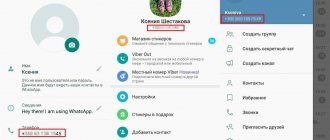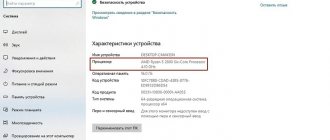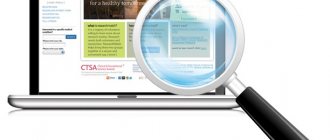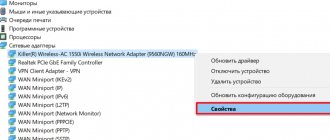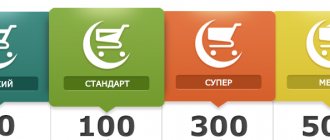How to increase FPS in the game?
How to increase FPS in games
- Optimizing the performance of the video card Setting up the Nvidia video card. Setting up an AMD video card.
- Optimizing Windows performance.
- Driver Update
- Monitoring Windows and hard drive for viruses
- Defragmenting the system disk
- Software that improves PC optimization and performance
22 Apr
2022 Interesting materials:
How many devices can be connected to the router? Smartphone as a Wi-Fi router? Tenda how to log into the router? Where can I find an Asus router account? What is Upnp in a router? Upnp igd what is this in the router? What is Upnp in a router? What is the difference between routers? What is the difference between a router and a switch? What is the difference between a WiFi router and an adapter?
How to find out FPS on a computer
First, I’ll show you how to find out FPS in any game using special programs.
How to enable FPS counter in Nvidia Experience
If you have a video card from Nvidia, then download from the official website - GeForce Experience
To enable the FPS counter in Nvidia Experience, you need to configure the points, as shown below:
- Click on the gear in the upper right corner of Experience.
- Turn on - In-game overlay .
- Let's go to settings.
Go to the in-game overlay settings to enable the FPS counter.
Open - HUD Location .
Nvidia Experience - go to the HUD location
Here we click on Performance or Frame Rate Counter . Select the location of the counter and select the option:
- Frames/s – will show only FPS.
- Basic - in addition to FPS, the load level of the processor and video card is shown.
- Advanced - all information on the video card is shown: temperature and fan speed, etc.
Nvidia Experience - enable FPS counter
Expanded FPS counter from Experince in CS GO
How to enable FPS monitoring in MSI Afterburner
First, download the program - MSI Afterburner
After launching Afterburner:
- Let's go to settings.
- Open the tab - Monitoring .
- Select from the list - Frame rate .
- Check the box - show in OED .
- Click apply and OK.
Enabling FPS in MSI Afterburner
Once configured, launch the game and you will see the FPS display in the upper left corner of the screen.
FPS counter in CS GO via MSI Afterburner
How to enable fps monitor in game
Download the program from the official website - FPS Monitor
To enable the counter in the FPS Monitor program, do the following:
- Open the tab - Scenes .
- Next, open - Scene Manager .
- In the scene list, select a counter of your choice, such as FPS .
- Click - Download .
After this, you will see the loaded counter, where you can edit it. When you start the game, this counter will be shown in the upper left corner of the screen.
Loading the FPS counter from the scene manager into FPS Monitor
Fraps
Another program with which you can find out the FPS on your computer is Fraps.
Fraps is not completely free, but it is quite suitable for checking FPS on the free version.
Just launch Fraps and some game, for example GTA 5. In the upper right corner you will see numbers indicating the number of FPS frames.
Shows FPS via Fraps in the game GTA 5
Bandicam
Bandicam is mainly used for screen recording. But with the help of Bandicam you can also check FPS in games.
To set up FPS display in Bandicam, you need to click on the image with the joystick and in the FPS section, check the box - Show in position .
Setting up FPS display in Bandicam settings
After turning on the game, FPS will be displayed in the upper right corner.
Shows FPS via Bandicam in GTA 5
Updated game mode
Windows 10 has a built-in gaming mode with the Xbox Game Bar. Its updated version has a frame counter that allows you to track FPS. To call the panel, just press the “Win” + “G” keys simultaneously during the game. After this, the interface will immediately appear on the screen.
Please note that the Xbox Game Bar consists of several elements and looks cluttered. But you can close tabs with unnecessary information by clicking on the cross, and ultimately leave only the FPS counter. At the same time, information regarding loading can also be useful for gamers, so it is recommended to study its capabilities before using the panel.
Fraps
This program is not related to the video card model, computer model, or type of store you download games from. Fraps is a screen recording app with a built-in FPS counter. After installing the application, it will begin to appear when you press a hotkey (you need to configure it in Fraps itself). This is perhaps the most convenient way to track frame rate information.
How to check FPS online
To measure FPS online, go to this site - https://www.goodboydigital.com/pixijs/bunnymark/
Online FPS test takes place in hares. By clicking the mouse on the field, jumping hares jump out, thereby loading the video card.
At the beginning FPS is shown as the maximum supported by your monitor.
- 60 FPS shows on a 60 Hz monitor.
- 75 FPS on a 75 Hz monitor.
- 144 FPS on a 144 Hz monitor.
60 Hz monitor - running an online test to check FPS with hares.
If you click and hold the mouse button, the number of hares will constantly increase. The greater the number of hares and the fewer drops in FPS, the better.
For example, a GTX 660 Ti video card on a 60 Hz monitor produces 47 FPS under a load of 200 thousand birds.
Monitor 60 Hz – 200K hares, 47 FPS
If your monitor operates at a frequency of 75 Hz, then when you run the online test, you will get 75 FPS.
75 Hz monitor - running an online test to check FPS with hares
When added, the number of jumping hares increases and FPS gradually decreases.
75 Hz monitor – 100K hares, 33 FPS
On a 144 Hz monitor, at the beginning of the test it will show 144 FPS.
Monitor 144 Hz online FPS test - 4602 hares, 144 FPS
And with a load of 200K hares, it will show 47 FPS. Since the video card is the same GTX 660 Ti, which was tested on a 60 Hz monitor and showed the same 47 FPS under a 200K load.
Monitor 144 Hz – 200K hares, 47 FPS
Write in the comments who has what video card, how many rabbits it can handle and how much FPS it produces.
CAM
It is a comprehensive multifunctional software aimed at monitoring the condition of the computer and increasing its performance. One of the possibilities is to display the frame rate. Moreover, the program does this on top of the running game.
CAM is offered free of charge. A Russian-language interface is provided, which can also be considered an advantage.
ATTENTION. To work with the program, the user will have to go through the registration procedure.
The main functionality is aimed specifically at monitoring, and not at overclocking the PC. More suitable for a beginner than the next software in the current rating.
CAM can:
- display FPS and other characteristics;
- overclock video cards;
- monitor data from computer sensors;
- warn about irregularities in PC operation;
- monitor the temperature of the processor and video card;
- store performance data in cloud storage;
- monitor FPS history in various previously launched games;
- configure the frame rate display.
Software with wide capabilities. But some users need time to understand the interface.
Bandicam
A program whose older versions were a clone of Fraps. But now Bandicam has become a much more capable application for gamers who want to record what's happening on the screen. In the utility settings you can find the option to activate the FPS counter. A hotkey is set for it, and the location of the graphic element is changed if necessary. There is also an option to set a frequency limit so as not to load the computer.
Afterburning
An interesting development by MSI, which, according to users and subject matter experts, is in 2nd place in the ratings of the best programs for displaying FPS.
The program has a larger number of graphic settings than the recognized leader. This development is capable of collecting all data and producing detailed statistics. There is a video recording function here, and it is absolutely free.
Initially, the program was positioned as software to overclock graphics adapters. But it is still not recommended for beginners to delve deeply into the settings.
The utility is distributed free of charge. There is a partially Russified interface. An excellent choice for experienced users and advanced gamers.
The functions here are as follows:
- shows the load level of the video card;
- displays the video card temperature, frequency, supply voltage, etc.;
- regulates video card fans;
- configures the visual display of parameters;
- records gameplay;
- has a built-in stress test;
- automatically find free overclocking settings.
Additionally, it is worth noting the presence of a mobile version for gadgets running Android. Through it you can remotely control an overclocked video card.
What is FPS?
FPS (frames per second) is the number of frames per second, which is very important when playing computer games. A decent value is considered to be one that corresponds to the refresh rate of your monitor (most often 60), but there are exceptions in games that run exclusively at 30 frames per second. How can you find out how many frames per second your computer produces? Below is a list of the most common programs for this purpose, with which you can see the number of FPS in any application, including games such as Battlefield, CS:GO, Dota2, Overwatch and others.
Let's sum it up
To find out FPS on your computer, use the programs:
- Nvidia Experience , if you have an Nvidia video card.
- Msi Afterburner , works on all video cards.
- FPS Monitor , shareware with many settings.
- Fraps is easy to use, I turned on the program and shows FPS in the corner of the game screen.
- Bandicam can not only show FPS, but also record screen.
To monitor FPS in games without programs:
- In CS GO through the developer console - we enable FPS using special commands.
- If you launch games via Steam, then to display FPS in the Steam settings, enable the display of frame rate.
- Checking FPS online using hares.
If the FPS on your computer is low, then try increasing the FPS in games as described in the article and removing the limitation.
RAZER CORTEX
RAZER is a company that specializes in producing gaming devices such as gamepads, mice and keyboards. It also produces its own software for gamers. The RAZER CORTEX program has an FPS counter, but the purpose of the software is not limited to its presence.
The application also allows you to increase PC performance by optimizing parallel processes. To look at the panel with the current frame rate, you need to use the key combination “Ctrl” + “Alt” + “F”.