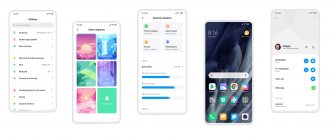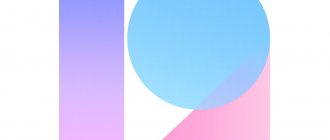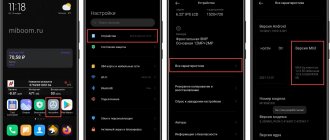What's inside POCO smartphones?
Hello everyone, Poco smartphones are being released with enviable regularity and are attracting more and more attention. They have their own style not only outside, but also inside. They have a special version of MIUI for Poco installed. But how is it different? And are such changes beneficial? Let's figure it out together. Go!
I'll start with the most important thing. Poco Launcher is an add-on for MIUI. Moreover, this is an interesting symbiosis of “pure” Android and its Mi version. There are changes and they are designed to visually separate smart phones from Xiaomi/Redmi and the already independent Poco.
Applications
thumbnails are round. Not only pre-installed programs will be round, but also downloaded programs. This is a pure Android approach and looks concise. It’s even fresh, because we are accustomed to a modified “robot” from smartphone manufacturers, and not to the original one.
Application icons differ from regular MIUI not only in shape, but also in color. The circles on the desktop are brighter and more colorful. This looks especially good with a classic light theme. By the way , what theme do you usually use? I only turn on the dark theme if I can’t sleep at night, otherwise I always use the classic view.
How to disable or completely remove the launcher
You can disable Poco Launcher through the settings:
- Open your phone's Settings.
- In the "All programs" list, find the system launcher (it is highlighted with an orange icon with a picture of a house).
- The launcher page has three buttons at the bottom of the screen. You must perform the “Clear Updates” action to remove updates and temporarily disable the application. If you want to delete the launcher forever, then click “Clear Data” - all data and available updates will disappear.
- Reboot your phone, after which the system will return the basic launcher that was originally installed on the device.
Application menu
By default, Mi and Redmi smartphones do not have a special menu for applications. That is, you can turn it on, but to do this you need to go to the desktop settings and there you can choose between the normal view and this one (with a separate menu for all installed applications and games). How it works : To access the full app library from any desktop, simply swipe up from the bottom. Moreover, this can be done in any part of the screen, as long as the gesture is from bottom to top.
In this menu, not everything is so simple and there is something to talk about:
- At the very top you will see categories. They are generated automatically: games, communication, tools, etc. To navigate through them, you can: scroll through the tables or click on the category name.
- To the right of the categories there will be a settings icon. There you can select the number of applications in a row, change/add or even disable categories and more.
- In the general list, you will see the division of all applications into two large camps. The first one will always be higher and it is formed from your most popular applications, and below it there will be all the programs in alphabetical order. Favorites are generated online. That is, if you start actively using something, then it appears in this quick list on its own.
- At the very bottom there is a search bar. There you can search for an application or game by name. It’s convenient that search results appear even when you type one letter.
What is POCO Launcher?
When it comes to choosing a launcher, it turns out that there are a lot of them in the Play Market, and every person, if desired, will find the right one. This is good, because Android has always been famous for customization. On the other hand, such diversity makes it difficult for users to choose. Now interfaces such as Nova, Apex, Pixel and Action are deservedly very popular.
POCO Launcher was written specifically for the Pocophone F1 smartphone in the MIUI corporate style.
The company later announced that it would be available for other devices. At first, it was not available in the Play Store, and to install it you had to download an .apk file from third-party resources, and only then install it on your phone. Now everything is different. The program has left the testing stage and is available for download in the official application store.
Quick Functions Menu
If the list of programs is called up by swiping from bottom to top, then the control panel is called by swiping from top to bottom. Moreover, you can also call it from anywhere, your gesture will always be recognized correctly.
Here you also have a choice: standard view or updated. Ordinary style : by swiping in any part of the screen, one curtain is lowered. There will be a panel with quick functions at the top, and all notifications below. New style of the control center: for the curtain with notifications, swipe on the left side of the screen, to access the control panel, swipe on the right half. The new look copies iOS, but there it is easily explained by “bangs”, that is, swipe to the left of the notch or to the right of it. Moreover, this does not apply to iPhones without a notch, but MIUI did something similar for the regular form of displays.
Installing POCO Launcher
We downloaded it from the Play Store. This is the simplest method and the safest, so we recommend that you do the same.
- Launch Play Market.
- Search for "Poco Launcher".
- Go to the application card through the list of tips.
- Click "Install" and then click on "Open".
- In the welcome menu, click “Get Started”.
- Next, select your desktop wallpaper (standard, which will change, or some of your own).
- Activate access to notifications if you want to see badges for missed notifications.
- When the system prompts you to make POKO Launcher the main one, agree.
Next, all you have to do is complete the basic settings. We will describe its main features below.
Operation speed
When we mention the words “add-on” and “launcher,” we immediately begin to think about the speed of operation. After all, any additions can affect performance and even operating time on a single charge. Poco has everything in order with this. The symbiosis of the original Android and the Mi shell gave excellent results. The cosmetic changes had no effect on speed or charging at all. And there’s no doubt at all about the effectiveness of the firmware from Xiaomi/Redmi, right? Moreover, modern smartphones from Poco in any price group have an excellent combination of hardware and battery. So you definitely don’t have to worry about this. Bottom line: the system works great - quickly and without any problems.
Main features of the launcher
The launcher was released in 2022 and during its existence managed to enter the TOP 15 best Google Play programs for phones based on the Android operating system. Among the main features in appearance and functionality, users highlight:
- minimalistic design, which was achieved through the introduction of a hidden and side menu;
- dark (night) theme, which not only saves battery consumption, but also reduces the level of exposure of the screen to the eyes at night;
- convenient personalization, due to which you can install your own themes and create custom icons, as well as change their size, color and grouping;
- quickly search for applications using various criteria, from the name or capital letter to the color or size of the icon;
- a folder with “important”, which is configured by automatically or manually grouping programs;
- no slow system animations or long transitions - Poco Launcher works quickly and smoothly;
- quick lock by double tapping the screen;
- Compatible with Android 8 and Android Q.
Free space with gallery
Similar to the Free Up Space feature in Google Photos, MIUI now has an identical feature in its native Gallery app. However, the approach to freeing storage is completely different. The Gallery app automatically detects memes, old and heavy videos, low-quality graphics from WhatsApp. and other unnecessary media files. After that, you can go ahead and delete these media files with one click. This is a great way to delete all the good morning photos you have received on WhatsApp. To access this feature, simply open the Gallery app, tap the 3-dot menu, and select Free up space. Now the Gallery app will do its magic.
Best MIUI Settings You Should Change
Here we have mentioned the 15 best MIUI settings that you should know and use more often. We have tested on Poco X2, Redmi K20 Pro and Redmi Note 8 Pro and all the devices run MIUI 11. We hope all these tweaks will work on older versions of MIUI as well. However, if you want to know more about specific versions of MIUI, then head over to our dedicated articles on best features of MIUI 11, features of MIUI 10, and features of MIUI 9. Now, without any delay, let's get started.
Calculate the difference in date and age
Recently, many native apps on MIUI have received some new features, including the calculator, which has been significantly improved. Now, using the native Calculator app on MIUI, you can find the difference between two dates in terms of years, months and days. Moreover, you can also easily calculate your age by entering your date of birth. Both of these features are available in the Life section of the Calculator app.
Disable notification shadow on lock screen
Most MIUI users are not aware of the need to disable the notification shade on the lock screen. However, it can greatly improve the security of your device, and here's how. For example, if your smartphone is stolen and the notification shade is disabled, then the thief cannot disable mobile data or location service from the lock screen. Of course, you can physically remove the SIM card, but WiFi and GPS will remain enabled. And whenever your smartphone connects to a Wi-Fi network, you will get the device's location. Additionally, with the adoption of e-SIM in the future, thieves will not be able to disable any services from the lock screen. So, to enable this feature, go to Settings -> Notifications -> Lock Screen Notification -> Turn off the toggle for Open notification shade on lock screen. You did it.
Fingerprint Shortcuts
The fingerprint shortcut is one neat feature that I love on MIUI. This makes the device easy to use and you can accomplish many tasks with a simple gesture on the fingerprint sensor. For example, you can open a specific application, such as the camera, or initiate a payment using a QR code simply by long pressing the fingerprint sensor. To enable it, go to Settings -> Passwords & Security -> Fingerprint Unlock -> Shortcuts. Here, turn on the Fingerprint Shortcuts toggle and customize the gesture.
Note: This feature is only available on Redmi K20 and K20 Pro.
Set a countdown for Do Not Disturb and Quiet Mode.
Sometimes we turn on DND or Silent mode and forget to turn it off. This results in many unanswered calls and missed reminders. To solve this problem, in MIUI you can set a countdown so that after the scheduled time, DND or Silent mode will be turned off . And you can receive call notifications or calendar notifications without missing anything. So, to enable the countdown, press the volume button and then tap on the 3-dot menu. Here, tap Silent or Do Not Disturb and select a countdown time. This is it.
Briefly about the main thing
Now it’s time to summarize and systematize the information received. This will help you decide the answer to the question of whether you specifically need POKO Launcher.
- POCO Launcher is a fast and lightweight launcher used by default on POCO phones, which can be installed on any smartphone as a regular application from GooglePlay.
- The launcher has ample customization options, a separate application menu (cannot be disabled) and a large number of interesting functions.
- There are even lighter versions of the application that are installed using downloaded APK files.
- The launcher has poor implementation of gestures for controlling the smartphone, but this is not observed on the POCO phones themselves. The problem is only with third party phones.
Emergency SOS
Emergency SOS is one of the most important features of MIUI and you should enable it immediately. In case you are in an emergency, you can quickly press the power button 5 times to send an SOS message to your private contacts with your location and call history. You can enable it through Settings -> Passwords & Security -> Emergency SOS. Here, turn on the switch, add your emergency contacts and configure the “call history” option.