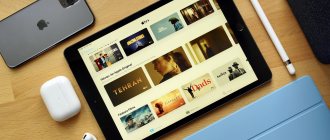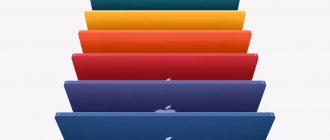Hi all! Did you know that Apple produces (or rather, produced) Wi-Fi routers? So I didn’t know. It turns out that there are several models, but they have not been updated since 2013, and the company has stopped producing routers altogether.
Users call Apple routers legendary and the best - no loss of signal, good coverage area, easy setup, reliability. But is it worth buying a Cupertino router now? I will review the models, and you decide for yourself.
AirPort Extreme Base Station
Base station for Internet access from the “Switch it on and forget it” series. Approximate cost: 7,000 rubles. Suitable for installation at home, in a small office, educational institution. Possibility of connecting via Wi-Fi – up to 50 clients.
Router Specifications:
- Wi-Fi standards – 802.11 a/b/g/n.
- Frequency – 2.4, 5 GHz.
- LAN ports – 3 pieces.
- WAN connector – 1.
- Security type – WEP/WPA/WPA2.
- USB port.
About the design, configuration, price, pros and cons of the device
The AirPort Express router looks like an Apple: a white, glossy, no-frills case with a logo on the top panel.
In the center of the front side of the Apple AirPort Express is
The kit includes standard components: a router, an electrical power cable, instructions and a disk with installation files (for some versions of the model). The downside to the device is the lack of an Ethernet cable, which is needed for a wired connection between a PC and a router.
The router comes with a charging cable, but not an Ethernet cord.
On the rear panel there are 2 Ethernet sockets (for a local network and a provider cable), as well as a USB output for connecting a printer. The Express model, unlike the Extreme router, does not support working with external storage devices - flash drives, hard drives.
Ethernet ports are 100 Mbps. This does not affect Internet speed - only the local network. Therefore, if you want to actively use LAN, you should purchase the Extreme model - it has 3 gigabyte ports.
The rear panel has two Ethernet ports, a charging output and a USB port
To the left of the ports is a socket for the power cable, and to the right of the USB is a 3.5 mm output for external speakers or headphones. The latter can turn the router into an AirPlay audio receiver. What Extreme can't do. Above the audio port there is a Reset button (to return the router to factory settings).
The AirPort Express router has a square shape - all connectors are located on the rear panel
On one of the side panels there is a small indicator, the color of which indicates the status of the router’s network:
- Off—AirPort Express is turned off.
- Solid green—AirPort Express is turned on and working properly.
- Blinking Amber—The AirPort Express is not configured or cannot communicate with the network or internet. Use AirPort Utility to determine possible causes.
- Solid yellow—AirPort Express is booting up.
- Flashing yellow and green—there may be a loading problem. AirPort Express will reboot and try again.
The indicator light is yellow or green, indicating the current network status
The model’s antennas are internal, but this does not prevent it from creating a network for an apartment of 2–3 rooms. If you have a large private house with two or more floors, you should pay attention to the more powerful AirPort Extreme or Time Capsule models. But they are already larger and heavier. And, naturally, more expensive.
Older versions of the Express model do not support connecting via VPN networks, such as L2TP or PPTP. If your provider (for example, Beeline) works with these protocols, buy only the new version of the Express router so that its technical characteristics indicate support for L2TP, PPTP. If you don't know what connection you have from your carrier, contact support to find out if the Internet will work through your Apple AirPort Express device.
The older version of the router was similar to a power adapter - it simply plugged into an outlet and only had one Ethernet port.
Previously, the Express model looked like an adapter - it plugged directly into an outlet without a cable
Apple AirPort Express is designed for those who want to get stable Internet access without long and painful setup. You can simply use your iPhone - it already has the necessary configurations built into it to quickly set up this router. Uninterrupted operation of the device is possible thanks to high-quality “spare parts”, including the processor. It is able to withstand rapid load changes. It does not heat up and almost never requires an emergency shutdown.
The cost of the router is about $99 in the official store.
On the official Apple website the price of the model is $99
According to Yandex.Market, the router costs about 7,200 rubles.
On Yandex.Market the Express model costs 7,200 rubles
Table: about the technical characteristics of AirPort Express
| Parameter | Meaning |
| Frequency band | 2.4 GHz and 5 GHz |
| Wi-Fi standards | 802.11n |
| Interfaces |
|
| Operating temperature | 0°C to 35°C (32°F to 95°F) |
| Storage temperature | -25° C to 60° C (-13° F to 140° F) Â |
| Humidity (operating) | relative humidity from 20% to 80% |
| Humidity (storage) | relative humidity 10% to 90% (non-condensing) |
| Dimensions |
|
| IPv6 support | There is |
| Firewall (FireWall), NAT, DHCP server | There is |
Video: review and testing of AirPort Express
AirPort Express
Wireless router from Apple for home or small office. Description and characteristics of the router:
- Wi-Fi protocols – 802.11 a/b/g/n.
- Range – 2.4 and 5 GHz.
- The maximum data transfer speed over Wi-Fi is 100 Mbit/s.
- LAN – 1.
- WAN – 1.
- USB connector.
It is possible to create a guest network and use a network printer. The cost of the device is about 7,000 rubles.
You can clearly see this model in the following video:
How to configure and optimize AirPort?
All versions of these routers are configured through the AirPort Utility application.
The procedure is so simple and devoid of all unnecessary things (quite sufficient for ordinary users), so even without instructions, beginners quickly cope with the task.
It should be noted that iOS already includes a configuration module, so modern Apple gadgets can immediately work with routers without installing the above utility.
In automatic mode, the device detects Wi-Fi and the owner only needs to enter a password.
To optimize the operation of the wireless network being created, it is recommended to update the equipment software immediately after connection.
The upgrade process will take the user several minutes.
As you can see, with native Apple gadgets everything is as simple and convenient as possible. It should be noted that if the standard set of tools does not satisfy the network owner, then it is recommended to install the application on a computer on Mac OS.
In this case, some additional features become available to the user, for example, analyzing the device status, saving settings in a separate file, soft resetting the configuration, displaying security access codes.
In the interface you can quickly change the name and code, and organize access to the station from the external network.
To connect to the network, the use of static addresses, PPPoE and DHCP protocols are available.
More fine-tuning is done in the “Network” tab.
TCP and UDP protocols are supported.
There is a function for limiting the length of stay of clients. You just need to enter the MAC and set the time it can work on the Wi-Fi network.
The router is capable of creating up to 3 networks with individual security settings.
The “Disks” tab controls the external drives connected to the device. Here, users who are accustomed to working on Windows PCs often have difficulties, since the widely used NTFS format is ignored.
It is recommended to format in HFS, and the equipment also supports the FAT32 format; unfortunately, it will be impossible to use files larger than 4 Gb.
The application, designed for use on mobile devices, is a little easier to use.
The interface is carefully thought out by the manufacturer and is intuitive.
Control of devices connected to the network and their MAC addresses is available.
The name and access code of the network can be easily adjusted in the utility menu.
Many of the settings described for PCs running Mac OS are also present in the mobile utility.
If we compare the number of available settings in earlier generations of routers and in the current one, the developers have significantly reduced them, which, of course, simplified the setup for novice users, but was not to the liking of experienced users.
The noticeable lag in functionality and capabilities even from mid-segment routers from other manufacturers is compensated by users with some tricks that they willingly share on the network.
For example, since Apple routers are not capable of running private virtual networks and torrents, people simply additionally purchase a cheap router from another company and connect it in series with AirPort.
As a result, an additional router handles torrents, and Apple products handle tasks that Express or Extreme can do quite well. There are many ways to optimize equipment, it all depends on the specific user requirements.
AirPort Extreme ME918RU/A
Wireless access point with good performance and unusual design. Features that will please you are its compactness and built-in power supply. Cost - about 13,000 rubles.
- Wi-Fi support – 802.11 a/b/g/n/ac.
- Band 2.4, 5 GHz.
- Wi-Fi speed is up to 600 Mbit/s.
- The number of wireless network users is up to 50 clients.
- Antenna – 6 pieces, built-in, omnidirectional.
- WAN – 1.
- LAN – 3.
- The USB connector allows you to organize access to printers and USB devices.
The AirPort Extreme router is ready to use right out of the box. The built-in assistant will help any user configure a network device.
An overview and setup of the model is presented in the following video:
Connecting cables to the router before setting up
To configure the router, it is better to use a wired local connection via an Ethernet cable, rather than a Wi-Fi network. One end of the wire is connected to the network output on the computer, and the other to the LAN socket on the router (output with a double arrow icon). A provider cable is inserted into the first Ethernet output on the router (with the round icon at the top), which supplies the Internet signal.
Connect the LAN and WAN cables to the router
We connect the router to the outlet using the included charger - it will turn on immediately, since there is no power button on it.
Time Capsule 2Tb/3Tb
A unique device with a built-in hard drive. There are 2 models - with a capacity of 2 and 3 Tb. Price – 10,000 and 18,000 respectively.
Despite the interesting features, the characteristics of the models are very standard:
- Wi-Fi protocols – 802.11 a/b/g/n.
- Band 2.4, 5 GHz.
- Over-the-air speed – 100 Mbit/s.
- WAN – 1.
- LAN – 3.
- USB connector.
How to hang AirPort on the wall?
Often, to save space, users tend to mount equipment on vertical surfaces. The manufacturer has provided only one installation method on a horizontal plane, for example, on a table.
The weight of “Extreme” is 0.95 kg, so if you need to hang it on the wall, you will have to purchase a special bracket, for example, “H-Squared AirMount Backlight”. It has a convenient backlight and is designed intentionally for the “Extreme”.
Also on the modern market there are simpler options for a small amount of about 1.2 thousand rubles.
(of course, this is only small compared to the router itself). There are AirPort owners who have independently made mounts for hanging this expensive equipment, but in this case the main advantage of the Apple product is often lost, that is, its excellent design, so it is better to use the manufacturer’s recommendations for installing the router.
Time Capsule 2Tb (ME177RU/A) and 3Tb (ME182RU/A)
A multifunctional device that allows you to create a wireless network and configure automatic file copying. All data from Apple home devices can be archived in one network storage.
Characteristics:
- Wi-Fi support – 802.11 a/b/g/n/ac.
- Frequency – 2.4, 5 GHz.
- WAN – 1.
- LAN – 3 (gigabit).
- Antennas – 6 pieces, built-in, omnidirectional.
- USB connector.
Both devices are equipped with a hard drive – 2 and 3 TB. The price, depending on the capacity, is approximately 20 and 26 thousand rubles.
Why does the Apple Airport router have an audio jack?
When we first got acquainted with the Apple Airport router, we all noticed one interesting feature - the presence of a 3.5 mm audio jack on the case. What is it and what is it for?
It is logical that we connect speakers to the audio output. This is true in the case of the Airport wifi router. You can connect an audio system to it and play music through it, which will be launched on any device that supports AirPlay technology. As you understand, you can only use it using the built-in playback tools on iPhone, iPad and Mac computers. In order to play sound on speakers connected to AirPort with Windows or Android, you need to install separate programs.
Additionally
I would like to display a few more features of Apple Wi-Fi routers in a separate section. Here they are:
- Even the cheapest model is equipped with an audio output for streaming music via AirPlay.
- Apple AirPort Express can operate as a signal amplifier.
- Setting up all models is done quickly and easily through the AirPort utility (there is a version for Windows).
- Each device has a USB port.
- You can connect an external HDD to Time Capsule and AirPort Express.
As I understand it, you won’t be able to buy Apple network equipment in the store. Routers can only be ordered online.
What is the difference between Express and Extreme?
Apple tirelessly modernizes and updates its network equipment, but does not change their names.
For use in a small home, AirPort Express, with its compact size, is perfect, and users with increased requirements for network speeds are offered the high-speed AirPort Extreme.
The significant difference in the dimensions of the devices also implies some distinctive features of their technical characteristics and functions. Next we will consider them in more detail.
Features of the American unit
Today, two versions of the Airport Express router are sold around the world. The new device has an updated body and a more advanced form factor. The latest version of Airport Express can support more than 50 devices connected via Wi-Fi, operate at 5 GHz, and also connect to a USB printer and print documents without the use of cables. The case is not equipped with outputs for direct connection of flash drives and modems. Another difference of the new router is the presence of AirPlay and an additional LAN port.
Apple Airport Express does not have a personal web interface, and user configuration requires the proprietary Airport utility. You can download it from the official website, then install it via the AppStore on your iPhone (iPad). Computers and laptops running MacOS are pre-equipped with this extension.
In today's article we will look at step-by-step instructions that allow even novice users of this American product to easily connect the device.
Login to the program interface and quick setup
How to connect and configure a D-Link Dir model 615 router
Before you figure out how to set up your Apple router, you need to log into the program's web interface. The algorithm of actions is as follows:
- Launch the previously installed AirPort software. The Firewall window will appear on the screen, where you need to select two types of networks (public and private), click “Allow access”.
- The program will begin searching for the device. As a result, you need to click on the name of the found device to display its settings.
- To open the Quick Setup Wizard, click “Continue”. If the user plans to make the settings manually, you need to click “Manual SetUp”.
Now it’s worth taking a closer look at how to quickly configure a router.
- To return the device to factory configurations, click “Restore the previous settings”, then “OK”.
- The first form will be displayed on the screen, where you will be asked to enter a new login and password to authorize in the system. You will need to enter the old password once and the new one twice. If necessary, you can check the box so that the utility saves the data. Click “Continue”.
- Select the item “I want to create a new wireless network”, click “Continue”.
- Next, you need to enter the name of the access point, select WPA2 and write the password for the modem.
- Select DHCP from the drop-down menu. Click “Continue”.
- All combinations previously entered by the user will be displayed on the screen; you need to make sure they are correct and click UPDate.
Finally, the changes are saved and the device is rebooted.
Introduction
Most users of modern devices prefer to use devices developed by Apple. This kind of preference is most likely due to the quality, performance and style of the products. True, they also have several disadvantages, because of which many amateurs and professionals refuse to purchase the unit. First of all, it should be noted the high cost of gadgets and the unique approach that, for example, the Airport Express router requires.
To configure the device you need to install a proprietary utility
This device is a full-fledged Wi-Fi router, adapted to almost all domestic providers.
Manual setup with separate sections
If the user uses the PPPoE connection type, then it is necessary to resort to advanced settings.
Setting a password for your router personal account
The Apple router wifi setup algorithm is as follows:
- The Airport section will be available in the “Manual SetUp” tab. There will be brief information on the modem and connection.
- Go to the “Base Station” section and set a name and password there.
For changes to take effect, they are saved by clicking “Update”.
Wi-Fi setup: access point name and password
Next you need to navigate through the sections of the “Manual SetUp” tab.
- The third tab is “Wireless”. In the drop-down list you need to select “Create a wireless network”. In the Network Name frame, you must write in English letters the name of the network, which will be displayed on other devices.
- In order for other devices nearby to see the network, you need to check the box next to “Allow this network to be extended”.
- Finally, be sure to select the automatic radio/channel mode. Security type WPA2 Personal, below you need to write the password twice. In the future, this will allow you to log into a remote access point.
To save the changes, click “Update”.
Setting up a guest login
Setting up a guest login is usually necessary when working in offices. User networks are divided into two groups: main and guest. Therefore, you need to create two access points with different passwords.
The sequence of actions is as follows:
- Go to the “Guest Network” tab, “Airport” section. Check the box next to “Enable guest network”.
- The settings allow you to allow users on the guest network to communicate with each other, if necessary.
- In the “Guest Network Name” frame, indicate the name of the network and the need for protection.
In the last tab “Access Control”, if necessary, you can limit Internet access to specific devices.
Setting up PPPoE or Ethernet
It is important for the router to indicate the type of connection with the provider. For this:
- At the very top of the utility window, go to the second section “Internet”. Next, in the “Internet Connection” tab, select the connection type PPPoE or Ethernet from the “Connect Using” drop-down list. If the first type is selected, then additional data is entered for authorization in the local provider’s network.
- Set Automatic for the WAN port and click “Update”.
In the TCP/IP section, indicate which IP address is used - dynamic or static.
Setting up a local network
A LAN is an internal network that is created by a router. All devices that are connected to the access point are included in this network. It is configured as follows:
- Go to the DCHP section, then Internet. The start and end IP addresses (the first two items) define the range of addresses that are built into the server.
- Through the “DHCP Reservations” section, you can determine a specific address for a specific device. To make a reservation, click “+”.
To save changes, it is important to remember to click “Update”.
Working with a network printer
The Apple Wi-Fi router is compatible with a large number of modern gadgets, including a printer. There is a “Printers” section in the menu. To transfer files from your computer to the printer you need:
- Connect devices using a USB cable.
- In the utility program, go to the “Printers” section.
- In the appropriate frames, enter the exact name of the printer model and click “Update”. After this, the printer will appear in the list of connected devices.
Please note : to connect the printer via the Windows operating system, you additionally need to install the Bonjour utility, which is on the router’s installation disk. There are step-by-step instructions there.