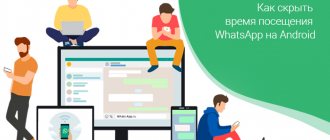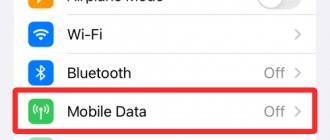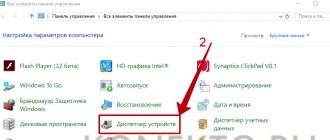The ability to take selfies is one of the important functions of any smartphone, which is used by a large number of users. A selfie will be useful for your blog, for a social network, and just as a keepsake. You can take your own portrait photo, a photo with friends, with your pets - there can be hundreds of ideas.
It's good to have a high-quality camera to capture the best moments. But it’s bad when it later turns out that something is wrong in the photo. In this article, we will look at one of the most common problems faced by selfie lovers - mirror reflection, and learn how to fix it on iPhone.
The process of creating a mirror photo on an iPhone
The necessary option for working with images is present in the Enlight application, which can be downloaded for free on your iPhone 5 or other model in the App Store.
- First of all, you need to take a photo and use the cropping tool in the above program to bring it to normal proportions.
- The next step is to create a mirror image of the photo on your iPhone. To do this, you will need the Vertical function in Crop mode to rotate the photo. The program will turn it upside down while maintaining the proportions.
- The inverted photo must be saved in the device memory. You will have two options: one inverted, the other in its original form.
- Now, using the Collage function, you can combine two images into one. The required option is located in the “Finish” section. We select a suitable template and insert both pictures into it - one under the other. After this, you need to set the frame size to “0” in the “Tools” tab.
- Repeatedly using the crop function, we remove the extra black stripes on the sides that were formed when creating the collage due to alignment.
Now you know how to mirror a photo on an iPhone. You can stop there, or you can apply a filter to the image or make the image a little blurry to make the illusion seem more convincing. In order for the blur effect to appear on only one, inverted part of the image, this must also be done in Enlight. In the “Tools” section there is a “Miniature” option, which we use in linear mode. Then turn the ruler 180° so that the distortion is on the desired side, or use inversion for this.
How to prevent iPhone from taking upside down selfies
Flipping an image is easy because it only takes five quick steps. However, if you want, you can ask your iPhone (running iOS 14) to save the selfie exactly as you see it when you capture it. That is, after pressing the shutter button, the saved image will not be flipped.
To do this, open the iPhone Settings app → Tap Camera → Turn on Front Mirroring of Photos. Now selfies will not flip/upside down.
If you need more help or have anything to add, please share in the comments section below.
You will also like to read:
Why does iPhone take upside down photos?
The fact that the iPhone takes photos upside down became known when iOS 5 hit the market, that is, when Apple released the option to take photos using the volume up button. What iPhone owners didn't know at the time was that holding the phone with the volume button facing up could cause the photo to flip upside down on Windows computers.
iPhones do not have a sensor that detects the rotation of the phone. So they record the image in the position where we installed the phone. The advantage of this solution is simply the speed of photographing. If the iPhone turned every photo we took upside down, it would have to spend more time processing the photo. The camera, however, stores information about the photo, including its rotation, in metadata called EXIF. Unfortunately, unrelated software, such as those from Microsoft, often ignores this information due to the fact that the photo does not rotate.
How to take a screenshot on iPhone?
Taking a screenshot on iPhone models using Touch ID and the Side button
- Press and hold the Side button and the Home button at the same time.
- Quickly release both buttons.
- After taking a photo, a thumbnail will temporarily appear in the lower left corner of the screen.
Interesting materials:
How to transfer from Sberbank to the world? How does a dog show its love? How does a dog growl? How to collect red currants? How to combine earrings with clothes? How to connect a cast iron pipe to plastic? How to connect a cast iron pipe? How to connect a metal and plastic heating pipe? How to connect a metal pipe to a metal-plastic one without threads? How to connect a metal pipe to a plastic pipe without thread?
How to prevent iPhone from being upside down?
If we want to prevent future images from being created that are difficult to rotate, all you have to do is remember to hold your iPhone with the volume down buttons. This position may initially be less convenient when taking photos, but it will certainly save us the time spent rotating them after transferring them to the computer.
There is also a second way to prevent your iPhone from flipping over. Just download the Camera + 2 app from the App Store and take photos using it. Unlike the regular camera app in iPhone Camera+ 2, it automatically rotates all photos to the correct orientation. However, you should be aware that taking photos will take your phone a little longer and will also drain your battery faster. Unfortunately, the app won't help you turn a recorded video upside down.
How to Flip an Image in the Photos App on iPhone or iPad
- Launch the built-in Photos app and open the image in full screen mode.
- Tap Edit.
- Tap the crop icon on the bottom row.
- In the top left corner, click the flip icon with two right triangles.
- Click Done to save the final flipped image.
To undo a flip: With the image open, choose Edit → Revert → Revert to Original.
How to disable selfie mirroring on Xiaomi smartphones
The camera application, which is installed on all Xiaomi smartphones (including the A-series running stock Android), also reflects photos taken on the front module. To disable photo rotation, open the camera and switch to the lens located on the front of the smartphone. After that, go to the Modes page and click on the gears icon to open the front camera settings.
Then select “Mirror Mode” and check the “Disabled” checkbox.
How to remove mirror reflection from photos on iPhone
As mentioned above, the option to mirror photos of the front camera appeared only with the 14th version of iOS. And such an elementary function, unfortunately, did not exist in earlier versions, despite the fact that users asked for it and complained about its absence.
Owners of devices with an older version of iOS will have to rotate the DSLR photos themselves after taking the photo. Of course, this takes longer than if the images were automatically rotated immediately after taking a selfie, but this is the only way. And you can do this directly on your iPhone and you don’t need to install additional applications.
To mirror a photo from your iPhone's front camera, do the following:
- Open a photo in your device's image gallery and click "Edit" at the top right.
- Then click on the Crop tool in the left panel.
- And then at the top left, click on the Horizontal Flip tool.
After this, the photo will be transformed and a mirror effect will be applied to it. If before this the inscriptions on the image were difficult to read due to their mirror arrangement, then after this transformation they will look correct.
By the way, there are many other tools in the iOS photo editor that can also be useful to you and can help you improve your image.
The video below will walk you through the process of mirroring and editing photos in iOS:
How to Manually Take a Mirror Selfie
In iOS 13 and earlier, there was an option to manually flip your selfies after the photo was taken. The editing tools in the Photos app made this quite easy. Typically, users would bring up the Crop tool and tap the icon in the top left corner, which resembles a pair of triangles with an arrow above them, to flip any saved selfie.
You can still manually mirror your selfies, but iOS and iPadOS 14 have a handy new toggle that lets you set the camera to save your selfies as a mirror image according to the front camera preview.
We'll show you how you can customize your iPhone's camera behavior so that it takes selfies the way you want by default.
♥ ON TOPIC: How to record video from the screen of iPhone and iPad without a computer.
Mirroring with Enlight Photofox
Unfortunately, the built-in iOS tools are sometimes not enough for such a simple operation. You'll have to use third-party software from the AppStore. The application directory contains Enlight Photofox. Install it on iPhone. To do this, click on the “Download” button, and then confirm the installation either with a fingerprint on the scanner or by entering your Apple ID account password.
We launch the program and wait until all functions are fully loaded. The Enlight app will ask for permission to access the photo gallery. Click "Allow".
From the list of pictures we look for the one that needs to be mirrored, tap on it. After opening the photo with the editor, select the “Tools” tab below, and in it click the “Canvas” icon. Three options will be available to change the picture:
- Horizontal mirroring (first icon).
- Flip vertically. If you want the program to flip the photo from top to bottom.
- Changing the aspect ratio of a photo.
After clicking the button labeled “Horizontal.” The photo will instantly display at 180 degrees. To expand a photo and save changes in the “Gallery”, you need to click on the checkmark at the top right.