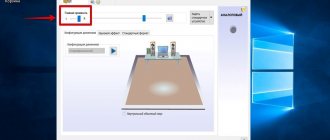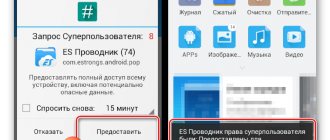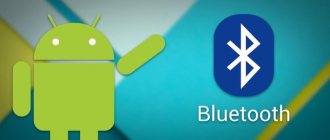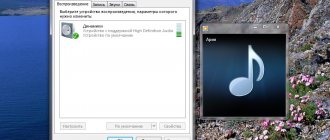On any Android device, among the main and most important functions is adjusting the volume level both when using the speaker and when outputting sound through headphones. In most situations, standard tools are more than enough to control volume, but sometimes additional tools may be required. In the course of today's article, we will consider all existing ways to increase the sound in headphones on a phone.
Adjusting the volume in the Android device settings
On smartphones and tablets running Android, you can adjust the sound using the volume key. The key is a “rocker” - pressing up increases the volume, and clicking down decreases it. If an application or movie is open when you press the key, the media volume will change, and if the desktop is open, the call volume will change.
If the sound spontaneously switches to “Quiet”, check your smartphone for viruses. Remove applications that have access to volume control and evaluate the situation. Also check if the “Ring louder in your pocket” mode is enabled. To do this, go to settings, select “Calls - Call louder in your pocket.” If necessary, disable the feature.
You can configure sound settings in the standard settings of your smartphone or tablet:
- Go to Settings and select Sound.
- Select "Volume".
- Use the sliders to adjust the volume values for each type of sound - notifications, calls, applications.
- Click "OK" to save the settings.
Depending on the version of Android, the settings item may be called “Melodies and Sound”, Sound, etc.
Gallery - how to increase the volume using Android
Method 1. Pull out the notification panel Method 1. Click on the settings icon and in the panel that opens, adjust the volume by sound type Method 2. Go to the settings of your smartphone or tablet Method 2. Select “Sound - Sound Volume” Method 2. Adjust the volume and click “OK” »
Use an app to increase the volume of your headphones
There are a number of apps available on the Google Play store that claim to increase the volume of your smartphone. Most of them work very well. Our favorite is called Super Volume Booster from developer SoulApps Studio. This will increase the overall phone volume by 200%.
As we already said, there are many volume booster apps on the Google Play Store and you can download to find one that will work on your phone. Keep in mind that increasing the volume of your phone speakers using one of these apps may actually damage the speaker hardware in the long run, so you may want to try a different method or use one of these booster apps in small doses.
QR Code
Volume Booster – Sound Booster 2019
Developer: SoulApps Studio
Price: Free
Setting the sound of headphones and speakers using phone or tablet applications - instructions
For users for whom the standard sound volume on a smartphone or tablet is not enough, tone amplifier programs have been developed.
Volume+
Volume+ is a program that allows you to increase the volume of Android 2.3 and higher melodies. Works with the device profile, as well as with a headset and hands-free. The developers offer two versions of the program - free and paid. According to reviews, the first increases the volume by 20–30%, the second by 40–50%. The sequence of sound adjustment in the application:
- Install the program from Google Play and run it. There are three or four apps with a similar name in Google's storage. The developer of what you need is Meltus.
- In the program window, check the box next to Speaker Modifications.
- Go to the speaker settings section.
- In the Volume Level menu, change the audio level. At the maximum setting there may be distortion, so check the audio quality and reduce the setting if necessary.
- In the Bass Enhance menu, adjust the bass level.
To adjust the sound in a headset and hands-free, perform similar actions in the corresponding sections of the menu.
Once setup is complete, the application will save the settings and run in the background. You won't have to adjust the sound after rebooting the gadget.
Video - Changing audio settings in Volume+
How to raise the volume level in Volume Booster Plus
A booster program that, by pressing one button, increases the sound volume of a smartphone or tablet to the maximum possible values provided by the operating system. Instructions for use:
- Download the program from the Play Market and install it on Android OS.
- Open the application. You will see a demonstration of the program's capabilities. Click Next and then Boost several times.
- Wait until the process is completed - the program will display a message on the screen indicating by what percentage the sound volume has been increased.
The program does not support preset profiles and does not have an equalizer. Free and easy to use. The only drawback is the abundance of advertising.
Gallery - Using Volume Booster Plus
Step 1. Click Start Step 2. Click Next Step 3. Click Boost Step 4. Wait for completion
Volume Ace Free makes your music and calls louder
Volume Ace is a functional program for adjusting volume on Android. Allows you to change sound parameters, create sound profiles and change them on a schedule, and also blocks accidental changes in sound volume outside the application. To adjust the sound:
- Download the program and run it. In the main window, use the sliders to adjust the volume values.
- You can turn off all sounds by clicking on the vibration icon at the bottom of the window.
- For calls, notifications and alarms, select ringtones by clicking on the icons to the left of the slider tracks one by one.
- When finished, click the “Save” button.
- The program will prompt you to update your current profile. If you agree, click “OK”, and if you want to create a new profile, click “Back”, and then click the three dots at the top right of the display.
- Select "Add Profile" and save your settings.
Scheduled change of sound profiles is a function necessary for business people who do not have time to monitor the status of their mobile phone during negotiations or travel. To set the timer:
- In the main window of Volume Ace Free, click on the three dots at the top of the screen.
- Select Scheduler.
- Click on the plus at the top right.
- Set the desired sound profile and select the duration.
- Set it to repeat daily or by day of the week.
- Click OK.
To change profiles, set each one with its own duration in the Scheduler.
You can get to the application settings by clicking on the icon in the form of three dots in the main window and selecting “Settings”.
Gallery - how the sound is adjusted in Volume Ace Free
Step 1. Install the program Step 2. Adjust the volume settings Step 3. Save the settings to a new profile Step 4. Go to Scheduler Step 5. Set up a timer for changing sound profiles Step 6. Block the ability to change the volume outside the program
Set the correct region
Xiaomi adjusts the software of its smartphones to the requirements of specific countries. In Europe, the maximum permissible volume in speakers and headphones is strictly controlled, so the sound when choosing European regions is average. But if you install Asia, you will notice significant changes for the better.
It is best to exhibit Singapore. Not only will the sound be louder, but it will also add sound effects for deeper bass and clear high notes. India and Nepal are also suitable. But it is not recommended to choose China, since this region has virtually no effect on the sound. (Screenshot 3 and 4)
Adjustment via the engineering menu
The engineering menu allows you to fine-tune sound parameters and remove maximum volume restrictions.
Root rights to enter the engineering menu
Some versions of Android require root access to enter the engineering menu. To quickly get root rights, use the Kingo Android Root or Framaroot applications. Instructions for rooting a smartphone or tablet using Kingo Android Root as an example:
- Download the mobile version of the program from the developer's website.
- In the gadget settings, allow the installation of applications from unknown sources.
- Install and run the program.
- In the main window, click the One click Root button.
- Wait until the process is completed - the device will automatically reboot.
How to enter the engineering menu on Android
After receiving root access, go to the engineering menu using the Mobileuncle Tools or “Launch MTK engineering menu” applications. If applications don't work, use engineering codes:
- Open the dialpad.
- Enter a combination of numbers to enter the menu.
Table - Combinations for entering the Android engineering menu
| Device manufacturer | Team |
| ZTE, Motorola | *#*#4636#*#* |
| Smartphones and tablets with a MediaTek processor (most Chinese devices) | *#*#54298#*#* *#*#3646633#*#* |
| HTC | *#*#3424#*#* *#*#4636#*#* *#*#8255#*#* |
| Samsung | *#*#197328640#*#* *#*#4636#*#* *#*#8255#*#* |
| Prestigio | *#*#3646633#*#* |
| Sony | *#*#7378423#*#* *#*#3646633#*#* *#*#3649547#*#* |
| LG | 3845#*855# |
| Huawei | *#*#2846579#*#* *#*#14789632#*#* |
| Alcatel, Fly, Texet | *#*#3646633#*#* |
| Philips | *#*#3338613#*#* *#*#13411#*#* |
| Acer | *#*#2237332846633#*#* |
How to increase the maximum sound level
The engineering menu differs in different smartphone models, but the structure remains similar. Once you enter the menu, you will see settings sections - find the Audio item. The section includes subparagraphs:
- Headset mode. Headset volume control.
- Normal mode. General settings for smartphone or tablet speakers.
- LoudSpeaker Mode. Hands-free mode.
- Headset LoudSpeaker mode. Loudspeaker mode when a headset is connected.
- Speech Enhancement. Talk mode without connected devices.
For each mode, it is possible to change the volume. Can be configured:
- Mic - microphone sensitivity;
- Sph — speaker volume;
- Media - volume of multimedia playback and sounds in applications;
- Ring - call volume;
- Sip — internet call parameters;
- FMR - FM radio.
To configure a specific setting, select it from the menu. For example, to optimize the sound of multimedia files, select Media. Below the selection line you will find options to configure - levels and volume values. Complete the setup:
- There are 7 volume levels in total, each corresponding to one press of the rocker key. Level 0 is the quietest level, level 7 is the loudest.
- Select level 0 and set the acceptable volume for it in the field on the right - no more than 255. Click the Set button to save the settings.
- Do similar steps for each level.
- Set the maximum volume value for the profile - it will be the same for each level. Click Set.
Rewrite the manufacturer's volume settings before changing them. If you do something wrong, you can always return the volume to default.
Once you've finished setting up your media, move on to the next steps. The volume control method for the microphone, speakers, and headset is the same.
Gallery - How to adjust the volume in the engineering menu
Step 1. Open the “Audio” section and select a mode to configure Step 2. Set up the microphone and speakers one by one Step 3. Set the volume levels for each device Step 4. Set the current and maximum volume values
How to increase the quiet volume of a ringtone
To increase the ringer volume, work with the Ring item in Normal Mode. Change the values for each volume level one by one. Don't forget to click Set to save the settings. Remember - when the maximum values are set, the sound quality is significantly reduced .
Increase speaker volume (during a call)
If you can't hear the person you're talking to on the phone, try increasing the speaker volume. Go to the Normal Mode section and select Sph. Increase the values for each volume level by 10–20 units. Set the maximum volume as desired.
Change microphone sensitivity
You can set up your device in the same way if the other person can’t hear you. In the Normal Mode section, select Mic and set the sensitivity to be the same for all levels - approximately 240. Save the setting for each level one by one.
Microphone sensitivity when recording video and audio
If you think that videos and audio recordings are not loud enough, go to the LoudSpeaker Mode section in the engineering menu and select Mic. Make the settings in the same way as the previous point.
When the setup is complete, exit the menu and restart your smartphone or tablet. The device activates the new settings.
Video - increasing volume through the engineering menu
Cleaning headphones from dirt (earwax)
All headphones that are inserted inside the ear suffer from earwax contamination. This is especially true for in-ear (vacuum) headphones. The speaker itself inside the earphone is covered with a fine mesh, which over time becomes clogged with ear wax and because of this, the sound in the headphones becomes quieter. Loss of bass in one earphone or both.
It happens that over time the sound simply becomes quieter, since both headphones become dirty approximately equally. If the mesh on one earphone is more clogged, then, for example, the sound in the right earphone will be louder than in the left. Or vice versa.
Important! You apply all solutions shown below at your own peril and risk. There is a high probability of breaking the headphones. Headphones should be cleaned by specialists in specialized service centers. If you decide to do this yourself, be very careful not to damage the speaker or other parts inside the earphone.
We just need to remove the earwax, clean the mesh that is located between the inner and outer parts of the earphone. We'll start with the simplest solutions. At the end of the article I will make a separate section on AirPods from Apple (for wired and wireless).
Cleaning with a brush and ear stick
We will need a toothbrush, an ear stick, and possibly alcohol or hydrogen peroxide. As you probably already guessed, we will try to remove dirt on the grate itself. In my opinion, this method is not very effective, since we simply smear the earwax on the grill. But if the contamination is very strong, then this method can remove it a little and thereby improve the sound from the earphone.
- If the headphones are in-ear and not in-ear, then you need to remove the ear pad (rubber pad) from them.
- Next, use a toothbrush to clean the mesh with light movements in different directions. You can use any brush. The main thing is that the villi are thin and thick. The brush I have in the photo is not very suitable.
- Next, take an ear stick and wipe the mesh. At this moment, scroll the stick. There is no need to press the stick hard against the mesh.
- You can moisten the ear stick with a little alcohol or hydrogen peroxide. Just not too much so that the liquid from the stick does not get through the grille into the earphone.
- You can remove dirt around the edges with a toothpick.
- The cleaning procedure with a brush and stick can be repeated several times. One by one.
After that, check the sound. If one plays quieter than the other, then try the following solutions.
Blowing through the mesh on the earphone
One simple and effective solution is to blow out the mesh on your headphones. This can be done with your mouth, or with a can of compressed air. True, in the case of a spray can, we will not be able to create a vacuum (draw air into ourselves).
Everything is very simple. Remove the ear pad (if your headphones have one), put the earphone in your mouth (you can wipe the earphone with alcohol before doing this) and strongly draw in air. We create a vacuum. Then you can blow hard into the earphone. Do this several times.
The same can be done using a can of compressed air. Just do not place the tube tightly against the grille, as a strong air flow can damage the speaker.
Soak the mesh
Be careful with this solution as there is a high risk of damaging the speaker. But at the same time it is very effective. Cleans very well and the sound from the earphone becomes loud. We do everything at our own peril and risk!
You need to take some container and pour a little hydrogen peroxide into it (usually a few millimeters are enough, look at the distance from the edge of the earphone to the mesh). The level should be such that it only reaches the mesh on the earphone. So that they could soak her. Only hydrogen peroxide is suitable, as it eats away earwax.
We place the earphone net in a container with liquid, fix it and leave it for 10-15 minutes. You can put both headphones in at once. I show the example of different wireless headphones. This method is also suitable for wired ones.
After 10-15 minutes, we take out the earphone, but do not turn it over! It is necessary that the liquid flows out and does not get inside the earphone onto the speaker. Hold the earphone slightly in the same position with the mesh down. You can shake them off a little, or knock them. It’s even better to put them on a napkin so that they stand like that for 10-20 minutes. True, fixing them in this position is not very easy, but it is possible.
You can wipe the grill with an ear swab and dip it in the hydrogen peroxide again for a few minutes. I checked everything, it cleans very well. Externally the grille is like new. The sound is good. But be very careful!
Remove the mesh and clean the earwax from the headphones
The most difficult way. I recommend using it only when nothing helps and the only thing left to do is throw away the headphones and buy new ones. This solution is not suitable for all headphones. This is difficult to do on AirPods, copies and similar in-ear headphones. The solution is more suitable for vacuum headphones.
You just need to remove the mesh, clean the inside of the earphone and the mesh itself. But the problem is that this mesh usually cannot be removed. It's glued there. All that remains is to tear it off and carefully glue it back after cleaning. Many people remove it altogether and use headphones this way. But then dirt will get directly into the earphone, which can also create problems with sound.
- We remove the ear pad.
- Using a thin needle, lightly pry up the mesh and remove it.
- After wrapping cotton wool around a toothpick, lightly wipe the inside of the earphone. Just be careful not to damage the speaker.
- We wash the mesh. It is best to soak it for 10 minutes in hydrogen peroxide, then wipe it thoroughly and let it dry.
- Carefully apply glue to the edges of the earphone (where the mesh sits), butt the mesh, press it and let it dry.
- All is ready! We check the sound quality and volume.
Tricks to boost sound on Android
An external speaker solves the problem of insufficient volume on a smartphone or tablet when other methods do not help. The speaker is a small device with a 3.5 mm plug that is inserted into the headphone jack or connected via Bluetooth. Cost - from 700 rub.
A life hack for increasing the volume is to position your smartphone with the speaker facing the painted wall while playing a video or playing music. The sound will be reflected from the surface and at the same time amplified.
Main reasons
A faulty headset creates unpleasant discomfort for the user, so first of all you should find out the cause of the problem. The main reasons for the sound imbalance of the “ears” can be divided into the following categories.
| Mechanical problems | Inaccurate operation: accidental falls, moisture ingress, creases and damage to the wire braid, contamination of the metal mesh “ears” |
| Hardware and software problems | The battery of the Bluetooth accessory is discharged, the sound balance settings are incorrect, the Bluetooth synchronization has failed, there is a manufacturing defect, the speaker has failed. |
| Human factor | Long-term and frequent listening to loud music reduces a person's hearing acuity |
The factor influencing uneven sound reproduction by headphones is determined during diagnostics.
Mechanical problems are identified by visual inspection. To detect the cause of a problem with sound at the hardware and software level, you need to check the charge level of wireless headphones, sound reproduction settings, and check the connection of the “ears” with another sound source. If you have difficulty identifying the cause of the problem, it is recommended to seek help from a repair shop.
Running iOS
Many iPhone owners also suffered from insufficient volume in their headphones when connected. There are 3-4 ways to make the sound loud and clear. Go to “Settings”, select the “Music” tab and when you get into the “Volume Limit” window, move the slider to the desired level.
The second option is more complicated and involves making changes to the configuration files (Jailbreak*). Here is the method available to the user:
- open iOS root folder;
- first go to this path /System/Library/Frameworks/MediaToolbox.framework/Nxx/ , then click here /System/Library/Frameworks/MediaToolbox.framework/default ;
- both folders contain a file SystemSoundMaximumVolume.plis , which when opened will display the Default setting;
- here you should change the values by setting LineOut: 0.8, Headset: 0.8; Default: 0.99;
- after that, click on save and enter the folder /var/mobile/Library/Preferences/ ;
- select the file com.apple.celestial.plist here;
- in the VolumeLimits tab, fix both values at 1.2;
- save the changes, reboot the phone and connect headphones to check the sound volume.
Another simple way to blast your iPhone with full sound is to turn off the equalizer. It does not boost frequencies, but lowers some. This happens in such a way that the low ones seem louder than the rest if their level is increased.