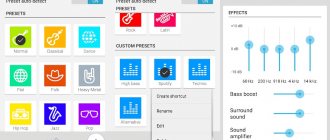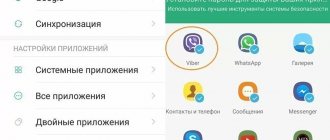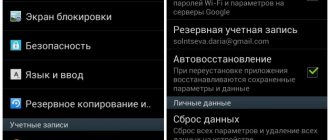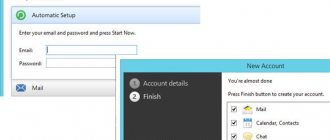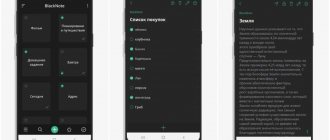Since my DJ youth, I've gotten used to adjusting the equalizer on my phone and other devices myself. Someone will say that there is no need to do this, they say, the headphones are not the right ones or there is no point in it - the music is playing and that’s enough. I don't agree with you. The correct equalizer settings will help you feel the drive of the music, and listening to tracks will bring maximum pleasure. Of course, to achieve the result you will need high-quality headphones, but you can try to adjust the sound with what you have.
Do you customize the sound of your smartphone?
Individual equalizers without ROOT
Wavelet
Often, equalizers only work with applications that play music—system sounds and audio streams from, for example, YouTube remain untouched. As far as I can remember, Wavelet is the only equalizer that does not require ROOT access, and at the same time allows you to apply settings to the entire system. To do this, you need to enable a special Legacy mode in the application. In addition, there is a convenient functionality for automatically switching profiles between audio devices from which sounds are played. Otherwise, the equalizer does not offer much variability, especially without unlocking all functions, which costs money - 329 rubles. But you shouldn’t be afraid of this, all the main functions are available in free mode: automatic equalization based on the models of different headphones and speakers, a 9-band graphic equalizer, a limiter and balance settings. In paid mode, a bass booster, virtualizer, reverb and bass tuner also become available.
Wavelet Features:
- the settings apply to the entire system;
- sufficient functionality for most in free mode;
- simple and intuitive interface;
- automatic profile switching for Bluetooth, speakers and headphones.
Poweramp Equalizer
Like the player of the same name, this equalizer has an incredible amount of functionality - here you can adjust almost every aspect of the sound, be it equalization, compression or sampling frequency. This equalizer is suitable for both the casual user and the audiophile. The interface, although convenient, is quite complex, although it is not difficult to get used to. On the first tab there is an equalizer and a limiter button, on the second there is a compressor and sound balance settings. In the settings, you can adjust parameters such as the number of equalizer bands (maximum - 31!) or the sampling frequency of the audio stream output, as well as many other, smaller functions. Unfortunately, all this is available only when paying for Premium access costing 150 rubles, and in the free version only the equalizer will be available to the user.
Poweramp equalizer features:
- a large amount of functionality when paying for Premium access;
- detailed configuration of the audio stream;
- 31-band equalizer;
- import and export of configured profiles.
Set up Dolby Atmos on Samsung
Dolby Atmos technology is known for the significant improvements it achieves through software across devices, and in Samsung we find it included. To take advantage of your options, we just need to go to Settings > Sound and Vibration > Quality and Sound Effects > Dolby Atmos.
In this section we can activate the function and make the sounds clearer and more realistic. In its settings we find four methods of use, among which there is an automatic mode that will be responsible for adapting the sound in Samsung according to the circumstances.
Individual equalizers with ROOT
Viper4Android
This equalizer is a real living legend among all Android equalizers. Ever since Android 2.3, this application has delighted users with a truly large amount of functionality and convenient operation. Like Wavelet, you can enable audio to be applied to the entire system, and it automatically switches profiles. In addition, the application has a huge amount of functionality, starting with a simple 10-band equalizer, and ending with a convolver (a function that allows you to apply pulses) and spectrum expansion (raising the bitrate with algorithms). Unfortunately, the main developers abandoned their creation a long time ago, so now on the latest versions of Android you have to be content with somehow working mods from enthusiasts.
Features of Viper4Android:
- a large amount of functionality, including atypical ones;
- the settings apply to the entire system.
JamesDSP
JamesDSP is conceived as a more modern and efficient analogue of Viper4Android. Essentially, this equalizer has almost the same functionality, with the exception of a few functions, such as spectrum expansion. At the same time, some of them are implemented better technically and their use causes less distortion of the audio stream in the end.
Features of JamesDSP:
- normal operation on the latest versions of Android;
- better implementation of functions than V4A.
Bass Boost
One of the best equalizers for Android in the Play Market. The application is specialized to work with bass as efficiently as possible. Among the advantages, the ability to work as a virtualizer, bass enhancer and equalizer, as well as work in the background, stands out. Stereo mode will create a surround sound effect. An undoubted advantage is the absence of intrusive advertising.
- Six band equalizer.
- Several design themes.
- 20 customizable presets.
- Virtualizer.
Good equalizers included in players
Stellio
Stellio is a good player with a nice flat interface. Surprisingly, in some sense its equalizer turned out to be even more powerful than the Poweramp described above, if we talk about adjusting the sound, and not the parameters of the audio stream. There is a 12-band equalizer, compressor, echo, reverb, flight effect and AutoWah. In addition, you can adjust the tone and speed of the recording being played. If necessary, you can turn off the equalizer and use a separate one. Unfortunately, you can remove ads and get exclusive themes for the player only by purchasing Premium access worth 200 rubles.
Features of Stellio equalizer:
- a large amount of functionality, including atypical ones.
JetAudio
If the previous player had a modern, pleasant interface, then jetAudio, alas, cannot please you with this. However, it has its advantages: at least, more stable operation and interesting functionality. For example, here you can enable audio output through the HRA engine, which allows you to play high-quality Hi-Res files. In addition, of course, there is an equalizer and many other functions, such as: reverb, compressor, AM3D sound amplifier, Bongiovi DPS (analogue of automatic equalization in Wavelet), Crystalizer. Unfortunately, only an equalizer with reverb and a compressor is available for free; the rest can be purchased as a package for 350 rubles (or obtained through Play Pass), or by purchasing the desired function separately, paying 260 rubles for each. You can also adjust the sound balance and enable auto-switching of profiles.
Features of jetAudio equalizer:
- presence of branded chips;
- automatic profile switching for Bluetooth, speakers and headphones.
Equalizer FX
Minimalistic equalizer with 12 preset profiles for different musical styles. You can edit them to your liking and save your own profiles. The application can create a surround sound effect, enhance bass and limit the volume of the device.
After installing Equalizer FX, an icon appears on the notification panel with which you can quickly go to the equalizer menu from any open program. In addition, Equalizer FX can turn on and off automatically when you play or pause audio playback.
The free version has no restrictions, but displays advertisements. Ads can be disabled for 99 rubles.
appbox fallback https://play.google.com/store/apps/details?id=com.devdnua.equalizer.free&hl=ru&gl=ru
Tips for adjusting the equalizer
Most users configure the equalizer in the form of a parabola: with high and low frequencies raised and the middle filled up. I did this too, until I realized a few simple rules: that too much amplification of any frequency will only lead to distortion of the final sound, but not to improvement, and also that the middle is actually an important component of any song.
Based on my personal experience of listening and mixing music, I have compiled a short “frequency guide” to help you figure out exactly how to set up your equalizer:
- ~75 Hz: kick drum and low, deep bass. Raising this frequency too much can lead to excessive sound compression and clipping (crackling). I usually increase it by 4-5 dB.
- ~150Hz: Mainly affects bass. Raising it too much can cause the bass to become boomy and unpleasant. Usually I don’t touch it, or I turn it down a couple of decibels.
- ~300-600 Hz: those frequencies where many instruments intersect, starting with the bass and ending with the voice. Raising it too much can cause an unpleasant hum, muddiness and “barreliness” in the sound, but you should remove these frequencies wisely - only if you clearly hear the problems described above.
- ~1.2-2.4 KHz: Mainly affects guitar and voice. In general, these are the very frequencies that should not be touched at all - usually there are enough of them in any headphones or speakers.
- ~4.8KHz: Upper mids, affects guitar. On some headphones, this and the next frequencies are raised specifically so that the listener seems as if the music is playing loudly, although this is not the case. On headphones, I mute this frequency by 3-5 dB, because otherwise the sound turns into mush without details and clarity, and also hurts the ears at high volumes. If you notice unpleasant pressure on your ears while listening to music from your smartphone's speakers at high volume, then muting this and the following frequencies will also help.
- ~9.6 KHz: Frequency responsible for the brightness of cymbals and hissing/whistling vocal sounds. As with the previous frequency, on headphones I recommend reducing this frequency by about 5 dB if you feel that at high volumes it hurts your ears and you cannot hear the instruments individually.
- ~12-19 KHz: frequencies in the range of which cymbals and other very high sounds are found. Unlike the previous two, these do not cause such problems, but simply emphasize the presence of tools. If there are not enough plates, you can raise it by 3-4 dB.
It is worth understanding that the same settings for different audio devices will not work - each of them has its own frequency response (amplitude-frequency response) and nuances for which individual sound needs to be adjusted. That’s why I highlighted automatic profile switching in particular - if in addition to headphones you have a speaker and/or good speakers in your smartphone, it’s better to set up separate profiles for them.
External DAC and amplifier
Xiaomi is equipped by default with both an external DAC and an amplifier with average sound quality. The developers know that not all users need perfect sound. And not everyone has expensive headphones that convey the finest sound nuances. Therefore, expensive audio processing chips are not used in the production of smartphones.
But if the user is a passionate music lover, he will probably want to take a closer look at DACs and amplifiers for his mobile phone. These compact devices resemble a flash drive, they are compact, do not interfere with the use of the phone and significantly improve sound quality. Even compressed mp3 audio sounds better than through a regular stereo headset. However, such devices are expensive. There is no need to shell out a tidy sum. It is better to take a closer look at more budget options for stereo devices.
Boost or not boost...
Each instrument has frequencies that can be boosted to add clarity and definition or dimension to the overall mix. And, of course, there are “bad” frequencies that make the instrument muddy, harsh, or just plain annoying. Here is a small tablet that will give you an idea in which direction you should work next. Remember that these are just recommendations. Frequencies vary depending on the instrument, the room in which it was recorded, and the microphone used during recording.
Human voice
| What to cut | Why cut | What to strengthen | Why strengthen |
| 7 kHz | Whistling and hissing | 8 kHz | Volume |
| 2 kHz | Sharpness, shrillness | 3 kHz and above | Clarity, clarity |
| 1 kHz | Nose | 200-400 Hz | Depth |
| 80 Hz and below | Consonants B and P | — | — |
Piano
| What to cut | Why cut | What to strengthen | Why strengthen |
| 1-2 kHz | Metallic sound | 5 kHz | More presence |
| 300 Hz | Boominess | 100 Hz | Bottom |
Electric guitar
| What to cut | Why cut | What to strengthen | Why strengthen |
| 1-2 kHz | Shrillness | 3 kHz | Clarity, clarity |
| 80 Hz and below | Turbidity | 125 Hz | Bottom |
Acoustic guitar
| What to cut | Why cut | What to strengthen | Why strengthen |
| 2-3 kHz | Metallic sound | 5 kHz and above | Sparkle |
| 200 Hz | Boominess | 125 kHz | Volume |
Electric bass guitar
| What to cut | Why cut | What to strengthen | Why strengthen |
| 1 kHz | Subtlety | 600 Hz | Growl |
| 125 Hz | Boominess | 80 Hz and below | Bottom |
Acoustic bass
| What to cut | Why cut | What to strengthen | Why strengthen |
| 600 Hz | Emptiness | 2-5 kHz | Flashy Attack |
| 200 Hz | Boominess | 125 Hz and below | Bottom |
Snare drum
| What to cut | Why cut | What to strengthen | Why strengthen |
| 1 kHz | Irritating to the ears | 2 kHz | Definition |
| — | — | 150-200 Hz | Volume |
| — | — | 80 Hz | Depth |
Bass drum
| What to cut | Why cut | What to strengthen | Why strengthen |
| 400 Hz | Turbidity | 2-5 kHz | Flashy Attack |
| 80 Hz and below | Boominess | 60-125 Hz | Bottom |
Then we
| What to cut | Why cut | What to strengthen | Why strengthen |
| 300 Hz | Boominess | 2-5 kHz | Flashy Attack |
| — | — | 80-200 Hz | Bottom |
Iron
| What to cut | Why cut | What to strengthen | Why strengthen |
| 1 kHz | Irritating to the ears | 7-8 kHz | Hiss |
| — | — | 8-12 kHz | Shine |
| — | — | 15 kHz | Air |
Brass
| What to cut | Why cut | What to strengthen | Why strengthen |
| 1 kHz | Nose | 8-12 kHz | Volume |
| 120 Hz and below | Turbidity | 2 kHz | Clarity, clarity |
Strings
| What to cut | Why cut | What to strengthen | Why strengthen |
| 3 kHz | Sharpness, shrillness | 2 kHz | Clarity, clarity |
| 120 Hz and below | Turbidity | 400-600 Hz | Juiciness and depth |
note
If in the device settings you see a pre-installed equalizer integrated into the OS, then it probably has more features than any third-party application. In this case, there is no point in installing another equalizer from Google Play. In addition, some music players have their own equalizers and also do not require additional software.
You also need to understand that the equalizer you installed may not work with some music players. The easiest way to determine compatibility is experimentally.
Dub Music Player
A worthy alternative to a built-in player is the Dub Music Player program. The peculiarity of the work is that in fact the application is a functional player with additional sound quality add-ons. Equalizer for Android has a nice and intuitive interface and can completely replace the standard player. Visualizes the music being played. The ability to save individual sound settings for each track and sort songs according to user criteria sets a high bar for its closest competitors.
- Five-band equalizer.
- Support for wireless devices.
- 9 presets.
- Original visualization style.
- Wide range of supported formats.
- User-friendly interface.