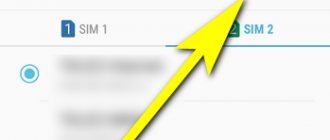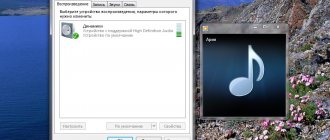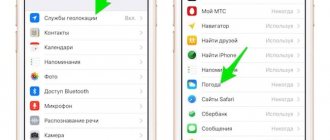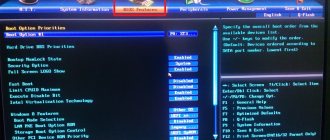The music player on standard Android has a very limited range of settings. In most cases, the only property that can be changed manually by the user is the sound volume setting. That is why equalizer for Android is in great demand among lovers of high-quality sound.
At the same time, other, no less important parameters of the music track, such as frequency or bass volume, remain unavailable for change and the user must be content with listening to music only in the original format. However, the Android platform has gained immense popularity all over the world precisely because it has great flexibility and can adapt to almost any user.
Equalizer for Android
A modern smartphone is a universal thing. The gadget combines almost all the functional features of other electronic devices, becoming a truly indispensable tool in everyday life. The music player is one of the most sought-after features in a smartphone, displacing conventional players from the market. There is an opinion among smartphone owners that you can achieve high sound quality in only two ways: spend money on an expensive flagship or buy professional-level headphones. But the equalizer for Android allows you to get good sound even on a regular mobile device.
But not all users are limited to standard playback settings; many strive to adapt the sound as much as possible according to their musical preferences. To meet consumer demand, application developers for the Android platform create a large number of applications for fine audio settings.
The range of equalizers available for free download on Google Play is very wide. There are a huge number of both amateur and professional equalizers in the public domain, and it’s quite difficult to navigate such a variety of choices. In this article we will look at the most popular and convenient applications that can be downloaded from Google Play absolutely free.
Bass Boost
One of the best equalizers for Android in the Play Market. The application is specialized to work with bass as efficiently as possible. Among the advantages, the ability to work as a virtualizer, bass enhancer and equalizer, as well as work in the background, stands out. Stereo mode will create a surround sound effect. An undoubted advantage is the absence of intrusive advertising.
- Six band equalizer.
- Several design themes.
- 20 customizable presets.
- Virtualizer.
Dub Music Player
A worthy alternative to a built-in player is the Dub Music Player program. The peculiarity of the work is that in fact the application is a functional player with additional sound quality add-ons. Equalizer for Android has a nice and intuitive interface and can completely replace the standard player. Visualizes the music being played. The ability to save individual sound settings for each track and sort songs according to user criteria sets a high bar for its closest competitors.
- Five-band equalizer.
- Support for wireless devices.
- 9 presets.
- Original visualization style.
- Wide range of supported formats.
- User-friendly interface.
Equalizer FX
The creators of the application did not focus on the interface, but were very careful in developing the functional part. Minimalistic, relaxing design in two colors: white and blue. Intuitive controls. The application is not a player, but its rich functionality compensates for all possible shortcomings.
Equalizer FX is in demand among more advanced users, as it allows you to configure amplitude-frequency modes within five frequency ranges. Playing a track at low frequencies enhances the bass, and the stereo sound effect allows you to create the effect of being at a concert. A distinctive feature of the equalizer is the ability to adjust the sound in system applications of a smartphone without root rights.
- 12 ready-made presets.
- Ability to create your own settings.
- Interacts with a huge number of players.
- Five-band equalizer.
- Virtualization.
- Synchronized with the player.
- Regulation of amplitude-frequency properties.
As promised, now I’m describing the new sound on the new GU, which I talked about here www.drive2.ru/l/521349107424428424/
I have Instyle equipment - 2 speakers in the rear doors, 2 speakers in the front doors + tweeters near the pillars. The sound was disgusting. There were a minimum of settings - low, medium and high + balance, that's all. I’ll say right away that I’m not an expert in car audio, I’m just sharing my feelings.
The more modern Chinese with its standard equalizer, when turned on for the first time, immediately made it clear that it was many times better. The sound became louder and clearer, although at maximum volume the characteristic “farting” still remained, no matter how you twist the settings. But here, I think, this is a minus of the speakers themselves and the lack of a normal amplifier. The sound became richer and more different shades appeared in it, so to speak. The bass and mids began to sound more pleasant, as it seemed to me they became softer.
On the new GU, the standard equalizer, although it has 6 adjustment bands and several presets, is disgusting. It is very difficult to customize for yourself, because... The step of each parameter is very large, the setting is very rough, i.e. you literally move the slider a little, and the bass or highs are already shaking too much, not the way you wanted. In all presets, all parameters are set above the average position, but in my opinion, a maximum of 1/3 of these ranges is needed there, because When the slider is moved above the middle position, the result is not sound, but rather tearing of the poor speakers. The Chinese apparently have this understanding about sound - the louder and more bass, the better))) And it doesn’t matter that you can’t understand the words =)) In general, on the standard equalizer, I would remove all the sliders down and raise some of them a little. It also has a certain sound amplification function, it works on the same principle, I didn’t even touch it, I lowered it to the very bottom. But I was pleased with the balance - this is a picture of the interior, a top view and a certain point that you can move. Both visually and functionally, it is very convenient to adjust the center of the sound as you like with one finger, so that you can hear not only the tweeter and the front door speaker on the left, which are closer to you, but also the right side + rear speakers.
General principles of sound settings
There is a misconception that such devices are created only to enhance high and low frequencies. That is why, when solving the problem of how to set the equalizer, many music lovers end up with something far from what they expected. After all, it is clear that frequencies cannot be amplified to their peak levels. This can also render the diffusers on the speaker speakers unusable.
In the speakers themselves, as a rule, the distribution of sound occurs as follows: they have several speakers responsible for reproducing a certain frequency band, so they cannot work above their nominal value without overload. What is the best way to adjust the equalizer in this case? It is necessary not to overload the speakers with frequencies and volume, and the most acceptable option would be the additional use of a crossover, which very accurately distributes frequencies across channels and speakers connected to sound systems such as “stereo”, “quad”, “pseudo-quad” 5.1, 7.1, etc. It’s even better if a limiter or peak limiter is turned on after the equalizer.
Equalizer FX
Minimalistic equalizer with 12 preset profiles for different musical styles. You can edit them to your liking and save your own profiles. The application can create a surround sound effect, enhance bass and limit the volume of the device.
After installing Equalizer FX, an icon appears on the notification panel with which you can quickly go to the equalizer menu from any open program. In addition, Equalizer FX can turn on and off automatically when you play or pause audio playback.
The free version has no restrictions, but displays advertisements. Ads can be disabled for 99 rubles.
Equalizer - Bass Boost
This equalizer is comparable in capabilities and level of convenience to FX. Its arsenal includes 10 presets for various genres, and the user can create his own. The app also supports all the standard effects: bass boost, volume boost and surround sound.
The equalizer icon on the notification panel provides quick access to sound settings. The program can turn on itself when you connect headphones or start the device, depending on the selected settings. But after turning it off, it does not remember the last active profile and changes it to the standard one.
The advantages of Equalizer - Bass Boost include beautiful interchangeable design themes, but most of them are available after making a payment of 99 rubles. You can also create more than one music profile and increase the maximum volume only in the paid version, which is also devoid of advertising.
Adding bass to headphones on Android phones
On an Android phone, you can increase bass in two ways:
- through the system menu
- in audio player
Increase bass in headphones from the Android system menu
I use a Xiaomi Mi5 phone and will show with its example how you can increase the bass. If you have a phone from another manufacturer, check, it is very likely that you also have such a function, it may have a different name, or is located in a different section of the menu.
Step 1 - Connect your headphones
In many cases, without headphones connected, the bass boost function is disabled on the phone, so please connect headphones before proceeding.
Step 2 - Settings
Go to your phone settings, find the “System and devices” section there or an equivalent. Go to the "Advanced" menu. I repeat once again, I’m showing how to increase the bass on a Xiaomi phone; in your case, the menu may be called differently or located in other sections of the settings.
Step 3 - Headphones and Sound Effects
Find the “Headphones and Sound Effects” menu and go to it.
Step 4 - Improve Mi Sound
Activate the Mi Sound Enhancer feature.
Step 5 - Equalizer
Our goal in all previous manipulations is to get to the “Equalizer” function on the phone. If you have a different phone, you can immediately try to find this function through the search in the settings.
Step 6 - Equalizer Settings
To increase bass, you need to increase the volume of certain sound frequencies - this is how an equalizer works. All frequencies below 1 kHz are responsible for bass, with frequencies from 20 to 200 Hz having a particularly noticeable effect. For simplicity, try increasing the 2-3 leftmost sliders up a few notches. You should notice that the low frequencies have increased, sounding richer and deeper. But don’t get carried away, excessively increasing the volume of certain frequencies entails distortion in the sound; the more you increase or decrease the volume of frequencies, the more distortion you introduce into the sound.
The equalizer is designed to accurately adjust the sound of a specific headphone model to the needs of the listener; usually these adjustments do not go beyond 2-4 dB for a specific frequency cut; if you need to increase the slider by a large amount, it means that you have chosen the wrong headphone model to suit your tastes .
If manipulations with the equalizer do not give you the desired effect, then you need to change your headphones; the drivers are physically unable to reproduce low frequencies the way you want.
Precise Volume
This app combines equalizer features with additional options for audio control. Like both previous programs, Precise Volume has a set of ready-made profiles for musical styles (seven pieces) and the ability to customize new ones. The application can also increase the maximum volume level, enhance the bass and create a surround sound effect.
Thanks to the Precise Volume icon in the notification panel, you can always quickly open the equalizer menu.
Among the additional features of the program is setting a maximum headphone volume, which can protect your hearing. Moreover, Precise Volume allows you to customize profiles for all system sounds. So, you can set volume levels for multimedia, calls and other sounds and save them as a sound scheme, for example, for an office or cinema. In the future, it will be enough to activate this circuit to prepare the device for the required operating conditions.
All of the listed features of Precise Volume are available for free. To get even more options to control the device’s sound and remove ads, you need to pay 140 rubles.
LF
| Genre | Music and audio |
| Rating | 4,6 |
| Settings | 5 000 000+ |
| Developer | Coocent |
| Russian language | Yes |
| Estimates | 76 814 |
| Version | 1.3.5 |
| apk size | 2.5M |
Bright equalizer with intuitive controls. To control the sound, just turn on your favorite song on the player, and you will immediately feel the bass boost and better sound of each instrument. For more detailed settings, check out the application menu. The following tools are available to users - 8 professional equalizer settings, Bass Boost with professional decoding technology, Surround sound, visuals, 12 color themes. To improve the sound effect, it is recommended to use headphones. Compatible with Android OS 4.2 and above. Does not require installation of additional utilities other than the music player.
note
If in the device settings you see a pre-installed equalizer integrated into the OS, then it probably has more features than any third-party application. In this case, there is no point in installing another equalizer from Google Play. In addition, some music players have their own equalizers and also do not require additional software.
You also need to understand that the equalizer you installed may not work with some music players. The easiest way to determine compatibility is experimentally.
Making powerful bass in headphones using an audio application
We don’t always need to increase the bass for the entire sound, as in the previous method; often we only need to increase it for music.
This method is valid for both mobile gadgets and computers. Open your favorite player, find the equalizer in it and adjust the sound to your liking, but only for music. This is the most reasonable way.
I’ll show you using the Deezer mobile app as an example.
, which I use to listen to music.
Step 1 - Deezer
After launching Deezer, go to the second tab, where there will be a “settings” button at the top right.
Step 2 - Equalizer
In the application settings you need to enable the equalizer. After turning it on, you will see a notification that warns you that excessive use of the equalizer entails significant distortion in the reproduced sound and I completely agree with this.
Step 3 - Equalizer Settings
This is what the equalizer setting looks like in Deezer. By the way, there is a separate function for bass enhancement, so you can not touch the frequency characteristics, but simply turn on “Bass boost” and adjust only the bass boost.