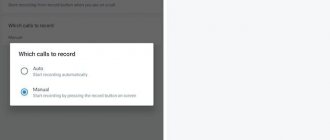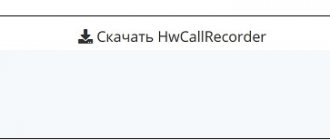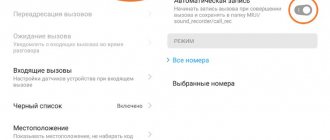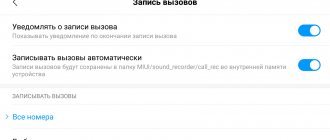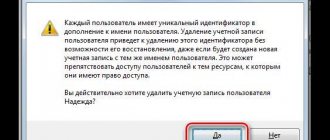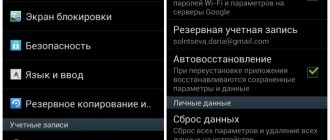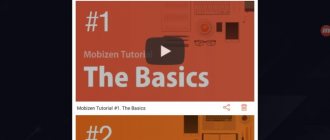In this article I will talk about ways to record a call (telephone conversation) on an Android phone using various programs and built-in shell capabilities (not available on all models).
This article is suitable for all brands that produce phones on Android 11/10/9/8: Samsung, HTC, Lenovo, LG, Sony, ZTE, Huawei, Meizu, Fly, Alcatel, Xiaomi, Nokia and others. We are not responsible for your actions.
Attention! You can ask your question to a specialist at the end of the article.
Restrictions on recording phone calls
Today, almost all smartphones are equipped with built-in functionality, so in theory, recording a telephone conversation can be done using standard means without any adjustments in just a couple of clicks. However, development companies are trying to block the voice recorder function or make it difficult to access. This is due to the fact that most countries where devices are imported have strict policies regarding the confidentiality of their use and privacy in general. And the presence of recording programs in the firmware, and even more so their use, can lead to criminal prosecution. Therefore, sometimes it is easier to refuse such functionality than to have problems with the law.
Of course, some manufacturers are trying to build apps into phones to record conversations. Judging by information from manufacturers and user reviews, ZTE, Xiaomi, Meizu, and Lenovo devices have this option. The devices and Samsung do not have built-in functionality, but the developers have provided the ability to install third-party programs for recording calls. Among the companies that flatly refused to install such applications were Sony, LG, and Vivo.
CallRec
This application with a self-explanatory name also supports automatic recording of conversations, which does not require the user to press any buttons. You just need to run CallRec and grant all the requested permissions.
Inside the program itself there are a bunch of options aimed at simplifying the process. You can choose where to save the audio file, the recording format, and also create a message for the answering machine. In short, CallRec is a multifunctional program that should be in the arsenal of every Android smartphone user.
How to enable permanent/one-time recording on Android
In almost any third-party application, telephone conversations are recorded automatically, and the files are saved in a designated directory. This feature comes in handy when you need to record all your incoming and outgoing calls and repeating the same procedure over and over again becomes tedious. Some devices require setting the program operating mode manually, and often users do not know how to do this.
- Situation 1, when you need to record all incoming and outgoing conversations. In “Settings”, opposite the “Auto Call” option, you just need to move the slider to the right and activate the “On” mode. In the small context menu that appears, you should simply indicate “All contacts.”
- Situation 2, when it is necessary to record dialogues with certain subscribers. In this case, you will need to re-activate the “Auto call recording” option, but in the context menu o.
- Situation 3, if you need to record only one conversation. You should click on “Call recordings” again and activate the “One-time” option.
As you can see, there is nothing complicated in these actions, and you can configure the selected mode in just a few clicks.
Smart Call Recorder
The final app in our selection is Smart Call Recorder. Many users call it one of the most convenient among analogues, since the interface has only the necessary tabs without unnecessary functions.
And although outwardly Smart Call Recorder looks simple, the program allows the smartphone owner to select the audio recording format, select the location to save the files, and play back the conversation directly through the application without the use of auxiliary software.
Also inside Smart Call Recorder there are a bunch of functions that the average person is unlikely to notice. So, if necessary, you can set a password to launch the application so that no strangers have access to the audio recordings. In addition, Smart Call Recorder has its own black and white lists, designed to sort contacts by the degree of importance of recording conversations with them.
Where is the conversation recording saved on Android?
To quickly extract and use one of the recorded files, you need to know where the recordings of telephone conversations are stored on Android. Any of the applications will help make the search easier: Total Commander or ES Explorer. Using one of the following programs you need:
- go to the “Internal Memory” section;
- find the “Recorder” folder there and open it;
- There should be a “Call” directory inside it. This is where all recorded audio files are stored.
Depending on the type of smartphone, the path to access your recorded calls and conversations may vary. Then it will look like this: “Explorer” → “Sound_recorder” or “Explorer” → “Audio” → “Recorder”.
Auto Call Recorder (formerly CallX)
The name of this program also speaks for itself. You can find it on the Play Market by searching for “Auto Call Recorder” or “CallX”. Functionally, the application is designed for use in conjunction with Samsung smartphones, but no one forbids installing Auto Call Recorder on Xiaomi or Huawei.
The software is characterized by the presence of wide functionality. You can select the audio file format under which the conversation recording will be saved, and also configure the recording mode. It can be manual or automatic. In the first case, you must first press the “Rec” button, and in the second, the program performs all the necessary actions for the smartphone owner.
How to save a recording of conversations in instant messengers
In recent years, the popularity of using applications that allow users to communicate from different parts of the world for free has grown. They can correspond, send each other photos, documents, voice messages and even call each other. Not surprisingly, there is an increasing need to record some conversations. The lack of standard tools or the inability to use built-in programs complicates such a task.
But here, too, third-party applications come to the rescue, among which Cube Call from the developer Catalina Group is popular. Created specifically for recording conversations in Viber, WhatsApp, Skype instant messengers, it is easy and accessible to use and has a clear interface. The program works smoothly not only on smartphones, but also on other devices (for example, tablets), has convenient functionality, and allows you to share files and send them to cloud storage.
The utility provides protection using a PIN code, supports incognito mode, and allows you to activate conversation recording by shaking the device. The functionality is available for free, which only increases its popularity among instant messenger users.
Record My Call
A free application with a modest but clear interface that will not cause any difficulties for a beginner. To get started, just download the program through the Play Market, and then select the necessary settings. In this regard, Record My Call is ready to offer many options:
- automatic recording of both outgoing and incoming calls;
- storage selection;
- synchronization with Dropbox and Google Drive;
- contact filter;
- works with two SIM cards at once;
- presence of a basket.
Despite the extensive functionality, the developers do not ask for money for using their program. However, this does not mean that they work at a loss. Monetization of the application is carried out through advertising banners present in Record My Call, and they can fray a lot of nerves of the smartphone owner if he often uses the utility.
Problems that may arise when recording a conversation
Despite the fact that nowadays it is possible to record telephone conversations in various ways and means, any user may encounter numerous problems and pitfalls that arise during the implementation of this task. Therefore, there is no need to panic, but prepare to quickly solve any of them.
First of all, you should understand that not all devices can safely and seamlessly record sound. This is due to the fact that in many countries such actions are classified as illegal and criminally punishable.
When releasing phones, the manufacturer cannot predict for what purpose such tasks will be implemented, so it tries to limit the possibility of using this function as much as possible or disable it altogether. It is for this reason that on some devices built-in programs or third-party applications may not work at all or with significant limitations.
The main problems and solutions are listed in the table.
| Problem | Solution |
| There are no standard means of recording telephone conversations | Check the Android version. If it is below 6th, immediately go to Google Play and download one of the available programs. If the OS version meets all the parameters, you should look for the corresponding applications in Settings and activate them. Typically, subscribers who purchased Chinese-made devices on AliExpress encounter recording problems. |
| Low recording quality. This indicator can be influenced by several factors. |
|
| Built-in programs exist, but do not work correctly | You need to do the following:
|
All of the methods described above are considered workable, since they have been tested by many years of practice. If the need to record a dialogue with an interlocutor arises rarely, you can limit yourself to standard means. If you need to use such a function constantly, it is recommended to install an application with advanced functionality. All programs, as a rule, work normally and have good recording quality. If it leaves much to be desired, you should study the features of your device or work with several utilities to choose the most suitable one.
It should be remembered that every person has the right to privacy of telephone conversations. And its restriction is possible only with the permission of the court.
Rate this article
Established funds
Recording a telephone conversation is more of an option than a built-in smartphone feature. It is sewn into operating system shells or installed by users themselves, in the form of third-party programs and applications.
Xiaomi
Gadgets from a Chinese manufacturer running the MIUI operating system (a slightly improved Android) have a built-in function for saving any call.
The option is built into smartphones from the factory. However, there are exceptions among such devices: Redmi 8, Mi9 Lite, Mi9t pro, Mi Note 10 and Mi 10. The company has already notified users that new mobile phones will lose this function, but at the moment it works on devices released before the beginning of 2022.
On modern cellular phones the function is available in three modes:
- automatic when receiving a call;
- activation only when calling certain numbers on the list;
- manual activation.
The option is not available on models with bare Android: Mi A1, Mi A2, Mi A3, Go. Google is introducing severe restrictions on "speech memory" without warning on Android. Because of this, such functionality at the system level is becoming rare.
Samsung
Samsung took the path of least resistance. After the release of Android 9, call recording was greatly reduced. Therefore, Samsung engineers simply disabled it in the settings.
However, for the option to become available in Russia, you need to change the region and firmware version to another country.
It is recommended to select one of two countries: Thailand or India. This way you won't lose access to important Samsung services.
An alternative way is to obtain Ruth's rights to Android and further change the system. But such an action automatically removes the device from warranty and disables most of the company’s services, including Samsung Pay and Samsung Account.
Huawei
Huawei has currently left its customers the opportunity to secretly record conversations without the consent of the interlocutor. The function is available from the proprietary EMUI 9.1 shell. All devices with this firmware version operate in two modes:
- Permanent. Through the settings contacts->more->voice recorder.
- Manually. Activation via the “record” icon while dialing a subscriber’s number.
In fact, this function is present in version 9 of EMUI. It was simply disabled at the software level, but can be activated by installing a special APK.
Oneplus
A premium Chinese brand, which also fell under the restrictions of the Android OS. But the functionality can be returned; to do this you will have to change some settings of the smartphone:
- Enable developer mode on your device. Through the settings menu->system->click 7 times on the build number.
- Go to “for developers”. Enable USB Debugging.
- Download the ADB software environment from the official developer website. Install the software on a Windows computer.
- We connect the smartphone to the PC using a USB cable. We enable USB debugging using the “OK” button.
- Now launch the command line in Windows: press Win+R.
- We write the command: “adb shell pm grant net.jroot3d.joneplustools android.permission.WRITE_SECURE_SETTINGS” (without quotes), press Enter.
After that, go to Google Market. We are looking for an application called “jOnePlus Tools”. Indicated by a light gear in a green square. Install the utility. Done, hidden settings are now available in OnePlus.
After installing the program, scroll through all screens using the bottom arrow. During the jOnePlus Tools setup process, confirm all permissions when prompted.
After final configuration, the utility will open a menu with hidden parameters. Check the box next to “enable call recording”. Now the “Call Record” item will appear in the phone book settings, which is responsible for managing functionality during a call.
Nokia
The latest updates to Google Phone, or the standard “dialer” for Android, have already received the option to record calls. But by the beginning of April 2020, the updates did not affect all brands. In this regard, Nokia was the luckiest company. So the smartphones: Nokia 7 Plus, Nokia 7.2 and Nokia 8.1 received full functionality, without additional settings.
Other companies
The built-in “call recorder” can also be found on other Android smartphones from well-known brands. In particular, in the Flyme shell for Vivo or Meizu gadgets.
Instructions for activation:
- Go to the main gadget settings.
- Go to phone book settings. Scroll through the menu to the line “Call recordings”.
- In the new window, select the “Auto call recording” setting. Check the box next to “all” or “specified contacts”.
The function of saving a call audio file can actually be found on some Asus, LG, and Lenovo models.
✨ Summary
To sum it up:
- It is better to record an audio recording of a private conversation by warning the interlocutor about it . An exception may be entries made to prove a violation of rights, lending money, insults, threats, recognition of a debt, black salary, extortion of a bribe.
- The audio recording must not infringe on the right to privacy.
- Transferring an audio recording to a third party, especially without the consent of the interlocutor, is unacceptable - both from the point of view of law and from an ethical point of view.