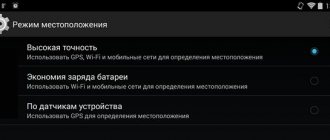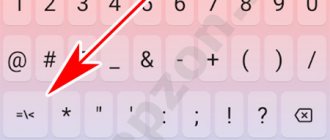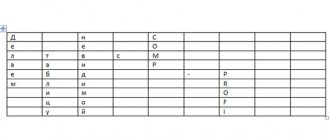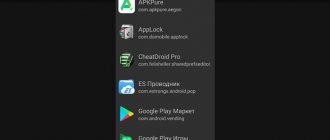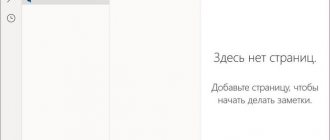The Android operating system is the most widespread and used in the world of mobile devices. And if the first versions of the OS had many flaws and criticisms, then the new ones work perfectly. From the usual smartphone, the operating system managed to move to other electronic devices. But even many years after the release of the first devices based on this OS, not everyone knows the special capabilities and secrets of Android.
Turn on your smartphone on a schedule
This Android feature will help you limit your phone usage. For example, if you want your child to be distracted from his gadget more often. So, to activate the phone to turn on and off according to a schedule:
- Go to “Settings” - “Advanced”.
- Click on “Turn on and off by schedule”. Activate the necessary sliders and specify the time when the device should work.
- After confirming all the settings, the phone will automatically turn off or turn on at the specified time.
Customize the sound of your Android gadget to your taste
Now almost every new Android smartphone has a built-in equalizer that can be used to customize and optimize the device's sound.
- Go to “Settings” and open the equalizer through the “Sound and vibration” item.
- Scroll down to find the "Audio Tuner" tab. To change this item, you will need to connect headphones to your smartphone via cable or Bluetooth.
- Activate the appropriate slider and select a sound profile that suits your taste and musical preferences.
Hidden features
In addition to the little-known but open functions, the Android OS has those that are carefully hidden by the developers. This was done not to harm or because of the desire to hide something, but so that, due to inexperience or unconsciously, a person does not make changes that can lead to serious and sometimes irreversible consequences.
But Android's hidden features can be extremely useful. Therefore, it will not be superfluous to know about them. Especially if you approach the matter with due attention and caution.
Secret codes
These are special combinations of numbers and symbols that allow you to discover truly hidden Android functions. Some of them are needed extremely rarely, while others are only needed by people who are technically savvy. So it is recommended to use such features with caution:
| Code | Action |
| #06# | displays the IMEI number of the device. Although this information is also in the documents accompanying it. It is a long identification number that helps you find a lost device. |
| *#*#4636#*#* | displays all the “ins and outs” of the gadget on the screen. Here you can view parameters such as battery, memory, system, programs and other important information |
| *#*#34971539#*#* | complete information about installed cameras, from firmware version to updates |
| *#*#8351#*#* | starts recording a conversation for twenty calls. This is not a full-featured recording of a conversation, but only a recording of the voice of the owner of the phone or tablet |
| *#*#7780#*#* | deletes everything in the internal memory, with the exception of standard programs |
| *2767*3855# | Complete reset of the phone, clearing the gadget of all files and settings |
| *#*#7594#*#* | setting the shutdown button. Here you can set it different values: switch to airplane mode, turn off, display a dialog with a choice |
Almost any of the given codes must be entered with great care, since the performed operation cannot be rolled back and the settings cannot be restored to their original state. Therefore, you should think carefully before using such codes.
Developer Menu
By default, this menu is hidden from the average user. However, it can easily be displayed in standard settings items. There are many useful and not so useful opportunities here, which are best used only if you clearly understand what you are doing.
To activate secret Android functions in the “For Developers” menu, you must:
- Enter settings.
- Click "About device".
- Go to “Software Information”.
- Make seven quick clicks on the “Build number” item.
After these steps, the “For Developers” item will be displayed in the settings. By logging into it , you can create an error report , enable USB debugging, set a password for backup, display a log of Wi-Fi connections, and much more that will help you configure the gadget in a convenient way.
Unlock
The function is not new, but with each Android update interesting features are added to increase the reliability of protection against third-party penetration.
When we first start it, we are immediately prompted to set up a fingerprint scanner, enter a PIN or graphic key. You should not refuse these manipulations. It’s better to immediately set all the necessary passwords so that you can quickly unlock the device and guarantee the security of your personal data.
If you skipped a step, then you can actually perform these steps later by going to the parameters, section “Protection and location” (in Android 9):
This feature is also designed to simplify the process of confirming payments in different applications.
Launch apps using gestures
Android Gesture Menu
Using gestures, you can not only mute your smartphone, but also launch any application. There are many frequently used gestures for calling various programs. So, for example, you can draw a “V”, “S”, “W” or a circle on the display to open the camera. To enable this feature:
- Open the gadget settings and select “Gestures”.
- Scroll down to see all the possible gesture options. Select a movement and specify what should happen when you perform it.
Mute without pressing
Turn off the sound by rotating the gadget
To quickly turn off the sound of your smartphone during an unwanted call, it is absolutely not necessary to look for the volume button - one movement is enough. Let's activate this feature:
- Open Settings and select Gestures.
- Activate the “Rotate to mute” option.
- Turn your smartphone when someone calls you - this will put the device into silent mode. This is much more convenient than pressing the volume button several times or immediately rejecting the call.
Enable Guest Mode
If you sometimes give your smartphone to someone, you will definitely need guest mode. The so-called “guest” will not be able to gain full access to the personal information stored on your device.
Add a new guest
- Swipe down from the top of the screen to open the notification panel on Android.
- Click on the user icon in the top left corner and select "Add Guest". After this, your phone will go into guest mode, from which you can exit in the same way.
- If necessary, allow the “guest” to call from your phone. To do this, go to the menu “Settings” - “Users”.
Where can I see background programs?
Press the key combination Ctrl + Shift + Esc and open Task Manager. Click the More details button. Open the Startup tab.
Interesting materials:
What is VAT distribution? What is reasoning in Russian? What is Rastafari in songs? What is a rational mindset? What is equality of vectors? What is RAW to JPEG? What is a dilute solution and a concentrated solution? What is split view on Skype? What is scanner resolution? What is international détente?
Functional dialer
Any smartphone is first and foremost a telephone device. Although the number of voice calls made is steadily declining, giving way to calls and correspondence in instant messengers, this does not eliminate the need to develop the Phone application.
The most striking thing is the inability to remove an incoming call without rejecting it. Particularly persistent interlocutors can distract you from working on your smartphone or your favorite game for a few minutes.
This is despite the fact that during the heyday of jailbreak, several cool and convenient solutions to this problem were invented: from the banal ability to hide a call with a swipe to a convenient banner with the name of the caller and buttons for controlling the call.
In addition, the standard dialer cannot quickly search through contacts by pressing the number keys. Yes, this was still the case in old Nokia push-button phones.
Instead, Cupertino suggests going to another section of the program, clicking on the search box and entering characters from a smaller keyboard with both hands.
Don't forget about problems with the caller's photo. Either the installed picture is overwritten by the contact’s photo from the cloud, or it is not stretched to fill the entire screen, or it actually pulls a picture from a long-deleted profile on the closed Google+ social network (when synchronizing contacts with Gmail).
Personally, on my old Samsung smartphone with Android version 2, photos were installed for all frequently used contacts and it just worked, but when I switched to the iPhone I gave up on this feature, because it doesn’t work properly.
Add to this the eternal problem of the inability to record conversations without crutches and third-party gadgets. It's time for Apple to compromise, because calls are now recorded out of the box even on push-button dialers from AliExpress for thousands of rubles.
What Apple needs to do: there is no need to spend the company’s precious money on developing a new dialer, just allow it to be replaced with programs from the App Store. Developers will instantly occupy a new niche and bring income to Cupertino residents in the form of a percentage for the sale of paid solutions.
↑ Secret Games
Starting with Android 2.3 Gingerbread, Google developers are hiding a kind of Easter egg inside the OS - a game that copies the famous Flappy Birds. Moreover, for each version it has its own unique design. To start the game, do the following:
- Go to the “About device” settings
- Quickly click on “Android Version” several times
- After this, long press on a lollipop, marshmallow, etc. (depending on the version) launch this easter egg.
↑ Hidden game in the Chrome browser
If you use this browser, then do the following:
- Turn off the Internet and type any query in the search bar, for example, AndroidApplications. Click the search button and you will see a message like this
- Tap on the dinosaur and a funny timekiller called Dino Run – Dinosty will start
Activate widgets on your desktop
Weather widget in Android
Widgets are mini application windows that help you see all the important notifications right on your home screen. With their help, you can quickly open programs without going into the menu, and always have access to the information you need. For example, you can turn on a clock or weather widget so you can set an alarm or find out if it's going to rain at any time. Activating widgets is very simple:
- Press and hold the start window until the corresponding list appears.
- Select an application and drag it to a suitable location on the screen. Sometimes a widget needs to be configured, for example, to set its update frequency. But most often this is not required, and the “mini-application” will be immediately ready to use.
- Keep in mind that a large number of widgets can negatively affect the battery life of your smartphone.
Activate panic mode for harmful apps
In update 7.1, Android developers added a “panic mode” to the system, which many users are not yet aware of. But it is designed to solve a very serious problem: with its help you can terminate harmful applications that do not want to close in the usual way.
You can activate this useful function using the well-known “Back” button. If you quickly press it several times, the so-called “panic mode” will start. The system will take control of the problematic application, close it and return you to the device desktop.
This mode is designed to combat spyware that may try to hack your smartphone's system. At the moment, not all Android users are working with the current version of the OS. If you want to protect your smartphone as reliably as possible, update Android as soon as possible.
Google Assistant
Did you know that Android has its own assistant, like Siri in iOS? You can call it by holding down the “Home” key (to return to the desktop, usually located at the very bottom in the middle). As a result, a dialog box will be displayed where you can enter commands both by voice and text:
Detailed settings are located in the “Google” section - “Search, Assistant and Voice Control”:
Use Airplay on Android
On Android devices you can also use the iOS feature Airplay. To turn your gadget into a signal receiver, do the following:
- Install the AirPlay/DLNA Receiver application and make sure that Airplay and AirTunes are checked in the smartphone settings.
- Start streaming media files through your iOS device, with your Android gadget displayed as the receiver.
- You will also be able to send music from Android to Airplay. The easiest way to do this is using the AllCast application. Once you install and run this program, it will begin searching for compatible receivers on your home network.
- Once the app detects the receiver, you can select media from your gallery to stream using Airplay.
Turn off lock screen notifications
Turning off Android notifications
Starting with Android 5.0, you can view incoming notifications without turning on your smartphone. But on the lock screen they are visible not only to you, but also to all curious glances from the outside. Anyone who gets their hands on your device will be able to read these notifications. To maintain confidentiality, we recommend hiding them.
- Open your smartphone's Settings and tap the Notifications tab.
- Click on the gear icon or the "Advanced" button - this will take you to a section with advanced settings, where you can choose which notifications are shown on the lock screen.
Dark theme
From a simple wish for those who like to customize the interface, a dark theme can turn into a good multifunctional solution.
Already, most of the current iPhone lineup is equipped with OLED matrices, for which displaying black color is less energy-consuming . Black on these screens looks truly black and doesn't drain the battery as much as blue, white or green colors do.
A dark interface theme will allow you to save charge and extend the battery life of your iPhone. The screen will be less susceptible to burnout.
This design is preferable for working in the dark or in low light. Even the minimum display brightness can sometimes be too much, and black interface elements can reduce eye strain.
Even third-party developers are adding stylish black themes to iPhone apps one after another.
At the same time, dark design was even introduced into macOS last year, and iOS has a smart color inversion, which is 90% satisfactory for users.
What Apple needs to do: complete the smart inversion and move it from the category of accessibility features to an iOS 13 feature.