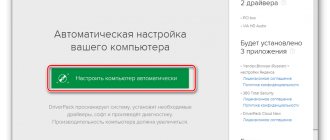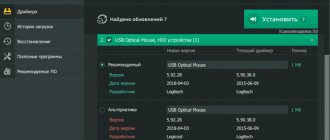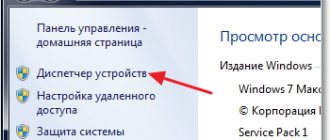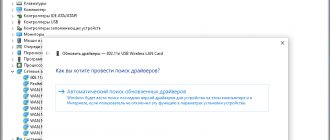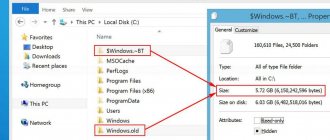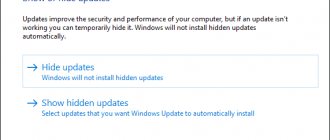Installing drivers is an integral part of the process of setting up a PC after installing the Windows 10 operating system. As a rule, the Windows 10 installer during its work installs the necessary drivers and configures the equipment, but these drivers are standard and devices operate at the minimum of their capabilities. For example, after installing Windows 10, you see a slightly stretched picture, and you cannot set the resolution to match the screen of your monitor, or the resolution is applied, but games with basic graphics do not start. Common situation? It's all due to the standard video driver.
Driver installation sequence
A computer is a complex of interconnected devices, and their coordinated operation directly depends on the correct sequence of driver installation. You might say, “Old school!” But isn’t it logical to first install drivers on the USB controller before installing drivers on the printer connected via USB? Does your printer work over Wi-Fi? Great! Will you install drivers for the printer, and then drivers for the network controller that is responsible for the correct operation of Wi-Fi?
And so, the correct sequence for installing drivers is as follows:
Firstly , you need to install drivers responsible for the correct operation of the chipset and other controllers installed on the motherboard (for example: USB 3.0/3.1, Ethernet, Wi-Fi, Bluetooth, etc.).
Secondly , install drivers for the audio controller and video card. Attention! If the motherboard contains an integrated video chip or your processor is equipped with a graphics core, then the video drivers for these components must be installed first. A similar algorithm of actions should be applied if you use a sound card. You can always choose your default device in Windows 10 audio settings.
Thirdly , install drivers for other equipment installed inside the computer (audio-video capture cards, DVB-S2 satellite cards, TV tuners and other additional hardware).
Fourth , install drivers for external devices: printer, scanner, MFP, projector, etc.
Additionally
This category contains a list of additional programs that may be useful in specific cases, or will significantly expand the functionality of your computer or laptop.
Stamina is a keyboard simulator that will help you master the touch typing method on the keyboard .
Notepad++ is one of the best text editors for Windows. It has syntax support for a large number of programming languages, code highlighting, plugins, themes and much more. Highly recommend!
Rufus is a free, open-source, portable Windows application that can be used to format and create bootable USB drives (for example, to create a bootable USB flash drive to install Windows or a Linux distribution ). This program is one small file that does not need to be installed, but simply downloaded and run.
VirtualBox is a virtualization program designed to create a virtual machine on a device. With its help, you can install several operating systems (for example, Windows and Linux ) on one device. As an alternative to VirtualBox, you can use VMware Workstation Player .
Open Server is a local web server for Windows and a software environment created specifically for web developers, taking into account their recommendations and wishes. It is actively used by web developers to create and test websites and web applications. This software is free.
Daemon Tools is a software emulator for CD/DVD/BD drives (.iso, .ape, .flac, .ccd, .cdi, etc. formats). Simulates the presence of a disk in the drive (if there is no disk). It is actively used by gamers to install pirated versions of games.
CCleaner is a shareware, closed-source utility that provides users with the ability to clean up temporary files on their computer (in the OS), clean up unnecessary data in the Windows registry, and optimize Windows performance. There is a free version and paid ones.
FreeFileSync is a free and open source program used for file synchronization. Instead of manually copying the entire folder each time, FreeFileSync detects the differences between the source and destination folders and transfers only the minimum amount of data needed (i.e., only those files that are not in the destination folder). It is available for Windows, Linux and macOS. This project is supported by user donations.
TeamViewer is a software package for remote control of computers, file sharing between control and controlled machines, video communication and web conferencing. Allows you to remotely connect to a computer on which the TeamViewer client is installed and manage it. Very useful when you need to help friends or relatives solve a computer problem, download a program and show how to use it, etc. There is a free version (with the necessary functionality) and a paid version (with advanced functionality).
Tor Browser is a web browser that anonymizes your web traffic using the Tor network, making it easier to protect your identity online. Thus, with the help of Tor Browser, you can maintain your anonymity on the Internet when visiting websites, blogging, sending instant messages and emails, as well as when working with other applications that use the TCP protocol (unless, of course, you log in using your real accounts/data). There are many individual sites (ending in .onion) that are not viewable through search engines (such as Google, Yandex, Bing, etc.), but are viewable and usable through the Tor Browser - the so-called. Darknet.
Note : Most adequate users use Tor Browser to access sites, social networks and web services prohibited in their country that are not prohibited in other countries and do not pose an obvious danger to visitors. Tor Browser is also actively used by journalists to conduct their investigations and communicate with sources. The darknet is a separate world in which there are a lot of scammers, false information and prohibited content. To benefit from it (from the Darknet) without harming yourself, you need to try very hard, so be careful and think twice about whether you really need it.
Adobe Photoshop is one of the most famous multifunctional graphics editors. Mainly works with raster images, but also has some vector tools. This editor is not cheap. If you need to quickly edit something or open a .psd file, you can use the free mini version of Photoshop - Photopea (very cool site!).
Free Studio is a shareware set of multimedia programs for converting video and audio files into various formats (for example, from .avi format to .mp4 format), recording monitor screens, quickly editing video and audio, downloading videos from YouTube and photos from Instagram.
Picasa is a free program for viewing and quickly editing photos on your computer. The latest version was released in 2015, and now this program is no longer supported, but I left a link to the latest version for those to whom this program has become familiar since those “immemorial times.”
That's all! If you have anything to add, welcome in the comments!
Share on social networks:
How to learn touch typing on the keyboard?
Driver installation methods
There are two main ways to install drivers: automatic and manual.
You can install drivers automatically using standard Windows 10 tools or using special programs (“DriverPack Solution”, “DevID”).
Manual installation of drivers involves searching for the necessary drivers and installing them directly.
Next, we will look at each of the methods in detail, but first, let's figure out how to open the Device Manager in Windows 10.
Windows 10 Device Manager
In order to get to the “Device Manager”, just right-click on the “Start” menu and select the item of the same name in the context menu.
If such an item is missing, use the search bar, type “Device Manager” and launch the corresponding program.
Automatic driver installation
Standard method
To automatically install drivers using standard Windows 10 tools, you need to open “Device Manager” and right-click on the desired device, then select “Update drivers...”.
After which Windows 10 will offer one of the ways to update drivers; you need to select “Automatically search for updated drivers.”
Windows 10 will search system folders on your computer and on the Internet for drivers.
The disadvantage of this method is that the OS often does not find the necessary drivers or reports that the latest version of the driver is already installed.
Special programs
You can also run automatic installation of drivers using special programs that analyze the system and, based on the data obtained, search for drivers on a remote server, then download them to your PC and offer to install them. There are many such programs, but the most popular are: “DriverPack Solution” and “DevID”. I will not describe these programs in detail, because they have a very clear intuitive interface.
Codec
A codec is a device or program that can perform data or signal conversion. To store, transmit, or encrypt a data stream or signal, it is encoded using a codec, and to view or modify it, it is decoded. Codecs are often used to correctly play any video and audio formats. I have K-Lite Codec Pack Full version installed. The codec comes with an MPC-HC player (short for “ Media P layer C lassic Home Cinema ” ).
There is, of course, a standard Windows video and audio player, but it is extremely poor. VLC Media Player as an alternative to K-Lite Codec Pack .
Manual driver installation
This method of installing drivers is preferable, since you have complete control over the process and will not allow unnecessary software to be installed on your PC.
Let's start with the fact that you must have disks with the necessary drivers included with your PC or a list of Internet resources from where you can download them (indicated in the instructions). To install drivers from a disk or its image, just run the setup or install file, after which an interface will open in which you need to select automatic or custom software installation mode.
Standard method of installing drivers manually
To install drivers in Windows 10 manually, you need to open “Device Manager” and right-click on the desired device. Select "Update drivers..." and then select "Search for drivers on this computer."
Then you need to specify the location for searching for drivers using the “Browse” button.
Be sure to check the “Including subfolders” checkbox - this option allows you to select a shared folder in which to search for drivers. Then click Next and wait for the device driver installation process to complete.
Antivirus
Antivirus is a specialized program for detecting computer viruses and removing them. Prevention can also be performed in the form of detecting and stopping the execution of unwanted programs and regularly checking computer files to identify suspicious files. There are paid and free antiviruses.
Leaders among paid ones: Kaspersky , ESET , Dr.Web .
Leaders among free ones: Comodo , Avira , Avast .
I have the free Comodo Internet Security , which completely copes with its tasks. If you have extra money, then buy a paid antivirus for a year. But protection must be mandatory.
Where can I download the missing drivers?
Drivers can always be downloaded from the device developer’s website; however, you need to take into account the version of the operating system and its bit depth.
But, there are times when drivers are not available on the developer’s website due to the fact that the device version is outdated or we are talking about operating systems that are no longer supported. Don't despair! Drivers can be found and downloaded from the Internet.
Reader
Most documents, instructions, e-books, magazines from the Internet can be downloaded in .pdf format. Portable Document Format
(
PDF
) is a cross-platform open electronic document format originally developed by Adobe Systems.
First of all, this format is intended for presenting printed products in electronic form. To view .pdf files, I use Adobe Acrobat Reader DC (be careful, the site has a Pro version - it's paid, you need to download it for free).
Note : Also, any of the above browsers has a plugin (sometimes built-in) for viewing files in .pdf format. Adobe Acrobat Reader DC will allow you to work with .pdf files without access to the Internet.
Download drivers by hardware ID
In order to download exactly the drivers that are needed, you need to determine the “Hardware ID” - this can be easily done using the “Device Manager”. Right-click on the desired device and select “Properties”. Then go to the “Details” tab, where in the “Property” drop-down menu, select “Equipment ID” and in the “Values” field, select the first line - this is the “Equipment ID”.
You can copy a line using the right mouse button by selecting “Copy” from the drop-down context menu. Then paste the copied line into the search engine input field and add “download driver”.
Select the most relevant site for your request and download the required driver.
Then update the device driver manually as described earlier.
How to remove the driver?
There are situations when the native device driver does not work correctly, in which case it needs to be reinstalled. To install the driver completely, it must be completely removed from the computer. To do this, remove the device itself in the “Device Manager” using the right mouse button and select “Delete”, be sure to check the “Remove driver programs for this device” checkbox and click “OK”. The device will be removed and the accompanying drivers too.
"Update your hardware configuration" in the Device Manager window.
The hardware list will update and you will see your device with an exclamation mark, indicating that there is no driver available for that device.
from the main one I add a music player - for example foobar2000; gpu-z, cpu-z, speecy or aida to view hardware configuration; something to filter out blue screen color - f.lux
Thanks for the addition)
Instead of Utorrent, I recommend “QBittorrent” - it is a free, cross-platform, open source, no internal advertising, torrent client written in QT.
Thanks for the program, I’ll have to try using it myself)
Source