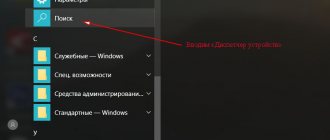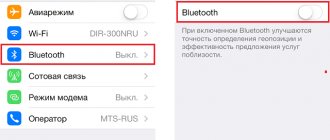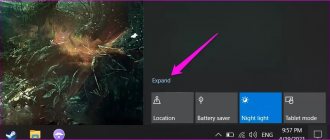The vast majority of users of modern devices cannot imagine their lives without a wireless connection. A variety of equipment is equipped with a Bluetooth module, from phones, headphones and input devices to refrigerators, microwave ovens and other household appliances.
Wireless technologies have become a part of our lives. But it also happens that the device is not detected on the network. Our article will tell you how to fix this problem.
Solution
Let's consider all the points in more detail, although even without this it is clear what should be done in each situation:
- enable the wireless module on the device with which you want to establish a connection;
- activate the detection function;
- Check the headset's battery, because smartphones and tablets have no settings for this wireless module at all.
Let's start in order.
Enabling the adapter
Depending on whether the phone or another computer is not detected, the Bluetooth activation algorithm will be different!
For iPhone, you need to go to settings and tap on the third item “Bluetooth”. In Android, we lower the curtain or also open the settings and activate the module by tapping on the icon with its icon.
On a laptop and computer (when using an external adapter) with Windows 7, you need to call the “Task Manager” (press Win + R and execute the command “devmgmt.msc”) and check whether the hardware is active. If the icon is gray, it means the device is unavailable - disabled. Right-click to open the context menu and select “Engage”.
Driver
If there is no driver (Bluetooth is not in the list of available equipment), it must be installed, and if there is a yellow icon next to the module icon, it must be updated.
Enable detection
Only relevant for operating systems of the Windows family. If a laptop or computer with Windows 7 does not see the device via Bluetooth , open the adapter settings in the tray.
Headset
When Bluetooth on a laptop or mobile phone does not see the device for playing sound, the source of the problem must be looked for in wireless headphones. They are turned off, the battery powering the device is dead, or the devices are outside the signal propagation range (in practice this is a maximum of 10 m).
Sometimes you need to hold down the power button for several seconds to activate Bluetooth on your headphones.
Problems with connecting gadgets on iPhone are described here:
Bluetooth turns on but does not transfer files
How to find out the Bluetooth version on Android - description of methods
A common problem that occurs for many users. This error indicates a system failure that needs to be fixed.
Note! Sometimes the situation is resolved by rebooting the device. But most often you have to use other methods to fix the problem.
Android operating system update
System update
To implement this method, you need to follow the algorithm:
- Open your smartphone settings.
- Click on the “About phone” section. Usually this item is located at the beginning of the list.
- Go to the “System Update” tab.
- The search for updates will begin. Upon completion, the user will receive a corresponding notification: either he will be asked to download a more recent version of the Android OS, or the message “No updates found” will appear on the mobile phone screen.
Important! You must be connected to the Internet when downloading updates. At the same time, it is not advisable to use the mobile Internet to avoid wasting traffic.
Reflashing the device
Sometimes the problem with bluetooth malfunction can only be solved by flashing the phone. This is a complex technical process that requires certain knowledge. Therefore, in order to avoid unpleasant consequences, it is better to seek help from professionals who will cope with the task in the shortest possible time.
Using Alternative File Transfer Applications
The Google Play Market has several interesting programs, thanks to which users of two smartphones will be able to exchange information with each other. Below is a description of the feature using the MiDrop application as an example. To transfer data you need to do the following:
- Download the software on both phones and install.
- Launch the program and click on the “Scan” button. The search for a paired device will begin.
- Once the search is complete, you can select the desired file from the gadget’s internal storage and send it to another device.
MiDrop application interface
Reasons for Bluetooth not working
1) Initial setup
Based on experience, I can say that in most cases, users with Bluetooth are fine, it’s just that the icon display is either not enabled in the Windows OS settings, or Bluetooth is simply turned off. Let's try to fix this.
Remark! Pay attention to whether Bluetooth is turned on on the laptop (often there are LEDs on the device body and function keys on the keyboard). This article will tell you how to enable Bluetooth on a laptop: https://ocomp.info/kak-vklyuchit-blyutuz-na-noutbuke.html
To begin with, the advice is extremely banal: restart your computer/laptop. Next, pay attention to the tray: often the icon is “hidden” as little used (try opening it and seeing all the “hidden icons, see screenshot below).
Bluetooth icon for quickly connecting devices and exchanging data
If there is no tray icon, then go to the Windows control panel and enter “Bluetooth” in the search bar: in the results found, open the link “Change Bluetooth settings”.
Control Panel - Changing Bluetooth Settings
Signs of a faulty Bluetooth
This malfunction has several distinctive features, thanks to which the user will have no doubt that the Bluetooth is not working:
- Bluetooth does not turn on on Android. The user is unable to enable the function in the phone settings or move the slider to the active position;
- when turned on, the following error appears: “The mode cannot be turned on at the moment, please try again later”;
- Bluetooth may turn off spontaneously during operation. For example, the user transfers information to another device via Bluetooth, and the mode turns off, thereby interrupting the operation;
- an unknown error appears. This circumstance also indicates a problem with Bluetooth.
You can turn Bluetooth on or off from your phone's status bar.
Important! If one of the above signs is detected, it is recommended to contact specialists who will answer the question why Bluetooth does not work on Android.
How the technology works
In fact, this is the most common radio communication that operates at a frequency of 2.4 GHz. Each adapter works both for receiving and emitting radio signals. However, for increased security, device detection is disabled. In other words, even if you turned on the Bluetooth adapter, for example, on your smartphone, the computer will not be able to find it. See how to find and enable Bluetooth on Android devices here.
After turning on the adapter, you still need to activate “Discovery” of the device. Only in this case will you be able to find the necessary equipment and connect to it. This is done to save electricity. After all, when the adapter is turned on and the detection function is active, the Bluetooth radio module consumes more energy.
In addition, if we are talking about a computer, then the reason why Bluetooth does not find the device is that the drivers are not working properly. We described how to connect Bluetooth on a computer in a previous article. The fact is that for the radio module to work correctly, special software is required. It is the appropriate software that allows you to control the operation of such equipment. Typically, drivers are available on the disk that comes with the laptop upon purchase. However, if there is no such disk, then the necessary programs can be downloaded from the official website of the laptop manufacturer.
Bluetooth does not work at all or keeps disconnecting
This problem forces users to use extreme methods to fix it. The most effective of them will be discussed below.
Malware
Auto-rotate screen does not work on Android - how to enable it
The presence of viruses on the phone prevents the launch of system applications, as well as the activation of certain functions. Bluetooth is no exception. Therefore, if the mode does not turn on, then first of all it is recommended to check your gadget for viruses.
Note! This can be done by downloading the appropriate software from the Google Play Market. Most of these programs are free.
Deleting a folder with MAC addresses or clearing the cache
Not a bad method, which involves cleaning the device’s internal storage from unnecessary files. Excessive garbage negatively affects the performance of the phone, as well as the operation of some programs.
To complete this task, you can download third-party applications from the Google Play Market or use pre-installed software.
Reset
An effective way to restore the functionality of your smartphone. This is done as follows:
- Go to the gadget settings.
- Open the “Protection” tab.
- In the list presented, click on “Restore and reset”. This process takes several minutes.
Clearing cache on Android
Repairing the antenna or the Bluetooth module itself
If the above methods did not help resolve the problem, then the problem is a broken Bluetooth module. To fix it, you need to contact a service center, since you won’t be able to get rid of the defect yourself. The smartphone may be locked.
Thus, the methods discussed in this article will most likely help solve the problem of Bluetooth malfunction on a smartphone running Android OS. The above recommendations help answer the question why Bluetooth does not turn on on Android. In the best case, you can do everything yourself; in the worst case, you will have to take the phone to a service center.
Why Bluetooth doesn't find devices: Video
Why doesn't Bluetooth find devices?
There are many reasons why Bluetooth does not find devices. The most common errors include the following:
- Discovery is disabled on the device you are looking for.
- The connected device is out of range of the adapter.
- The software is not working correctly.
- Strong interference.
First of all, when connecting any equipment via a Bluetooth wireless network, you should check whether detection is enabled.
As mentioned above, even if Bluetooth is turned on, you can only find it by turning on discovery. If this does not help and the Bluetooth equipment is still not found, then it is quite possible that the device is out of range of the radio module.
The fact is that the adapter has certain limitations. Of course, the range of action with line of sight can range from 10 to 50 meters, depending on the model. But it is worth remembering that under normal conditions, in apartments and houses, these figures are significantly lower. In addition, do not forget about the interference that can be created by household appliances, such as cordless phones, microwave ovens, and so on.
Problems with finding available Bluetooth connections are often caused by incorrect drivers. In this case, it is recommended to visit the official website of the laptop manufacturer and download the latest version of the software. If the software is installed correctly and everything works, then your radio module will be displayed in the Windows Device Manager. Moreover, you will be able to see its exact name.
Now you know why an error may occur when the Bluetooth device cannot be found, and how to fix this problem.
Reasons for blocking pairing
Headphones may not connect for a variety of reasons. They can be simple - Bluetooth is not activated on the phone, or more complex - a breakdown of the Bluetooth module. Let's try to figure this out on our own before turning to specialists. Devices may not pair with each other due to:
- Incorrect connection;
- Headphone battery discharge;
- Due to the completion of the process of searching for devices around the headphones;
- Due to the excessive distance between the headphones and the phone;
- Malfunction of the mobile phone or Bluetooth headphones.
These are probably the main reasons why you are unable to connect. We will gradually try to identify and eliminate them. You can also solve the problem if Bluetooth turns on on its own on the phone.
Trusted devices
When transferring information to some mobile devices with which the exchange process has not been carried out before, without first pairing the devices, the information may not be accepted.
Try just connecting to another smartphone at the very beginning. To do this you need to do the following:
- Repeat steps 1, 2 and 3 from the above example.
- Tap on the “Search for devices” button and wait until the name of the second smartphone appears in your list.
- After that, select the smartphone that appears in the list and click on “Connection”. You should also confirm this action on the second device.
- After that, repeat steps 4 - 12.
Rebooting wireless headphones
Redmi AirDots S are at hand, so the example will be considered on them again. If you have a different model, search for “Reset [headphone model].” Our device continues to persist and does not want to connect to the phone.
- Then take the earbuds in both hands and hold down the button on each for about 5-10 seconds. This will make them turn off, the indicator will tell you about this.
- When the red blinking stops, press the button again until it turns on.
- You can proceed to search for the model name in the Bluetooth menu of your phone.
Another problem that happens with wireless headphones is that only one of them connects and sound comes out of it. The second one does not work, as if it was turned off. If this is your case, use the same instructions with a reboot. With proper headphones everything will work out.
How to find out the charge percentage of wireless headphones
To be able to check the battery status of your headphones, you must first connect them to your phone. And after that, you can see the charge level in the device information. This is such a vicious circle.
The user has the opportunity to connect the headphones to another Android device to find out the battery status. Typically, the headset can also be connected to iOS devices.
The vibration of the keyboard on your phone is disturbing - turn it off.