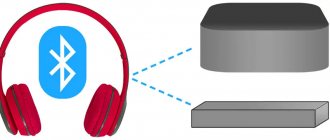In the comments to other similar articles, I see a lot of different questions related to the use of wireless TWS headphones. Most of the different incomprehensible moments arise with Chinese headphones. The fact is that such headphones very rarely come with instructions in Russian or Ukrainian. At best in English, and at worst in Chinese, or it doesn’t exist at all. But these headphones do not always work reliably, and it is not always clear how they work and how to use them. In the sense that almost everyone has different management, connection, synchronization, etc.
The format of such headphones cannot be called simple (below I will describe in detail how they work). Even popular giant manufacturers make such headphones with some problems (in the form of desynchronization, connection breaks), but our friends from China churn out them for a few dollars apiece and are not particularly worried about quality and ease of use.
I decided to write a short instruction in Russian on using wireless TWS headphones. We will mainly talk about headphones from China. These are our popular models TWS i7, i7s, i8, i9, TWS i9s (5.0), i10, i11, i12, i18, F9. As for headphones from more well-known manufacturers such as JBL, Xiaomi, Haylou, QCY, etc., there are fewer questions about them. Well, there are instructions, support, and they are better in quality, it’s hard to argue with that.
In this article I will answer several popular questions:
- How TWS headphones work.
- How to turn TWS headphones on or off.
- How to connect TWS headphones to a phone, laptop, or other device. Let's look separately at how to connect both headphones.
- How to use TWS headphones, how to wear them, how to manage music and calls.
- How to charge TWS headphones from a case. How to charge the case itself. How to understand that the headphones are charging and how to find out the charge level of the case and the headphones themselves.
I wrote about solving various problems with these headphones in a separate article: TWS headphones i7, i8, i9, i10, i11, i12 – one earphone does not work, does not connect. Synchronizing the right and left Chinese headphones with each other
How do they work?
TWS stands for True Wireless Stereo. The two headphones are completely wireless, connecting to the device and each other via Bluetooth. TWS headphones consist of a charging case and two separate headphones, right and left. The case has a built-in battery that is rechargeable. And the earphone, in turn, is charged from the case. The case is used as a charger and a case for storing and carrying headphones.
These headphones work very simply. After turning on the right and left headphones (automatically, after removing them from the case, or manually), the headphones are synchronized. They connect to each other via Bluetooth. After which they (as a pair, in stereo mode) can be connected to a sound source (phone, laptop) using a Bluetooth connection. If necessary, you can turn on only one earphone and connect it to the device.
Equipment
The i11 comes in a royal blue box with a gold ribbon on the front in the corner to ensure authenticity.
If there are no these designations on the packaging, then this is not an original wireless Tws.
The Bluetooth version is also indicated on the packaging, which confirms the authenticity of the wireless gadget.
The Tws functions are indicated at the end of the box. The specifications and available colors are indicated on the back wall.
The box contains the I11 wireless headphones themselves, a charging case, micro USB, a USB charging cable and instructions. It has a glossy white finish; in other colors the case is made of matte plastic with a soft-touch coating.
The kit includes a standard set for models of this format:
- Tws headphones themselves;
- case for charging and transportation;
- micro and USB cable;
- user guide;
- warranty card.
How to turn TWS headphones on or off?
As a rule, all headphones turn on automatically after we take them out of the charging case (when the contact between the earphone and the case is broken). And they turn off when we put them in the case and the charging process begins.
also turn the headphones on and off manually . How to do this: you need to hold down the button on one of the headphones for 4-5 seconds . The Power Off command almost always sounds, or something in Chinese, and both headphones turn off. To turn on the headphones, you also need to hold down the button for 4-5 seconds. The Power On command will sound (turn it on) and the headphones will work. You need to turn on each earphone separately.
The photo above shows the I7s and i30 (a copy of AirPods). On i12 i11 i10 i9s it looks the same. The button can be either touch or hardware. There is not much difference here. Pressed for 5 seconds - the earphone turned on. Pressed for another 5 seconds - the earphone turned off.
Advantages
The main advantages of the i11 model:
- acceptable price;
- nice design, almost a complete copy of Apple wireless;
- active noise reduction - allows you to listen to music in noisy rooms, on the street you will not hear any extraneous sounds during negotiations, the interlocutor will hear everything that is said to him;
- presence of charging case I11;
- fast charge, which increases the operating time of Tws;
- excellent option for athletes;
- wireless Siri call;
- remembering the last call;
- multifunction button to control I11;
- the presence of a moisture-resistant coating.
How to connect both TWS headphones?
The connection process for almost all wireless TWS headphones looks like this:
- Take the headphones out of the case. If they do not turn on automatically, turn them on manually.
- Wait a few seconds for the headphones to sync. This usually happens very quickly. As a result, as a rule, the indicator blinks (usually red and blue) on only one earphone. The Connected command also sounds on some models.
- Go to the Bluetooth settings on your phone or laptop, turn it on, and select headphones from the list of available devices.
- After a couple of seconds, the headphones will connect to the device and you can use them.
To the phone
- Take the headphones out of the case and turn them on if they do not turn on automatically. If you have already connected the headphones to some devices, and after turning them on they automatically connected, and you want to connect them to another device, then you must first disconnect them (delete them on the device to which they were connected). Almost always (depending on the model), when the headphones are synchronized with each other and are ready to connect, the indicator on one headphone blinks (red-blue, or just blue).
- On your phone, go to settings, to the Bluetooth section. If it is turned off, turn it on.
- Our headphones should be displayed in the list of available devices. As a rule, the name corresponds to the model (i8, i9, i10, i11, i12, etc.). I have i7s TWS. We click on them and they connect to the phone. Using iPhone as an example:
On Android everything is exactly the same (using the i12 as an example):
In the future, the headphones will automatically connect to this device after they are turned on (removed from the case).
If you have an iPhone and the latest models of headphones from China, then the headphones may support fast connection. When, after turning on the headphones on the iPhone, an animation immediately appears asking you to connect the headphones (as is the case with connecting the original AirPods). Moreover, at first they are called as AirPods, and then as I7s TWS.
If the phone does not see the headphones, then read this instruction: why the phone does not see wireless headphones via Bluetooth.
If you cannot connect both headphones at the same time, and only the left or right earphone is connected, see this article: TWS headphones i7, i8, i9, i10, i11, i12 - one earphone does not work, does not connect. Synchronization of the right and left Chinese headphones with each other.
To the computer
- As in the case of connecting to a phone, you must first take the headphones out of the case and turn them on (make sure they turn on automatically).
- Next, you need to open the Bluetooth settings on your computer. In Windows 10, this is the “Devices” section - “Bluetooth and other devices” in the settings. We start searching for devices by clicking on “Add Bluetooth or other device”.
Our TWS headphones should appear in the list of available devices. Click on them.
The headphones will be connected. The sound from the computer will be broadcast to the headphones.
This process is shown in more detail in a separate article: how to connect Bluetooth headphones to a computer or laptop on Windows 10.
We figured out connecting the headphones. You only need to establish a connection once; in the future, they will connect automatically until you delete them on the device (for example, before connecting to another device). After this, the pairing process will have to be completed again.
Just in case, I’ll also leave a link to instructions for connecting headphones to another device (when changing devices).
Review
This wireless Tws development is more intended for athletes, the ergonomic design prevents the headphones from falling out during active workouts, and noise cancellation will provide comfort in the gym.
The company is positioning the I11 earphone as a complete clone of AirPods that will meet the requirements and wishes of customers.
TWS wireless headphones have a high price, but by releasing this model, the company made an exception.
For an affordable price, the client receives a high-quality I11 wireless model with excellent sound and comfortable use.
How to use?
Using TWS Bluetooth headphones is very easy. Connect them to your phone or computer, put them in your ears and you're done. If you want to turn off the headphones, just turn them off manually (there are instructions above in the article), or hide them in a case, they turn off themselves (sometimes there is a problem that they do not turn off automatically, more about that here).
They also often ask how to wear these headphones? Honestly, I don’t even know how to answer this question