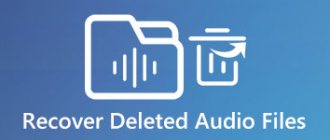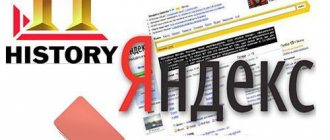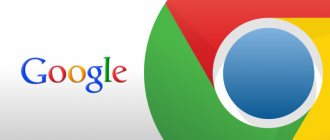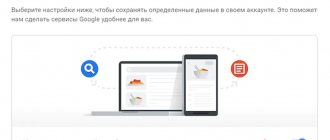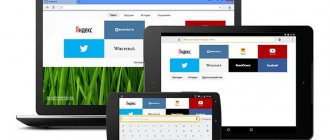Many users would like to maintain privacy online. That is why some of them are interested in how to clear history in Yandex on their phone. In fact, there is nothing complicated about this and therefore anyone can do it. However, before you start clearing history, you need to familiarize yourself with how to do it correctly.
Ya.Browser is a web browser that collects various information about users
Storing user data online
Every person who actively uses the Internet should become familiar with how data about him or her can be stored online. It is worth noting that Yandex uses several storage methods, among which are the following:
- Search engine query history. Quite a few users think about the fact that all the information about their search queries is stored online. It is worth noting that this data is not stored on the user device, but on special servers. Such information is collected not only by Yandex, but also by other search engines. This data is collected so that we can personalize search results and serve targeted advertisements in the future.
- Browsing history. Yandex also collects information about the pages that the user visits using the search engine. Also, records of visited sites can be found in Y. Browser.
Some people believe that they can erase all collected data by deleting their browsing history through the browser. However, these steps are not enough to delete all collected information.
Clearing history will only help get rid of files that are stored on the user’s smartphone. In this case, nothing will be deleted on the servers. Therefore, you will have to figure out how to get rid of Yandex history, which is stored on the company’s servers.
A few years ago, deleting history was quite easy. To do this, you could use the Ya. Nakhodka service. However, it is currently not possible to clean it this way. The fact is that the service stopped working and was completely disabled. Therefore, you will have to use other methods.
Clearing search history is done through a browser for a mobile phone
Clearing search history
Search history is a list of queries that are automatically created after a person tries to find something through a search engine. It is worth noting that such information will be stored on data servers until the user decides to delete it personally. Therefore, many are interested in how to clear the search log with their own hands.
You can do this using the step-by-step instructions below:
- Open the Yandex search engine on your mobile phone.
- Tap on the search bar to make it active.
- Wait until the list of queries that were entered earlier appears on the screen.
- Next to each request, click on the cross icon. After this it will be automatically deleted.
The method described above is not always suitable for deleting information. For example, if there are too many requests, then clearing the history using this method is not very convenient.
However, there is another method that will help speed up the removal process significantly. To use it, you must:
- Open a search engine on your mobile phone.
- Click on the search bar.
- Tap on the “Settings” button.
- In the window that appears, you need to find the line “Show history” and uncheck the box next to it.
- Click on the “Save” button to apply the changes made.
After this, all queries that were previously displayed during the search will no longer be shown on the screen.
In the application settings, you can disable the option responsible for displaying search queries
The methods described above help disable the display of history, but do not delete it. To completely remove it, you will have to perform the following sequence of actions:
- Log in to your Yandex profile. To do this, click on the “Login” button. It is located in the corner on the right in Y. Browser.
- Go to the Yandex website and enable display of the full version of the page. To do this, you will have to click on the corresponding button at the bottom of the screen.
- Go to settings by clicking on the “Options” button. It is located at the top right.
- In the menu that opens, tap on the inscription “Clear history”.
Most often, the removal process lasts only a few seconds. However, if there are too many requests, the procedure may take 5-10 minutes.
Deleting views is carried out through the Y.Browser settings
Clearing views in Y.Browser
Owners of modern smartphones can install YA Browser on their mobile phone and use it to clear their browsing history. This way you can delete the list of all previously visited pages.
It's worth noting that deleting views is quite easy. To completely clear the log, you must:
- Open Ya.Browser.
- Click on the button in the form of three dots.
- In the menu that appears, select the “Settings” tab.
- Go to privacy settings.
- Select the “Cleaning” item.
The screen will now display information that can be deleted. You must select your browsing history from the list. Then you need to tap on the “Clear” button. It's at the bottom of the screen.
The browsing and search log is deleted in browsers so that search queries cannot be seen by strangers if the smartphone accidentally falls into their hands.
The method described above allows you to clear the history completely. However, some people are not happy with this. The point is that sometimes you only need to delete a few entries from your browsing history. You can also perform partial cleaning in Y. Browser. To do this you need:
- Open a browser on your mobile phone.
- Tap on the button, which is made in the form of three dots.
- Select "History". It is marked with a small icon depicting a clock.
- In the list that opens, select the desired site and click on it. A menu will appear in which you need to tap on the “Delete” item.
It is recommended to regularly delete views. If you do not clear the History section, it will accumulate too many entries, which will negatively affect the performance of the browser. Therefore, it is necessary to review your browsing history at least once a month and clear it.
Alice is a virtual voice assistant that is designed specifically for the Yandex web browser
Clearing history in the mobile application with Alice
Most users install regular browsers on their mobile phones. However, recently the web browser from Yandex with Alice has become especially popular. A distinctive feature of this application is that it is equipped with an additional voice assistant.
Alice greatly simplifies the use of the web browser, as it allows you to control the application using your voice. It is worth noting that in such an application, as in most regular browsers, it is possible to clear the history. This is done like this:
- Open the mobile application on your smartphone.
- Click on the icon with three vertical stripes. It is located on the bottom right side of the screen.
- From the menu that appears, go to the “Options” subsection.
- Go to the “History” section.
- Tap on the “Clear” button.
After this, the entire log will be completely cleared.
If desired, users can choose to prevent their web browser from storing information about sites they visit. To do this, you need to find the “Saving history” item in the parameters and uncheck the box next to it.
Now, when you visit sites, your web browser will not save a log of your visits.
Using a VPN allows you to increase privacy when browsing pages
Characteristic
Russian developers have created a unique browser that is gaining increasing popularity. Millions of users prefer to install the application on their own devices. Why do surfers choose it? The answer is simple, the program has many advantages, including:
- Synchronization;
- Availability of “Turbo” mode;
- Flexible settings;
- Speed of work;
- Reliability and safety;
- ;
- Robotic assistant Alice.
Thanks to flexible settings, users can change almost everything - search engine, appearance, start page, security and much more. You can make various kinds of changes in the desktop and mobile versions.
Increased privacy
Many people dream of maintaining privacy when using the Internet. This way you won't have to constantly think about how to check your history and clear it.
There are several useful recommendations that will help significantly increase your privacy when visiting sites on the Internet:
- Using incognito mode. The functionality of most browsers allows you to browse websites completely anonymously. To do this, you need to enable incognito mode. If you activate it, the web browser will not remember your browsing and query history. If necessary, this privacy mode can be disabled at any time.
- Enable VPN. Another way to anonymously browse websites on the Internet is to use a VPN. This technology allows you to change your real IP address and hide your location. VPN also helps you visit blocked Internet resources. It is worth noting that it is not necessary to install third-party VPNs on your PC or smartphone. The fact is that some browsers have them built in by default.
- Using anonymizers. If you want to visit websites anonymously, you can use special services - anonymizers. They are very similar to VPNs and work in much the same way. Most of them also hide the IP address. However, some work on a different principle. They download Internet pages to their server, after which a person can view the saved copy.
Also, to increase privacy, you can open the browser history on your phone and disable the option in it that is responsible for saving requests and views.
How to disable saving data about your actions
You can manage almost all settings regarding saving information about your activities.
- On your Android phone or tablet, open the Settings app and select Google Account.
- At the top of the screen, select Data & personalization.
- In the Activity Tracking section, click Manage tracking of your activities.
- Disable unnecessary features.
Note. may not appear in the list.
How to temporarily disable data saving
To prevent your search history and website visits from being saved, switch to incognito mode in your browser.
Note. If you sign in to your Google Account in Incognito mode, your search history may be saved.
- Check your internet connection. If you've deleted data but still see it on other devices, those devices may not be connected to the Internet.
- Clear cache and delete cookies.
Cleaning on different smartphone models
On some types of mobile phones, the procedure for clearing history may be slightly different. Therefore, it is recommended that you familiarize yourself in advance with how to reset views and search history on different devices.
Samsung smartphones are some of the highest quality mobile phones
On Samsung
Today, people often buy Samsung smartphones that run on the Android operating system. That is why they are often interested in how to delete history in Yandex on a Samsung phone. There's really nothing complicated about it. To clean it, you need to:
- Open the Yandex web browser on your mobile phone.
- Tap the button with three lines to open the menu.
- Select "Options".
- Go to the “Confidentiality” subsection.
- Click on the “Cleaning” button. It's at the bottom of the menu.
- Select the type of data you want to delete.
Now all selected information will be deleted.
Many people are interested in whether it is possible to recover erased information. In fact, this is impossible to do, since it is deleted forever.
How to save data when reinstalling a search engine
Typically, if a new Yandex browser is downloaded and installed without first deleting the previous one, all data is saved and transferred to the newly installed version automatically. But if you want to play it safe, you can save the History file separately. Then, if necessary, it can be used to restore history.
How to restore data so that later you can see the history in Yandex browser:
On the computer we follow the path C:UsersYour account nameAppDataLocalYandexYandexBrowserUser DataDefault.
We look for a file called “History”, copy it and save it on the desktop.
- After installing the new version of the search engine, go again to the “Default” folder (path according to step 1).
- Delete the “History” file.
- We paste into the “Default” folder the “History” file from the previous version of the web browser, which we saved earlier.
- Launch the search engine and check if the data is displayed.