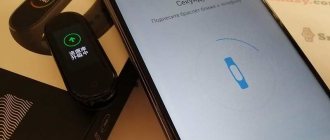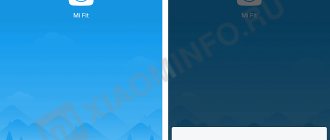Hi all! The era of smart watches and fitness bracelets has come a long time ago, but over the years of existence, “smart” accessories are hardly able to work without pre-configured pairing with a smartphone and tablet. Watches and bracelets connected to the “carrier” will be able to notify about calls and missed messages, allow you to change the tracks being played and shuffle playlists, track GPS or communicate with a voice assistant. As a result, it is better to figure out how to connect a smart watch to your phone right away, otherwise the smart functionality will never be activated.
Why connect a smart watch to your phone?
Why even connect a smart watch to a phone, they are already “smart”? Most watches without a smartphone connection are essentially just a fashion accessory that doesn't even tell the time. There are, of course, some models with a SIM card that can be used completely independently of a smartphone, but there are significantly fewer of them than “classic” smartwatches.
Once connected to a smartphone, many useful functions open up, for example:
- Notifications about calls and messages from your phone to your watch.
- Reject or mute call volume.
- Control your phone's music player.
- Remote camera control.
- Phone search.
- Detailed statistics on various activity parameters (duration of sleep, number of steps taken, calories burned, etc.).
- Tracking the location of the watch (especially useful if the watch is worn by a child or an elderly person).
Setting up Mi Band 3 and Honor Band 3 models
We will separately analyze the settings of the Chinese smartwatches of the following models:
- Mi Band 3;
- Honor Band 3.
The selected Smart Watch from China are the most popular models on the Russian market. Therefore, it will not be superfluous to disassemble the connection of these gadgets to your smartphone.
Mi Band 3
The Smart Watch Mi Band 3 is configured through the “Mi Fit” program, which the user can download from the official Android market - Google Play.
Instructions for connecting Mi Band 3 to a smartphone:
- Launch the Mi Fit application.
- Go to the “Profile” tab.
- Select the “Add device” option.
- Clicks on the “Bracelet” tab.
- We wait for vibration from the “Mi Band 3” and agree to connect.
The Bluetooth function must be turned on.
Honor Band 3
Connecting Honor Band 3 is similar to the instructions for Mi Band 3, only the necessary applications for the operation of gadgets differ. In the case of Honor Band 3, this is the “Wear” application. The difference between this software and “Mi Fit” is that the user must register an account in “Wear”. The clock connection itself follows the same principle.
Conditions for proper operation
When choosing, you need to pay attention to the system requirements of the devices, their compatibility, and versions of Bluetooth channels. Successful pairing of devices also depends on timely software updates.
Smart watches must be compatible with your phone. Most models of wrist gadgets are synchronized with any Android 4.2, iOS 8 and later phones.
Before connecting the watch to the phone, you need to perform operations common to all devices:
- turn on both devices;
- check that the batteries are fully charged;
- if the level is low, recharge;
- if the devices have recently been connected to other gadgets, cancel all previous connections;
- activate the Bluetooth option on both devices.
Connecting to an Android phone
All smartwatches, except Apple Watch, successfully connect to smartphones running Android OS. The principle of synchronization is generally the same; the location of the required menus may differ slightly.
How to connect a smart watch to an Android phone:
- Install the smart watch application on your smartphone. The required applications for the correct operation of the watch model are indicated in the attached instructions. You can download such an application via a QR code or find it on GooglePlay by name.
- Turn on the watch and launch the application on your mobile phone.
- Place the wrist device as close to the phone as possible.
- Select the “Settings” item in the pairing program and wait for the watch to be detected.
- Enter your PIN code, if required, select the “Connect” option. In most models, the PIN is entered automatically by devices. If this does not happen, you need to find it in the paper instructions included with the watch.
- If the connection is successful, the application will display the message “Connected”.
Mi Fit
Another popular Mi Fit program is designed specifically for Xiaomi branded devices, which include a number of fitness bracelets and smart watches. This application has much in common with the previous solution and requires the provision of almost identical information.
Download Mi Fit from Google Play Store
- The main difference between Mi Fit and the previously mentioned options is the need for authorization using an account. If necessary, you can create a new account or use an existing one.
- Once on the main page of the program, click the “+” button in the upper right corner of the screen. From the list presented, you need to select “Clock”.
- Next, you will be prompted to select one of the company’s types of smartwatches and turn on the Bluetooth module.
- Once the connection is complete, confirm pairing with the device.
Don't forget that successful detection on a smartwatch also requires activated Bluetooth. In addition, the devices must be compatible with each other.
Other Applications
We did not consider applications that are not related to the topic of connection, but provide the ability to synchronize between devices. Among them are Google Keep, Coffee, Find My Phone and many others, which differ significantly in terms of functions.
It is worth remembering the presence of such software, since with the help of each of them you can get functions that are not available on the gadget by default.
Connecting to iPhone
To pair Apple devices, you do not need to install additional applications. Pairing occurs automatically when the Bluetooth option is active.
How to connect a smart watch to iPhone:
- Enable Bluetooth or Wi-Fi protocols on your iPhone.
- Turn on the Apple Watch with the button on the edge of the case and hold until the brand icon appears.
- Bring the watch closer to the iPhone and wait for the connection message to appear.
- Select “Next”.
- Point your phone camera at the watch display.
- Wait for the pairing message.
- Register your wrist device using the identifier.
- Set up your Apple Watch by following the prompts.
If the gadgets do not “see” each other, you should reset the settings of both devices to factory settings and repeat the steps.
Apple Watch with iPhone
Our instructions will help owners of Apple devices connect their phone to their watch:
- Attach the charger to your Apple Watch.
- Activate Bluetooth on iPhone.
- Press and hold the side button on your watch until the Apple logo appears on the screen.
- Hold your phone close to your wearable until the pairing screen appears on your smartphone.
- Click Continue. You can also select “Set up as new” in the Apple Watch app on your iPhone.
- Click “Start pairing” in the program.
- Point your iPhone camera at the Apple Watch screen until an animation appears on the display.
- Follow further instructions and agree to all terms and conditions.
- If you don't want to sign in with your Apple ID, skip this step.
- Create a password (if you use Apple Pay in the future).
- Decide whether you want your Apple Watch to update automatically or manually.
- Complete the suggested settings and click OK.
- You can choose to install all apps at once when pairing, or select specific ones later.
- Wait for the synchronization and completion of the process until the welcome screen appears.
Instructions for Android
There are many programs for Android to control wearable gadgets and other equipment. In particular: Mi Fit (Xiaomi), Huawei Wear (Huawei and Honor), Galaxy Wearable (Samsung). But the most popular and multifunctional is the Google Wear OS application. A large number of smart watches and fitness bracelets work with it.
Instructions:
- Install Wear OS applications from the Play Market or other software recommended by the manufacturer. Wear OS can be downloaded from the link below. The proprietary utility is downloaded by scanning the QR code in the user manual.
- Activate Bluetooth on your smartphone: “Settings” -> “Bluetooth”. Or through the top notification shade.
- Turn on the smartwatch, press and hold the button until the blinking indicator appears. The device will enter search and pairing mode. The combination of buttons and the type of indication may vary. Please refer to the user manual for details.
- Go to the Wear OS app. Click "Add New Device". The program will show a list of supported gadgets. Select your desired watch model. Click here. The binding process will begin.
Step-by-step instruction
Step 1: Check your smartphone's battery charge. Charge it if necessary. Usually it takes no more than 3-5 hours.
Step 2. Open your smartphone's settings and in the "Connected devices" or "Wireless connections" section (the name may depend on the version of Android you have installed) find "Bluetooth". Turn the switch to the "on" position.
Step 3. The name of the smartwatch is displayed in the “Available Devices” subsection.
Step four. Open the gaming application store on the market and enter the name of the program in the search field (in our case, Mi Fit). Select Install and when done, click Open.
If there is a QR code in your smartphone drawer, you need to scan it... The game in the market will automatically open in the desired application.
Step 5: If this is your first time running the app, you may need to register. Enter your email address and find your password. Alternatively, you can also sign in using a third-party service such as Facebook or Google. In this case, you do not need to enter a password.
Step six. To connect your smartwatch, tap the “+” in the top right corner of the app.
Step 7: Select “Clock” from the list that appears.
Step 8: A warning will appear informing you that information about your activity, sleep, and heart rate will be collected when you connect your device. To continue, select "I Accept."
Step 9: Select the type of watch you want to connect.
Step 10: For faster pairing, move your watch closer to your smartphone.
Step 11: If the device has been connected successfully, the Mi Fit notification will appear in the notification drop-down list. This is done to prevent Android from automatically loading a running application from the device's memory, which ensures uninterrupted synchronization between the watch and the smartphone.
Charge your watch and phone
After purchasing a gadget, you should not set it up right away. First, you need to charge your smartwatch to 100%. If they are low, charging will take less than 3 hours. This will help preserve battery capacity in the long run.
Connecting devices also requires sufficient battery charge on the smartphone. Installing applications, exchanging data, updating will require a lot of energy.
Enable Bluetooth
Bluetooth is mainly used to pair a device. But how to connect a smartwatch to an Android phone via Bluetooth? To do this, you need to enable this feature on both devices.
Important! You can also sync over Wi-Fi, but this connection consumes many times more power.
Check compatibility
To check, you need to go to g.co/WearCheck on your phone, where you can find the answer to this question.
Connecting Wear OS watches
If you're using a Wear OS watch, you can install the Wear OS app on Google Play or the App Store and let it handle the setup.
Wear OS watch with Android
How to link a watch to an Android phone (this instruction is also suitable for users who want to connect a watch to an Honor phone):
- Download and install the Wear OS application on your smartphone.
- Charge and turn on the watch. Tap on the screen to start (if you turned it on for the first time).
- When prompted, select your preferred language and agree to the terms.
- In the running application, select your device in the upper left corner.
- Read the terms and conditions on Android and click “I Accept”.
- Choose whether to send usage information to Google (you can opt-out).
- Turn on geolocation.
- Tap the name of your Android smartwatch.
- The devices will receive codes to allow pairing. In some cases, the combination in the application must be entered manually.
- Make sure the codes provided match on both devices (if not, restart your watch and try again).
- Click Pairing.
- Follow the instructions on the program screen to complete the installation process. Once completed, the wearable will be ready to use with your Android.
Wear OS by Google
This solution, previously known as Android Wear, is the most popular means of synchronizing smartwatches of different models with an Android smartphone. Thanks to it, you can significantly expand the standard capabilities of a smartwatch by synchronizing with your phone and adding some new functions. In particular, management can be simplified using Google Assistant, access to music on the smartphone can be provided, appearance can be personalized and much more.
- After downloading and installing, on the start screen, click the “Start setup” button. Here you can also use a link to a page describing all the benefits of the application.
- On the "Terms of Use" page you can familiarize yourself with the application's operating features. To continue, click “I Accept.”
- Immediately after this, the screen will ask you to turn on the Bluetooth module on your smartphone in order to subsequently search for supported smartwatches. Click the "Enable" button in the corresponding window.
Next, you need to turn on Bluetooth on the connected watch. The procedure may vary on different devices, but is unlikely to raise any questions.
- After successfully detecting the smartwatch, a list of connections will appear on the smartphone screen. If the gadget is missing, you can click on the “Watch is not in the list” link to go to the help section.
Synchronization with the clock occurs in a fully automatic mode, so the procedure can be completed. Due to the fact that Wear OS by Google provides a lot of possibilities, it is best to familiarize yourself with the functions of the application yourself. The connection process, as can be seen from the instructions provided, should go without problems.
Wear OS watch with iPhone
To connect your watch to your iPhone, follow our guide:
- Download and install Wear OS software on your iPhone.
- Launch the software and click on the “Configure” icon.
- Accept the terms before allowing Bluetooth access.
- Turn on Bluetooth.
- Bring your smartwatch to your phone and make sure it is charged and turned on.
- Select your language (on your watch).
- Agree to the terms (in hours).
- Select your device from the list in the application.
- Check that the paired codes match (you must enter them manually) and click “Pair” on both gadgets.
- Check that the second pair code matches and press “Continue” on your phone.
- Specify in the program which Wi-Fi network the watch should connect to (select from the list and enter the access key).
- Create your Google account or sign in to an existing one and click Continue.
- Grant access to obtain certain features.
Connection methods
To properly connect a smartwatch to an Android or iOS phone, you need to consider not only the operating system in both devices, but also the pairing method.
All watches connect via Bluetooth (except for children's ones), and there are two pairing options:
- Via a mobile application.
- Through the Bluetooth settings on your phone.
In most cases, to link a smart watch to an Android phone, you just need to install the Wear OS application. But there are models where the manufacturer indicates its software in the instructions, as well as instructions for pairing and further work in tandem with a mobile device.
If you need to connect your watch to your phone via Bluetooth, you will not need to install any additional software. Below we will describe in detail how to do this.
Using examples of different operating systems of your gadgets, we will give instructions on how to link a wearable device to a smartphone.
Connecting the Galaxy Watch to a Samsung smartphone or iPhone
How to connect a Samsung fitness watch to your phone:
- Fully charge and turn on the watch.
- Install the Galaxy Wearable app for Android and Galaxy Watch for iOS
- Launch the software.
- Click on the "Start" button.
- Select your device from the list.
- Give permissions to access location and other information.
- Confirm pairing with a checkmark on the Galaxy Watch display.
- Wait for the process to complete.
It's worth keeping in mind that the Galaxy Watch when paired with an iPhone loses some features that are only available to Samsung phone owners.
Location Settings
Activation of the GPS module can be configured using the “Geolocation” menu item. This function is useful for parents to ensure the safety of a child or when caring for the elderly. You need to install a special application on your smartphone and select the signal tracking quality:
- Maximum accuracy. Has the smallest error, but consumes battery power. All possible modules are used: GPS, Glonass, LBS, Wi-Fi non-stop. The location is updated every 60 seconds.
- Optimal energy consumption. Data is updated every 10 minutes.
- Economy mode. Data exchange with satellites or cell towers occurs once every 60 minutes. Suitable for cases when the user is at home or at work.
Xiaomi watch for any phone
You can connect your Xiaomi Amazfit watch to your phone using the Mi Fit mobile application:
- Download Huami's Mi Fit app on Android or iOS.
- Activate Bluetooth on your smartphone.
- Charge and turn on the Amazfit sports watch and bring it closer to your mobile device.
- Launch Mi Fit.
- Select a login method (if you have an account) or create an account using the prompts in the application.
- Select a device from the list.
- Log in to your account and click on the “Click to connect” or “Add device” button in the Profile menu tab.
- Confirm pairing on your watch.
- If necessary, wait for the watch firmware to be updated.
Setting up the Mi Band 3 watch
When talking about how to set up an electronic wristwatch from China, we cannot ignore the popular inexpensive fitness tracker - Mi Band 3 from Xiaomi. Despite the fact that the gadget is compatible with many third-party programs, it is recommended that the initial pairing with the phone be performed using the proprietary Mi Fit program. This guarantees continued correct operation.
First, fully charge the bracelet - otherwise it may not be detected when you turn it on for the first time. While the battery is charging, install Mi Fit from Google Play or App Store, launch the program and register an account. In addition to your login, password, email and phone number, you will have to enter your height, weight and gender. This data will be useful for calculating loads with a fitness application.
The first synchronization is performed as follows:
- turn on Bluetooth;
- launch Mi Fit;
- open the “Profile” tab and click “Add device”;
- select “Bracelet”;
- After the Mi Band 3 starts vibrating, touch their image on the smartphone screen.
Pairing is complete, all that remains is to figure out how to set up the sports fitness watch. This is done in the application itself - in the “Profile” tab.
It all starts with indicating the location of the bracelet (left or right hand). This information is necessary for more accurate operation of the device. After this, the “Goals” section will open with fields for entering the desired weight and number of steps.
To go to other parameters, click on the line with the name of the fitness bracelet. The following options will open:
- heart rate tracking during sleep;
- pause before notification of an incoming call;
- alarm;
- notifications from third-party applications;
- a reminder of long-term inactivity (a signal that it’s time to warm up);
- Turns on the display when you turn your wrist.
The menu allows you to switch the time format, configure the display of information on the Mi Band screen, and indicate the type of activity.
To expand the capabilities of the bracelet, you need to know how to configure the Xiaomi Mi Band 3 watch to work with third-party programs
Google Fit or Apple Health are synchronized with the device by adding the corresponding accounts to Mi Fit. To start working with a Google application, just select it from the list. Apple Health requires permission to sync, which is confirmed within the app itself.
Now you know how to set up a Xiaomi smart watch with Aliexpress and you can synchronize it with other programs.
BT Notice
This application is common in Chinese smartwatches. , but this can cause problems in many cases, for example with notifications. Therefore, it is recommended to remove it from the watch. Moreover, we can instead use other applications that will work better, such as Droid Watch, which provides us with similar functions, in addition to additional functions that will not cause problems in the operation of the watch.
Currently you can download Bluetooth Notifier from Google Play , where it is still available. Although the user ratings are mostly negative, it makes it clear that this application is not entirely convincing and does not deliver the expected performance. It's better not to use it on Chinese smartwatches.
We hope that after this short tutorial you were able to set up your Chinese smartwatch and fix notification problems. If you found another way to fix this annoying error, please let us know how you did it in the comments.
Huawei watch for a smartphone with any OS
To connect your Huawei watch to your phone, you will have to install the Huawei Health mobile application for Android, iOS, or in the AppGallery store for Huawei device owners.
- Download and run the Huawei Health program.
- Enable Bluetooth on your smartphone.
- Charge and turn on the fitness watch.
- Accept the terms and grant permissions.
- Login or create an account in the application.
- Click on the dots in the upper right corner.
- Select your device from the list.
- Click on the “Pair” button.
- Complete the procedure.
It is important to remember that if the watch was previously attached to another phone, then before pairing with your smartphone, you will need to detach it from the previous device.
Setting up the Honor Band 3 watch
Pairing a smartphone with Honor Band 3 is done using the pre-installed “Health” application from Huawei or the Huawei Wear program. It is recommended to use "Health". This program is not inferior in functionality to the Wear application and displays more relevant information. It is advisable to register an account and get the opportunity to cloud data storage.
Then all that remains is to figure out how to set up the smart watch. The step-by-step instructions are as follows:
- turn on bluetooth on your phone and Honor Band 3;
- launch the Health or Wear application;
- register, indicate height and weight;
- click search for Bluetooth devices;
- select your tracker among the found gadgets;
- confirm the connection by pressing the corresponding button on the bracelet screen;
- Allow the bracelet to access smartphone data.
The described procedure is relevant for smartphones running iOS and Android.
After synchronizing with the program, the following functions will be available to you:
- sleep monitoring;
- notifications about long-term inactivity;
- smart alarm clock;
- heart rate measurement;
- setting up gesture controls;
- enable/disable notifications.
Preparatory activities
After purchasing a smart watch, its owner must read the attached instructions and perform the following actions:
- Study the device, its capabilities and control methods.
- Determine the location of connectors and control buttons.
- If your device supports a SIM card, thoroughly familiarize yourself with its installation diagram.
- Check the condition of the battery and the integrity of the contacts.
Different models have their own unique charging method and time. Therefore, to charge the device, use:
- wired charging (contact) with power supply;
- wireless charger;
- magnetic charging (docking station).
As a general rule, it is not recommended to allow the battery to become completely discharged during the first 3-5 charging cycles. It is advisable to charge the gadget at a minimum level and charge it to 100%. This method is a kind of “boosting” the device’s battery. If the battery does not charge, then the cause of the problem most likely lies in the integrity of the contacts or the charger itself.
How to connect a watch to Android via Bluetooth
There is an option when you can link your watch to your phone via Bluetooth without using any application. For this:
- Turn on Bluetooth on your Android phone. If there is an option, then make your smartphone discoverable.
- Turn on the watch, it should be charged.
- Some models are immediately detected by the phone when turned on. Others may require you to activate an option, for example, “Get Started,” by tapping on the screen.
- In the Bluetooth list of your mobile device, find the name of the smart watch. If they don't automatically appear in your Bluetooth settings, click "Search for devices."
- Once the clock is displayed, click on it.
- Typically, a pairing confirmation should appear on the Smart Watch display: this could be a tap on a checkmark or codes that need to be compared on both devices.
- On your phone, tap Link or Connect.
You can still use the manufacturer's recommended software to operate and configure your watch. It all depends on the model and the instructions supplied with it. Be sure to read the user manual (if it is lost or not included, look it up on the Internet using the model name).
Instructions for iPhone
When it comes to connecting Apple Watch to iPhone, it doesn't take much time. These devices are located in the same Apple ecosystem, so the pairing process will be very fast.
Instructions
- Turn on Bluetooth on your iPhone.
- Place Apple Watch on your hand to establish a connection. Hold your watch close to your smartphone. Press and hold the power button on the side of your watch until the Apple logo appears. Release the button when the logo appears.
- Install the Apple Watch app if you don't have it on your smartphone. Below is a link to the program.
- Typically, the iPhone detects the device within a few seconds. It will then redirect the user to the gadget settings. Otherwise, you'll need to sign into the Apple Watch app. In it, select the “Create a pair” item and force pairing.
- In order for a watch to be assigned to a user, you need to access the Apple Watch app settings. Indicate your personal Apple ID in it.
Setting up a Smart Watch for iPhone
There is no need to install additional apps to pair with Apple devices. Pairing is performed automatically when the Bluetooth function is turned on.
How to connect a smartwatch to iPhone:
- Wait for the couple's message.
- Point your phone camera at the watch display.
- Turn on your Apple Watch using the button on the edge of the case and hold until the brand icon appears.
- Activate Bluetooth or Wi-Fi protocols on your iPhone.
- Place your watch next to your iPhone and wait for the connection message to appear.
- Follow the instructions to set up your Apple Watch.
- Select Next.
- Register your wrist by ID.
If the gadgets do not “appear”, you need to reset both devices and repeat the steps.
Linking children's smart watches to a smartphone
You can link your child's watch to your parent's phone using the free Setracker app. It is available for both Android and iOS. To do this, the watch must have a special 15-digit Reg Code registration code. As a rule, it takes the form of a QR code, which is printed on a sticker placed on the back of the device case or packaging box.
- Install Setracker on your phone.
- In the running program, click the “Registration” button.
- Please enter a valid email address.
- Enter the verification code from the picture.
- Create and enter a password.
- Select your language.
- Select your region from the list, depending on what region you live in (usually Europe/Africa or Asia/Oceania).
- Read the terms and conditions and agree to them.
- Click "Confirm Registration".
- If necessary, log in with your details.
- In the window that opens, click the “Start linking” button or in the window that opens, when the message “Your account has not been linked to any device, please link,” click “OK.”
- Manually enter the 15 digit Reg Code or scan the QR code on your watch.
- Write the child's name.
- Choose your purpose: mom, dad, grandma, etc.
- Click OK.
- After successful linking, you will have to log into your account using your username (email) and password.
Pairing with a smartphone
To connect to a phone, the gadget is equipped with a Bluetooth or Wi-Fi module. To successfully pair with a smartphone, there is one more important step in the process of how to set up a smartwatch. With the help of pairing, the capabilities of the smartphone and the functionality of the smart watch are expanded.
If the gadget belongs to a well-known manufacturer, it will only be able to synchronize with co-platform phones:
- IOS-based devices connect to IPhone;
- Android watches will be paired with mobile phones based on Google's OS.
Small companies from China produce their products in a cross-platform design and are not tied to any specific operating system.
For reference: synchronization via Wi-Fi is energy-intensive and quickly drains the battery of both gadgets. We recommend using a Bluetooth connection.
Bluetooth pairing
To set up a connection between your smartphone and smartwatch you will need:
- Install an application suitable for the job.
- Activate the data transfer module on both devices.
- When the smartphone detects the watch as an available device, select it.
- Enter the pairing PIN code on gadgets.
- Click "Synchronize".
Each Smart Watch model has its own mobile application. The most popular and universal is Wear OS. It has functionality that is suitable for almost all smartwatches.
WiFi connection
To connect devices you need:
- enter the settings menu;
- select "Wireless Networks".
- enter the network password;
- select "Connection".
Note: to simplify the reconnection procedure, you need o. Gadgets will pair each time they are turned on.
Smartwatch settings after connecting it to the phone
Similar to a telephone, each user can customize a smart watch “to suit themselves.” In particular, you can adjust:
- The language can be configured immediately after synchronization is complete. Initially, the watch is automatically installed in the language that is installed on the phone at the time of connection. To change the language on your watch, you will need to go to the settings on your phone.
- The dial can be customized by selecting one of the proposed options from the assortment menu.
- SMS, calls and notifications settings allow the user to set a ringtone to signal an incoming call and configure certain notifications.
- Sports games and options.
Of course, the lists of settings are different for different models of smart watches and phones. There are watches that allow you to block or search for a lost phone, listen to children's conversations, attach a video camera, and manage audio recordings.
How to set up a children's smart watch
The children's version of a smartwatch is a multifunctional and useful modern device. With its help, you can contact a child, find out his whereabouts or take timely measures in case of danger. Correct setup provides access to all the capabilities of a useful accessory.
Step by step description:
- installing a SIM card in a mobile phone;
- SIM card activation;
- disable PIN code request;
- disabling menu loading;
- replenish your account with the required amount;
- Internet connection connection (depending on version);
- installing a SIM card in the watch.
To be placed in a wrist accessory, a micro SIM card is required. After setup, the SIM card can be placed in the watch. The back cover is protected by special bolts that can be unscrewed with a screwdriver. The connector is located under the battery. Care must be taken when working to avoid damaging the wires.
The slot opens in the direction of the arrow and gently lifts up. After placing the card, the slot closes and the battery returns to its original position. The cover is screwed on. The work of setting up and installing the SIM card is completed.
Internet setup
The Internet in this case, as a rule, does not require any settings. They themselves are already present on the installed SIM card. However, anything can happen. Therefore, if there is no Internet, you need to do the following:
- Open the item called Useful in the program.
- Select the Internet connection setup function.
- Follow the displayed commands.
How to set the time
How can I set the time on a children's smart watch? To do this, just do the following:
- Go to the SeTracker application.
- Open the tab called Settings and the Language and Time tab.
- In the new window, select East GMT +3.
- Check the box in the upper right corner that says Daylight Saving Time.
- Confirm all actions by simply pressing the OK key.
How to change the watch interface language
The interface language on your watch matches the language on your phone. To change it, select a different language on your phone.
Selecting and downloading software
In addition to tips and tricks related to launching a Smart watch, using navigation gestures and searching for updates, the instructions often contain information about the necessary software, without which synchronization is either impossible, or involves long experiments in the “Settings” menu.
Manufacturers even post a special QR code to download the missing software. But, if you don’t find any tags at hand, you will have to search for matches manually in Google Play for Android or in the App Store for iOS. The dependency is as follows:
- Xiaomi – MiFit.
- Huawei – Huawei Health.
- Samsung – Galaxy Watch / Galaxy Wearable.
- Garmin - Garmin Connect.
- Fitbit - Fitbit.
You can also often find analogues of official software with advanced functionality on the Internet, but it is better to focus on the software offered by the manufacturer - this way there will be no problems with performance and configuration.
Setting up additional features
After the portable gadget has been connected to the phone, you can move on to the most minor, but no less important, device settings, such as:
- SIM card insertion;
- setting date and time;
- Internet connection.
Although sometimes the availability of these functions depends on a specific device model, the setup still follows a similar algorithm.
How to insert a SIM card into a smart watch
Children's smartwatch models most often have a SIM card. This option transforms the Smart Watch into an extremely convenient and discreet portable phone. However, in order to fully use the presented functionality, you need to know how to insert a SIM card into a portable device.
But there is nothing complicated about it. The process is extremely similar to similar actions with old push-button phones. To insert a SIM card into a smart watch you need:
- Turn the device over with the back side facing the user and open the cover. It is most often held on by four bolts.
- Move the battery away, freeing the gadget's chips.
- Find a SIM card slot.
- If necessary, open the connector by lifting the clasp.
- Insert the SIM card into the slot.
- Close the connector.
- Insert the battery into its original place.
- Close the lid and screw the bolts into the old places.
After installing the SIM card into the slot, do not forget to restart the device for the changes to take effect.
Enabling Internet Connection
The Internet in Smart Watch models operates according to 2 basic principles:
- The portable gadget connects to a Wi-Fi connection.
- The Internet works thanks to the connected SIM card.
In the first case, the user needs to go to the “Settings” mode. Go to the “Network” tab and select the desired Wi-Fi signal.
The second method is a little more complicated. Therefore, it offers step-by-step instructions on how to set up a smart watch so that it is connected to the Internet via a SIM card:
- Open the “Settings” menu (“Set Up” for English-language models).
- Select the “SIM cards and networks” or “Connections” menu.
- Enable the “Data transfer” option.
After completing all the steps, the Internet will work.
Setting the time
Setting the exact date and time occurs through the internal settings of the gadget.
Typically, the watch is synchronized with the time and date of the phone it is connected to. But if this does not happen, you can try the following method:
- Open “Settings”.
- Select the item “System and time”.
- Find the time and date setting.
- Enter the required values.
Now the date and time will correspond to the user's time zone.
What applications are needed to connect a smart watch to a phone?
Smart Watch synchronizes with Android using free applications downloaded from the Play Market.
- WearOS is the official application from Google;
- Mediatek Smart Service - a program for synchronizing devices running on the MediaTek processor;
- BT Notification is a Chinese alternative to Android Wear, can be installed on both gadgets and is suitable for any watch.
List of applications for popular smart watch models for Android:
| Watch brand | Application Name |
| Xiaomi | MiFit |
| Huawei | Huawei Health |
| Samsung | Galaxy Wearable (Samsung Gear) |
| Garmin | Garmin Connect |
| Smarterra | Lefun Health |
| JET | JETSportWatch |
| IWOWN | iWOWNfit Pro |
How to connect a second smart watch to your phone: instructions
In this way, you can control the functions of two or more smart watches from one smartphone. This is useful, for example, for parents who can connect 2 devices to monitor their children.
How to do it:
- Log in to the downloaded application from your phone.
- From the list of currently connected ones, select the plus sign and click on it.
- This will open “New Clock” - a menu to which you will need to add a second clock.
The process of synchronizing the second clock is no different from the process of synchronizing the first. Most special programs allow you to connect an unlimited number of smart watches to one phone.
Installing applications
The application can be downloaded in the usual way through the Play Store or App Store. Developers have created hundreds of applications in different languages, both paid and free.
To start using the add-on you will need:
- Find the required application in the market.
- Download and run the installation.
- The program will automatically download to the paired device and the corresponding icon will appear on the display of the smart watch.
How to connect your watch to another phone
You cannot link your watch to multiple devices at the same time. To connect a new phone, disconnect the current one.
Note. Resetting your watch will remove all data and apps.
- On your watch, tap Settings System
- Disable and reset settings
- Open the Wear OS app on the phone you want to connect.
- Click Configure.
- When the watch restarts, follow the instructions on the screen.
- Follow the instructions on your phone screen until you see the name of your watch.
- Click on the name of the watch. If you don't see the title, try one of these methods.
- Codes will appear on your phone and watch.
- If the codes match, click Confirm on your device. This may take a few minutes.
- If the codes do not match, restart the watch and try again. The codes still don't match? Use troubleshooting tips.
- Follow the onscreen instructions to complete setup.
Why do you need a SIM card?
In addition to pairing with a mobile phone, many smartwatch models have the ability to use a SIM card for independent mobile communication.
A watch with a SIM card can:
- make and receive calls without using a phone.
- send SMS messages.
- receive notifications from social networks and instant messengers.
- surf the Internet.
- take photos and videos if the watch has a built-in camera.
Why does the watch with a SIM card not work?
To prevent problems when using a watch with a SIM card, you should consider:
- capabilities of the telecom operator: the quality of the signal, mobile coverage area, and ease of setting up the device depend on the choice of a reliable supplier.
- tariff with Internet traffic of at least 1 GB per month.
- replenishment of the account: if the balance is zero, the capabilities of the watch using a separate SIM card will be limited.
General instructions for popular smartwatch models in Russian will help a novice user master the process of connecting and controlling the device.
Features of various models
Any manufacturer strives to make their gadget special. Therefore, the setup of smart watches differs depending on the brand:
- Pairing an IWatch with an iPhone occurs using the smartphone’s camera: you will need to point the lens at the watch and wait for a notification that the connection has been established.
- For the DZ09 model with a SIM card, you need to remove the back cover to install the SIM.
- The Xiaomi gadget is equipped with one multifunction key. Some actions are performed using the touch screen.
- Smart watches from China purchased on Aliexpress are equipped with instructions in the native and English languages. You can find the Russian version on thematic sites.
If you can't sync
Let's look at the popular reasons why Android wear devices do not connect to a smartphone. The first thing you need to check is your Internet connection – whether data transfer is enabled. If yes, let's look at 3 more reasons.
- Updating the operating system and Google applications. Please pay attention to device compatibility. Smartwatches for Android wear connect to phones and tablets running Android 4 and higher. Check this setting. In addition to the OS, the device must have Google services 7.3.28 and later, Google search 4.0, and Android Wear 1.0 application.
- See if you forgot to turn on Bluetooth on your phone (In settings, section “Wireless networks”).
- The smartwatch should not have airplane mode enabled. Go to device settings and check.
These are the main points when a smartphone or tablet does not see the device. If the operating system and programs are of the required versions, airplane mode is disabled, and bluetooth is active, restart both devices. Resetting the settings also helps.
Go to the gadget settings, select the “System” section, and then “Disable and reset settings”.
If your phone still doesn't see your smartwatch, uninstall and reinstall Android Wear. Repeat the synchronization process.
Possible difficulties with switching on and setting up
In most cases, turning on a smart watch does not cause any difficulties, but sometimes various software glitches can occur. More often than not, the problem lies in incorrect installation of the SIM card. First of all, the card must correspond to the Internet connection technology specified in the instructions for the watch. If it fits, but the device does not see it, then perhaps it is placed on the wrong side. It's simple, you just need to take it out and turn it over. Another common problem is the inability to connect the watch to the Internet. This is usually caused by incorrect connection settings, namely incorrect installation of the APN access point.
The connection is complete, but it is unstable, what should I do?
If the connection between the smart gadget and the phone is successful, but it is unstable, check how far the devices are from each other: it should not exceed 1 meter. The Internet connection may also fail, make sure it is stable. Also try to follow the steps that apply if there is no connection: updating the OS and programs to the required version, checking Bluetooth activity, making sure airplane mode is disabled. Then we follow the same pattern: we try to reinstall Android Wear or reset the parameters.
Why won't my smart watch connect?
What to do if the watch does not connect to the phone or other problems or failures occur during operation? Here are the answers to some of the most common questions about working with the device.
First try
If the device stopped connecting normally or initially could not find the phone:
- restart both gadgets;
- clear the cache on your watch and phone;
- try pairing again.
If these steps do not lead to anything, you should try resetting your smartphone to factory settings. You just need to save all your personal files and documents to an SD card in advance.
Chinese copy or poor quality
Smartwatches from cheap Chinese no-names or little-known companies often glitch and freeze, and sometimes they don’t want to see the smartphone at all. A factory defect cannot be ruled out. Solving this problem is more difficult. We recommend trying to find the original software and firmware for this gadget model, or taking it to a repair shop for diagnostics.
System updates needed
The watch will not connect to your Google smartphone if the minimum working updates are not installed:
- Google Play - no lower than 7.3;
- SearchApp - from 4.0;
- Android Wear - 1.1.
Battery problems
- Low battery on smart watch,
- dead battery,
- full discharge after a long period of non-use,
All this prevents you from properly connecting the device to your cell phone. Charge the bracelet to at least 80%, then try connecting both devices again.
Smartphone battery drains quickly
The opposite situation is the rapid discharge of the battery on the phone itself. This can also cause crashes and connection problems. Read a separate article on diagnosing the battery of your smartphone to eliminate this cause.
Why is there no pairing?
This situation occurs in the case of several parallel connections via Bluetooth. To solve this, you need to cut off third-party connections.
Can't set up Apple Watch or gets an error message
Make sure your iPhone is running the latest version of the iOS operating system. Try turning off your phone and then turning it on again. Restart your smartwatch or reset it.
The application does not see the connected smartwatch
Modern gadgets are connected exclusively through an installed program. If you simply “found” the device via Bluetooth, it will work with errors and will not be able to perform functions. In order to eliminate this error, click “forget devices” in the Bluetooth settings. And after that, connect the watch through the application, as written above.
This is interesting
The best men's smartwatches
There are more and more wearable electronics around us every year. Some of us have already decided to buy a smart watch, while others are hesitant. KP talks about the best smart watches for men that you can buy this year
Notifications do not appear on the watch display
The problem is solved by rebooting the gadgets and resynchronizing. It is also recommended to check the operation of the application installed on your smartphone, update it and restart it.
Find out the reasons why a smart watch gives an error in the review Smart watch gives an error - we fix it ourselves.
What to do if you have connection problems
Devices or applications may malfunction for a variety of reasons. Here are a few universal steps that help restore functionality in most cases:
- check the wireless connection;
- restart both gadgets;
- clear the cache;
- re-pair the devices;
- If all else fails, reset settings to factory settings on both devices.
Sources
- https://smart-planets.ru/lifehacking/kak-podklyuchit-smart-chasy-k-telefonu/
- https://gadget-bit.ru/kak-podkljuchit-smart-chasy-k-telefonu/
- https://lumpics.ru/how-to-connect-a-smart-watch-to-a-phone-with-android/
- https://iSmartWatch.ru/23918-kak-podklyuchit-smart-chasy-k-telefonu-android-iphone
- https://fitnessbraslet.com/smartchasy/kak-nastroit-umnie-chasi.html
- https://WiFiGid.ru/raznye-nastrojki-telefonov/podklyuchit-smart-chasy
- https://smart-planets.ru/umnye-chasy/podklyuchit-k-telefonu-android/
- https://deviseblog.ru/kak-podklyuchit-chasy-k-telefonu/
- https://www.kp.ru/putevoditel/tekhnologii/kak-podklyuchit-smart-chasy-k-telefonu/