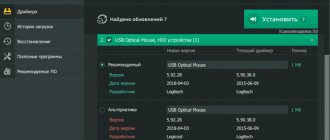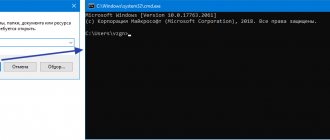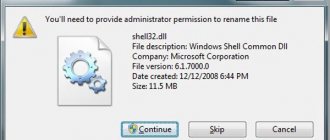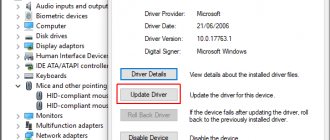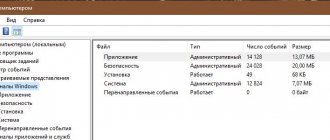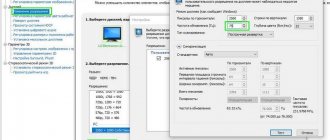Users of PCs and laptops, quite powerful ones at that, can observe a very unpleasant picture. When installing a game that fully matches the hardware capabilities of the computer, it still slows down, works frankly poorly and does not allow you to enjoy the gameplay.
To correct the situation, users resort to various tricks. Some are trying to figure out the settings, others disable almost all background programs, perform a massive cleanup of the computer, even install a second operating system, etc.
All this is quite complicated, and sometimes is accompanied by the risk of messing up the basic settings and changing the performance of the PC for the worse.
In order not to take risks, the easiest and most correct way is to use special programs to speed up computer games. There are quite a lot of them, and an impressive proportion of them cope with their tasks excellently. The user can only choose which of the many programs on the PC to speed up games is best for him to use.
All presented software can be used on all current versions of Windows. Namely, the 7th, 8th and 10th generations of the well-known and still most widespread operating system.
Advanced System Optimizer
When selecting the most effective programs designed to speed up games and capable of working in conjunction with Windows 10, as well as with earlier versions of the OS, it was definitely worth including this development in the list.
The main and only disadvantage is that this utility is paid. But for PC optimization this is an excellent solution. The software can help in removing various junk, old programs, temporary files, registries and more. Yes, all this can be done manually. It just takes a lot of time and effort to do the work. Here the utility takes care of everything.
But since these are the best programs specifically for speeding up computer games, the cleaning function is only one of the components of this utility. As soon as the computer gets rid of everything unnecessary, the stage of optimizing the PC or laptop for the gaming process begins.
To do this, just go to the optimization section of the operating system and select the games section. Next, the user is offered step-by-step instructions on what to do next. The utility is completely Russified, so there will be no problems understanding and following the recommendations.
The effectiveness of optimization is visible to the naked eye.
The best programs to speed up and increase FPS in games
Now let's look at the best apps that will make your gaming experience right on your Windows 10 PC.
Razer Cortex
Our evaluation will reveal the program that players have found to be the best on the market today. By the way, this application can be used not only to speed up games, but also to run some utilities (for example, for graphic design), the operation of which requires a significant amount of PC resources.
The nice thing about the Razer Cortex is that it runs in automatic mode by default. As a result, when a person enters the game, the application loads all system services that are not necessary for its operation. And after exiting, it returns everything back to the opposite state. There is also an intuitive interface.
+ zhivye-oboi-windows.ru Monitoring and notification of events in Windows logs: event triggers
Razer Cortex features include:
- Priorities to speed up the game to its full potential.
- Defragment your hard drive.
- Built-in screenshot and video recording function.
- Synchronization with portals such as GOG.com, Steam and GamersGate.
- FPS level indicator.
- Compatible with Win 7, 8, 10.
Game Fire
The popularity of this program is also due to its practicality and ease of use. The user will have to press a couple of buttons in the menu. In addition, Game Fire itself will determine the parameters necessary to speed up the game.
Other advantages of the utility are:
- Full autonomy at work.
- Defragmentation of the game file.
- Own task manager, through which you can disable interfering processes.
- Intuitive interface.
- No advertising or other pop-up banners.
- Compatible with Win10.
Iobit Game Booster
A very convenient and effective program. This allows the player to manually or automatically disable all processes that degrade the game's performance. The only downside is that Iobit makes a lot of utilities to improve your PC's performance. As a result, almost all products have added the game acceleration feature.
As a result, the developers stopped supporting a separate utility for gamers and included its functionality in the Driver Booster application, whose task is to install and update all the necessary drivers on a PC. But users continued to use Game Booster.
Benefits include:
- Compatible with all versions of the Windows operating system above "seven".
- you can take screenshots and record videos.
- Fully automatic setup.
- The system undergoes regular diagnostics to identify weaknesses in its operation.
WTFast
The utility is suitable for fans of online games, as it was created for them. To be precise, WTFast is MMO oriented so it can support better data transfer speed and server connection. The only drawback is that the utility is released only in English.
Benefits include:
- Reduced chance of shutdown.
- Intuitive interface.
- The game speed has increased.
- It supports more than 1500 games.
Wise Game Booster
This program was released by a company known for its effective application for cleaning computer systems. This utility is not only in demand by users, but is also one of the best for overclocking a computer in order to optimize games.
+ zhivye-oboi-windows.ru Is it worth upgrading Windows 10: pros and cons of upgrades and can it be disabled
Benefits include:
- Translate into Russian.
- This is provided completely free of charge from the official website.
- Quick PC optimization setup.
- Ability to disable all unnecessary services.
- Compatible with Windows 7, 8, 10.
- The ability to save system parameters and return it to its original state.
Gamegain
Very effective and simple program. A special feature of its work is the optimization of both the operating system and the processor. All you need to do is select your operating system and processor in the settings, and then launch the application. As a result, some changes will be made to the operation, registry and files of Windows. The disadvantages include the fact that the utility is released only in English and requires a paid version for full optimization.
MSI Afterburner
This program is released for professionals in the field of improving PC performance, as this utility has a wide range of technical capabilities. But its inept use can lead to undesirable consequences. The main task of this application is to overclock the video card. Works great with NVIDIA and AMD products.
Benefits include:
- Ability to change memory and GPU voltage, cooler rotation speed, core frequency.
- Monitor your graphics card's clock speed, voltage, and temperature in real time.
- Run a stress test on your video card to check its stability.
EVGA Precision X
Another utility with a wide range of functions for advanced users. The main task of EVGA Precision X is to monitor and improve the performance of the video card, as well as make changes to its operation.
Advantages:
- As for the professional program, the functionality is simplified as much as possible, so there are no unnecessary assignments in the application.
- Elegant graphical interface.
- Ability to work with the latest systems, video cards and DirectX 12.
- Creation of separate profiles (up to 10 pieces) and the ability to switch from one to another with already saved settings.
- Ability to adjust GPU and memory frequencies, voltage, cooling speed and other parameters.
- Real-time monitoring of all technical characteristics of the video card.
+ zhivye-oboi-windows.ru How to remove Grub and restore the Windows 10 bootloader: 2 easy ways
Game Accelerator
The main drawback of this utility is that it has not been updated for a long time. At the same time, the program remains in demand among players. It is effective for speeding up games and is also easy to use. To optimize, you do not need to make any special changes to the operating system or the registry. You just need to launch the application, set the type of processor and video card and select the optimization level: normal or aggressive.
In addition, Game Accelerator is equipped with disk defragmentation, RAM and DirectX diagnostics.
Speed Gear
Another useful program. The utility works on the same principle as other optimizers, but the developers have added new functions - they have installed hotkeys to speed up and slow down the game right in the process. That is, if the game initially worked fine, and then suddenly began to slow down, you can run this optimizer without leaving.
GameOS
Another old utility that has not lost its usefulness. Its goal is to replace the Windows interface with an explorer that consumes fewer resources. This allows the game program to work more correctly. This approach is controversial today, especially since the utility is not adapted for Win 10. But some players find its use productive. The optimizer can also defragment RAM.
Game Buster
Even if you already have unsupported Windows 7, this program designed to speed up PC games has good news for you. It works, and it works great.
It is considered one of the best programs in its segment. Easily improves gameplay for most games. Numerous efficiency and performance tests conducted among different accelerators constantly bring Game Buster to the top of the ratings.
Game Buster quite rightly ranks among the top programs for high-quality game acceleration. In addition to Windows 7, it also works on 8, Vista and even XP. The software is capable of defragmenting folders and game files, recording videos, taking screenshots, diagnosing and searching for vulnerabilities in the system.
Quite a useful and multifunctional solution.
Hard disk cleaning software
One of the best ways to optimize your system is to clean it of unnecessary files. This group includes copies, reports, temporary files, browser cache. Lack of free space on the hard drive leads to a decrease in the speed of the computer, and, as a result, a decrease in its performance. The machine “thinks” for a long time and slows down the system while surfing the Internet, watching videos, playing shooters and strategy games. A small utility effectively copes with the task of completely and safely deleting unnecessary files. It is free and extremely easy to use.
After clicking the “Analysis” button, the program tracks unnecessary files according to the settings specified in the left block. Then just click “Cleaning” and the operation will be completely completed. Another good thing about CCleaner is that it allows you to eliminate small errors in the registry, which also have a negative impact on the speed of your PC.
To complete the picture, you should also use the built-in Windows tool to help free up some extra space. Go to “My Computer”, right-click on the name of the drive, select “Properties”. All you have to do is click “Disk Cleanup”. The system will scan the hard drive and display the final result on the screen.
For in-depth cleaning, instead of “OK,” click “Clean up system files.” This way you will be able to get several hundred megabytes of free space, in some cases GB of memory will be freed up.
SpeedItUp Extreme
This program is distributed free of charge and serves to speed up computer games. The software developers themselves claim that their product can increase the efficiency of PCs and laptops in gaming mode by up to 300%. It doesn't sound very plausible, of course. But in practice, the utility's performance is really high.
The essence of the software is based on the same as most of its analogues. That is, the utility stops background processes, due to which the game works better and faster.
Moreover, the solution in question is suitable not only for working with games. It will help you find memory leaks on your computer, optimize OS settings, etc.
If you have a weak laptop or PC and are completely unsatisfied with their performance, then using accelerator software is a must. At least you can play quietly without lags.
GameOS
Quite an old utility that allows you to increase productivity as a result of changes to Explorer. This is because the program consumes fewer resources than Explorer, and everything freed up is sent to the game. Today the decision seems quite controversial, but if you have an older PC, then you will most likely get a decent increase in performance!
It's also good that Explorer is restored with one click, but only by rebooting the PC. The application also integrates a solution for defragmenting RAM. As a result, if you have Windows 2000/XP/Vista, it’s worth paying attention. Otherwise, it is better to use other options...
WTFast
Another example of an excellent utility designed to speed up computer games.
But if you compare it with many analogues from this software segment, WTFast has some differences. It should be noted here that most utilities simply stop some system processes, unload the PC, and thus the game works better.
Here the whole principle is built around increasing network speed. That is, this utility is suitable for those who play online.
A truly non-standard approach to optimization. But very effective.
But the utility has one single problem, according to users themselves. This is its distribution. The utility is not available for free. You'll have to pay. And purchasing the software will cost $10. Whether it is a lot or a little, everyone will decide for themselves.
Disk Defragmenter
When the hard drive is cleared of unnecessary files, errors in the registry have been eliminated, it can be defragmented (this only applies to owners of “classic” hard drives; SSDs do not need to be defragmented). The defragmentation process involves updating and optimizing the logical structure of the hard drive. When files stored in memory are organized and collected together, the system spends much less time accessing them. We can say that defragmentation brings order to the system. The tool is available in utilities.
This is interesting: How to speed up Windows 10: 10 ways that you weren’t told about
The result of successful defragmentation will be an increase in computer performance by 50-60%, which will also be reflected in games. But it is worth considering that this is not an easy process, which can take about 5-6 hours for hard drives with a capacity of 1 terabyte. You will not be able to use a personal computer during this time. This operation should be performed once every 1-2 weeks.
Razer Cortex
A very popular program that can achieve significant acceleration of games even on a fairly weak laptop, as proven by relevant tests.
But in terms of the acceleration methods used, it is no different from its analogues. Like other similar software solutions, this utility temporarily disables background processes and allows you to redirect the main computer resources to the game process. This speeds up loading, increases FPS and improves all other characteristics.
Another advantage is that this speedup program supports autorun. That is, it will turn on only while the game is running, starting when you open some toy on your PC or laptop.
The good news is that the utility is distributed completely free of charge. Plus, the software includes a set of additional features. These include a tool for displaying the current FPS in the game.
Video card driver update
Another way to speed up gaming on a laptop is to install the latest driver for your video card.
This is a mandatory condition, since it largely determines whether the toy will glitch or fly.
Therefore, if you have not updated the driver for a long time, now is the time to fix it.
Read about how to do this here:
How to install Nvidia Geforce drivers?
Installing drivers for a Radeon video card
WPS Performance Station
The following program also performs well in accelerating games and works well with Windows 10 and earlier versions of the well-known operating system.
A relatively new development, which is a full-fledged task manager. The program analyzes the capabilities and tasks facing the PC and correctly distributes priorities. For example, in order for a game to work better, all resources will be directed to it. You can optimize any other programs in the same way.
When you launch the game together with this utility, the virtual world becomes faster, the brakes disappear, the image does not freeze, and the picture changes more smoothly. Tests have shown the ability to increase FPS by approximately 3–5%.
This is an excellent choice for those who have little RAM on their computer. An additional nice feature is the presence of a manual mode. The user sets his own priorities.
System requirements and game parameters
The first thing we pay attention to when games on a computer slow down is the hardware requirements put forward by the developer. System requirements are a list of computer characteristics necessary to launch and operate an application (be it a game or a program). Requirements are put forward for the hardware (frequency and bit depth of the processor, the amount of video memory and the operating frequency of its components, the amount of RAM) and for the software of the machine (edition and bit depth of Windows). This concept is divided into:
- minimum requirements – conditions necessary for the launch and minimal functioning of the game;
- Recommended requirements are characteristics that ensure normal operation and the full potential of the game.
Even when the PC meets the recommended requirements, this does not mean that the game can be run with the highest graphics settings. Requirements are written on the back of the game disc or under the title heading on websites. If the computer does not meet the requirements, you will not be able to play the proposed game on it - either it will not start at all, or the game will slow down. Select games based on your computer parameters.
When the game has started and the computer meets the proposed conditions, try setting the graphics settings to the recommended or minimum values. In this case, the game will be optimized according to the PC hardware configuration.
EVGA Precision X
When considering the best programs for accelerating computer games that are also compatible with the new Windows 10, it was definitely worth including EVGA in this list. This utility has excellent accelerating capabilities.
But still, this development is not suitable for everyone. In fact, this is a utility for overclocking a video card, optimizing it and improving its performance. But it is only suitable for graphics cards manufactured by Nvidia. The software works best with the GeForce series.
The user is offered the opportunity to select auto-tuning, or manually assign indicators of frequency, voltage, speed for memory, etc.
ADVICE. Without skills in video card settings, it is not recommended to change anything manually.
If your PC or laptop has Nvidia GeForce, downloading this utility will definitely be the right decision. For video cards from other manufacturers this is useless software.
“System” tab – optimization of system settings and components
This tab displays a list of optimizations that, when applied, will ultimately make the system run faster and, in some cases, more stable. Accordingly, more resources will be allocated to launched games, and they will “run” faster.
You can either selectively use the proposed optimizations or use them all at once by clicking on the already familiar Fix .
MSI Afterburner
And this is a more universal development that will suit users with PCs based on various video cards.
The program for accelerating computer games has support for Windows 10, as well as previous versions of the OS. This accelerator was created specifically to overclock video cards from two leading brands. These are Nvidia and AMD Radeon.
Flexible settings system, stylish interface, intuitive menu.
The utility also has one interesting and extremely useful feature. This is a function for creating several game profiles at once. You can switch between them using the selected hotkeys. This makes it possible to adapt the PC to run specific games, game modes, etc.
Speed Gear
Developer website: https://www.softcows.com
Speed Gear program window
The main feature of this utility is the direct change in the speed of computer games. To do this, the program provides hotkeys that work directly in the game. For example, with this program you can slow down the action of the game so that you can easily defeat a difficult boss. It is worth noting that with all its unique functionality, Speed Gear will not help improve PC performance in games; rather, on the contrary, it will only load the video card and central processor, since changing the game speed requires additional computing power. This program only works on 32-bit versions of Windows.
SpeedUpMyPC
Another useful program for computers, positioned as a utility for speeding up games on weak PCs and laptops.
The downside is that the solution is paid and registration is required. But after this, the user receives software that can remove everything unnecessary and eliminate errors. Moreover, the utility cleans much better than the well-known CCleaner. Run the cleaner first, and then the utility, the latter will find a lot more unnecessary things on the computer.
Perfectly speeds up computers that have not been cleaned or optimized for a long time. This utility has a Russian-language interface. The work is carried out in semi-automatic mode. In fact, you just need to press the start button, and the software will start working on its own.
Cleaning the registry and temporary files
Another way to speed up PC games is by cleaning the registry. If you frequently install and uninstall toys, then over time it will accumulate a lot of unnecessary files. As a result, games may slow down. In this case, it is necessary to periodically optimize the computer and remove all “garbage”.
This can be done using various programs - for example, CCleaner. This software cleans not only the registry, but also temporary files, the recycle bin, browser cache, etc. In a word, it helps optimize the laptop for games. And it copes with this task quite well.
Game Gain
A shareware program that takes up almost no space on your computer, but allows you to make changes to system settings.
Experienced users first advise clearing their Windows of everything unnecessary, defragmenting the disk, and only then launching this program.
The user only needs to select a processor and specify his operating system. Having set these values, all that remains is to press the start button.
When the utility finishes, the PC will be optimized. Registration is required to get all the features.
The caveat is that before using the optimizing utility, you will still have to use another tool to clean up garbage on your PC.
What can I do to prevent games from slowing down?
To avoid problems with poor performance, you need to carefully optimize the system. And it’s worth doing this regardless of what type of activity you do on your PC. Rules for cleaning and preventing clutter of RAM and hard drive will ensure the correct and efficient operation of your computer.
In order to maintain a sufficient level of performance, you need to listen to the advice of experts on optimizing your computer and operating system. This is especially true for fans of online games that require maximum processor power and constant exchange of network and video traffic.
Game Accelerator
The problem with the accelerator utility in question is that the developers have stopped supporting it. That is, there have been no updates for quite a long time. But it’s still too early to write her off.
The software has a unique feature that cannot be found in many analogues. We are talking about the presence of several available operating modes at once. This is maximum acceleration, cooling work, setting up games in the background.
Plus, it is also an excellent tool for detailed configuration of DirectX.
A useful addition for those who play on laptops. There is an energy saving mode, allowing you to extend your session in the virtual world while being far from the outlet.
Game Fire
A useful and effective booster that allows you to customize the gameplay and change the performance parameters of operating systems.
Here it should be noted that there is a super mode, which allows you to maximize performance when launching games. It also optimizes a number of operating system characteristics, including even hidden system settings. Defragments game files, prioritizes, and protects against slowdowns.
Freeing up RAM
Before starting the game, it is advisable to close all background programs that, to one degree or another, consume the computer’s RAM. It wouldn't hurt to use a program like . It is able to terminate all unnecessary processes that remain in RAM even after exiting applications. For example, after exiting Skype, Opera, ICQ immediately before starting the game on a computer with 6 GB of RAM, you can additionally free up 700-800 MB of RAM.
Lack of RAM is one of the common reasons why the computer slows down when playing games. You can free it without third-party programs. To do this, you need to go to the “Task Manager”, which allows you to close active and background processes. It is best to close all unnecessary applications that appear in the corresponding tab. Also review everything that happens in the processes. You need to be careful here, since disabling a system process can lead to a short-term computer crash or deterioration in its performance. Therefore, if possible, you should only disable processes that are familiar to you. For example, browser.exe indicates Yandex browser activity.
Game Turbo Booster
Also, the right decision would be to include this utility in the list of priority and effective accelerators for computer games.
It works on a principle similar to many analogues. Namely, it disables various background services and processes, thereby positively affecting the performance of games. Resources obtained by optimizing RAM and processor are redirected to the running game.
Changes can be made at any time as needed.
But it is important to take into account one feature of this utility. Many users note that it often conflicts with various antivirus programs and firewalls. Therefore, they will probably have to be turned off before realizing the full potential of the accelerator.
Another nuance is that so far the booster only works with Windows 7 and 8 operating systems. Development for the “ten” is still underway. But gamers should soon have access to this version as well.
A distinctive feature of the program is that it does not overclock the system itself. This protects against unwanted settings and failure of computer hardware. Optimization only.
Removing programs that burden your computer
It often happens that the game slows down not because there are not enough system requirements for its normal operation, but because another program is running simultaneously with it, heavily loading your system. For example, an anti-virus program is checking the hard drive (by the way, sometimes such a scan runs automatically on a schedule if you have configured it). Naturally, the computer cannot cope with the tasks and begins to slow down.
If this happens during the game, press the “Win” button (or Cntrl+Tab) - in general, minimize the game and go to the desktop. Then launch the task manager (Cntrl+Alt+Del or Cntrl+Shift+Esc) and see what process or program is loading your PC.
If there is a third-party program (besides the running game), then disable and close it. If you don’t like it at all, it’s better to remove it altogether.
— an article about how to remove programs.
- Also check the programs that are in your startup. If there are unfamiliar applications, then disable them.
When playing, I recommend turning off torrents and various p2p clients (Strong, for example). When transferring files, your PC may be heavily loaded due to these programs - accordingly, games will slow down.
By the way , many users also install dozens of different icons, gadgets on the desktop, set up blinking cursors, etc. All this “creation”, as a rule, can greatly load your PC, and besides, many users do not need this, because .To. They spend most of their time in various programs and games, where the interface is made in their own style. The question arises, why then decorate the OS, losing performance, which is never too much...
Game Prelauncher
The developers themselves claim that their program compares favorably with all competitors. But almost everyone says this.
In fact, the software really shows solid performance. The program does not just clean up RAM, it is aimed at disabling a number of processes and programs that are not needed or not used during the game.
It is due to this that the resources of the computer hardware are used so that the game starts faster, does not slow down, and can be played in high resolution.
Why do games slow down on laptops and computers?
The first reason is a laptop. It's not meant for gaming, and you should have known that when you bought it. Laptops are much weaker in performance than computers, so games are constantly slow on them. Plus they heat up quickly. As a result, the game starts to slow down after a while. This could be 10 minutes or an hour depending on your model.
Another reason is low random access memory (RAM). At first it is enough, but after a while the load increases, and glitches, lags, and brakes begin. This clearly indicates either overheating or lack of RAM.
Games often slow down after reinstalling Windows. As a rule, due to the fact that you forgot to install the driver on the video card. But sometimes the problem lies in a crooked Windows assembly or the presence of viruses. After all, in fact, after reinstalling the OS, your PC should fly and not glitch.
Sometimes games slow down after updating the drivers for the video card. It happens that developers release a crooked version that does not work correctly. You can either wait for a new one or restore the previous version.
Wise Game Booster
An excellent utility that covers the current rating. It cannot be called the best, and the development certainly does not pretend to be an outsider.
The utility was created to optimize video and graphics in games, thereby allowing you to work with optimal settings and enjoy the virtual world.
This is a universal program, and therefore can be used on computers with various operating systems. The interface is pleasant, attractive, and intuitive. Plus, it’s also Russified.
The software works in manual and automatic mode. Implements several optimization methods at once. But it does not change the hardware and driver parameters. That is, the use of this accelerator will not affect the hardware in any way.
Setting up an Nvidia or AMD video card
After updating the driver, you can configure the video card settings. Sometimes this helps speed up your computer for gaming.
Owners of Nvidia video cards need to do the following:
- Right-click on the Nvidia tray icon and select Open Control Panel.
- Open the Manage 3D Settings tab.
- Find the Texture Filtering line and select High Performance.
Ready. The graphics may become a little worse, but the FPS (number of frames) will increase. And this is the main thing, because the toys will stop glitching.
For owners of AMD Radeon video cards, the instructions are approximately the same:
- Right-click on the AMD tray icon and go to “Catalyst Control Center”.
- Select Games – 3D Application Settings.
- Move all the sliders towards Performance and click Apply.
This should help speed up your computer when playing games. The graphics will be worse, but the performance will certainly improve. Although if you want, you can experiment with the settings and find a middle ground.
What is important to remember
For some reason, some users think that one simple utility will turn their weak and old computer into a powerful gaming machine. This is wrong.
No software is capable of squeezing more out of a PC or laptop than its hardware allows. Such programs only optimize all processes, remove all unnecessary things and thereby ensure the ability to show the best that the computer is capable of.
A real performance increase can only be seen if the hardware is weak enough, the computer is clogged with various debris and has not been cleaned for a long time. If it is a modern and powerful device, then it will not need utilities and accelerator programs.
The best solution is to first correctly configure the operating system and clean it. As for optimization and acceleration utilities, they should not be used on an ongoing basis. Only during games. And then they should be turned off.
How do things work in practice?
On the Internet you can find a number of articles devoted to testing these utilities and identifying the feasibility of their use. As a rule, testing is carried out on a fairly weak and fairly powerful computer in cases of correct and incorrect configuration of the operating system. So, studies have shown that when the operating system is properly configured, games provide better performance than when using these programs. Also, the increase from using programs is noticeable only on weak hardware, so there is no particular benefit from installing it on a sufficiently powerful computer.
There are two conclusions from this: firstly, initially carry out proper setup of Windows; if you do not know how, then, as we have already written, some of the programs we have listed can do this for you. Secondly, use programs during the game only if you have weak hardware, otherwise you should not be disappointed by installing a program and not getting any effect.
We hope you will be able to choose at least one of the many solutions that we have offered you and achieve maximum performance in your favorite game.
Found a typo? Select the text and press Ctrl + Enter