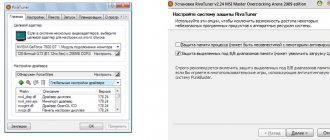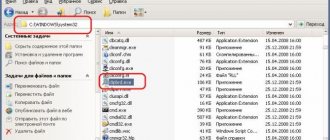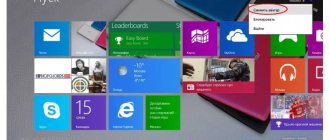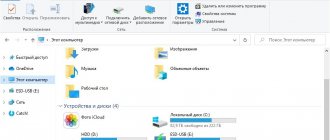21.05.2019 [23:44], andrey
Most AMD Radeon video cards can be overclocked by 6 to 12%, and if you're lucky, even more. The main thing is not to spoil anything, and for this you need to know how to overclock an AMD Radeon HD or Vega video card.
Preparatory stage for overclocking an AMD video card:
- Launch MSI Afterburner
- Drag the Power Limit slider to the far right
- Increase the rotation speed of the video card cooler, enter the settings menu and select the “Cooler” tab and turn on “Software custom auto mode”. Use your mouse to set the top point on the chart to 100%, opposite 70 degrees.
Instructions for overclocking an AMD Radeon HD or Vega video card
For best results, gradually increase the frequencies of the memory and video card cores. Just repeat the four-step cycle several times:
- Increase the frequency
- Apply changes
- Check stability in FurMark or any heavy game for about an hour
- Save changes if successful (no crashes or artifacts)
- If the result is unsuccessful, reduce the frequency and repeat the test
Now let’s take a closer look at the first stage:
- We increase the “Core Clock” frequency in steps of 50 Mhz, and move back in steps of 5 Mhz. Subtract another 5 MHz from the stable frequency.
- We increase the “Memory Clock” frequency in steps of 100 Mhz, and move back in steps of 10 Mhz. Subtract another 10 MHz from the stable frequency.
I hope you figured out how to overclock an AMD Radeon HD or Vega video card, and if you have any questions, write in the comments below.
Preparing to overclock your video card
For successful overclocking, it is advisable to carry out maintenance of the computer's cooling system if the computer is not freshly built and you have not looked inside it for at least six months. To do this, you need to remove all dust from the system unit, if necessary, replace the thermal paste on the processor, check the functionality of the video card cooling system, and check the functionality of the case cooling fans.
It is also necessary to check that the power supply has a power reserve, since during overclocking the consumption of the video card increases significantly. To do this, look at the parameters of the recommended power supply for our video card and add 20-30% power to them. If our power supply is suitable, we can continue. Otherwise, you risk losing at least your power supply due to overload.
Additionally, you need to be sure that your processor has enough power to handle the overclocked graphics card. If your processor is weak, overclocking will not bring the desired results of increased performance. After this, you need to download the latest video card drivers and install them.
It is necessary to test the video card for the presence of a temperature reserve under high load. Any of the well-known benchmark programs is suitable for this. I personally use 3DMark for this.
The peak temperature during the test was 75°. Since the current version of the drivers does not allow my video card to raise the temperature above 85°, we will focus on this limit. After each action related to changing the parameters of the video card, you must run a stability check of the selected configuration using the benchmark you have chosen.
If the system freezes, you should roll back a step. Changes must be made carefully, with minimal changes if you have never overclocked before. The most critical parameters during overclocking are temperature and voltage . They are the ones who influence the continued functionality of your device.
How to overclock an NVIDIA video card
Most NVIDIA video cards can be overclocked by 5 to 10%, and if you're lucky, even more. The main thing in this case is not to do any harm, and for this you need to know how to overclock an Nvidia GeForce GTX or RTX video card.
Preparatory stage for overclocking an Nvidia video card:
- Launch MSI Afterburner
- Drag the Power Limit slider to the far right
- Increase the cooler rotation speed; to do this, go to the card settings menu, select the “Cooler” tab and activate “Software custom auto mode”. Left mouse button, set the top point on the chart to 100% opposite 70 degrees
Instructions for overclocking an NVIDIA GeForce GTX or RTX video card
For maximum effect, gradually increase memory and core frequencies. To do this, repeat the four-step cycle several times:
- Increase frequency
- Apply changes
- Check stability in FurMark or heavy game 1-1.5 hours
- Save changes if successful
- If unsuccessful, reduce the frequency and repeat the test
Now let's take a closer look at the first stage:
- We increase the “Core Clock” frequency in steps of 50 Mhz, and move back in steps of 5 Mhz. Subtract another 5 MHz from the stable frequency.
- We increase the “Memory Clock” frequency in steps of 100 Mhz, and move back in steps of 10 Mhz. Subtract another 10 MHz from the stable frequency.
I hope you figured out how to overclock an Nvidia GeForce GTX or RTX video card, and if you have any questions, write in the comments below.
conclusions
Today we learned how to overclock an AMD Radeon video card using the tools built into AMD video card drivers and performed practical overclocking of the video card. Performance before overclocking - 4397 pts. The result after overclocking is 4707 pts (+7% performance).
It is worth noting that this video card was already overclocked at the factory (Sapphine RX 480 8 GB NITRO+), so the result is not particularly impressive. If you have a standard video card, with a cooling headroom, but without overclocking, you can get more significant results.
Rate this article:
( 1 ratings, average: 5.00 out of 5)
Tweet Pin It
How to overclock a video card
With the release of new games and graphics-intensive applications, users have the choice of buying a new graphics card or saving money and improving the performance of their existing one. First you need to figure out how to properly overclock your video card using our instructions.
To overclock your video card you will need several programs:
- MSI Afterburner is the most convenient utility for overclocking video cards
- GPU-Z – a program for monitoring all the main indicators of a video card online
- FurMark is the most famous benchmark capable of checking overclocking stability
After installing the above programs, it’s time to find out how you can overclock your video card. Any overclocking of a video card consists of cyclically increasing the core frequency (Core Clock) and memory frequency (Memory Clock). When overclocking, the first thing is to monitor the temperature of the card in order to react in time in case of overheating.
So, it’s time to move directly to overclocking the video card (NVIDIA or AMD), instructions for which you will find below.
Configure graphics in AMD Graphics Control Center // to improve performance
So, let's move on to the setup...
First, open the control panel - AMD Catalyst Control Center. To do this, just click on the tray icon, or simply right-click anywhere on the desktop and follow the “Graphics Properties” (or “AMD Radeon Settings”) link - see fig. 1.