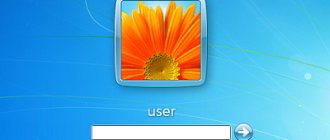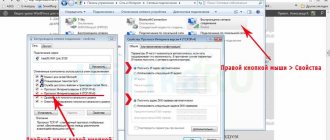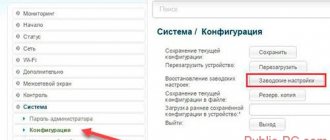Author of the article
Andrey Korzh
System administrator, software and network technology optimization specialist
Rostelecom is the largest player in the Russian Internet provider market. To connect to a Wi-Fi network, you just need to pay for one channel that provides an Internet connection and enter the password for the Rostelecom router on each connected device.
But users often forget or simply do not know this code. Let's figure out how to find out your Rostelecom Wi-Fi password. As well as other combinations that will be needed to configure the router and manage the services of the provider: to log into the web interface and to configure the PPPoE Internet. We will separately consider how to recover the login and password from the user’s personal account.
Find out the password for the web interface
Let's look at the main ways to determine the login and password for logging into a Rostelecom router using the example of the popular Sagemcom [email protected] 1744 router model.
Sticker on the router
To find out the login information for the web interface, the first thing you need to do is look at the password on the Rostelecom Wi-Fi router. The back or side of the device contains a sticker from the manufacturer that contains your browser login information.
If the code written on the sticker could not be determined (the sticker may have been erased or there is simply no access to it), then we use the following solutions.
Router box
The default Rostelecom password may be indicated on the device box. The data may be contained in the main technical specifications or printed on the back of the box itself or in the general description of the router. Since the information that needs to be found is familiar to us from the images, it is not difficult to find out the username and password of the Rostelecom router.
Instructions for the router
Printed instructions allow you to study the device, but not all official websites of router manufacturers have electronic versions. This method allows you to study the electronic format of the instructions for using the device in order to find out the password of the Rostelecom modem. Since this is impossible to do using our model (Sagemcom [email protected] 1744) as an example, we will analyze the method based on a TP-Link router.
- Open the official website of the router manufacturer through a browser and enter the “Support” menu. Follow the link for details on how to log into a Rostelecom router.
- In the search, enter the router model.
- After the product page has opened, you need to go to the “Support” menu.
- The “Documentation” section on the page that opens contains instructions in English and Russian. Download the instructions in Russian.
- The instructions contain a description of logging into the web interface, where the manufacturer also indicates the data: password and login.
This is the basic principle of searching for a login and password in an electronic format manual, but depending on the device manufacturer, the steps to find the manual may vary slightly.
Website router passwords
To help with the question of what to do if you forgot the password for your Rostelecom Wi-Fi router, comes Router Passwords, which is a huge database for storing standard Wi-Fi passwords for Rostelecom routers, as well as other popular devices, including our Sagemcom [ email protected] 1744.
- Follow the link Home router passwords page and open the list of all router manufacturers.
- In our case, select Sagem in the search.
- After choosing a router, click the “Find Password” button.
- We are looking for a suitable device model, and the login information is indicated in the table opposite the model.
Occasionally, it happens that when logging into the web interface, the login information and security code are not suitable. This means that the settings were most likely changed manually through the router settings. In this case, you will have to reset the router settings to factory settings, which we will discuss below.
Standard passwords
We have already learned that the router manufacturer specifies the login and password for logging into the router’s web interface. This is standard data that is displayed both on the device itself and in the documentation attached to the product: technical specifications, general description of the device or instructions for the router. So what are the standard passwords for accessing the router settings mode?
Manufacturers indicate the following variations as standard data:
- Login – admin, code – admin;
- Login – user, code – user;
- Login – admin, code – user;
- Login – root, code – 1234 and others.
How else to check your login details
If you have not previously changed your login information, you can view the information on the label. There should be a sticker attached to the bottom of the router. Each router has its own access code, which the manufacturer indicates on the case. The factory key usually consists of eight characters. To check if your password works, try connecting to the network. If this fails, it means you changed your password earlier. The label also contains other information. The full name of the router and the name of the network are indicated here.
Data for setting up PPPoE Internet
Let's look at the main sources that contain information for setting up the PPPoE Internet: login and password from the service provider.
Agreement
The login and password for setting up a PPPoE connection with Rostelecom will be contained in the agreement concluded with the service provider in the appropriate fields.
Personal Area
The Rostelecom personal account does not imply password recovery. You can only change the password if you know the old one. But here the login for connecting to the Internet is indicated.
Technical support
You can find out the login and password for PPPoE through the support service. Call the hotline. You will be required to provide the personal account number indicated in the agreement, or the details of the person for whom the agreement was drawn up. Rostelecom hotline number 8-800-100-08-00.
Rostelecom office
A visit to a Rostelecom office requires the presence of a passport of the person in whose name the services are registered. A copy of the contract is issued at the office, which specifies the data for connecting to the Internet.
Using the command line
If the device has been connected to Windows at least once, the system should remember the login and access key. Windows always automatically saves data about all connections. This is convenient because you can find your login information without even going online from home.
What should be done:
- Launch "Start".
- Select the command line.
- In the window that opens, enter netsh wlan show profiles.
- This way you can determine the name of the network and clarify other data.
Data from your personal account
Standard data from Rostelecom’s personal account is not specified in the contract when connecting to Internet services. We independently register in your personal account indicating information about you: full name, mobile phone, password (we come up with it ourselves). After registration is completed, we link the personal account, the number of which is indicated in the contract, to your personal account and receive detailed information about the status of the personal account and information on the current tariff.
Recovering old data
To recover old data from your Rostelecom personal account, on the personal account login page, click the “Recover password” button. In the window that opens, enter the mobile phone number that was indicated when registering in your personal account and the text from the image for the security system.,
An SMS with a recovery code will be sent to the specified mobile phone. On the page that opens, enter this code and create a new password.
Register again
It is not at all necessary to restore data from your personal account - it is enough to register again indicating the same or a new mobile phone to which you have access. Next, we again link the personal account to the personal account.
Office
It is not at all necessary to visit the office to restore access to your personal account. However, after visiting it, the provider’s employees will do all the work for you. You only need a passport of a citizen for whom the Internet was registered and access to a valid mobile phone number.
To access your Rostelecom personal account, use the link https://lk.rt.ru/ directly.
Find out the key via PC
On the computer, go to the control panel. Here we will be interested in the “Network Control Center” category.
Let's consider further steps step by step:
- Find “Change adapter settings”.
- We need to select a new connection.
- Right-click the mouse and select “Status”.
- Next you need to click “Network Properties”.
- Go to the “Security” subsection.
- Here you will see the key. It will appear as black dots.
- Click "Show input characters."
Your password will appear in front of you. It’s better to write it in a notepad or on a piece of paper so you don’t forget.
Find out the Wi-Fi password
To get data from a Wi-Fi network, you need to perform some other steps. However, if the code was not changed independently, then it is contained on the device - the same sticker where we looked for the data to enter the settings. If Wi-Fi activation occurs after entering the values from the sticker on the device, then you can leave the code the same. If it does not fit and the device does not connect to the network, then you should consider the following steps.
Via command line
The computer's operating system stores all data from early connections, including the Wi-Fi code.
- Launch the command line on your PC by pressing the Win + R key combination, enter the command “cmd” and click the “Run” button.
- Enter the following command into the command line “netsh wlan show profiles name=Your_network_name key=clear” with the exact name of the network.
- Pay attention to the line “Key Contents”, where the values for the wireless network are written.
In the router settings
To find out the data through the settings, you need login information, which we learned about earlier.
- Opens the browser and enters the web interface at the address 192.168.1.1 or 192.168.0.1, which must be entered into the search bar.
- The form that appears will require the data specified on the device. Enter and click “Login”.
- A special menu allows you to select Russian localization.
- The top panel contains the Network tab. Let's open it.
- Using the left menu, open the “WLAN” category.
- Select the “Security” item.
- We look for the line “Shared key”, opposite which we click on the “Show key” button.
This line allows you to familiarize yourself with the current code, as well as change it if necessary, by entering characters at your discretion. Having determined the wi-fi pin, we connect any device to the wireless network using this value.
In the operating system
This method is used if the PC is connected to the router’s wireless network. In this case, standard OS functionality allows you to determine the security value for the access point.
- Open the Start menu and go to Settings.
- Open the “Network and Internet” block.
- The first category “Status” contains the item “Changing network settings”, in which we open “Configuring adapter settings”.
- A new window will open where you need to find the active network adapter, and right-click on it and select “Status”.
- In a new window, open “Wireless Network Properties”.
- Go to the “Security” tab.
- Check the box next to “Display entered characters.” After that, the PIN will be displayed in the “Network security key” field.
Do not forget about the agreement with the operator, which may contain data for the router.
Where is the password on the Rostelecom router?
Yes, very often the default password can be found without even connecting to devices that use this Wi-Fi network. Rostelecom routers always have a sticker indicating the router identification code, as well as a password, which includes a random combination of numbers and Latin letters. We strongly recommend that you write down the password in a text document, since the default combination can be very difficult to remember.
Most often you can find this sticker under the bottom of the case. Just pick it up, look and look for text like Wireless Password, Password (Key), Security Key or something similar. Most often this text is located under the SSID input field.
How to change wi-fi password
Let's look at the main ways to recover or change the Wi-Fi password on a Rostelecom router based on the Rostelecom Sagemcom 2804 V7 model, which has rather confusing settings.
- We go to the personal account of the Rostelecom router.
- Open the “WLAN” item and select “Security” from the drop-down list.
- In the “Manually setting up an access point” section, pay attention to the WPA/WAPI password line, which is responsible for changing the password and storing it.
- Next, we register our own network key and click on the “Apply” button, the password is considered changed. It is recommended to save the password, for example on your phone, in order to quickly find it if necessary.
For routers of other models, the principle of changing the password remains the same. Also, network security data can be changed through the PC OS. To do this, you need to open the “Wireless Network Properties” window, as indicated earlier or through the Network and Sharing Center, and enter the desired password values.
How to recover?
An important dilemma that is not common is how to recover the password from a Rostelecom router if it is lost or forgotten. You can call support or call a technician, but it’s easier to reset the settings (this was discussed above). After returning to factory information, you must specify the password that is required. For this:
- log into the router’s configuration panel, specifying standard authorization data;
- On the left, select the settings section and go to the “Main” section;
- specify the SSID name and save the data;
- go to the Security section and specify a new key;
- save the entered data;
- wait until the router reboots;
- in the connection settings, specify “Forget network”;
- connect to the Rostelecom router using the new data.
In the future, if you forget your password again, you can press the reset button and follow the algorithm discussed above.
What to do if you couldn’t find out your password
If the described methods do not solve the problem with finding a password, it is recommended to call a specialist to your home through a call center, indicating the contract number to the operator.
Another effective way to find out the Wi-Fi password is to reset the router to factory settings.
Factory reset
The easiest way to reset the password on a Rostelecom router is to reset the router settings to factory settings using the button on the back cover of the device, which allows you to get the standard login and password for the router.
To go to analog settings via the web interface, do the following (let's look at the instructions using the example of a TP-Link device):
- Open the router configuration menu through an Internet browser, then go to the “System Tools” section.
- Go to “Factory Defaults/Factory settings”.
- On the next tab, click “Restore”.
- We confirm the configuration reset.
- A successful rollback will be displayed in the next tab.
So, we have looked at how to find out the password from the router and Wi-fi network in different ways. These operations are carried out with any network devices in the same order, however, specific menu names may differ by device model. To avoid this, it is recommended to update the device on time.
Where can I find the standard login and password?
As a rule, the standard password for a Rostelecom WiFi router is set automatically. To obtain information, you can use one of the paths suggested above or use additional paths:
- Look in the contract. The key may be written in the agreement concluded with the provider.
- Call the call center dispatcher, explain the situation and ask to recognize the new code. To do this, you will need a name, router name and a number of other data.
- Contact customer service. Rostelecom specialists will help with setting up WiFi and finding a key, if necessary.
After completing the contract, the Rostelecom client is informed where the WiFi password is written and how to correctly connect to the router and the Internet.
Calculating IP Address Using Windows Tools
The next method to find out the IP address requires using Windows tools. To do this, you must perform certain actions:
- Simultaneously hold down the Win and R keys on the keyboard.
- Write “cmd” in the line that appears.
- Wait for the text menu to open.
- Paste the "ipconfig" command.
A window with IP address information will open.
But it often happens that the user is denied access to such data. Then you need to use the “tracert” command, and then enter a link to any site. For example, “tracert yandex.ru” or “tracert vk.com”.
The IP address will be listed on the first line.
What is a Rostelecom WiFi router?
Often, a well-known provider includes a router of the brand [email protected] Sagemcom 2804 v7 (sometimes there is also a Sagemcom 1744 model), ZTE, Eltex or Huawei for installing wireless Internet access. It is also often called an “ADSL modem”, but this is not entirely true. Since the Rostelecom router is a combined device that combines an ADSL modem and a wifi router, so I will simply call it a router.
How to connect a Rostelecom wifi modem via ADSL to the Internet?
Connecting a Rostelecom router (modem) to the Internet is of two types - both of them are supported by Sagemcom (2804 and 1744), Huawei, ZTE, Eltex:
- Using ADSL technology
- Or via Metro Ethernet
What type of Internet connection you have should be indicated in the agreement with the provider for the provision of Internet services or in your personal account on the Rostelecom website. In this article we will not consider connections via GPON networks; we will talk about them separately.
Look at the back panel of the device - in addition to the usual LAN and USB ports, there is a “small” DSL network port. With ADSL technology, a thin wire, similar to a telephone line, is pulled into your apartment, which is connected to this outlet. We connect the computer with a cable to LAN connector No. 1.
If you have an Ethernet cable from your provider, then we plug it into LAN1, and the computer into LAN2. The TV set-top box, if necessary, is always connected to the 4th connector.
Next, wait until the new local connection is displayed in the “Current Connections” tab. The connection is still without access to the Internet, so we move on to the next stage - establishing a connection.