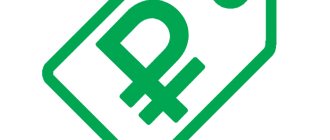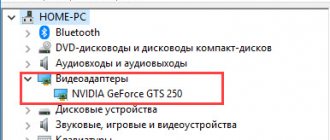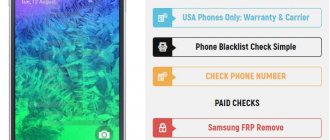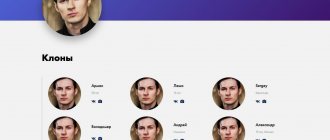Friends, today we will discuss how to check a MacBook when buying it in person. That is, we will look at the main details that you should immediately pay attention to when testing the device. Naturally, each case is unique, but if you know about the basics, then on the spot you will already be able to understand what is additionally worth checking. Please note that these recommendations do not 100% guarantee that you will buy the ideal MacBook, but they will help you when inspecting the device.
How to check a MacBook when buying second-hand
The entire verification process can be divided into several stages.
Moreover, each of them is of great importance. If you make a mistake on one of them, you will have to pay with certain undetected problems in the future. MacBooks can even be locked remotely. Or the drive will fail, the system will crash, etc.
To manage your available budget wisely, try to choose the best that the secondary market offers. And to do this, carefully consider all stages of checking a laptop made by Apple.
Announcement
In some cases, after looking at the ad, there is no need to contact the seller and check the MacBook offered. The ad itself can answer the main question about whether the presented option is worth buying at all.
The search for suitable options in modern conditions usually occurs through Internet platforms. There are plenty of sites where you can find used MacBooks. It’s worth checking out several resources at once.
What should alert the buyer is the frankly low price tag. Even if it is a used MacBook, by definition it cannot be cheap. Unless the seller honestly admits that there are certain problems, or we are talking about an old model.
In other cases, a low price usually becomes a tool to attract attention and a way to quickly sell equipment, the real condition of which is hidden by the seller. The lower the price, the fewer questions. There are many buyers who are ready to pick up an Apple laptop for little money, even without checking. But this is absolutely the wrong strategy.
The right decision would be to highlight the average cost of the model you are interested in and build on this price. If the laptop is fresh and in good condition, no one will sell it at a price below average. There is no logic in this. Although sellers may claim urgency, the need to get money quickly, etc. Don’t be fooled.
Where to begin
Model selection
You probably already know which Mac you want to buy, but if you haven’t decided yet, then start from the form factor - desktop (iMac, Mac mini, Mac Pro) or mobile (MacBook Air, MacBook Pro).
I won’t go into banal details; I think you yourself know what will best suit your needs and use case. I’ll just say that in the case of laptops, preference should be given to models no older than two years (unless you are pursuing the goal of saving as much as possible), after all, hardware becomes outdated very quickly (OS X is becoming more and more demanding), and in the case of a laptop, count on upgrades it doesn't really matter. Also consider the wear and tear of the battery, the high cost of replacing it and the difficulty of finding the original.
The best option is last year's or the generation before last. Such Macs remain quite productive and feel good on the current version of OS X. Of course, there is nothing wrong with buying a five-year-old Mac at a good price, but in this case, be prepared to work on not the latest version of OS X and that its autonomy will be at most a couple of hours.
Price monitoring
Given the rise in prices due to the fall of the ruble, the cost of used Macs, as well as new ones, has increased. Apple equipment is a fairly liquid product and prices for models of previous generations are falling slowly. There is a certain range in prices between generations and slight fluctuations depending on condition, equipment and upgrades carried out by the previous owner.
When searching, you should not focus on offers with a reduced price, which, with rare exceptions when the seller urgently needs money, are scams of scammers. Look at the price of similar offers and compare it to the price of a new Mac.
Keep regional differences in mind when considering your options. "Gray" Macs with a US keyboard are cheaper, while the official RS/A models have a higher price. US versions may have ugly keyboard stickers or engraving. Actually, there is nothing wrong with this, but such models should cost less.
Also consider the cost of installed upgrades. For example, it is better to give preference to a Mac with an already installed SSD or expanded RAM than a “stock” model, especially if, all other things being equal, the price difference between them is small. In any case, you will have to upgrade your Mac later, and given the increased prices, it will cost a pretty penny.
Choosing a place to buy
There are many places where you can buy a used Mac. The most basic of them are message boards (Avito, OLX), auctions (Molotok, Aukro), specialized forums and communities on social networks, as well as local online flea markets in your city.
From my own experience I can say that the highest prices are at auctions. From a security point of view, this is the best option, since you will be able to see the reputation of the seller and his “credit history” - the opinions of other buyers, the number of sales and the percentage of positive reviews. This is why sellers at auctions slightly inflate the price, knowing that users are willing to overpay after receiving some guarantees.
Advertising portals are good with a large number of offers, you can find literally everything there. Sellers are attracted by the simpler selling procedure and lower liability compared to auctions. This, in turn, increases the number of scammers who set up their networks and catch gullible citizens who are coveted by low prices.
Profile communities, in principle, are good for everyone - there will be no inflated prices, there are other users who will help a novice buyer, and also identify potential scammers.
A big plus of local online flea markets is that you can check the Mac before purchasing and negotiate a refund in case of any problems. The only downside is a small number of offers, especially if you live in a small city.
Appearance
Each buyer of used equipment has a different attitude towards external defects in the form of scratches, dents and chips.
But most agree that there should be no serious damage to Apple products. After all, appearance plays a big role here. Plus, numerous defects indicate a less than careful attitude towards the equipment on the part of the previous owner.
Even if light scratches are not a problem for you, pay special attention to the condition of the cover. It must be opened by pressing one finger. This is Apple's proprietary technology, the failure of which is a very bad sign.
It is not allowed for the lid to have any play, rattle, or creak when opening and closing. These are all symptoms of impending expensive repairs. Depending on the situation, you just need to tighten the bolts or replace the entire display module. Alas, in terms of repair costs, Apple products are far ahead of all laptops from other manufacturers.
Next, inspect the screws located on the back of the MacBook. With their help, access to the contents of the device and computer hardware is provided. It is difficult to unscrew them without a special key. And if someone has previously tried to carry out cheap, almost do-it-yourself repairs, an attempt to intervene without a special tool will be obvious and very noticeable.
Equipment and documents are a controversial issue. Some people think that they should be required for sale. Others disagree with this statement. But you definitely need to look at the condition of the adapter. If it is damaged and heavily worn, this indicates an impressive service life of the MacBook, or that it has been mistreated.
First start
Before learning everything else about buying a used MacBook, be sure to give the system a first test run.
If it's an older MacBook that uses an HDD drive, the average startup speed will be between 30 and 50 seconds. If it is already an SSD, then 10-15 seconds and the computer should be ready for use.
In situations where it takes significantly longer to launch, it is better to refuse the purchase. This is a direct sign of poor condition of the drive, and indeed the entire system.
MacBook Air M1 hardware testing
The need to check the authenticity of an Air M1 MacBook when purchasing does not exclude checking the working condition of the device. Especially if you take it by hand.
Technical testing of the device is recommended to check the following items:
- sound of built-in speakers for volume and sound quality;
- peripheral operation of USB Type-C ports;
- brightness sensor response speed;
- no dead pixels on the display;
- fingerprint scanner;
- make sure the display backlight is uniform (brightness should be maximum).
Linking and passwords
It is extremely important and simply mandatory that the MacBook being sold is first deactivated and unlinked from your iCloud account. This is a very useful thing, because it can be used to remotely lock a stolen or lost laptop. Apple iPhone smartphones have a similar function.
If the owner sells but still continues to use the device, ask him to deactivate his account. And for this you need to enter a password. If he cannot or refuses to do this, there is a chance that the MacBook is not his at all, and they are trying to sell you a stolen device.
First of all, check the Mac you are using for iCloud lock, firmware and MDM passwords.
Ideally, the computer seller would wipe it down and reinstall it. When you launch it, you will be presented with the steps to create a new account and you will be able to run the test applications we named earlier.
But if you see you start up the Mac and it asks for the firmware password, make sure the seller knows the password. You may be able to boot into recovery and reset or disable it, or you can ask Apple Support to disable it if you have proof of purchase.
However, keep in mind that this may be a time when it is easier to walk away from the sale than to fight it.
iCloud locking is another security issue: if you're looking at a Mac to buy and when you start it says it needs to be unlocked using iCloud, walk away. There are other Macs available for purchase.
Companies and schools manage large numbers of devices using MDM or mobile device management. The MDM supervisor can lock the device into lost mode.
In order for such a machine to be purchased, the seller must log in and remove the MDM profile from the machine. Sometimes this can be done by going to System Preferences > Profiles. Select a mobile device management profile, click the delete (-) button, and confirm deleting the profile.
If the seller can't do it, don't buy that Mac.
Serial number
Since the MacBook is a very expensive and valuable product, scammers actively trade in it. There is an extremely common method of fraud when selling used Apple equipment. Unscrupulous sellers try to pass off cheap equipment as more expensive.
Depending on the qualifications of the fraud, the fact of substitution of information may not be noticed. But only real virtuosos are capable of this. Therefore, in most cases, you can detect a dirty trick without any problems.
Pay attention to the serial number. It is applied not only to the packaging, but also to the back cover of the device. Plus, you can look at the operating system in the section with information about the laptop.
Open your phone or laptop that you brought to your meeting with the MacBook salesperson. Copy the serial number and enter it on the Apple website to verify. If the information on the website about the configuration matches what the seller claims, they are not trying to deceive you. Therefore, you can safely proceed to further steps to check the equipment.
Where to buy a used MacBook
This question arises immediately after deciding to buy an Apple laptop. There are countless platforms for selling used equipment on the Internet, from the ubiquitous OLX, where scammers are often found, to little-known regional sites. We suggest you use the services of the MacPlanet . His specialization is buying/selling used Apple equipment. Here you will learn how to check a used MacBook Air and other Apple devices. A large number of advertisements for the purchase/sale of Apple gadgets and accessories throughout Ukraine.
The site operates, thanks to which you can buy/sell a used MacBook without any risks. We offer expert assessment of the device and pre-sale repair service. Cooperation with us will allow you to quickly buy or sell your Apple equipment and become a member of the community of fans of this company's products.
Display
You also need to pay special attention to the operation of the screen itself. This is an important and very expensive component of the MacBook. Replacing it is comparable in cost to buying many, sometimes even new laptops.
First, look at how evenly the backlight works. It is highly recommended to check your hardware for dead pixels.
Using the brightness adjustment buttons, namely F1 and F2, gradually change the parameters in different directions. At the same time, monitor how the image changes and how the display itself behaves. Brightness adjustment should be smooth, gradual, without obvious delay. Also, turn on any video in the window, drag it slowly across the screen, while monitoring possible color changes. If no deviations are observed, this is good.
You can check for dead pixels using special pictures with a completely white and black fill, open in full screen. It is recommended to save them on a flash drive in advance and take them with you to a meeting with the seller of a portable Apple computer.
Open these images through the standard application on your MacBook, launch full screen mode. Now look carefully at the screen for the possible presence of dots that differ in color from the main white or black background.
It's okay if you find just a few dead pixels. Because of them, you shouldn't refuse to buy an otherwise good MacBook. But if there are more than 2-3 dozen dead pixels, then it is better not to buy such a device. A potential display replacement would be too expensive.
Checking a used MacBook before purchasing - checklist
The article has been revised taking into account valuable comments, and the list of sources has been supplemented.
This checklist is a compilation of several sources; I did it for myself when, at the end of 2022, I bought a 13″ used MacBook from 2015, the last one that had a normal keyboard and a set of ports, before Apple switched to a butterfly keyboard and usb -s ports.
Which model of used MacBook should you buy? Instead of introducing
There is no clear answer to this question, since it all depends on your goals.
For the beginning of 2022 and the tasks of “office” work and surfing, I would formulate the answer as follows - you can take any Mac from 2014 or later, with a full-fledged processor (m5 and m7 are rather undesirable). Macbook pro is thus preferable to macbook air, since the latter usually has a lower processor and cooling system in comparison. The optimal choice, which will work for several more years without problems, are models with a quad-core processor (not to be confused with a quad-threaded one!), these were usually installed in 15″ models. RAM is at least 8 GB, SSD is better than 256 GB or more, although you can also live with 128 with certain inconveniences. The battery is optimal with less than 500 recharge cycles. The cost of 13″ MacBooks from 2014-2016 ranges from 40 to 55 thousand rubles, and options in good condition around 40-45 thousand seem to me the most profitable from the point of view of the dilemma “take a used one or report and take a new one.”
It should be borne in mind that all models from 2013-2015 inclusive are very limited in terms of upgrades, and upgrading models from 2016 and later is completely impossible, so immediately take a configuration that will last you for the next 2-3 years.
Models with a butterfly keyboard (2016-2019) are not something that should be avoided, but we must be aware that they require a radically more careful attitude in order for the keyboard to work longer. Now there are a lot of offers for selling mac mini - this is also a good option, especially if it is based on a normal quad-core processor. In my case, I bought on Avito, chose a 2015 macbook pro 13″ with a dual-core i5 processor (unfortunately, until mid-2022, all 13″ Macs are equipped with only dual-core processors), 8 GB of RAM, 256 SSD. It was very lucky that the number of recharge cycles was less than 300, the price was 42 thousand rubles.
Meeting point
The optimal place for a meeting is an office, an anti-cafe, a coworking space, i.e. a place where there are sockets, a lot of people, you can sit at a table normally, good lighting.
In the place where the check will take place, it must be possible to connect to the Internet via wi-fi. The check takes about 30 minutes, no less. Ideally, go together, the second person should be aware of the testing methodology, at least in general terms, and protect against deception and hasty decisions (the emotional state, for example, for me personally during the purchase and testing of used equipment is far from calm and 100% weighted). It’s very good if you can connect an external monitor and check the hdmi or display ports that way. You must clearly understand that used Apple equipment is a “pig in a poke” and the subject of close attention of scammers, so only a thorough personal check, no deliveries and no meetings in the passage/subway.
Required programs and preparation
Programs must be downloaded from the Internet and uploaded to a USB flash drive of the same type as the device being tested: regular type-A for Macs up to and including 2015, or type-C for new Macs starting from 2016. All programs are copied normally as portable executable files; installation on the tested Mac is not needed.
- Blackmagic Disk Speed Test (download from AppStore)
- DriveDX
- PiXel Check 1.3
- Geekbench 5
- coconutBattery
- Mac Fan Control
- Heaven benchmark
In addition to the programs, you need:
- take an SD flash drive with you if your Mac has an appropriate port
- take wired headphones.
- find out the typical performance indicators of the selected Mac model in Geekbench 5 - this can be done here: browser.geekbench.com/mac-benchmarks
You should take the checklist with you on paper or a separate device so that you can mark completed items.
If you buy an expensive and top-of-the-line model configuration, for example, a 15″ MacBook with an i7 processor, 16Gb RAM, 512 Gb SSD, you will need special preparation, since this is a special item for scammers to manipulate - to sell a cheaper configuration under the guise of a more expensive one. The bottom line is that the information from the “About this Mac” section can be replaced by a scammer, and it’s not so easy to check. Read the details in the sources indicated at the end of the article, there is a description of how to check the true configuration of the device using the system profiler. Personally, I didn’t run this part of the test because I bought one of the lower configurations of the Mac, and I didn’t suspect substitution when studying the System Report - none of the points indicated test errors, and geekbench 5 showed the correct performance. For this test you need to prepare a bootable flash drive with a suitable version of mac os.
Payment methods
It is better to discuss the payment method that the seller prefers in advance. To avoid problems with counterfeit cash, people usually prefer transferring from card to Sber or Tinkov card, or depositing cash through an ATM to the seller’s account. In any case, at the time of payment, the computer should already be in your bag, and not with the seller.
The actual checklist
- Connect the charger, first remembering/writing down the % of charge. It’s better not to buy a laptop without a charger - firstly, it costs 5,000 rubles and more, and secondly, the owner had to charge a normally used laptop from something, the lack of a charger is a reason to be very seriously wary. The insulation on the charger wire may be damaged, sealed or frayed - this is normal, unfortunately.
- Carry out a thorough external inspection of the device from all sides, including all surfaces, ports, hinges, the presence of “pimples” - swellings on the case caused by screwing too long screws into places not intended for this purpose by a crooked repairman.
- Models from 2013 to 2015 also have a known problem with gradually developing damage to the anti-glare coating of the screen; these defects may or may not be visible when the screen is on. In my case, they were not visible when the screen was on, and I considered this a minor problem. Apple will fix this problem free of charge from authorized service centers for 4 years after purchasing a laptop; you can check this feature for a specific laptop here
- Checking all ports using a flash drive, and ideally an external monitor.
- Go to the “About This Mac” section and check in the “System Report” whether the stated characteristics correspond to the real ones. No errors should be displayed for any item.
- Enable Macs Fan Control to control temperature during idle and under load. The temperature at peak load can reach almost 100 degrees, but after removing the load it quickly returns to normal 65-70.
- Run Geekbench 5 and compare its performance with typical ones. A strong deviation in the low direction is a sign of malfunctioning thermal interfaces and processor throttling, or an attempt to deceive you with the computer’s hardware (substitution of information “About this Mac”, see above)
- Check the screen using PiXel Check for dead pixels and pronounced unevenness of the screen backlight
- Open a text editor (textedit) and carefully check the operation of all keys and the trackpad, as well as the keyboard backlight
- Connect to Wi-Fi by checking its operation using speedtest.net
- check the operation of bluetooth (in crowded places there are active bluetooth devices around).
- Launch Photo Booth (a standard program on a Mac) and record a short video - this will test your webcam, microphone and speakers.
- Insert headphones and check audio output
- Use Heaven to check the stability of your video card
- Disconnect charging from the Mac, estimate how much it managed to charge during the test (usually + 5-10%). Update:
at this stage you can turn off charging in order to evaluate the rate of battery discharge at the end of the test - Using Blackmagic, check the performance of the SSD, typical figures are above 250 MB/s for writing and above 500 MB/s for reading; more precisely, you can find out from the tests of the selected model, since models with NVME drives younger than 2016 already operate at speeds of 1-3 Gb/s
- Check SMART status (SSD wear indicators) using DriveDX
- Use coconutBattery to evaluate battery life
- Verify that the previous owner of the Mac has signed out of iCloud
- Check that the serial number on the bottom of the case is genuine (engraved on the aluminum of the case, and not printed on neatly pasted metallized tape) and get it on the Apple website - checkcoverage.apple.com/ru/ru, assessing the consistency of the model and year of manufacture.
The next part of the tests requires a reboot:
- In recovery mode (key combination Command+R), check that the Mac does not have a firmware password set that would block rearranging the system and selecting a boot disk - in the “Firmware Password Utility” or “Safe Startup Utility” section
- Rebooting with the D key pressed starts a standard hardware test, this test can also be run, there should be no errors or they should be insignificant, for example, the decrease in battery capacity is normal for a laptop that has been running for more than 3 years (updated)
Conclusion
At the end of the test, it is recommended to evaluate the rate of battery discharge after disconnecting the charger, and take a timeout of 3-5 minutes to digest the information you received during the test.
In general, a normally used poppy, which is sold after 2-4 years of use, should not have any significant defects, except for abrasions on the body.
A vague feeling that “something is wrong,” and even more so, the identification of any deviations from the norm, as a rule, should not be ignored.
Remember that refusing the deal and sticking to your guns is clearly a better way out of the situation than paying a lot of money and being left with a defective device.
Sources: - keddr.com/2016/12/kak-kupit-bu-macbook-polnoe-rukovodstvo (the most useful of the sources, + contains video in addition to the text) - www.youtube.com/watch?v=gJrqxJT0vfU - - — 3dnews.ru/997064/kak-kupit-bu-macbook — yablyk.com/262651-na-chto-smotret-pri-pokupke-bu-mac — www.iphones.ru/iNotes/792979
UPDATE. Archive with all programs from the checklist. Format the flash drive in ExFAT, unpack the archive onto it. It is better to print out the checklist. drive.google.com/file/d/1Oz3ima3lBGAgG1s6N-YE5PiiUjsOaHaS/view?usp=sharing
Keyboard
Even if you don't plan on typing a lot on your MacBook and are purchasing the device for other purposes, the functionality and integrity of the keyboard is very important.
It is extremely easy to check this. You need to open any text editor and start pressing all the keys one by one. At the same time, monitor how they are pressed, how smoothly they are pressed, whether they return to their original position at the same speed, etc. Plus, check the capabilities of different key combinations, the operation of switching layouts, symbols, etc.
Also check the operation of the backlight, if it is provided on the MacBook model you are purchasing. The keyboard backlight is adjusted using the F5 and F6 buttons. It is important to look straight from the top of the keyboard. The backlight should distribute light evenly around the buttons and illuminate the characters themselves.
For Apple laptops, it is possible to install a keyboard of several standards. These are Russian, European and American types. The fact of using Russian keys on an American-style keyboard is extremely strange and suspicious. This can only indicate that it has been changed. And the reason for this is usually a spilled liquid, a fall, or other problems with the device. It is better to refuse such a purchase.
Checking the MacBook Battery
The laptop battery is designed for approximately 1000 cycles before its battery life is noticeably reduced. And replacing a drive is very expensive. How to check the battery of macbook air air M1 and other models before purchasing?
Open the menu in the corner of your screen and go to the About This Mac tab. You need to find “System Report” in Review. In this tab, select “Hardware” → “Power Options”. To see what condition the battery is in, you need to enter the “Number of recharge cycles”.
In total, all tests of the gadget for originality and performance of all resources can take up to one and a half hours. In the store, a new or restored gadget is checked in about 30 minutes. Take your time, only a thorough check will guarantee the stable operation of the laptop and its durability.
Trackpad
There is nothing complicated here to check the functionality of the trackpad. All you have to do is start moving your finger over it and at the same time observe how the cursor behaves on the screen. There should be no stops, sudden movements, or jerks.
Be sure to test multi-finger gestures and tapping. When pressed, the response should be quick and clear. No extraneous sounds are allowed.
Battery and charger
It is important to immediately understand that the battery on a MacBook is perceived as a consumable. When buying a used Apple laptop, be prepared to sooner or later face the need to replace it.
But unlike the batteries of many budget laptop manufacturers, Apple provides a solid margin of durability and performance of the original batteries.
If you are offered a MacBook that was purchased about 2-3 years ago, then the remaining capacity is about 50% of the original, this is a serious reason to be wary and refuse the offer. Even when it is very tempting in terms of cost. During normal operation of the computer, the capacity reserve should be 90-95% of the nominal values. For 2-3 years of work this is a completely adequate drop.
To check the remaining capacity, you can click on the apple image in the upper left corner, open computer information (About This Mac). There is a System Report section, where the “Power” line is offered in the left menu. The right window displays the number of charge cycles, and just below the remaining capacity parameters.
There are also third party applications. But it’s far from a fact that the seller will allow you to install third-party applications on your MacBook, which you haven’t even bought yet.
As for the charger, you should not buy a MacBook with a non-original charger. The original has its own serial number. The more powerful the laptop version, the more powerful the charger should be.
Test your battery!
Batteries don't last forever. They may perform worse over years of charge-discharge cycles and eventually wear out.
Apple tries to extend battery life through power management and battery charging speed. Even then, the usable capacity of the battery will decrease over time.
Coconut Battery is an app that shows the current battery status, including number of cycles, full charge capacity, and estimated capacity.
This is a designer battery. This is not good.
see also
Apple WatchiOSiOS 15macOS
Apple releases watchOS 8.5 beta 5 to developers and public beta testers
What you're typically looking for is how much full charge capacity remains, as it degrades as batteries age and go through charge-discharge cycles. A three year old battery may only have 90% of the capacity it was designed for.
This is not necessarily a bad thing, but may be subject to negotiations to reduce the price.
Storage device
When checking out a used Apple computer, don't forget to check the condition of the drive. This could be a largely outdated HDD hard drive, or a modern SSD solid state drive.
All MacBooks come standard with Disk Utility. Launch it and pay attention to the “SMART status” item. The value should be “Verified”.
If you purchase a more current version of a MacBook with an SSD drive installed, then it would be a good idea to check the current write and read speeds. The only problem is that special utilities are used for checking. You can download it to your flash drive and run it directly from it, if the seller allows it.
Since different versions have different write and read speeds, it is difficult to talk about specific numbers. The main thing is that the indicators are not too low. Values of about 300-400 Mb/sec can already be considered low. This will be considered a bad signal if the MacBook comes with an SSD drive rather than a standard HDD type hard drive.
Hardware Test
If the purchased MacBook has passed all previous tests successfully, at least one more action remains. It will make sure that your choice is correct. Or cancel the purchase at the last moment.
To do this, you need to reboot your MacBook. When the computer starts to boot, press and hold the D button on your keyboard. If nothing works, repeat the procedure, only this time pressing two buttons at once. Namely D and Alt. This will run the same test, but via the Internet.
Testing takes literally a few minutes. In some cases, the procedure takes up to 6 minutes. But we must wait for its completion.
When the analysis is completed, any error codes will be displayed on the screen. Write them down or just take a photo. Then go to the manufacturer’s official website, where there is a detailed explanation for each error code.
Errors come in a wide variety of forms. The most favorable development of events is the code ADP000.
After all, it is he who indicates that no errors were found during the testing of the system.
Interfaces
For some reason, many people forget about the need to test all ports and interfaces. But if they break down, a new MacBook user will not have the opportunity to connect the same USB drive, use Bluetooth, connect to the wireless Internet using the built-in Wi-Fi module, and so on.
It is especially important to make sure that the charger connector is working.
What else to watch?
Display
Launch any application or image with a white background, and then turn the brightness to maximum. This way you can easily spot dead pixels. Repeat the procedure with red, green, blue and black colors. Better yet, install Screen Utility (free) or its analogues to simplify checking.
Video card
The surest way to check a video card is to run heavy videos or games. If something goes wrong, everything will be obvious.
Keyboard
The keyboard block is checked very simply - launch any text editor (for example, standard TextEdit) and check each key for the quality of the stroke. The keys should be pressed clearly, without effort or jamming. Buttons easily fail due to moisture.
Trackpad
The touchpad should have no dead zones. Don't forget to check the touch button (it is pressed across the entire surface of the trackpad with the exception of a horizontal strip 1 centimeter high from the top edge).
Other
Many people forget to test the operation of wired (USB, Thunderbolt, card reader) and wireless modules (Bluetooth and Wi-Fi). Pay attention to the charging port (connect to the network. The orange diode on the plug lights up. When charging is complete, it turns green) and the speakers.
Video card
The easiest way to test a video card is by launching some powerful program. And even better through a computer game.
Depending on the stated characteristics of the laptop, set the appropriate settings in the game. If the gameplay does not slow down, everything functions without delays, everything is fine with the video card.
But when, even with lower settings, the game still runs like a slide show, the video card clearly has some problems. It is better to refuse such a purchase and look for alternative options.
The procedure for choosing a used MacBook is quite complex, since you need to do a lot of things in a short period of time.
Salesperson psychology
This is not directly related to the Apple laptop itself, but there are still some psychological aspects to pay attention to.
If the seller is confident in his product, he will allow all verification procedures to be completed and will even help the buyer in many ways.
But when the situation is not entirely clear, you can observe the following picture:
- the seller is noticeably nervous, showing it in words or through his actions;
- he is constantly in a hurry, asking to finish the check faster;
- becomes wary when the buyer pays attention to those nuances that the seller tried to hide;
- freaks out, refuses to sell the computer if any faults are discovered;
- tries to distract, focus attention on himself, thereby preventing him from checking the MacBook normally;
- does not agree with the conclusions, accuses the buyer of fraud;
- just trying to sell a computer, constantly lowering the price;
- if questions are asked over the phone and they suggest fraud, he hangs up and blocks the number.
Having noticed something similar from the seller, there is no point in further checking the MacBook itself. He probably doesn't have the cleanest history.