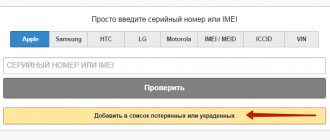Do you want to pay for purchases quickly and easily? Then Apple Pay is something that will interest you. Using Apple Pay is very convenient, just touch your smartphone to the terminal and payment is ready. The system allows you to pay for purchases in stores using your smartphone without taking out your bank card.
Apple Pay is easy. Now all your payment cards are stored in one place, on your smartphone. Imagine that you are standing at the checkout in a supermarket and discover that you have forgotten your wallet. It's okay, you have a smartphone. You can easily pay with it at the checkout and go home with your purchases. The payment system converts your smartphone into a wallet. No matter what happens, the money will always be with you.
How to set up Apple Pay on iPhone?
How to use Apple Pay in stores?
How to choose a bank card in the system?
How to pay with Apple Pay in apps and Safari?
What is Apple Pay and how does it really work?
The Apple Pay payment service allows you to leave your plastic bank cards at home by loading them into the Wallet app on your iPhone or Apple Watch. The devices have a Secure Element chip installed. It stores data about cards downloaded to the smartphone and completed transactions.
The chip is controlled through the Apple Pay application. In addition to Secure Element, the devices contain an NFC contactless payment chip, which transmits card data to the terminal for making a payment.
Using Apple Pay, users can:
- pay in a store where there is a contactless terminal and the corresponding Apple icon;
- buy goods in online stores in one click;
- download paid applications, subscribe, donate, etc.
Additional Information. Secure Element has a separate internal memory, which is why neither Apple nor third-party applications can access card data and transaction data. And during payment, payment data is transmitted to the terminal in encrypted form, so carders or unscrupulous sellers also do not pose a threat.
Is it safe to pay with Apple Pay?
Yes. First of all , you don't light the card. It is impossible to find out its number, CVV code and other parameters. On an iPhone, only the card icon is displayed at the time of payment.
Secondly , payment is made using an encrypted key that cannot be intercepted. The seller will not be able to rewrite the card data.
Thirdly , all purchases through Apple Pay are authorized exclusively through the Touch ID sensor. Need a fingerprint. If your phone is stolen, they will not be able to spend money from any of the linked cards.
Today, payment via Apple Pay is as secure as possible. Not a single case of money theft or fraud through the service has been recorded to this day.
Which banks work with Apple Pay in Russia
Before connecting Apple Pay, it is important to understand the details of the service in Russia. Since 2015, users have highly rated the convenience of contactless payment. Therefore, financial organizations working to increase the flow of customers are striving to become Apple partners by issuing cards paired with the application.
Apple Pay IPhone 5s: how to add a card to Wallet
Among the partners connected to the service are familiar banks:
- Sberbank;
- Alfa Bank;
- Opening;
- Promsvyazbank;
- Raiffeisen Bank;
- RocketBank;
- Tinkoff;
- Russian standard.
This also includes dozens more local banks, a list of which can be found on the official Apple website. In addition to banking structures, the service supports cards from MTS, Yandex Money, Beeline, Megafon, Qiwi, large supermarket chains and others.
Which bank card do you need to have to pay with Apple Pay?
The first Russian partner bank for Apple Pay was Sberbank together with Mastercard. Therefore, now only owners of Mastercard credit and debit cards issued by Sberbank can use the payment system.
Apple Vice President of Apple Pay Jennifer Bailey promised that the list of banks that support Apple Pay will be expanded in the near future. Previously, Vedomosti reported that Raiffeisenbank, Tinkoff Bank, B&N Bank, Otkritie, VTB 24 and Yandex.Money could also become partners in the future.
According to a vc.ru source in the financial market, the list of new Apple partners will be announced in November 2016. The founder of Tinkoff Bank, Oleg Tinkov, also wrote about this on his Instagram.
Which devices support Apple Pay?
Also, before installing Apple Pay, you should not only study your wallet, but also the available devices. The introduction of contactless payments began not so long ago - in 2014, so devices released earlier cannot use the technology due to the banal lack of the necessary chips.
Now you can use the application on:
- iPhone SE, 6 and later;
- Apple Watch 1st generation, series 1 and higher;
- iPad mini 3, 4, air 2, iPad Pro and all subsequent ones;
- Mac computers from 2012 and earlier.
Note! Since installing Apple Pay on iPhone 5, 5c and 5s will not work due to the lack of an NFC chip, they can be paired with iWatch that has it. Thus, being the owner of both gadgets, you can connect to Apple Pay.
Commission
When using the Apple Pay service, users are not charged a commission; they pay exactly as much as the product or service costs, and the payment process is no different from paying with a bank card. However, card issuing banks charge a fee - about 0.05% of the payment amount is charged for using the service for debit cards and about 0.12% for credit card payments for each transaction made.
How to enable Apple Pay on any device
Typically, gadgets that support the payment system have the application pre-installed. If not, you can download it from the official Apple store. To enable the service you need to do the following step by step:
- Go to “Settings”.
- Select "Wallet and Apple Pay".
- Next, “Add a payment card.”
- Enter the details or take a photo of the payment instrument.
- Agree to the user agreement.
- Receive an activation code from the bank.
Other means of payment are linked similarly. In total, you can connect up to 8 cards. If you have other Apple gadgets, the card will automatically be available on them if you set one common Apple ID between them.
Cashback on purchases with Apple Pay
How to pay with iPhone instead of card
Currently, contactless payments using this technology are accepted in almost every store, with the exception of remote settlements. If the terminal displays the Apple logo, then confidently complete the transaction. The payment process is quite simple:
- Bring your mobile phone close to the terminal until you hear a beep until the connection is established; it will take you a couple of seconds.
- The system will ask you to provide your fingerprint, click on Touch ID.
- Funds will be automatically debited from your bank account.
- The active card is the one on which you have set priority.
To confirm your purchase, you do not need to wake up your mobile device, just press one button. On smart watches, the transaction principle is slightly different; to pay for a purchase, you need to double-click the side button and bring the device to the reader. In addition, you can buy goods online using a MacBook and a Sberbank card. To do this, you will need Touch ID installed in the laptop case. If it is not there, then you need to confirm the transfer using an iPhone that is synchronized with the computer. To make a purchase in an online store, you need to click on the Apple Pay button, enter your personal data and complete the transaction with one click of your finger.
The article discussed in detail how to pay with an iPhone brand phone instead of a Sberbank card. As you can see, it won't take you much time. To purchase, you just need to have a mobile device in your pocket, and the process itself will take you a few seconds. Technical progress and convenience!
How to set up Apple Pay on iPhone using the Wallet app
By the way, to the question: how to set up Apple Pay on iPhone, you can get a second answer. In many ways, this method is simpler and more convenient. Cards are managed through the Wallet application. It provides the ability to add a means of payment:
- Go to Wallet.
- Click “+” in the upper corner.
- Enter card details.
- Select the card registration method (via SMS from the bank).
- Receive SMS and enter code.
- Click on “Done”.
You can also manage cards in the application. Delete unnecessary ones, set frequently used ones as default, etc.
Linking a card
Connect the card to your phone to pay in stores in several ways. Standard - using the Wallet app:
- Open the utility and click on the “+” sign. He is responsible for adding new payment instruments.
- The “plastic” scanning window automatically opens. You must place the card in the frame provided on the screen. The data should be clearly visible on it.
- If you cannot enter information using a scanner, then open the manual data entry section. You need to enter the full number, expiration date and CVV password.
Next, the system requests approval for use from the bank. If everything is in order with the card and data, this payment document appears in Wallet. You are allowed to add more than one card, the main thing is to fill out the required fields correctly.
You can also link a bank card directly through the bank:
- log into the official mobile application of the organization through your account;
- select the card you want to connect;
- open the settings and find the “Connect Apple Pay” or “Connect iPhone” button (the wording varies depending on the bank).
After this, the bank also checks compatibility with the system and sends the Apple Pay card information. If the operation is successful, the credit card appears in the Wallet app.
What you need to install Apple Pay on Apple Watch
How to connect Apple Pay to iPhone and other devices is already clear, but in the case of iWatch, the instructions are somewhat different:
- Connect the watch to your smartphone (when you turn on the iWatch for the first time, the system itself will prompt you to “Create a pair”).
- Download the Watch app.
- Go into it and find “Wallet and Apple Pay”.
- In the list of cards linked to the iPhone that opens, click “Add”.
After this, the payment instrument will be available for payment through the smartwatch.
Security questions
So that you have no doubts, we will immediately describe the principle of operation of this service. When you add a card to a device, it actually creates a snapshot of its data, but it still requires verification via Touch ID or Face ID, depending on the model. When paying for purchases, your card data is not transferred, so you can be sure of the reliability and safety of your confidential data. According to many experts, this is even more reliable than carrying cards with you in your wallet all the time.
Problems setting up Apple Pay
There may be problems setting up the application. The system may simply crash, write specific messages, or simply not respond. Most often failures occur due to:
- Lack of a correct Internet connection (here there is a suspicious IP or connection via VPN). Also, Apple Pay may not be installed if the country is not connected to the service.
- Apple server overload. Should try again later.
- Outdated firmware (if the device has been in the seller’s warehouse for a long time). In this case, you should connect to the Internet and update IOS in the gadget settings.
- Problems with NFC. Even if the device model is listed as supported, the chip may be damaged or removed. First, you can look at the gadget settings in “Wireless Networks”. If the “NFC” item is not there or it cannot be activated, you should contact the service class=”aligncenter” width=”680″ height=”465″[/img]
- Incorrect filling of personal card data. It is worth checking the filled fields carefully again.
- Cards that do not support contactless payment.
- A financial institution that is not an Apple partner. It is worth checking the current cooperation information.
- Availability on the card is less than 1 ruble. If the balance is zero, the link to Apple Pay will not take place.
- Malware in the device. Although IOS excludes the possibility of installing software from third-party sites, it is worth resetting the settings to factory settings.
How to set up Apple Pay on Apple Watch?
If each item has been excluded, you should pay attention to the device case. If it has metal elements on it, such as a finger ring on the back, this may interfere with NFC setup due to poor magnetic field transmission.
Conditions under which it works
Before you can pay with your phone instead of a card, your iPhone must be configured correctly. For NFS to work correctly, you need:
- Availability of NFC antenna in iPhone. Without the corresponding part in the device, you cannot count on the functioning of the system. If the phone is an old model, it should be replaced with a new one. NFC works not only in mobile phones, but also in tablets and Apple watches.
- You need to understand that this payment option also depends on the place where the request is processed. So, in shops, taxis, restaurants, there must be a certain sign. It stipulates connection with the Apple Pay system and the possibility of contactless payment.
- Banking system support. You should check whether the bank is connected to the Apple Pay system. To do this, you can try reading the card in the standard way. If it gives an error, it means the service is not being serviced. The second option is to find the bank in the appropriate list on the Apple website.