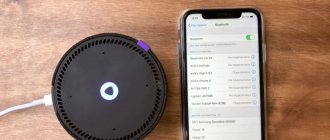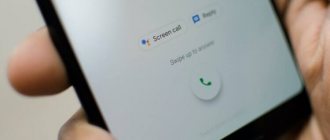About 10 years ago, in order to watch movies and TV series in high quality, you needed a DVD or BluRay player. Today, these devices have 99% given way to smart TVs and smart set-top boxes.
Today, something else rules - the ability to instantly view content in high quality (up to 4K with all the bells and whistles in the form of Dolby Atmos) in streaming services like Netflix and KinoPoisk.
For those who still want to understand what a full-fledged smart TV is, make their regular TV smarter, or just try a new TV platform without purchasing a new TV for pennies, there is Xiaomi Mi TV Stick , which is suitable even for avid Apple users.
I checked it from my own experience.
First impressions of Mi TV Stick
The device is extremely light and cannot be felt in the hand.
This is a huge plus because there will be no impact on the HDMI connector on the TV, which in theory could lead to damage. I received Mi TV Stick as a birthday present. But I thought about buying it before, because it is a full-fledged TV set-top box with Android TV, which costs only 3 thousand rubles. Considering the cost, this is a masterpiece, and I was wildly interested in studying it.
The set-top box itself is made in the form of a flash drive, but instead of USB it has HDMI 2.0.
Of course, you only hold this thing in your hands once, when you take it out of the box and connect it to your TV. But I still note that the body is made of damn nice plastic. No creaks or nicks for you. The Chinese did it so well that, really, there’s nothing to complain about.
Oh, no, there’s something to it...
The kit also includes a small extension cable for the HDMI input and output to most conveniently place the dongle in different connector locations on the TV.
To make the Mi TV Stick work, you need to connect it to power via microUSB . Of course, for 3 thousand rubles it’s a sin to complain about this connector, especially since the kit includes a suitable cable, even with a power supply. But Type-C would be somehow more familiar.
The power connector itself is located on the bottom edge, and therefore no wires stick out behind the TV, especially if everything is connected to the USB port on the TV itself.
Speaking of HDMI. It has CEC . In case anyone doesn’t know, this is a protocol with which you can turn on and off the TV and control the volume on it using the remote control and the functions of the connected device. All this is enabled optionally in the TV settings.
Of course, not the Apple TV remote control, but that’s okay too.
The Mi TV Stick also comes with an awesome remote control. It works via Bluetooth and uses two pinky batteries for power.
The body is made of matte plastic, so the remote control itself is light and not felt in the hand, and the location of the buttons on it is ideally adjusted to the thumb, so it is super convenient to navigate with it.
Among the installed services, Shameless was found on KinoPoisk, and voila - you can start watching.
There’s also a dedicated button for Google Assistant, and a cutout on top for a microphone, so you can find the movie or TV series you want without worrying about it by voice. A plus would be the search for all services. Still, Android TV is good at this.
What’s great is that the priority source is the one where you have an active subscription or where the content has already been purchased. In general, there is no strict integration with Google Play Movies and their imposition, and that’s cool.
Equipment for Xiaomi 4k TV set-top box
Xiaomi Mi Box S is produced in the form of a black plastic box that has a matte sheen. The weight of the device reaches 150 grams (dimensions 10x10x2 cm). There is a color indicator on the front of the device. When the set-top box is working, the indicator lights up.
With the help of several small feet, the device can be securely fixed on any flat surface. There are no rubberized inserts. There are several connectors on the back of the Xiaomi Mi Box S:
- HDMI;
- USB;
- connector for electrical adapter;
- combined optical-audio connector.
Xiaomi Mi Box S goes on sale in a small cardboard box painted in orange tones. The set-top box includes the following elements:
- remote control (remote control);
- an adapter for powering the device, which can be connected directly to the Xiomi box using the socket located on the back of the device;
- HDMI cable used to connect the set-top box to the TV (audio and video signals are transmitted via the cable).
Contents of the Xiaomi media box The
package also includes a technical description of the Xiaomi mi box S and instructions for use (you can also read the information in Russian).
Android TV OS and how it works
Android TV does everything possible to ensure that the user watches content. Where can one find time for all this?
Now let's move on to the main thing - the system. It uses the purest Android TV shell from Google without the slightest trace of China. Looking ahead, I will say that it is very comfortable.
At the top there is a row of favorite applications that you can customize to your liking. This row, as far as I understand, is not limited at all, and there can be as many icons as you like.
Below are rows with offers from the services you use. In this way, you can remove a feed from YouTube with trends, recommendations and subscriptions. Netflix simply recommends the most suitable projects to watch.
I recently rewatched Breaking Bad. Who watched this series, what do you think about the sequel El Camino?
Other services in the OS work similarly. What I like most is the Favorites .
By default, it is located right under the row of favorite applications, and it collects all the movies and TV shows that you watch. By switching to it, you can quickly return to watching and continue it from where you left off.
Everything about the software is great. You can find anything on Google Play. Online cinemas have absolutely everything. And several dozen games, mostly arcade games, and countless different programs for advanced users.
All sorts of file managers for installing third-party APK files, and even browsers are available. In general, complete freedom, after all, we are dealing with Android.
Honestly, I practically never used such things. Mi TV Stick performs its main function for me - showing content.
But, as an Apple user, I was concerned about showing content from Apple TV, because I have a couple dozen movies purchased from iTunes and a subscription to TV+. In general, I didn’t have to worry.
Cooling
Thanks to the presence of ventilation holes, the set-top box is equipped with a passive cooling method. The manufacturer does not install a fan in the Xiaomi Mi Box S, which allows the passive cooling system to operate quietly. Ventilation grilles can be located not only on the sides, but also in the lower/upper part of the case.
Mi Stick in the Apple ecosystem: is it useful?
I have a Samsung 2022 series TV at my dacha, and it has AirPlay support.
To be honest, I have never used this protocol, maybe just look through photos on the big screen. Yes, there are benefits.
Firstly, those who are used to broadcasting content via AirPlay will find an alternative in the Stick in the form of the Chromecast protocol. In some features it is even more interesting than Apple's solution.
For example, when a video is played from an application on a smartphone, when you go to the same Instagram or Telegram, the playback of video or voice messages will not replace the broadcast of the movie.
Plus, Chromecast is supported in most third-party applications: catching something from Netflix or YouTube will be a breeze.
I would like to believe that TV+ will appear on Android smartphones, since Apple Music is already available.
Secondly, those who, like me, have a library of films purchased from iTunes will be able to watch this content through the official TV app from Apple.
It can be downloaded from Google Play. And if it is not available in your region, then no one forbids installing an APK file from the Internet. After all, this is Android, and there are no such restrictions here.
Where's the catch?
I would like to see a similar dongle from Apple someday.
I’m ashamed to call this a catch, but the speed of operation reminds me of the cost of the device. There were no freezes, crashes or anything like that in a month and a half of use. It's just that navigation through the interface is sometimes jerky.
This mainly applies to heavy applications like Google Play. When calling Google Assistant, you feel a fairly decent delay after pressing the button, the hardware frankly thinks about it.
In general, this can all be solved by disabling animations in the settings. You can live with this, but it does not affect the search for films and their viewing.
There is also no LAN connector on the case for connecting wired Internet. Our reader once faced the problem of watching live broadcasts due to his absence. Keep this in mind!
Good things again
I'm not sure about AAC codec support, but AirPods with Mi Stick sound decent.
The dongle has a Bluetooth module. This means you can connect any wireless headphones, speaker, soundbar, or anything else to it.
Even AirPods work great! Accordingly, the sound from the movies you watch on TV will go to your headphones.
This is the ultimate thing, and for this reason the MI TV Stick can already be seriously considered for purchase. Almost all TVs, even those with smart functions, do not have the ability to connect Bluetooth accessories.
You can also connect third-party remote controls, gamepads, etc.
If you don’t live alone in the house so as not to disturb others while you watch a movie, then the MI TV Stick is a must-have.
To connect headphones to the set-top box, you need to open “Settings”, go to the “Remotes and Accessories” section and select the desired headset.
The gadget also supports 5 GHz Wi-Fi networks. This gives a huge increase in the speed of turning on content and the stability of its viewing, because the frequency is not overloaded by neighbors’ routers and supports high Internet speeds. For a device in this price segment, this is a reason for praise!
Another interesting use that I found for the dongle is broadcasting some documents, notes or plans to the TV.
I believe that for offices and some corporate events, such functionality with broadcasting documents from any computer with Chrome can be useful.
I have a project I'm working on and a logic map for it. In order not to take up useful space on the computer screen, I simply turn it on on the TV so that I can always keep it in front of my eyes, and on the laptop I already do everything necessary.
This makes it possible to work much more efficiently! Please note that the broadcast only works in the Chrome browser.
Connecting and setting up the Xiaomi Mi Box S media player
Below you can familiarize yourself with the features of connecting and setting up the Xiaomi mi box S set-top box. To connect the device to the TV, use an HDMI cable. You can find a suitable connector on your TV. In cases where there is no HDMI port, you need to purchase an HDMI-AV converter, which is not included with the device.
Step-by-step process for connecting the Xiaomi Mi Box S to the TV
- When starting to connect, the devices are disconnected from the network.
- One end of the coaxial cable is inserted into a suitable port on the set-top box, the other into the HDMI connector on the TV. If there is no such connector, you should use an HDMI-AV converter. In this case, the adapter is connected using tulips and the set-top box is connected using an HDMI cable.
- The set-top box and TV are turned on.
In order for the equipment to function normally, care must be taken to ensure communication between the TV and the set-top box, as well as provide the device with access to the network. To do this, you can use a wired/wireless connection method.
Review of Xiaomi Mi Box S – connecting and setting up a media player, how to watch TV channels on the Xiaomi TV box:
Mi Box S setup process
The process of setting up the console is simple. If you follow the instructions, even a schoolchild can handle setting up the device. First of all, users create a Google account and turn on the Xiaomi mi box S. After that:
- A welcome message appears on the screen. Users then select a language from a list of available ones. The global version supports Russian language.
- Next, select the most suitable configuration option (standard control panel/Android-based mobile device). In the first case, devices will be synchronized using a verification code. The set-top box will automatically copy accounts and connect to the network, opening the main menu of the Android launcher. In the second case, the configuration is done manually.
- To configure via the Internet, select a suitable Wi-Fi connection and enter a password.
- Next, log into your Google account. Using the remote control, you enter authorization data and allow/prohibit the determination of your location.
- At the next stage, give the set-top box a name and select from the list of applications those that need to be installed.
Finally, the main menu of the Android launcher opens. A selection of content will be available here.
If you have an Android smartphone, then what?
For the last two weeks I have been using Google Pixel 4a smartphones as my main one. I think I’ll share my impressions after using the iPhone in the near future.
In this scenario, you will get more goodies - from broadcasting videos from a browser to universal applications for smartphones and TVs.
There are various workout apps that allow you to take heart rate information from a smartwatch connected to a smartphone and display it on the TV screen. Apple did something similar in its Fitness+ service.
You can also note duplicating the smartphone screen onto a TV, which is also a useful thing in some cases. For example, you can show photos and videos from the gallery. Or turn on the presentation. Although for something like this, I would better recommend purchasing a Google Chromecast . It will be more expensive, but more interesting.
Xiaomi TV box firmware
Before proceeding with the firmware, users prepare a USB cable. Next they act in stages.
Stage 1
The connection is made following a simple principle - red to red, black to black.
Stage 2
The attachment is carefully disassembled. The protective layer is removed from the board. Launch UBT on the PC and select the firmware downloaded the day before.
Stage 3
Next, check the boxes as indicated in the photo.
Stage 4
The cable is connected to the set-top box and to the PC port. The testpoint is clamped.
Stage 5
Then connect the power and wait until the system completes the firmware.
Stage 6
All you have to do is wait a couple of minutes until the system finishes processing the data. When the bar on the screen turns green, the set-top box is connected to the TV and tested.
Update version for Xiaomi Mi Box