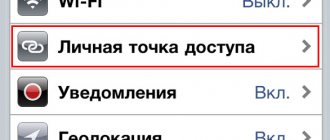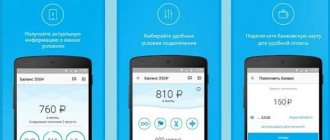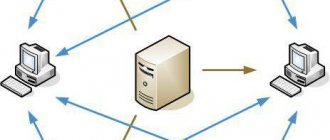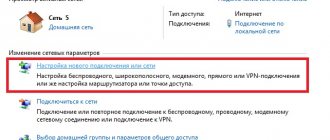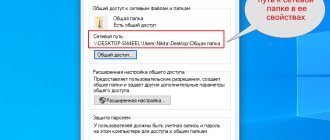If your Samsung a50 has access to the Internet, and other phones, for example a30, a40, a70 a60 or laptop / tablet are not connected to the network, you can distribute the Internet to them and use it as a modem.
Using the network together with other devices does not require additional applications - all this is done using the Android operating system.
I will discuss all three methods, and you can choose the best option for distributing mobile Internet from your A50 smartphone to other devices in a particular case.
The only thing that can interfere is if your provider prohibits this, although he cannot block the distribution anyway.
He can only call you or write an SMS to tell you to stop this activity, otherwise he will turn off your SIM card.
Why this is being done is clear that the provider wants to earn more money by imposing additional SIM cards on you - all this is indicated in the terms of your tariff plan, although recently providers seem to have already become fed up with such tricks - ways of earning more money.
Where to enable and how to set up an access point on Samsung
An access point on Samsung phones can be set up on any phone, be it A51, A40 or S21, it doesn’t matter. In order to do this, you need to do the following. Open the phone settings and go to the Connections section.
Let's go a little lower to the section Mobile access point and modem.
In order to enable the mobile hotspot, just turn on the switch next to this item, but before that, we will first configure the Samsung hotspot. To do this, tap not on the switch, but on the entire inscription Mobile hotspot
We get to the section where you can configure it. Parameters such as access point password, network name and more.
To change the access point password on Samsung or its name, click Configure.
The network name is the name that users will see in the list of networks on their phones or laptops.
Security is a type of security, if you don’t know what it is, then leave it as it is.
Password - Password for the access point in Samsung. A password for it is immediately generated, but you can write your own.
The frequency range is 2.4 GHz or 5. If you don’t know what this is, then leave it at 2.4 GHz. Not all devices support 5 GHz and because of this, phones do not see the Samsung access point.
You can also configure additional settings for the access point.
How to distribute mobile Internet via bluetooth
If the device that receives the signal does not have a WiFi module or is unavailable for some reason, use the Bluetooth module as a transmitter.
To do this, you need to activate the Bluetooth modem. All this is done in the same settings as I described above.
Only this time you definitely need to turn on visibility mode. To receive the Internet provided by your Samsung a50 via Bluetooth, you can download and install the BlueVPN application (optional).
Then in the main menu, turn on the search for Bluetooth devices, find the Samsung A50 that distributes the Internet and make a pair (pairing).
I once came across a laptop in which neither Wi-Fi nor bluetooth worked, but everything worked through the usb cable.
However, bluetooth is slow, so if you need higher speeds, it should be faster through a cable.
Samsung Hotspot Settings
To configure additional parameters in the access point settings, open the Advanced section.
One of the interesting points is to disable it if the devices do not connect. The hotspot on Samsung will not work all the time because it uses up quite a lot of battery. After some time, if no one connects to it, it turns off. For some users, this may cause the Samsung mobile hotspot to turn off. That’s right, if no one has connected to the phone for a long time, the wifi access point turns off. Set the desired time, but as I said, the access point consumes quite a lot of battery.
Another option is the hidden network. If you set this switch, the access point will not appear in the list of wifi networks and because of this, people will think that the access point is not working. To connect to a hidden network, you will need to write the network name and password manually.
After you turn on the access point, other devices can connect to it. Devices will be displayed in the same section.
You can also make the hotspot mode automatic on Samsung. It works as follows: the Internet will be provided automatically to other devices that are logged into the same Samsung account, as well as to devices from your Samsung Account family group.
You can disable the access point on Samsung there. Settings - Connections - Mobile hotspot and modem. Remove the switch and that's it. You can also do this through the notification curtain through the appropriate item.
How to distribute mobile Wi-Fi internet
To do this, we make the next move. We go to the settings in any way. You can go through the application menu as in the picture below and select “Connections”.
Next, lowering the screen down as we go, we turn on “Phone Visibility”, although perhaps this is not necessary (maybe it’s only needed for bluetooth), somehow I didn’t get around to checking it, but I turn it on.
Then click on the line “Mobile point …”. After that, move the switch to the right - make it blue (active).
At the same time, you will receive a notification that Wi-Fi will be disabled. We agree. At the final stage, click again on “Mobile point”
You will be provided with Internet distribution data - network name and password. The name of the network will be the same as in my picture, and the password will be different (you can change it if you wish).
That's all. Now you can distribute the Internet on your Samsung A50 via wifi. All that is required is to find the “AndroidAP” network on another device and enter the provided password.
It's worth remembering that a password is a good idea to protect your network. This will prevent a stranger within her range from connecting to her.
Many phones also give you the option to choose the maximum number of connected devices - usually between 1 and 6.
How to set up a Samsung Galaxy to work as a USB modem
Instructions for computers with Windows Vista and higher operating systems.
Make sure that mobile Internet is working on your smartphone or tablet. If the Internet is not working, set it up and turn on mobile data.
Connect your device to your computer using a USB cable. The operating system will begin searching for and installing drivers.
Windows uses a standard driver for connection, which is included in the operating system itself. No additional drivers are required to be installed.
If you still need a driver package for some other purpose, install the Smart Switch program, the driver package will be installed along with it.
On your mobile device, open Settings.
Select the Connections item/tab. If there is no such item/tab, proceed to the next step.
Select Tethering and mobile hotspot, Other networks, or More.
Activate the USB modem item.
After a few seconds, a network connection icon will appear in your computer's notification bar. Now the device works as a modem, you can use the Internet.
If the Internet does not work on your computer, make sure that the Internet works on your mobile device.
If the Internet works on your mobile device, restart your Samsung Galaxy and computer and try again.
Smartphone as a USB modem
This guide assumes your computer is running Windows 7 or newer!
In Samsung models, the “USB modem” option is available, which allows you to receive Internet traffic from the SIM card via a USB cable. However, in this case, it will be impossible to distribute a signal from a PC to other devices - a router is required for this task.
To distribute Wi-Fi to a PC and laptop from your phone, you will need the following:
Smartphone as a USB modem
This guide assumes your computer is running Windows 7 or newer!
In Samsung models, the “USB modem” option is available, which allows you to receive Internet traffic from the SIM card via a USB cable. However, in this case, it will be impossible to distribute a signal from a PC to other devices - a router is required for this task.
To distribute Wi-Fi to a PC and laptop from your phone, you will need the following:
If the connection icon is already there, but there is no access to the Network, the reason may lie in the settings. Most often, this is due to a lack of funds on the SIM card or a low signal. As a last resort, you will need to restart your phone and PC, and then repeat the operation again.
All instructions on the topic can be viewed in the following video:
If you encounter errors on your computer, you should contact the Windows developers or PC manufacturer for assistance.
The advantages of this connection:
There are also disadvantages:
Why is the access point not working?
Another possible reason for not
the Wi-Fi
hotspot works Android
, the reason is that the network settings on the smartphone are incorrect. In such a situation, you need to contact your telecom operator and request the relevant data from him. After entering them, the Internet should work.
Interesting materials:
Can I swim with my Apple Watch 4? Is it possible to swim with Mi band 3? Is it possible to swim with Miband? Is it possible to swim in Evpatoria today? Is it possible to mine 1050 Ti? Is it possible to change eSIM? Is it possible to change Siri's voice? Is it possible to wipe a mouse with alcohol? Is it possible to wash the filter from a Dyson vacuum cleaner? Can JBL Charge 3 be washed?
How to distribute Internet from phone to Samsung phone
The Samsung company is trying to make its shell for Android smartphones unique. Therefore, some simple functions, such as Internet transmission, are enabled here a little differently.
Some people like it, but others cannot figure out where, in general, the necessary tools are located and how, in general, a mobile access point is configured.
The previous material was devoted to how to reset a Samsung to factory settings. Now we will figure out how to transfer the Internet from a Samsung phone to another phone.
Internet distribution methods
The Samsung Galaxy A51 feature, which provides network access to other devices, works completely free of charge if the corresponding restrictions are not set by the cellular operator. You can use it in a variety of ways.
Via Wi-Fi
The most popular method that Samsung Galaxy A51 owners use most often. To distribute the Internet via Wi-Fi you will need:
- Open device settings.
- Go to the “Network and Internet” section (the name of the item may differ depending on the firmware version), and then – “Wi-Fi access point”.
- Activate the option.
Next, all that remains is to activate Wi-Fi on the device you want to connect to the access point and select the Samsung Galaxy A51 using the list of available networks.
Via Bluetooth
This method largely copies the previous option, but in this case the network is detected not via Wi-Fi, but via Bluetooth. However, the Internet itself operates wirelessly. To set up the connection, you will need to follow steps 1-3 from the previous instructions, and then activate the “Bluetooth modem” slider or check the box next to it.
To connect, you must activate Bluetooth on the device that needs to receive traffic and connect to the Samsung Galaxy A51 through the list of available Bluetooth networks.
Via USB
An excellent option for those who want to distribute the Internet to a computer that does not support a Wi-Fi wireless connection. In this case, traffic is transmitted via USB, for which the supplied cable is used:
- In your phone settings, activate USB modem.
- Connect your gadget to your PC.
- On the smartphone screen, confirm working in the “Modem and access point” mode.
- Open the list of available networks on your computer, and then activate the new connection.
Now Samsung Galaxy A51 can distribute gigabytes of mobile traffic to your computer without using a Wi-Fi wireless network. The connection can be interrupted at any time by accessing the gadget settings, or by disconnecting the USB cable.
Important nuances
Before turning to how to activate the function, it is necessary to focus on some aspects that will help avoid misunderstandings. The Internet sharing option is available on all devices based on the current version of Android, including the Samsung Galaxy A51. The principle of its operation is that the phone begins to be used as a Wi-Fi access point, that is, it becomes a kind of router for other gadgets.
For the option to function on the Samsung Galaxy A51, 3G or 4G mobile Internet must be active and Wi-Fi must be disabled. But even this is not enough, since cellular operators can set their own restrictions. In particular, holders of tariffs with unlimited Internet will not be able to distribute traffic. In most cases, the option only works on tariff plans with a limited gigabyte package. However, you should check this information with your operator.
Wireless and mobile communications - what's the difference?
First, let's figure out what a Wi-Fi access point is on a phone. Wireless and mobile Internet are different concepts. To connect to a wireless network, a router is used - network equipment responsible for connecting a number of devices to the Internet. It distributes IP addresses for laptops, tablets, phones, and distributes the network between them.
A router is not the same as an access point, although they are similar in many ways. Smartphone access is a stripped-down, simplified version of a router. It does not create a network like a router, but connects devices to an existing one.
The access point on the phone does not distribute IP, does not connect to the provider, and does not have a built-in firewall. It connects to the router itself, after which it distributes the Internet via Wi-Fi.
But you don't need to be connected to a router to make your Android phone a Wi-Fi hotspot. If you are connected, you can also enable modem mode on your smartphone and distribute Wi-Fi to other devices.