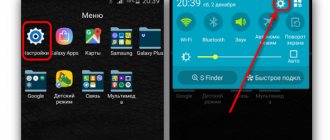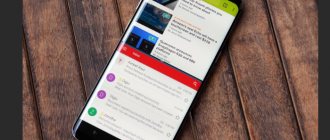Inserting a SIM card into a Samsung is much more difficult than unprepared owners of other smartphones think. Performing this operation correctly is an art. And most of all, there are adventures with SIM cards that you are trying to put into the tray of the progressive Galaxy. Let’s make a reservation right away – the instructions are universal. What we're about to tell you will work on both the A10 and A50. Go.
SIM card formats
Sim cards are divided into 3 types based on their size:
1. Mini-SIM (full size).
Mini-SIM is a standard uncut SIM card. Its dimensions are 25x15 millimeters. As a rule, such a SIM card was inserted into phones manufactured before 2011. Modern models do not support this SIM card format, but this does not mean that it cannot be used.
2. Micro-SIM.
This SIM card format was first used by Apple in the iPhone 4. The dimensions of a micro-SIM are 15x12 millimeters. Today, most smartphones support Micro-SIM. After Apple, Nokia began to use the SIM card, and then Samsung, HTC and other manufacturers.
3. Nano-SIM.
The SIM card is the latest generation and the smallest of all. Its size is only 12x5 millimeters. The card itself looks like a chip with a small plastic border. Apple first started using it. The first phone that received Nano-SIM support was the iPhone 5. After that, Meizu and Samsung joined.
Visually, the differences between all types of SIM cards are as follows:
What types of SIM card slots are there?
During the development process, phones received different technical solutions for the body design. The SIM card slot has also undergone changes. In the early 2000s, a mini-SIM type SIM card was used. She needed a fairly large tray. It was usually located under the battery.
This caused some inconvenience when installing and removing the card. To get to the slot, you first had to turn off the smartphone, remove the back panel and remove the battery. The process of replacing the SIM card thus took some time.
Later, when the format of SIM cards changed, models appeared in which the slots for them were removed from under the battery and it became unnecessary to remove it when replacing the SIM card.
When the Micro-SIM was replaced by the Nano format, smartphones appeared with two slots for different types of SIM cards: one for the Micro-SIM, the second for the Nano. In recent years, mobile devices have been produced with two nano-format slots.
Today there are several types of SIM card slots:
- separate trays, which can be accessed by removing the back cover;
- retractable slots for two SIM cards or one SIM card and a memory card;
- retractable slots combined for 2 SIM cards and a memory card.
To save money, manufacturers often put combined slots in smartphones, in which you can install either two SIM cards, or one SIM card and a memory card. It is better to find a smartphone with a slot that has three trays. Then you can use two SIM cards and a memory card.
Instructions
This instruction consists of five steps. You will need a special plastic spatula, long nails or some comfortable and soft thin object with which you can pry up some parts.
Step 1: Pry off the left edge of the back cover of the Samsung S4 with your fingernail or a spatula. A special connector for this is located at the level of the main camera and the power button.
Step 2: Insert a plastic spatula into the gap that has now formed and slide it from left to right, unlocking the latches sequentially (these latches are located along the entire perimeter of the inside of the telephone case). At the moment when the back cover has completely come away from the case, remove it and set it aside.
Step 3: After removing the back cover, be sure to remove the memory card from the special slot located directly under the main camera of the device:
- Lightly press the edge of the memory card until you hear a characteristic click.
- Remove the spatula or finger from the card - a click precedes the automatic ejection of the memory card with its retaining tray.
- Once this happens, remove the memory card and carefully place it in a place where it will not get lost.
- When assembling the Samsung S4, insert it following the steps in reverse order.
Step 4: Pry up the phone battery, remove it and set it aside.
Step 5: To remove the Samsung Galaxy S4 SIM card, press it inward as you did with the memory card:
- You need to press carefully until you hear the familiar click.
- When you hear a click, release the holder so that it can automatically pull the tray out of its slot.
- When the SIM card tray appears completely, it’s time to remove the SIM card from it.
- Now you can insert another card into the slot and put the phone back together.
As you can see, MicroSIM is no more difficult to use than the most ordinary SIM card - there was nothing to be afraid of!
You will need a suitable SIM card for the Galaxy S8 and S8+ and you need to use it correctly.
This guide will tell you: what size is used, how to insert and change the SIM card, and how to use two SIM cards in Dual SIM versions.
Features for different versions
Before carrying out work, remember that Samsung Galaxy have been produced for several years, and during this time their design has changed several times. Users have three options at their disposal:
- Phones before 2016 have two connectors. A SIM card is installed in one, and a memory card or a second SIM is installed in the second. The receiver is located on the right side of the smartphone.
- In Samsung Galaxy smartphones since 2016, the connector has been moved under the Power button.
- If the phone was released after 2016, the main connector is located at the top left. You can insert a memory card and SIM into it or install two SIM cards (optional).
Before inserting a SIM card into a Samsung Galaxy A3, A5 or A7, you need to reduce it to Nano size. There are several options here:
- contact a specialist who will cut the card to the required size for a small fee;
- get a SIM of the required size in the operator’s salon (you must come with a passport and an old SIM card);
- Cut the card to Nano size yourself using a knife, sandpaper, template, glue and other tools.
It is best to contact a salon for a SIM card, because in the first and third cases there is a high risk of damage to the SIM and the need to replace it.
How to find out your phone model
The model is indicated by a special number containing information about the series, characteristics and functionality. The easiest way is to look at “Settings” and find the “About device” section there. If there is a removable cover, look for the information you need on the surface of the battery. The IMEI along with the serial number will also be found there. If you type *#06# on the keyboard, you can get into the online databases where the required information is stored.
To correctly insert a SIM card into a Samsung, you should understand your model in advance. And here the simple Antutu application comes to the rescue. If this doesn't work (which is unlikely), try the combinations *#1234# or *#9999#. Not only the gadget model will be displayed, but also the software you use.
How to open a SIM card slot on non-separable smartphones
Method No. 1. Using a special key
Each mobile device that has a retractable tray for SIM cards is equipped with a special key in the box.
Thus, using a special key, you can open the slot for installing or removing a SIM card or MicroSD memory card.
- Insert the special key into the hole located in the SIM card tray area.
- After that, press the key to open the tray. Then carefully lift the tray with two fingers and remove it from your mobile device.
Method number 2. Using a sewing machine needle
The sewing needle has a similar structure of special keys. As a result, it is universal for removing the SIM card tray on any mobile device. In addition, a sewing needle is present in almost every house or apartment where there is a woman!
- Take a thin needle, insert it into the hole that is located in the SIM card tray area, and then simply press down to remove the tray.
Method No. 3. Using a paper clip
There is a paper clip in every home. Therefore, if you haven’t found a sewing machine needle, you will definitely find a paper clip! It's important to note that a paperclip can also open the SIM card tray on any phone, including iPhone, Samsung, and LG.
- Take a paper clip, insert it into the hole that is located in the SIM card tray area, and then simply press down to remove the tray.
Video: How to remove the SIM card tray + how to make a key for it
Installing a SIM card in a Samsung Galaxy smartphone
You can install two SIM or USIM cards to use two phone numbers or service providers on one device. In some locations, data transfer speeds may be slower if you have two SIM cards installed in your device instead of one.
• Use only the correct size card.
• Do not lose or allow others to use your SIM or USIM card. Samsung is not responsible for damage or inconvenience caused by a lost or stolen card.
1. Insert the eject pin into the slot hole to slide it out. Make sure the eject pin is perpendicular to the hole. Otherwise, the device may be damaged. 2. Carefully pull the slot out of the corresponding connector. 3. Place the SIM or USIM card in the tray with the gold contacts facing down. 4. Gently press the SIM or USIM card to lock it into the slot. If the SIM card is not secured properly, it may fall out of the slot. 5. Insert the slot back into its proper slot. • If a wet slot is inserted into the device, it may damage the device. Make sure the slot is dry. • Insert the slot fully into the connector to prevent liquid from entering the device.
Side outer slot with tray
To insert a SIM card into a Samsung Galaxy A5 or another smartphone of a similar design you need:
- Find the edge of the tray with slots on the case.
- Take the complete key for the tray. If you can't find it, replace it with an item of similar shape. For example, a straightened paperclip or a sewing needle (preferably blunt or with a broken tip) will do.
- Insert the key or an object that replaces it into the recess on the side of the tray, press lightly and immediately release.
- With a soft click, the tray will slide out until you can grasp the edge with two fingers. Pull the tray out.
- On the tray, depending on the smartphone model, there are one or two slots*, one of which can be combined (as in the Samsung Galaxy S8). Place the SIM card in place, orienting it according to the shape of the slot.
- We insert and slide the tray inside the case.
*The Samsung A40 has three slots in one tray - 2 for nano-sim and 1 for microSD card.
Using two SIM and USIM cards
Installing two SIM or USIM cards allows you to use two phone numbers or service providers with one device.
Activating a SIM or USIM card
Open the Settings and select Connections → SIM card manager . Select a SIM or USIM card and tap the switch to activate it.
Set up your preferred SIM or USIM card
When two cards are activated, you can assign voice calls, messaging, and data services to specific cards.
Open the Settings , tap Connections → SIM card manager , and then set your card preferences in the Priority SIM .
How to correctly insert a SIM card into a Samsung phone without external slots:
- To get to the place where the card is installed, you need to remove the back cover of the smartphone. To make it more convenient for users to do this, a gap of about 1 cm in length is made at the point where the body touches the edge of the lid (usually on the left). Find this gap, insert a hard flat object into it and gently press the lid.
- Further actions depend on whether access to the slots is blocked by the battery or not. If it’s blocked, take out the battery, if not, don’t touch it.
- We push the chip into the slot. How (which side) to insert a SIM card into Samsung is drawn next to the slot or directly on it.
- If the battery was removed, return it to its place. Fasten the back cover of the device back.
Please note: among the smartphones of this brand there were models with a back cover that moved according to the “slider” principle. That is, to insert a SIM card into a Samsung Galaxy, you do not need to unfasten the cover, but slide it along the body of the device. In particular, such a system was used on the S8600 Wave 3.
How to insert a SIM card into Samsung A30 and A20: algorithm of actions
The manufacturer has done everything possible to simplify the process of installing a SIM into the phone. Samsung has moved away from the outdated method, which requires removing the back cover, removing the battery and then replacing it. Now a special slot is provided at the end and is completely independent from other elements of the smartphone.
Let's look at how to insert a SIM card into the Samsung A30 and A20. Let us immediately note that the installation instructions are the same for both devices, so it makes no sense to separate them.
The algorithm of actions is as follows:
- Find the slot where you need to insert the SIM card. As already noted, it is located at the top left side when looking at the smartphone screen.
- Disconnect the device completely to avoid software failures when replacing the SIM card.
- Find the special tray removal tool. It should be in the box with the Samsung phone. If the device was bought secondhand, you can use any thin metal object. The optimal solution is a paper clip.
- Insert the tool into the thin hole at the bottom of the card holder and press down. The correctness of the actions is confirmed by a quiet click and the opening of the tray.
- Remove it from the connector. There will be three holes - two for SIM and one for SD card (Micro).
- Install one or two SIM cards at once, if necessary. First look at how to insert a SIM card into Samsung to avoid mistakes.
- Return the tray with the SIM card installed in it to its place. Make sure you insert it the right way. Sim cards should be face down.
- Bring the card holder until it clicks and make sure it is locked in the Samsung smartphone.
That's all. If you managed to insert a SIM card into the A30 or A20, turn on the phone and make sure that it is detected in normal mode. Try calling, sending SMS and going online.
Why doesn't my phone see the SIM card?
Any phone or smartphone needs a working SIM card to function properly. And for this, the SIM itself, the slot for it, the SIM connector, as well as the necessary contacts must be in working order.
Here are the most common reasons why the phone does not see the SIM card:
- Expiration date of the card - one of the reasons may be a long period of inactivity with this SIM card, more than 3-6 months, you need to get a new SIM card from the operator. Or the SIM card can be transferred to another person.
- Damaged SIM card - if it is constantly being moved from phone to phone, or was unsuccessfully cut and its chip is damaged, you need to change the SIM card from the operator.
- Locked phone - the device can be flashed to work only with a certain operator; before purchasing, you must check this with the seller.
- Broken SIM slot or damaged contacts - there can be many reasons for the breakdown, but most likely you will need qualified repairs.
- Damaged OS in a smartphone - it happens that due to software glitches the phone cannot see the SIM card; most likely, it will be necessary to flash the phone again.
If you cannot solve the problem yourself, the first thing you need to do is ask your operator whether the phone number is blocked. If everything is fine on the operator’s side, you need to take the device for repair.
Possible problems
The most common problem is related to the selection of the “key”. Popular tools among people are paper clips, pins, and needles. The more ideal you choose the diameter of the pin, the better. The second nuance is cutting the SIM card. Many Samsung owners trim the edges with scissors - in this case you need to act precisely. The third problem is that the smartphone refuses to see the SIM card at all. Let's see what can be done.
Incorrectly cropped SIM card
You are not dealing with an ordinary piece of plastic, but with a complex microcircuit. The slightest mistake will cause the SIM card to stop functioning. If the trimming is done incorrectly, contact your mobile operator. At the service point, your device will be replaced, keeping your tariff plan and current balance. Study the markings for precise orientation.
The phone does not see the SIM card
Your SIM card is probably simply faulty. You know how to insert a SIM card into a Samsung, and you couldn’t make a mistake, so why doesn’t the gadget accept the attachment? There may be several reasons:
- expired;
- poor pruning;
- bad slot;
- mechanical damage;
- damaged contacts;
- software glitch;
- card holder contamination.
How to remove a SIM card from a tablet
Modern tablets are practically no different from smartphones in terms of the design of the SIM card tray. Try using a needle or a “U”-shaped staple, which was described above. It is likely that one of these methods will certainly work in your case. Just in case, let us remind you how to make a staple tool that will be a universal assistant in such cases. We will need:
- A staple with metal fasteners for papers;
- Pliers;
- Needle files.
Extraction process:
- Using pliers, remove the bracket from the fastener. One piece is enough.
- Change the shape of the staple to a “U” shape. Adjust it to the size of your tray.
- Use files to round the corners of your newly formed tool, making them more grippy. This will help you hook up the SIM card slot with less effort, spending a minimum of time on it.
- With careful and leisurely effort, insert the bracket inside so that it hooks onto the SIM card and memory card slot. You may need to repeatedly adjust the dimensions of your tool based on the dimensions of the slot that is stuck.
- If you feel that you have caught a slot, align the small bracket first to avoid making the situation worse. This mistake is made by many users who, with a sharp movement, try to get the desired card, unfolding it with the inconvenient side.
- Gradually remove the bracket with the tray or SIM card. We emphasize that gradually remove the tool so as not to damage the SIM card.
If you couldn’t get a SIM card yourself
There is no need to desperately try to get the card out using other methods, for example, by stuffing additional tools or small objects into it. This can lead to damage, and even if you remove the SIM card successfully, there is no guarantee that your smartphone will work as stably as before.
Not confident in your abilities? Take your device to a specialist! Yes, it may cost a certain amount, but at the same time you won’t spend a lot of time and effort on something that is unlikely to work out. In addition, in this way you will deprive yourself of all the risks associated with inept use of tools. Remember that you carry out all the instructions that you read in this article at your own peril and risk and under your own responsibility. The best decision in such an unusual situation would be to take the phone to a service center, where they are guaranteed to be able to resuscitate it.
Sources
- https://v-androide.com/instruktsii/dopolnitelno/sim-karta.html
- https://besprovodnik.ru/vstavit-simku-samsung-galaksi-a3-5-7/
- https://sravnismart.ru/sec_sim_card_slot/
- https://leephone.ru/kak-otkryt-slot-dlya-sim-karty-bez-klyucha-4-sposoba/
- https://demr.ru/ustanovka-sim-karti-v-smartfon_samsung.b
- https://4gltee.ru/kak-vstavit-sim-kartu-v-samsung/
- https://demr.ru/samsung-galaxy-a51-instruction.html
- https://KakOperator.ru/lifehacks/kak-vytashhit-sim-kartu-iz-telefona
[collapse]