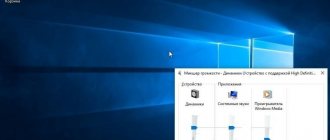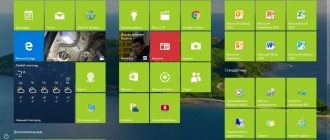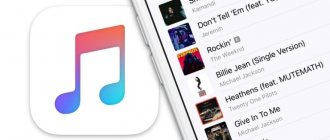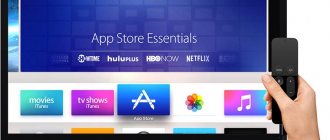Gadgets from the Chinese company Xiaomi have gained immense popularity among users around the world and have repeatedly taken leading positions in ratings. Manufacturers do not stop there, and relatively recently another innovation has appeared - MI account. It is a kind of equivalent to a Google account, but has a number of significant differences. Accordingly, people have a counter question: how to create a Mi account on a Xiaomi smartphone quickly and safely.
What is a Mi account, why is it needed?
Mi account is a free user account in the Xiaomi ecosystem. Sometimes it is called “MIUI account”, although this is incorrect. It is somewhat reminiscent of Apple ID and has similar capabilities. When purchasing a Xiaomi smartphone, you must create a Mi account (this can be done on your computer or from your phone). Otherwise, you won’t be able to fully use the gadget.
It provides many opportunities, here are just a few of them:
- Changing the theme on your smartphone. Without authorization, the user will not be able to change even the theme, because the theme management application is part of the Xiaomi ecosystem.
- Receiving OTA updates. Timely updates “over the air” are another bonus from using a Mi account. Registered users receive updates with bug fixes over the air. No need to change firmware and easy installation.
- Firmware change, bootloader unlock. Those who have a Xiaomi account are allowed to factory unlock the bootloader. You will need it when installing firmware, obtaining root rights, and so on. Without a Mi profile, it is impossible to unlock the bootloader and install new firmware.
- Remote control of a smartphone from a PC. We are talking about remotely blocking a smartphone, formatting it, and enabling ringing. Using your Mi account you can also determine the location of your lost phone.
- Using Mi Wallet, Mi Credits, Mi Pass. These are Xiaomi branded applications designed to work with finances. They only work with an active account. Without it, you can install them, but you won’t be able to use them.
- Connecting and synchronizing Mi Band smart bracelets. Mi Band fitness bracelets are also linked to your Xiaomi account. It is thanks to this that their synchronization is possible.
- Using the cloud ( Mi Cloud). Included with the account is access to the Xiaomi proprietary cloud. Here you can store personal data and synchronize the contents of your phone. After flashing, you can easily restore data using the cloud.
All these features are provided to the user after he creates a Xiaomi Account. The account is created for an unlimited time. You can connect several devices to it at once.
Cloud capacity is limited : only 5 GB is available for free. Therefore, you should not get carried away with synchronizing photos and videos. If you want to save all your data in the cloud, it is better to subscribe to some tariff. Then there will be enough space in the virtual storage for all files.
Why enter the Xiaomi activation verification code?
To restore full operation of the phone, unlocking using a code is often required. If a person has forgotten or lost the password for his account, then a valuable combination of symbols can be obtained. There are several ways.
Sometimes restoring an account using a code is complicated when the device itself is lost. Since the phone ID is tied to the Mi profile, working with the account is closely related to the device.
Since, at its core, a Mi account resembles a Google account in functionality, all devices can be synchronized to work with one profile. For example, connect a TV, tablet and other devices.
With your Mi account you can:
Therefore, using the activation code you will be able to connect all your devices to one account. In the future, you will be able to quickly find your lost smartphone or restore access to any of the connected devices.
Creating and registering a profile
The easiest way is to create a Mi account from your computer. You will also need a phone, since during the registration process you will need to link it to a valid mobile number.
How to create a Mi account on Xiaomi and activate it:
- Launch your browser and open the registration page account.xiaomi.com/pass/register in Russian.
- Select the region, enter the email address you are using and click on the “Create Mi Account” button.
- Create a password, enter it twice in the appropriate fields and click “Add”.
- You will see information that the letter was sent to the specified Email. Go to your mailbox and open the letter.
- Click on the “Activate account” button in the letter to activate your Xiaomi smartphone. Without this, it is impossible to log into the created profile.
If you want to register using a phone number, at the stage of selecting a region, click on the “Create using phone number” item. Then you will be asked to enter a number, and the activation code will be sent via SMS.
After this, you will be able to use your account by logging into it from your phone. It is also possible to create a new Mi account on a Xiaomi phone using a mobile browser to register. First you need to enter the settings, then select the “Mi account” section.
There will be a button to create a profile. After clicking on it, you will be transferred to a mobile browser to complete registration. But this is not entirely convenient. MIUI 7 had a separate application for registration and profile management, but in MIUI 8 it was removed. Therefore, it is better, faster and more reliable to use a PC to create a profile.
The website account.xiaomi.com in Russian is displayed automatically. Auto-detection of the region may not work and you have to select the language manually.
To select the Russian language on account.xiaomi.com, click on the three dots at the bottom of the screen and select “Russian”.
If you cannot create a Mi account, describe your situation in the comments to this article, I will try to help.
Designer account
Back in 2014, Xiaomi vetoed the use of third-party themes in MIUI. In other words, they can only be downloaded on the Xiaomi branded market. To bypass the ban and gain access to the desired images, you need to create a designer account. What it is can be understood from the name. The user pretends to be a designer, registers in a special form on the website https://designer.xiaomi.com./, waits for the verification to complete (usually 3-7 days) and calmly uses the design he likes from an official source.
To register on the Xiaomi design website, you need to click the Login now button
The site is not Russified, so all data is entered in English. The system will request information about the designer's nickname, personal name, and phone number. It is advisable to upload a photo and write your home address. There is more trust in such users. Finally, tap the green button with a white checkmark.
Login to Xiaomi account
You can log into your Mi account both on your computer and on your smartphone. On a phone, this step is completely mandatory, since without this you won’t be able to fully use the gadget. Let's consider all entry options.
Login to Mi Account via computer:
- Launch your browser and follow the link account.xiaomi.com - the site is in Russian.
- Enter your email address, password and click Login.
You will be taken to the account management page, where all information is presented in Russian. Technically, entry has already been made. You can configure basic settings, upload a profile photo, or change your first and last name.
Login to your Xiaomi account on your smartphone:
- Open settings and go to the “Mi account” section.
- Enter the associated phone number or Email, and then tap “Next”.
- Enter your profile password and click “Login.”
- Turn on synchronization and device search, tap “Continue”.
- Combine files on your phone and in Mi Cloud using the corresponding button.
After completing all the steps, you will be able to fully use the phone. File synchronization with Mi Cloud will start automatically, since you allowed it when logging into your profile. But keep in mind that you can log into your Mi account only after it has been activated . I wrote above about how to activate it.
If for your account incorrectly 10 times will be blocked . In this case, you will have to contact Xiaomi support and ask to unlock your account. In some cases, a scan of your passport may be required.
If you see an error logging into your Xiaomi account, describe it in the comments and I’ll try to help.
New products from Xiaomi
:
- Redmi K50 Gaming
February 18, 2022 - Redmi Note 11S
January 26, 2022
- Redmi Note 11 Pro 5G
January 26, 2022
- Xiaomi 11i
January 7, 2022
Changing your Mi account password
If you specified a simple password during registration, it is recommended to change it to a good one. After all, by gaining access to your Mi account, attackers can obtain all your data synchronized with Mi Cloud. There are two options for this.
Changing using a computer:
- First you need to open your browser and go to account.xiaomi.com. You will have it in Russian, although I took some of the screenshots in English. If there is no Russian language, change it through three dots at the bottom of the screen (instructions above).
- Enter your username and password, and then click “Login.”
- In the “Password” line, click the “Change” button.
- Select your identity verification method and click Next.
- Enter the code sent via SMS to the linked phone number and click “Add”.
- Next, enter a new password, repeat it and click OK.
After this, you will need to log in to your account using the new password. And both on the phone and on the computer. This is the only way the system will take into account the changes made. If you don’t do this, you won’t be able to use your account on your phone.
Change using smartphone:
- Launch settings and go to the “Mi account” section.
- Tap on the “Account Security” item.
- Select Change Password.
- Check the desired option for identity verification and click Next.
- Confirm the action with the “Submit” button.
- Enter the code received via SMS and tap “Send”.
- Enter the new password twice and click OK.
The process itself is no different from what is used when changing a password using a computer. It’s just a little more convenient to do this on a smartphone. After changing your password, you will also need to log in to your account again.
Rules for using Mi Account
In order for the use of Xiaomi services to bring only benefit and pleasure, you must follow a few simple rules, which, however, are also applicable for many other cloud services intended for use on mobile devices!
- We maintain access to the email and mobile number used to register and use your Xiaomi account. DO NOT forget your password, ID, phone number, mailbox address. The best option would be to save the above data in several places.
- When purchasing a used device running MIUI, it is mandatory to check it to see if it is linked to an existing account. The easiest way to do this is to reset the device to factory settings and enter your own Mi Account data during the initial setup.
- We regularly make backups and synchronize with Mi Cloud.
- Before switching to modified versions of firmware, disable “Search for device” in the settings or log out of the account completely using the method described below.
- If problems arise due to failure to comply with the above rules, the only way out is to contact the manufacturer’s technical support through the official website
Official Xiaomi technical support website
And/or email [email protected] , service. [email protected] , [email protected]
How to link a phone
The device is linked automatically when you add an account to the device. But if for some reason this does not happen, there is a manual method. To do this, you will need to go to the settings of your smartphone.
How to link a device to a Mi account:
- Go to your smartphone settings and go to the “About phone” section.
- Tap 7 times on the inscription with the MIUI version.
- Return to the list of options and go to the "Advanced Settings" section.
- Click "For Developers".
- Move the slider on the “OEM unlocking” item.
- Select Enable.
- Click the “Link account to device” button.
change your phone number in your Mi account through your personal account i.mi.com. Log in, go to the Security tab → Recovery phone. To do this, you will need to enter the code from the SMS message that will be sent to the number you specified.
This is the simplest and most accessible way. Only the mobile network is used to communicate with the device. Therefore, before performing all actions, you should make sure that the mobile Internet is connected and working.
How to enter the code correctly
When you try to connect any device, including a TV, a window appears to enter an eight-digit activation code. You need to carry out transactions with the code quickly, since the sent combination is valid for only 5 minutes. If the time runs out, click the “Get a new code” line. A new combination of symbols will come, which also lasts no more than 5 minutes.
If you don’t have a Xiaomi phone, the creator provides the option of using a Mi account. To do this, special applications are downloaded from the Google Play store.
To enter the TV activation code, you need to perform the following sequence of actions:
After completing these steps, you can configure the operation of Xiaomi TV.
How to change Mi account on your phone
If you have an alternative Xiaomi account that you want to use on your smartphone, you can simply change the account. To do this, you only need a smartphone.
You can change your Mi account on a Xiaomi phone in two steps. You will first need to log out of your profile and then log in with new data.
Logging out of your account on your phone:
- Open your smartphone’s settings and go to the “Mi Account” section.
- Click on the “Log out of your account” button.
- If you want to delete synced data from your phone, tap Delete. Otherwise, select Keep.
- Enter the password for the current account and click OK.
Now there is no Mi account on the smartphone. When you exit, you will receive a message indicating that device searching is disabled.
The functionality of the phone is no longer complete. To fully use the device, you need to log in to a new account and synchronize data with the Xiaomi Cloud.
Login to a new entry: (folder Vhod v akkaunt na smartfone)
- Open settings and go to the “Mi account” section.
- Enter your associated phone number or email address, and then tap “Next.”
- Enter your password and click Login.
- Turn on synchronization and device search, tap “Continue”.
- Combine files on your phone and in Mi Cloud using the corresponding button.
Your smartphone is now using the new Mi profile. There is no need to configure it manually - all data will be synchronized and transferred to the cloud. All that remains is to start using your smartphone for its intended purpose.
To change your profile again and return to the old one, follow the same steps: exit the current one and enter the desired one.
How to register a Xiaomi account through a browser
This method will be the easiest for those who want to speed up the procedure. It is advisable to do this on an operating system no older than Win 7 - new versions of browsers are still being released for it, so errors are excluded.
Proceed in this order:
- go to the manufacturer’s website account.xiaomi.com;
- click on the “ Create account ” button;
- choose your country of residence - based on this parameter it will be easier to select news and programs for the gadget;
- you need to decide what will be used to link to your profile – e-mail or number.
- The choice is up to you - the specified data will help restore access if the password is forgotten;
- confirm the information you provided.
The main advantage of using a browser on a PC is quickly filling out a captcha confirming that you are not a robot.
This device is linked to an existing Mi account
A very common error that occurs when a user tries to link a phone to a new account.
The message “this device is associated with an existing Mi account” appears if the linked smartphone is already associated with an i.mi.com profile. To solve the problem you need to untie it. You can use a PC for this.
- Go to the official website i.mi.com and select “Log in with Mi account”.
- Enter your account login and password, click “Login”.
- In the next step, click on the “Settings” tile.
- Select the required device from the list.
- Click the "Remove device" button.
After this, you can link the gadget to a new profile. This is the easiest way to resolve the problem with the linked device. However, it only works if you have access to the old account.
If you don’t remember either the login or password from your old account, you will have to contact Xiaomi support and ask to restore access. You can learn how to do this correctly and what data is required for this from the article about unlinking your phone from your account.
Mi account is a very useful thing. It makes Xiaomi smartphones self-sufficient and secure. Even if your phone suddenly gets lost, it won’t be difficult to find it using your Mi account. If you have any questions, welcome to the comments.
Connecting to a TV, monitor or projector
First of all, you need to connect the Mi TV Stick to the HDMI input on your TV. Before doing this, it is advisable to turn off the power to the TV. Next, you need to connect power to the console. Connect the USB-microUSB cable to it. The set-top box can be powered either from the USB port on the TV or from the power supply. If your TV has a USB port, you can connect the power cable to it.
If you are connecting power from a USB TV, then note that the port must output a current of 1A (look, this information may be indicated next to the port itself, it may also say HDD).
There are TVs whose USB ports output 0.5A. If, after turning on the TV, the indicator on the Mi TV Stick does not light up and it does not work (in my photo the indicator does not light up because the TV was turned off), then connect the power from the outlet (via the adapter that comes with the kit).
There is one more point in connecting power from the TV. Depending on the TV model, when you turn it off (using the remote control), power may not be supplied to the USB port. This means that the Smart Set-top box will always turn off when you turn off the TV, and not go into sleep mode. And every time you turn it on, you will have to press for about a minute until it loads.
If all the HDMI inputs on your TV are located in such a way that you cannot connect the Mi TV Box directly, then use an HDMI extender. It came with my console. I know that there are units (most likely devices from the first batches) that do not come with an HDMI extender. I connected the set-top box directly to LG and Philips TVs without any problems. But this also depends on the specific models. This is what the connection through the adapter looks like:
Once connected, turn on the TV. If there is no image from the set-top box on the screen, the message “No signal” or something like that (while the white indicator on the set-top box is lit), then most likely on the TV you need to select the HDMI input to which the Mi TV is connected as the source of the input signal Stick.
Most often, there is a separate button on the TV remote control to access the signal source selection menu. It is usually signed SOURCES or INPUT . Click on it and select the HDMI input into which we connected the set-top box (they are under the numbers).
After selecting the signal source, the image from the set-top box will appear. Android TV loads first and then the home screen appears. But since our set-top box most likely has not yet been configured, it will ask us to connect the remote control and the first setup process will begin. More on this later in the article.
How to connect Mi TV Stick to an old TV without HDMI?
You can connect, but you will need a separate device for this. A video signal converter that converts the signal received via HDMI to AV (tulip). Even the oldest TVs have AV input. Something like this (using Mi Box as an example):
I haven’t checked it because I haven’t yet acquired such a video signal converter. But judging by the information on the Internet, everything works fine even on very old CRT TVs. At the same time, the Android TV system looks good on such screens. Everything is optimized (there may be nuances in third-party applications).