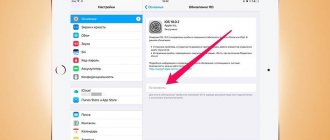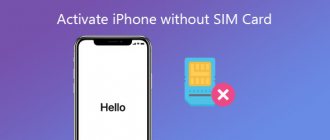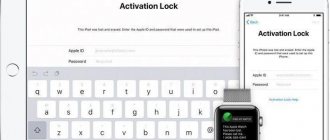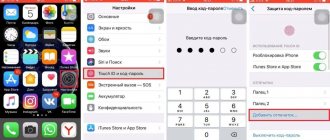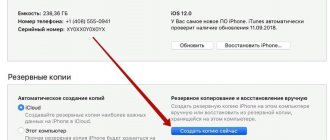After purchasing a new iPhone, iPod or iPad, or simply performing a hard reset, for example to fix problems with the device, the user needs to complete the so-called activation procedure, which allows you to set up the device for further use. Today we will look at how device activation can be performed through iTunes.
Activation via iTunes, that is, using a computer with this program installed on it, is performed by the user if the device is not able to connect to a Wi-Fi network or use cellular communications to access the Internet. Below we will take a closer look at the procedure for activating an Apple device using the popular iTunes media combiner.
How to activate iPhone via iTunes?
1. Insert the SIM card into your smartphone and then turn it on. If you are using an iPod or iPad, start the device immediately. If you have an iPhone, then you won’t be able to activate the gadget without a SIM card, so be sure to take this point into account.
2. Swipe to continue. You will need to set the language and country.
3. You will be prompted to connect to a Wi-Fi network or use a cellular network to activate the device. In this case, neither one nor the other suits us, so we immediately launch iTunes on the computer and connect the device to the computer using a USB cable (it is very important that the cable is original).
4. When iTunes detects the device, in the upper left area of the window, click on its miniature icon to go to the control menu.
5. Next, two scenario options can develop on the screen. If the device is linked to your Apple ID account, then to activate it you will need to enter the email address and password from the identifier linked to the smartphone. If you are setting up a new iPhone, then this message cannot appear, which means you can immediately proceed to the next step.
6. iTunes will ask what needs to be done with the iPhone: set it up as new or restore it from a backup. If you already have a suitable backup on your computer or in iCloud, select it and click on the Continue so that iTunes will proceed to activate the device and restore the information.
7. The iTunes screen will show the progress of the activation and restoration process from the backup. Wait until this procedure is completed and under no circumstances disconnect the device from the computer.
8. As soon as activation and restoration from the backup are completed, the iPhone will reboot, and after restarting the device will be ready for the final setup, which includes setting up geolocation, enabling Touch ID, setting up a digital password, and so on.
In general, at this stage, activation of the iPhone via iTunes can be considered complete, which means calmly disconnect your device from the computer and start using it.
Thank the author and share the article on social networks.
In this article you will find detailed recommendations that will help you activate your Apple mobile gadget. Our instructions are suitable for all iPhone models and series - SE, S, X, 5.6, Plus and others. Starting with iOS 5.0, you no longer need to use iTunes to activate your device. However, we will also tell you what to do if you have a gadget with an earlier version of the OS.
We use Wi-Fi
Is it possible to activate an Apple gadget without having a mobile Internet? This question often worries users. Of course you can. It’s even easier and faster to do this procedure over Wi-Fi.
To carry out the activation procedure in this way, you must:
- Insert the SIM card into the device and check if it is turned on (the smartphone must be turned on).
- Select country and language.
- Connect your iPhone to the Wi-Fi network and access the Internet.
- Further, all steps will be intuitive, because the user will be assisted by the iPhone setup assistant.
If both of the above methods do not suit you for some reason. For example, if no type of Internet is available on the device, try using the iTunes utility .
How to activate a new iPhone
You can connect a new iPhone using three methods:
- using Wi-Fi;
- using a cellular network;
- via iTunes.
Activating your phone via cellular communication
- Insert into your phone a SIM card with connected data service via LTE or 3G.
- When you turn on your device, it will automatically contact the Apple server. Your iPhone status will be checked. If everything is in order, the server will allow activation and the name of the mobile operator will be displayed in the upper left corner of the screen.
- Configure your phone by following the system prompts displayed in the interface.
How to connect a smartphone via Wi-Fi
In case you do not have access to mobile Internet, you can activate your iPhone via Wi-Fi. To do this you need:
- Insert the SIM card into the smartphone and turn on the iPhone.
- Swipe your finger across the screen from left to right.
- Select the language and state in which you live.
- Connect your phone to Wi-Fi with the ability to access the Internet.
- Wait for the automatic activation process to complete.
- 6. Set up your iPhone following the Setup Assistant recommendations.
Activating iPhone via iTunes
It is quite possible that in your case it will be more convenient to activate using iTunes. This is done as follows:
- You need to insert the SIM card and then turn on the device.
- Swipe your finger or pointer across the gadget's display from left to right.
- Select your country, language.
- Click on the visual designed to connect to iTunes.
- Connect your smartphone to your PC or laptop with a USB cable.
- When the program recognizes your iPhone and contacts the Apple server, automatic activation will occur. You will be notified about the successful completion of the procedure by a corresponding message in the application window.
Important! To activate an Apple smartphone, you must have a SIM card. Some versions of iOS had a vulnerability that allowed you to activate your iPhone by making an emergency call to 112. But this flaw was soon successfully fixed.
Portal about Apple products
Is it possible to activate an iPhone without a SIM card?
An iPhone is a multifunctional mobile device, designed primarily for making and receiving calls, and also sending SMS messages. And secondly, it’s a phone, i.e. a mini-computer whose functions are designed for the pleasure of the user. But in order to fully use all the functions of the Apple device, you need to activate your iPhone.
This accessory, be it iPhone 3GS, iPhone 4, iPhone 6, 7 or other versions of a popular phone, needs to be activated before use. You can perform this function with or without a SIM card, using a PC or laptop, or a wireless Wi-Fi network .
How to activate an iPhone without a SIM card, as well as other activation methods, are in the instructions below.
How to restore smartphone data from backup
To restore your device data from an iCloud backup, you must follow these steps:
- Turn on your mobile gadget. A welcome message appears on the display. If the device is already configured, you will need to first erase all content from it and roll back the settings.
- Follow the recommendations that will appear on the screen. When the “Apps & Data” section opens, click on the “Recover from iCloud copy” option.
- Sign in to iCloud using your device ID.
- Select a copy. Review the date it was created, make sure you are going to choose the full version that best suits you. Once selected, the data transfer process will begin. If you receive a notification that you need a newer version of iOS, update your operating system.
- Sign in to your Apple ID account. Here you can restore all programs and paid content you previously purchased. If you made purchases in the App Store and iTunes Store using several different identifiers, the system will prompt you to log in to each of them in turn. You can skip this step and go through it later if you cannot remember the password now.
Setting initial parameters
Let's not dwell on the first trivial screens (entering a language, location, etc.) and go straight to the security settings:
Touch ID
Fingerprint identification makes unlocking your phone much easier. In addition, you can make a purchase or log in to any resource by simply touching the sensor without entering a password.
To add fingerprints to the phone's memory, the setup wizard will ask you to touch the Home button several times. Then take the phone the way you plan to use it and move your finger over the sensor - the smartphone will remember the finger placement options and complete the creation of Touch ID.
Password
After creating Touch ID, the setup wizard will ask you to create a passcode. The key is needed to unlock the device if fingerprint recognition does not work, as well as to access the phone functions of a person who is not included in the Touch ID database.
The user has three types of passwords available to them, which can be selected on the key creation screen using the “Password Options” button:
- Six arbitrary characters (letters and numbers);
- Six digits;
- Four numbers.
Why activation is needed
As mentioned above, to activate means to turn it on for the first time if you just took the device out of the box and removed the protective film. Or just turn it on, if the phone was previously reflashed or the settings were reset.
Activation is the initial setting of the gadget’s parameters, namely: language, region of residence, selecting a backup copy (if there is one: this is written below) and calibrating some additional functions and services. If you have already activated an iPhone, then some points should be familiar to you, otherwise, read our detailed article to the end.
Activation is also necessary for the device to identify your cellular operator and register it in the network database. After the owner inserts the SIM card and turns on the device, the iPhone sends information from the SIM, namely a unique IMSI (International Mobile Subscriber Identity) code. In a matter of seconds, all data is analyzed, all information is confirmed, and it is also checked whether the subscriber can access the requested network in which he is located.
Why is this necessary? The answer lies in the fact that in some countries devices are sold with an already linked cellular operator, that is, with a contract. Such devices are called “locked”. When trying to connect to the server, the owner is prohibited from using the smartphone with the current SIM card. If the device is “unlocked”, then a unique combination from the server will be sent to the phone, which is necessary for the Lockdown module to be activated. After this, access to the network becomes available to the user. Simply put, if the iPhone was purchased at a local hardware store or from trusted resellers, then the gadget can be used immediately, without additional searches for solutions on how to “unlock” the new device.
What is a locked (unlocked, carrier-locked, factory unlocked, SIM Free) iPhone?
- An iPhone that was purchased with an operator contract (synonyms: locked, contract, locked, tied to an operator, operator, SIM-locked) can only be activated with the SIM card of the operator to which it is tied. In other words, such an iPhone cannot be activated and used with any SIM cards.
- An iPhone purchased without being tied to an operator (synonyms: officially unlocked, official, factory unlocked, SIM Free) can be activated with a SIM card of any mobile operator.
How are the two concepts “activation” and “Apple warranty” related?
Many users who pick up an Apple device for the first time are wondering what the warranty means when starting from scratch for the first time or again? The fact is that the activation process is accompanied by the automatic start of the warranty time from Apple. The warranty period does not begin on the day of purchase, but rather from the moment the Apple ID account was created (or re-authorized).
Important note! The initial text accompaniment “Hello” (Hello and other greetings in different languages) in no way signal that the device is new. This inscription appears regardless of whether the device is new straight out of the box or used with the content reset.
Causes
Reasons when blocking requires authorization:
- disabling the “Find iPhone” option;
- sign out of iCloud;
- destruction of data and reactivation of iPhone.
What is Activation Lock
The Activation Lock option launches simultaneously with the Find My iPhone function. It assigns an Apple ID to the iPhone or iPad you are using. In the future, to reactivate and delete information, you will need to disable the “Find iPhone” function, set a password and Apple ID.
Danger of blocking
There are circumstances when the iPhone is not activated, and its owner does not remember the ID or password and e-mail to which the ID was registered. If the “Find iPhone” option is active, subsequent activation of the device after updating it is impossible. Contacting Apple service won't help either.
iPhone activation process
Before turning on your iPhone, make sure you have the correct size SIM card (micro for older models and nano for newer ones). Without a SIM, activation will not be possible. You will also need a wireless Internet connection (or cellular connection) or a computer with iTunes (as an option for restoring a backup). And only after you are convinced of all the steps listed above, you can safely hold down the Power button (or hold down the lower volume key and the lock button on iPhone 10 and higher).
Setting up iMessage and FaceTime
Two more special programs have been developed for iPhone owners to expand communication capabilities. iMessage is a quick messaging service available to owners of Apple products. There is no need to install additional applications.
To launch the application, you need to find the “Messages” section in “Settings” and activate it, then enter your Apple ID.
Another free program, FaceTime allows you to make audio and video calls to iPhone users using the Internet. To start using the application, you need to activate it in your phone settings and enter your Apple account information. After this, the contact list will show who also has access to FaceTime calls.
Activation errors and how to solve them
If the activation process fails, check the following:
- Problems with the modem or router. Perhaps the whole problem lies in the lack of Internet via a wireless network or the gadget is unplugged from the outlet. Check Wi-Fi functionality on other devices;
- SIM integrity. Make sure that the SIM card has not been damaged (especially in cases where the card was cut with a special tool). Perhaps the contacts were erased due to the SIM being outdated. Check if it is installed correctly;
- Long wait for an answer. The response from Apple servers may take some time (depending on the company's workload and data transfer speed). Don't worry if your phone can't get permission to use your current operator for a few minutes. You should sound the alarm if the wait takes more than an hour;
- Reboot. Roll back your progress by entering your details again. Just hold down the “Power” button to turn it off, all entered information will be erased;
- Alternative method. If you were unable to launch the gadget using the first method described, then try doing it through iTunes.
If for some reason the phone freezes and does not respond, then you should contact Apple service or a service center for diagnostics. But in general, the iPhone activation process is not complicated and you cannot confuse any items or buttons here. On most Apple devices, the procedure is the same, so after activating the device once, you can do it the next time without any instructions.
Preparing your iPhone or iPad
Before speeding up your iPhone, your device needs to be prepared for the procedure. This is done as follows:
- Updating iOS to the latest version . The smartphone must have the latest version of the operating system installed. If for some reason this has not been done previously, then you need to go to the “Software Update” section (“Settings” → “General” → “Software Update”), check the installed version of iOS and, if necessary, download and install the update. If your iPhone is running Jailbreak, you will need iTunes to update the operating system.
- Backup copy. You can create a backup copy of your smartphone in several ways:
- via iTunes: you need to connect the phone to the computer, select the device from the list of available ones in iTunes, activate the “This Computer” switch, click the “Back up now” button, after completing the procedure, go to “Devices” and see if a backup has been created;
- via iCloud: you need to go to the “Backup” menu (“Settings” → iCloud → “Backup”) and click the appropriate copy.
- Disabling messages . Before speeding up your iPhone, you need to turn off iMessage. To do this, you need to find the “Messages” item in “Settings”, go into it and press the appropriate key.
- Turn off Find My iPhone . The device search program should also not work while the device is being accelerated. Disabling “Find iPhone” is done through the “iCloud” item in the smartphone settings.
Having completed all the preparatory work, you can move on to the next stage of work - cleaning the device.