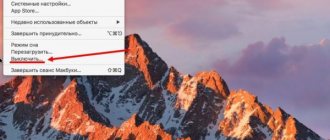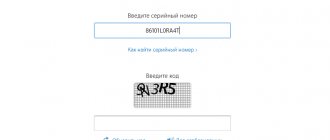How many cycles are left before you lose 20% capacity. Or more.
In terms of autonomy, the MacBook has virtually no equal. But it doesn’t last forever either. If your old man is having a hard time making it to lunch, it's time to replace the battery.
Modern Macs easily last 1000 recharge cycles. That is, it can be completely discharged and charged every day, and in this mode the battery will last for three years. But laptops from 2008-2009 were designed for only 300 cycles, and, most likely, the battery was already full. Here is a detailed list of the maximum number of cycles for different generations of MacBook:
Naturally, you should periodically inquire about the state of the battery so as not to be left without a laptop at the most inopportune moment. Therefore, here are a couple of ways to easily monitor the wear level of your MacBook battery.
View all battery information directly in OS X
Not everyone knows that OS X itself constantly monitors the health of the MacBook battery. To see what state it is in, just hold down Option (Alt) on the keyboard and click on the battery icon in the menu bar. As you can see, everything is ok on my MacBook, its condition is “normal” .
No wonder, the laptop is only two months old. If you see such a diagnosis, know that you are doing well, taking care of your MacBook. But the inscription may be different:
– The service life has expired. The battery isn't bad yet, but the laptop doesn't last as long as it did at first. When you see such an inscription, don’t rush to run to the service center; your MacBook will please you for some time. But you can already save money to replace the battery.
- Replacement required. The time has come to replace the battery. The MacBook is still functional, although the operating time has been significantly reduced. You can also use a laptop, but don’t delay the service.
– Maintenance required. Run immediately to the service center, there is something wrong with the battery! It may be damaged or overheating, which could damage your laptop.
How to optimally use your MacBook so that the battery lasts longer?
If you frequently use your laptop unplugged, you may find it helpful to know how to optimize settings and configurations for gentle, long-lasting battery life.
First, to get good battery life, set the following settings on your Apple device (you need System Preferences and Battery, Power Saving section):
- activate the light screen dimming function when running on battery power;
- deactivate PowerNap for offline operation;
- use the video broadcast optimization function when running on battery power;
- Use the option to automatically switch graphics.
Secondly, work with the display brightness settings. By default, Apple electronics use automatic brightness adjustment. If for some reason you have disabled auto-adjustment, do not forget to activate it while working without connecting the power supply. To do this, go to system settings, section “Displays” and check the box next to the corresponding parameter.
Your attention to the optimal configuration of settings to extend the life of your laptop battery will save you time and money. It is useful to know how many recharge cycles your MacBook has already gone through. This will allow you to service your laptop in a timely manner, without loss of information and access to it, thereby extending its service life.
What to do if there are problems with your Mac battery
Look, there are two options.
1. If you still have a warranty (1 year), go to the store. 2. If you run out, go to service.
They will find out what's going on and order the necessary components. They will replace it as needed. The battery will be supplied with high quality. And most importantly: they will give a full guarantee for all work. The eBay battery seller won't give you one.
It wouldn't hurt to know more information about your situation, so read on.
How many charging cycles can a Macbook withstand?
A question that can be useful to study when purchasing an Apple laptop on the secondary market. Depending on the maximum number of charge cycles specified by the manufacturer and the current number of recharges, the cost of a Macbook can vary greatly.
Different Macbooks have batteries of different capacities and of different quality. They can withstand different numbers of charge-discharge cycles. Here is information on the most popular models:
- Macbook Pro - 1000 recharge cycles. With the exception of models before 2009, they have a number of charge-discharge cycles of 300-500.
- Macbook Air - 1000 recharge cycles. The 2009 model has 500 claimed cycles and the 2008 model has 300 claimed cycles.
- Macbook (older than 2015) - 1000 recharge cycles.
note
Reaching the maximum number of recharge cycles does not mean the laptop will fail. But to continue working with it offline, you will most likely need to replace the battery.
Find out the number of cycles
You can also find out more detailed information about the battery, remaining cycles, etc. To do this, click on the apple in the upper left corner → “About This Mac.”
In front of you is information about the computer and the system, and at the bottom is the “System Report” button. An application will open with detailed information about the computer, system operation, etc. We are interested in the “Hardware” → “Power Options” item. All information about battery operation, including recharge cycles, is collected here.
More MacBook Battery Data
To resolve some performance and charging efficiency issues, you need to obtain detailed information about the battery's health. This cannot be done with the built-in tools of an Apple laptop, so you can download a specialized program. In most cases, immediately after launching such an application on your PC, a window will open.
List of parameters that can be found thanks to such software solutions:
- laptop model and year of manufacture;
- current battery charge status;
- battery full charging capacity;
- number of recharge cycles completed;
- temperature and battery status.
This data can also help you decide whether to buy a used device. So, based on the full capacity value, you can see how much the battery currently holds. Compare this data with what is indicated on the Apple website for a specific laptop model.
Pay attention to the ratios. For example, with a small number of cycles, but high wear according to the full capacity criterion, one can conclude that the previous operation was incorrect. With a large number of cycles and a lot of wear, there is a high probability of proper operation of the battery, but soon you will have to spend money on a new battery.
If the condition of the battery cannot be assessed as good or satisfactory, then replacement or service will be required in the near future.
Power and battery charging
If most of the time the computer is used from the power supply, unplug it every 2-3 days and use the battery until it reaches 50% charge, after which you can connect the charger again. This will keep the electrons moving and extend the life of the battery.
Apple does not recommend using your MacBook solely on an external power source!
There may be times when your battery will stop charging between 93% and 99% - this is normal. The batteries are specially designed to avoid short discharge/charge cycles to extend their life.
When fully charged, the LED on the MagSafe charging plug will turn green. This indication indicates that the battery has stopped charging and the computer is running on external power with a fully charged battery.
Also, nothing bad will happen if you leave your MacBook connected to the network in sleep mode.
Where to repair Macbook, iMac and iPhone
Checklist for choosing a reliable service center for repairing Apple equipment
Prices
Fair, not overpriced and not underestimated. There should be prices on the Service website. Necessarily! without asterisks, clear and detailed, where technically possible - as accurate and conclusive as possible.
Deadlines
If spare parts are available, up to 85% of complex repairs can be completed in 1-2 days. Modular repairs require much less time. The website shows the approximate duration of any repair.
Warranty and responsibility
A guarantee must be given for any repairs. Everything is described on the website and in the documents. The guarantee is self-confidence and respect for you. A 3-6 month warranty is good and sufficient. It is needed to check quality and hidden defects that cannot be detected immediately. You see honest and realistic terms (not 3 years), you can be sure that they will help you.
Stock
Half the success in Apple repair is the quality and reliability of spare parts, so a good service works with suppliers directly, there are always several reliable channels and your own warehouse with proven spare parts for current models, so you don’t have to waste extra time.
Free diagnostics
This is very important and has already become a rule of good manners for the service center. Diagnostics is the most difficult and important part of the repair, but you don't have to pay a penny for it, even if you don't repair the device based on its results.
Service repairs and delivery
A good service values your time, so it offers free delivery. And for the same reason, repairs are carried out only in the workshop of a service center: they can be done correctly and according to technology only in a prepared place.
Convenient schedule
If the Service works for you, and not for itself, then it is always open! absolutely. The schedule should be convenient to fit in before and after work. Good service works on weekends and holidays. We are waiting for you and working on your devices every day: 9:00 - 21:00
The reputation of professionals consists of several points
Company age and experience
Reliable and experienced service has been known for a long time. If a company has been on the market for many years and has managed to establish itself as an expert, people turn to it, write about it, and recommend it. We know what we are talking about, since 98% of incoming devices in the service center are restored. Other service centers trust us and refer complex cases to us.
How many masters in areas
If there are always several engineers waiting for you for each type of equipment, you can be sure: 1. there will be no queue (or it will be minimal) - your device will be taken care of right away. 2. you give your Macbook for repair to an expert in the field of Mac repairs. He knows all the secrets of these devices
Technical literacy
If you ask a question, a specialist should answer it as accurately as possible. So that you can imagine what exactly you need. They will try to solve the problem. In most cases, from the description you can understand what happened and how to fix the problem.
Openness of the service is the key to mutual trust and cooperation
Social media
If they are trying to organize a convenient service for you, you will definitely find the company on VK, Facebook, Instagram, and of course, on the Youtube channel. Here you can always, in an informal setting, look at the life of the service from the inside, evaluate examples of repairs, and communicate with specialists live. It’s convenient, and now you simply can’t live without social networks
Faces of the company
Apple's seasoned experts and engineers are superheroes, but they don't wear masks. On the website and on social networks you can always see who you are going to, see photos and learn a little about the engineers and service managers. You can write to each of them, suggest or clarify something with someone with whom you have already communicated.
Reviews
You can understand a lot from reviews if you treat them correctly. The overall assessment of the service should be positive and high. But the rating cannot be maximum. Reviews can be both positive and negative, the main thing is that they respond to them, communicate, make decisions, help, that is, treat them like a human being.
Ask a Question
Articles
- Congratulations on Defender of the Fatherland Day
- Happy New Year and Merry Christmas
- New Year's sale!
- We are looking for subscribers
- Apple M1 processor and its maintainability
- Apple Macbook laptop repair
- Discounts until March 22
- ∞Endless∞ gifts from March 8 to 15!
- Week of Defenders of the Fatherland
- New budget iPhone in 2022 + 5G
- Results of 2022
- We work on New Year's holidays
- Coupon for the New Year
- Page for the curious
- Black Friday 2019
- Exciting 20% discount on SSD on Halloween night
- Replacing glass on iPhone
- Cleaning your MacBook keyboard
- How to buy a used iPhone from someone else?
- Pros and cons of replacing the iPhone battery and screen yourself
- If your phone falls into water
- Polishing the iPhone X Screen
- iPhone X specs and screen size
- All iPhone X colors
- iPhone screen sizes from 8 to X, Xs
- Which adapter/power supply is suitable for MacBook
- MacBook gets hot and makes noise, what should I do?
- Replacing HDD on MacBook Retina
- How to charge a MacBook without a charger
- How to properly charge a MacBook
- MacBook Battery Charging Cycles
- Hidden features of iOS 12
- imac screen overview
- iMac stuck on update
- iMac is noisy after replacing hdd
- Why is the iMac fan noisy?
- iPhone 8 style case
- iPhone 6 Plus case in 7 Plus style
- iPhone 6 gold case
- iPhone 6 case in iPhone 8 style
- Red and pink case for iPhone 6
- Black case for iPhone 6
- iPhone 6 in 6s case
- Colorful and glossy case for iPhone 6 Plus
- iPhone 6s in iPhone 7 case
- iPhone 6s case in iPhone 8 style
- Polishing the iPhone 7 case
- Cases in the style of iPhone 7 and iPhone 8
- iPhone 8 case strength - how?
- DualHead2Go: one adapter = 2 monitors + MacBook
- ZenDock for Mac: a convenient adapter for connecting peripherals
- PlugBug adapter for Apple: a compact future
- Apple will begin work on 5G networks
- Wood Keyboard and Trackpad Review for Mac
- Comparison of iPhone 7 with iPhone 8
- Stains on MacBook screen
- Updated MacBook Pro and 12″ MacBook Retina will be shown at WWDC 2017
- What new will be shown at the upcoming WWDC 2017
- iMac Memory Modules
- iMac External Drive
- Drivers for iMac
- MacBook matte screen
- iMac matrix cutter
- Set of double-sided tape for iMac 27” matrix
- What matrix iMac 27"
- Painting the iMac case
- iMac Mount
- iMac falls
- Wall Mounting an iMac
- MacBook Air and 12″ MacBook Retina: what to choose?
- Magsafe for iPhone
- About NFC iPhone and related problems
- What to do if your MacBook's camera doesn't work
- USB MacBook not working
- Microphone MacBook
- iMac or MacBook won't connect to wifi
- MacBook backlight not working. What to do?
- iMac and MacBook Temperature
- What to do if your iMac is frozen
- Possible problems with the iMac drive
- What is EFI and what functions does it perform?
- iMac lineup, visual differences between models
- What to do if your MacBook won't charge
- If your MacBook has lost sound
- What should I do if streaks appear on my MacBook screen?
- Blue screen appears when using MacBook
- White screen appears when turning on or working on MacBook
- What to do if your MacBook won't boot
- MacBook reboots spontaneously
- MacBook won't turn off. What to do?
- Interview with the director of Macplus
- Interesting repair cases
- How iPad glass is made
- Exclusive and unique black MacBook Air
- How to determine the release date of Apple equipment by serial number
- Apple as a source of inspiration
- Replacing 200 DVI connectors
- Hard drive Sata 2.5″ vs. air gun
- What happens if you open the MacBook's lid completely?
- White MacBook A1181 tablet
- 20,000 is like 20 years.
- Interesting orders
- Progenitor of the MacBook Air
- Cannot be restored
- Impressions from the new iMac
- Apple on lithium-ion batteries
- Checking for ghosts on the MacBook Pro Retina 13″ screen
Question
Repair request
Press about us Reviews Vacancies Details Delivery and payment Cooperation Team
We repair:
- iPhone iPhone 4..5s
- iPhone 6
- iPhone 6s
- iPhone 6 Plus
- iPhone 6s Plus
- iPhone SE
- iPhone 7
- iPhone 7 Plus
- iPhone 8
- iPhone 8 Plus
- iPhone X
- iPhone XS
- iPhone XS Max
- iPhone XR
- iPhone 11
- iPhone 11 Pro
- iPhone 11 Pro Max
- iPhone 12
- iPhone 12 Pro
- iPhone 12 Pro Max
- iPhone 12 mini
- iPhone 13
- iPhone 13 Pro
- iPhone 13 Pro Max
- iPhone 13 Mini
- FAQ iPhone
- iPhone exchange
- iPad 6
- iMac
- MacBook
- Time Capsule
Monity
A utility called Monity is designed not so much to assess the state of the battery, but to monitor a number of indicators. The application, which is designed as a widget for the OS X notification center, displays the computer's continuous operation time, the number of active processes, processor load and occupied memory.
It also allows you to monitor battery charge, current level and amount of time remaining. Additionally, it is possible to monitor network traffic, network load, and so on.
Benefits of Apple lithium-ion batteries
Apple batteries can quickly charge up to 80% using fast charging mode, and then transfer to a slower, low-current charging mode. The time it takes to charge the battery to 80% depends on the type of gadget and its settings.
When the battery temperature exceeds the recommended values, the maximum charge level can be programmatically limited to 80%. With this combined process, your device will be ready for use again without any further delay. This option also significantly extends battery life.
How to find out the number of charge cycles for a MacBook5
How to Check the Battery Health on a MacBook
There are several ways to check the health of your MacBook's battery, and all the methods mentioned below will help you know when it's time to replace your battery.
The easiest way to check your MacBook's battery status is to use the menu bar, which is always located at the top of your desktop. You can do this if you have enabled the battery status display in the menu bar on your Mac. If you don't have one, you can enable it by opening System Preferences in the Dock, selecting the Battery tile, clicking the Battery tab in the left sidebar, and checking the "Show battery status in menu bar" checkbox.
Once you enable battery status, you will be able to see the remaining battery percentage in real time along with a graphical representation of the battery level in the menu bar icon.
To check your Mac's battery status, hold down the Option key on your keyboard and then click the battery icon in the menu bar.
In the battery information displayed on the screen, you will be able to see its status at the very top. Depending on the health of your MacBook's battery, you'll see one of the following messages - Normal, Service Recommended, Replace Soon, or Replace Now.
Using your Mac's System Report
If you can't view your Mac's battery status from the menu bar, there's another way to do it natively in macOS. You can achieve this by using your Mac's built-in System Report tool, which provides a detailed report of everything on your MacBook.
To check your MacBook's battery level, click the Apple logo in the menu bar in the top left corner and select About This Mac from the drop-down menu.
When your Mac's overview window opens, click on the System Report option under the Overview tab.
On the System Report screen, click on the Power option in the left sidebar.
You will be able to see your Macbook's battery status listed as "Status" under the Health Information section. Along with this information, you will also be able to view your Macbook's cycle count, total charge capacity, amperage, voltage, and more.
As we mentioned above, your Macbook's battery status will show as Normal, Service Recommended, Replace Soon, or Replace Now, depending on how old the battery is and how you've used it during that time.
The most important aspect of this information is the cycle rate of your Macbook. We'll cover this more in this post to help you know the best time to replace your MacBook battery.
Using CoconutBattery
While your Mac's system report can give you an almost detailed overview, there is a third-party app called CoconutBattery that can assess the health of your MacBook's battery and provide a complete overview. The app is available for free and tells you not only your current maximum capacity, but also the original capacity of the battery that came with your MacBook.
CoconutBattery shows your MacBook's battery charge level as a percentage, comparing the current capacity to the original value. It tells you the age of your device and battery, as well as how often it should be charged.
To get started with the application, you need to visit the coconutBattery web page and then click the "Download" button. Wait for the application to download to your Mac.
After downloading CoconutBattery, move the file to the Applications folder inside Finder. This will ensure that the app appears on your Mac's launcher. You can now open CoconutBattery using Launchpad or by searching in Spotlight.
When you open the app, you'll be shown your Mac device model, current charge, your device's total charge capacity, estimated capacity, manufacturing date, cycle count, macOS battery status, battery temperature, discharge rate, and connection status. All of this information will appear in the "This Mac" tab that opens by default when you launch CoconutBattery.
You will get more information by clicking on the "Mac Info" and "Battery Info" options on the CoconutBattery main screen. Mac Info will show you your Mac's model number, manufacturing date, age, serial number, and OS version. Battery Information will additionally show your battery's manufacturer, serial number, and other information that is already displayed on the CoconutBattery main screen.
You can click the History tab at the top to view your Mac's battery health and history, listed for each month. You can add your iPhone or iPad to get information about their battery status, and all added devices will also be listed in the History tab.
Related: How to Erase an M1 Mac Before Returning It